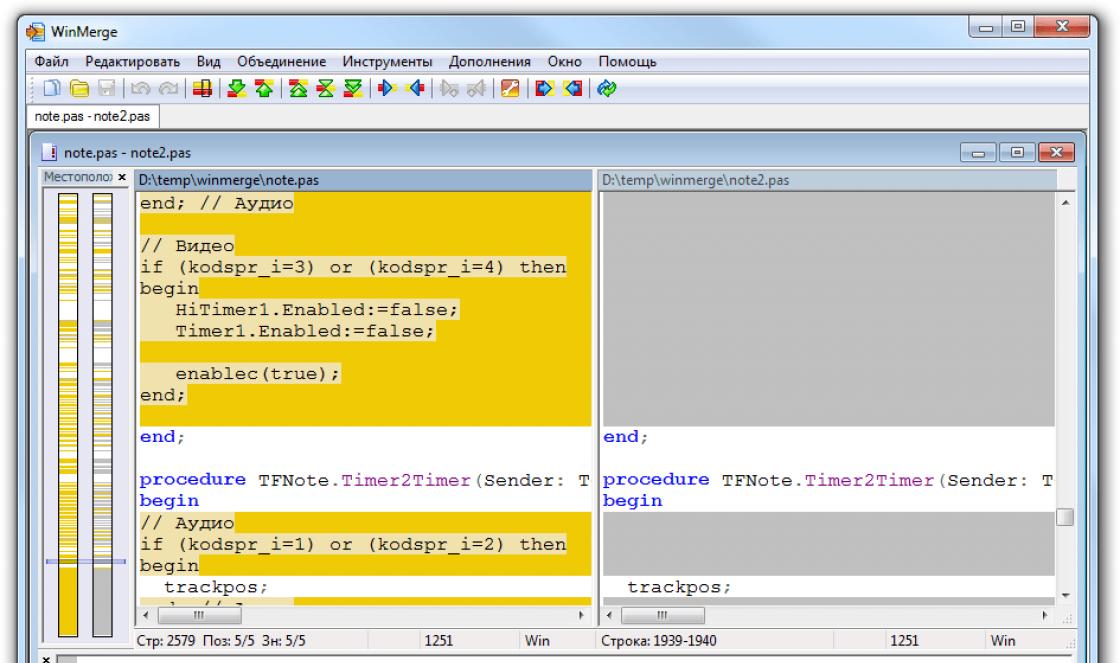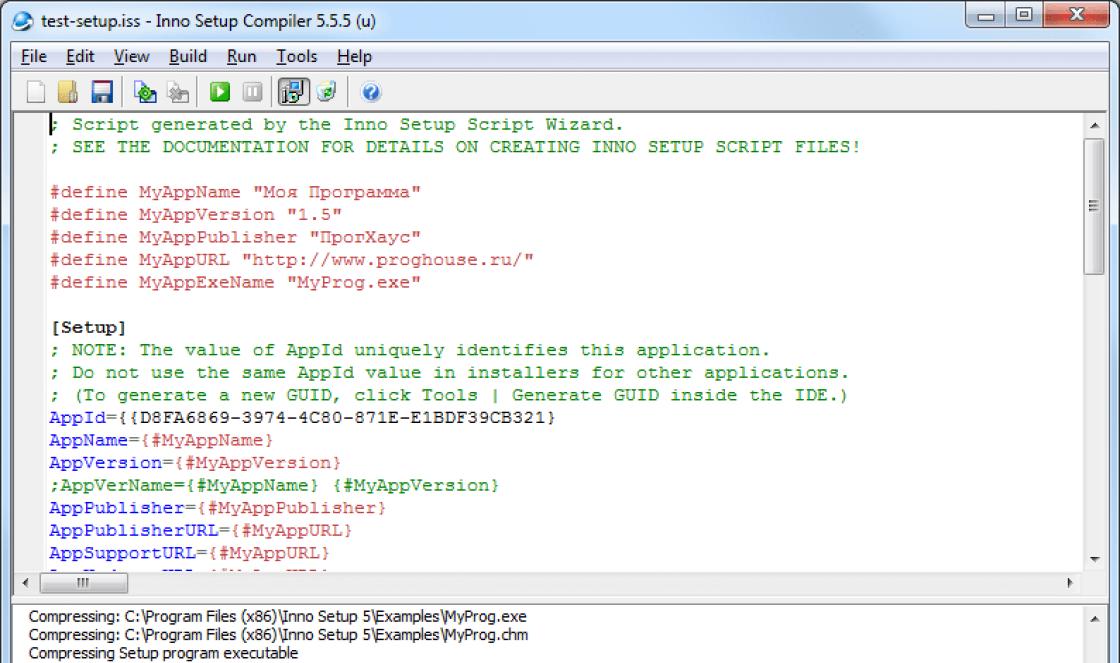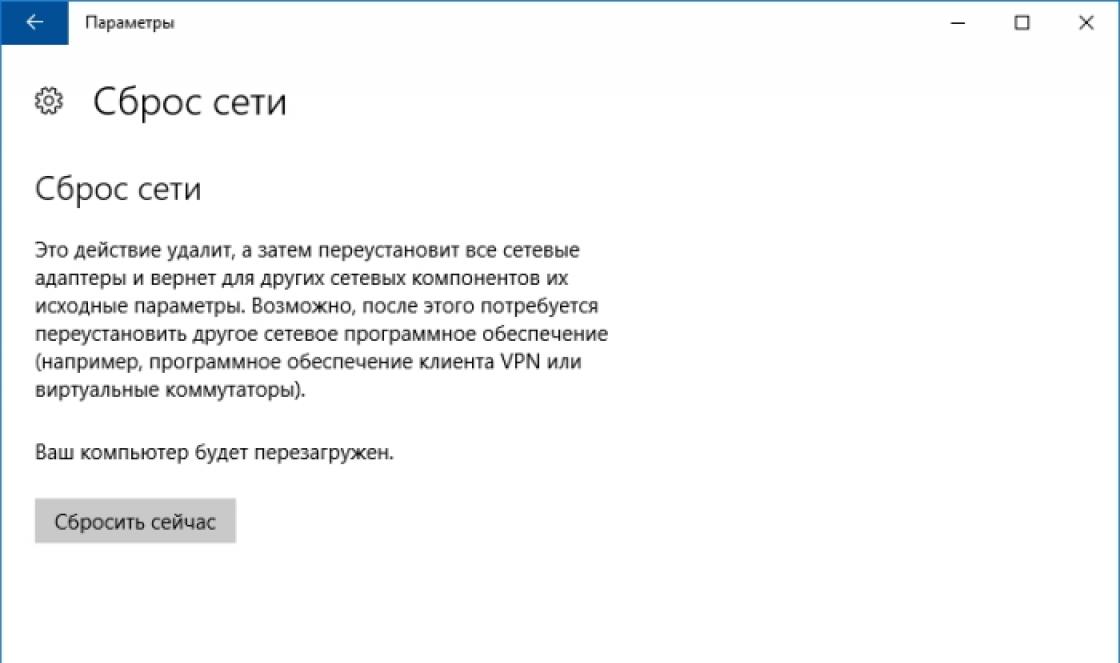If after turning on your computer turns off by itself, while on the screen you see an error message USB device over current status detected System will shut down after 15 seconds, this indicates that there are problems with USB operation (overcurrent protection is turned on) , however, a novice user cannot always figure out what's wrong and how to fix the problem.
This manual details simple ways fix USB device over current status detected error followed by automatic shutdown computer.
The next most common cause is Damaged USB connectors. If you often use some kind of USB connector, for example, connecting and disconnecting a USB flash drive daily (the connectors on the front of the computer most often suffer), this can also cause a problem.
Even in those cases when everything is visually in order with the connectors, and you do not use the front connectors, I recommend trying to disconnect them from the motherboard, this often helps. To disconnect, turn off the computer, including from the network, open the case, and then disconnect the cables leading to the front USB connectors.

About how they look and how they are signed - in the instructions, in the section "Connecting USB port ov on the front panel.
Sometimes the cause of the USB device over current status detected error can be a touched or removed USB power jumper, usually signed as USB_PWR, USB POWER or USBPWR (there may be more than one, for example: one for the rear USB connectors, for example, USBPWR_F, one - for the front - USBPWR_R), especially if you have recently done some work inside the computer case.

Try to find these jumpers on motherboard computer (located near the USB connectors to which the front panel is connected from the previous step) and install them so that they close pins 1 and 2, and not 2 and 3 (and if they are completely absent and not installed, install them on place).
In fact, these are all ways that work for simple error cases. Unfortunately, sometimes the problem can be more serious and harder to fix on your own:
- Damage to the electronic components of the motherboard (due to power surges, improper shutdown, or simple failure over time).
- Damaged rear USB connectors (requires repair).
- Rarely - incorrect operation of the computer's power supply.
Among other tips on the Internet on the topic of this problem, you can find, but in my practice this rarely turns out to be effective (unless you performed a BIOS / UEFI update immediately before the error appeared).
Warning! USB device over current status detected! System will shut down after 15 seconds is an error message that may appear when you try to turn on your computer or laptop. This error indicates problems with the USB and stops the computer from booting. In this article, we will look at the main causes that can lead to this error, as well as tell you how to fix them and restore your computer to boot.
The error is caused by a faulty USB device or cable
If you get the error "USB device over current status detected System will shut down after 15 seconds", then the first thing to do is check USB devices and which are connected to the computer. Most likely, one of these devices is malfunctioning and causing this error to appear.
In order to check this, disconnect all USB devices (including flash drives) from the computer and try to turn it on again. If after that the “USB device over current status detected” error disappears or some other error appears instead (for example, with a message that the keyboard is not connected), then this means that you are on the right track, the problem is in one of your USB devices.
If you have disconnected all USB devices and realized that without them there is no problem, then you need to determine which device is causing the problem. This can be done by connecting the devices one at a time and trying to turn on the computer.
For example, they connected the keyboard and tried to boot the computer. If it boots up, then the keyboard is working. Then we try to connect the mouse. And so on until the computer again gives an error USB device over current status detected. The device on which the error manifested itself is the problem.
You need to understand that the appearance of an error can be caused not only by the USB device itself, but also by the cable with which it is connected.. Therefore, after you have identified the faulty device, try connecting it with a different USB cable. If the problem does not reproduce with another cable, then the problem is in it. Replace the cable and continue using the device.
The error is caused by a damaged connector or a USB power jumper
If you have checked all connected to computer USB devices and could not find the source of the problem, then Next you need to check the USB connectors. Perhaps one of the connectors is damaged and when you connect a device to it, it causes an error"USB device over current status detected System will shut down after 15 seconds". In especially advanced cases, a damaged connector can cause an error even without connecting devices.

To check this option, you need to carefully inspect all USB connectors, both on the front panel and on the back of the computer (on the motherboard). If there is a damaged connector, then most likely the problem is in it.
It is quite easy to deal with damaged connectors on the front panel. You need to completely turn off the computer, remove the side cover and disconnect the cable that goes from the motherboard to the USB connectors on the front of the computer. This way you will disconnect the damaged connector from the computer, and it will no longer cause problems.

With damaged connectors on the motherboard itself, everything is more complicated. You can try to fix such a connector yourself, but there is a risk of making it even worse and burning the motherboard the next time you turn on the computer. Therefore, to solve such a problem, it is better to find service center who repairs motherboards.
In addition, the error "USB device over current status detected" may occur due to the absence or incorrect position of the jumper (jumper) for powering the USB connectors. These jumpers may be called USB_PWR, USBPWR, or USB POWER. In some cases, there are two of them on the board (Front and Rear).

To find the location of the front USB connectors or the location of the USB power jumpers, refer to the instructions for your motherboard.
Other reasons for the USB device over current status detected error
The problems described above are the most likely causes of the “USB device over current status detected System will shut down after 15 seconds” error when booting the computer. But, in rare cases, other problems are possible:
- Damaged chips on the motherboard. As a result of a short circuit or voltage surge, some chips on the motherboard may fail. In such a situation, a variety of errors and problems in the computer may appear.
- Problems with the power supply. In some cases, the appearance of this error can be attributed to the incorrect operation of the computer's power supply.
- Problems with the BIOS. In some cases, the problem may appear as a result of an unsuccessful BIOS update.
Some users, when turning on the computer, may observe an inscription on their monitors - USB Device Over Current Status Detected. Translated from English, this means that a USB device with a large consumption of electricity has been detected. When this error occurs, do not immediately open the inspection cover. Try to inspect the outer part without touching system block.
Solutions to USB Device Over Current Status Detected Error

Most often, after 2 points of applying the elimination of the cause, the computer starts to work stably. First of all, you need to try the USB ports that are most often used. Usually, these are ports located on the front of the computer, take a closer look at them, you may be able to notice the shades of soot, in which case the port is most likely burned out from overvoltage or improper operation. Even if you can’t visually determine the breakdown, then sequentially turning off the devices should definitely solve the issue with the error - USB Device Over Current Status Detected.
Other causes of errors with USB
According to statistics, this error most often occurs on Asus motherboard models. There is no need for some errors, including this one, to immediately contact the specialists from the service, because any average user is able to solve at least half of them on their own at home. If the above tips did not suit you and the error has not gone away, then you may need to try a few more tips: 
- Need to reset BIOS settings. This can be done in several ways: programmatically, using the CLRTC jumper, and also by removing the battery system board. You can read more about these methods on the Internet, each for its own model.
- Make sure the motherboard has a USBPWR power management jumper, if not, it may cause a USB Device Over Current Status Detected error when you turn on the computer.
- The resistor that checks for voltage on the required port may be defective, which is the cause of the above error.
Checking the motherboard
The problem may lie in the motherboard. Sometimes board manufacturers make various mistakes during production, as a result of which they can lead to serious consequences, to unstable operation of ports, and even to a short circuit.
The USB Device Over Current Status Detected error occurs when the shorts and jumpers are placed incorrectly. This leads to the fact that the system works stably for some time, until the first failure and then all sorts of errors begin, associated with the operation of plug-ins. In addition to a factory defect, the motherboard gets dusty after a while. All this is accompanied by a muffled signal, malfunctions in the communication of the components of the motherboard, and also by the fact that the system tries to diagnose itself at startup.

- Next, it is necessary, with the computer completely turned off and de-energized, open the inspection cover and carefully examine the motherboard.
- Inspect the jumpers in the USBPOWER and USBPWR connectors. If they are missing, you must install them.
- It is also necessary to check the places where the board is attached to the system unit, check these areas for oxidation of the areas.
- Check all the ports and the main components of the motherboard, you may be able to see burnt areas, they may be the result of a short on the port.
 Loops also need to be checked at bends. It is possible that in one of these areas one or more wires are broken. In this case, additional cables are included with the motherboard, if there are none, you will have to buy new ones and replace them. If everything is in order with the cables, try disconnecting them. Sometimes the contacts get clogged with dust and stop transmitting the signal. They need to be removed from the nest, blown out and put back in place. After that, put everything in place and twist.
Loops also need to be checked at bends. It is possible that in one of these areas one or more wires are broken. In this case, additional cables are included with the motherboard, if there are none, you will have to buy new ones and replace them. If everything is in order with the cables, try disconnecting them. Sometimes the contacts get clogged with dust and stop transmitting the signal. They need to be removed from the nest, blown out and put back in place. After that, put everything in place and twist.
Some of the users may encounter the problem " unknown device”, when the system either does not correctly detect any of its devices (visible by the corresponding icon and the Unknown Device inscription in the device manager), or when an external device (usually a flash drive or external HDD) is connected, the latter also not defined by the system. In this article I will tell you what Unknown Device is and how to fix it, I will describe the causes similar problem and outline the tools for its solution.
What is Unknown Device
When determining what an Unknown Device is, you should first of all start by translating this phrase. In English it means " unknown device”, and appears in a situation where Windows cannot identify any device and find a driver for it (which is what is displayed in the Device Manager). Until for this device If a driver is not found, this component either does not work at all or does not work properly.

Usually, Windows OS identifies most devices and independently selects drivers for them. When this process fails or the system cannot automatically load the required driver, then the user comes into play, who needs to personally identify the driver, find it on the network, and install it on his PC.
At the same time, this problem is often identified as error 43 (sometimes correlating with error 28) with the corresponding options for solving it.

Causes of the Unknown Device Problem
So, in defining what Unknown Device means, let's define the main reasons that cause this system dysfunction. They are the following:
- As I stated above, this missing (incorrect) driver to any device
- Operating system failure;
- Driver conflict after installing new devices;
- OS registry corruption;
- Action of virus programs;
- Breakdown of connected via USB connector devices(flash drive, HDD, USB cable, etc.);
- Breakage of the USB connector on the PC.
After we figured out what Unknown Device is and what causes it, let's move on to how to fix Unknown Device on your computer.
Fixing Unknown Device is not working correctly code 43
Now let's try to figure out how to get rid of the Unknown Device on our computer. To do this, you must perform the following steps:
- Restart your computer, often this method is a very effective solution to the problem;
- Get rid of malware on your PC. To do this, use antivirus tools such as Web CureIt!, Malware Anti-Malware, Trojan Remover and a number of others. Check out the best protections and;
- Find and install the correct driver for your device. Click on the "Start" button, type in devmgmt.msc in the search bar and press enter. In the device manager that opens, right-click on the device labeled Unknown Device and select "Properties" from the menu that appears.
Go to the tab " Details» (Details) and in the option " Property"Select" Hardware ID». You will see several values consisting of letters and numbers, this is the identification of your problematic equipment. Copy this data, enter it in search engine and look for drivers for your problematic component (preferably download drivers from the developer's site). After finding the right drivers, download them and install them on your PC. After installing the drivers, the Unknown Device problem is often resolved.

If the driver does not have automatic program installation (and at the same time you downloaded them to your computer), use the button " Update drivers» in the properties of the problematic device (as indicated above) and, if necessary, tell the system the path to the downloaded drivers on the hard disk;

Conclusion
Above, I gave a detailed answer to the question - what is an Unknown Device and how to fix it. In most cases, the occurrence of this dysfunction is due to the problem of installing drivers for the necessary equipment, and the solution is to find and install the necessary drivers (or use tools such as Driver Pack Solution). If nothing helps, then perhaps the essence of the problem lies in the hardware failure of some system component, and you should contact the nearest service center to solve this problem.
(5
votes, average: 5,00
out of 5)

I turn on the computer and the recording comes out usb device over current status detected system will shutdown in 15 seconds, what does it mean? In translation, this roughly sounds like "A USB device with a large current consumption has been detected, the system will reboot in 15 seconds."
When an usb device over current status detected error occurs, you should not immediately open the case of the system unit, first let's look at USB ports your computer.
How to remove the inscription usb device over current status detected system will shutdown in 15 seconds
- Since the message says about a USB device error, let's start by disconnecting all USB devices on the computer, such as USB flash drives, USB cameras, mice, keyboards and other USB devices (it is necessary to free all USB ports on the computer from connected external devices). We turn on the computer and see that the usb device over current status detected error has disappeared, if not, then go to the second paragraph. If the message disappears, then the reason for the appearance of this inscription is a faulty connected USB device (broken wire, short circuit - replace the faulty USB device with a new one).
- If, after disconnecting all USB devices, the usb device over current status detected message is still an eyesore, then you need to inspect all USB ports for broken parts, foreign objects, and even for dust inside the ports. There were cases when, after dusting the USB ports, the usb device over current status detected message disappeared.
- In 90 percent of cases, as a rule, a broken connector is detected at the second stage. What USB ports are most commonly used? Those that are located on the front panel of the system unit case. And even if you were unable to identify the faulty USB port, do not despair, disable USB ports on the front panel will help in most cases.
Conclusion. The error is typical for ASUS motherboards, and it is not always worth contacting a specialist to fix errors when turning on the computer, and even with minimal knowledge of computer devices, some tasks can be solved by an ordinary user on their own. And if the described actions did not help you eliminate the cause of the usb device over current status detected message, then a possible solution to your problem is as follows:
- Check the USBPWR power management jumper, the absence of this jumper on the motherboard can also cause an inscription to appear when the computer starts
- Resistor failure, identifying the presence of voltage on one of the ports