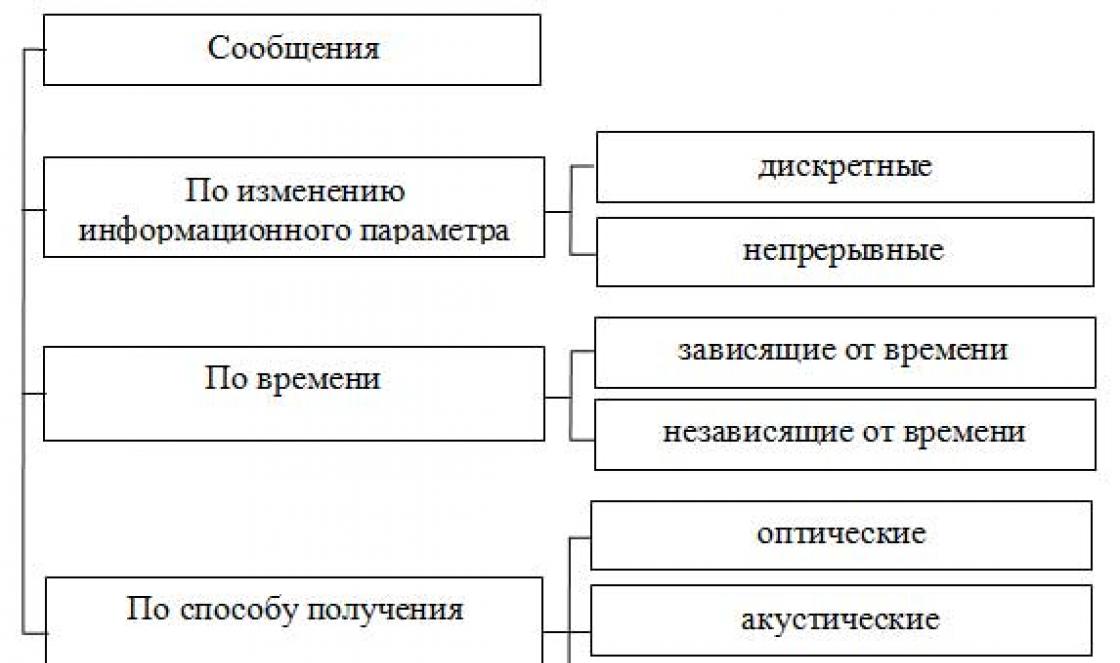I am glad to welcome you to the website! In this article I will tell you everything about diagnosing the RAM of a computer/laptop.
Let's talk about symptoms that indicate that there may be some errors in the RAM, as well as how to check its performance and integrity.
So let's begin!
Random access memory, or RAM (random access memory), is the “temporary” memory of a computer. This is the so-called “buffer” between the hard drive, on which your programs and data are permanently stored, and the processor, which processes this data. This memory is volatile, i.e. Every time you restart or turn off the computer's power, it is reset to zero.
RAM is a small strip that is inserted into the connector motherboard. Like any computer component, this bar can fail.
In general, all these symptoms do not necessarily indicate a malfunction of the RAM sticks. Freezes and errors when Windows installation more often occur due to hard drive, BSODs - due to OS errors, viruses. Tell exactly whether it is in the RAM broken blocks, errors can be told only by conducting memory tests using the methods that I will describe to you below.
If you perceive information better in video format, you can watch the video on my YouTube channel:
How to check RAM [Video]
How to check your computer's RAM
The simplest way to test RAM is the elimination method. Most often, the computer has 2-4 RAM modules installed. Therefore, you can take them out one by one and check if the problem has gone away. If without one of the memory modules the freezes stop and the errors disappear, it means it is faulty.
But it is quite possible that you have only one memory module.
To find and pull out RAM from your system unit- Look carefully at the picture below. I think everything will become clear to you right away. You need to bend the latches on the sides of the memory - and it will “pop out” on its own. 
And here’s what it looks like and how RAM is removed from laptops:

Checking RAM for errors using Windows
If your system boots normally, but displays various failures and errors during operation, then you can use standard means Windows to check RAM.
That's what it's called - " Diagnosing computer RAM problems.»
This tool is built into the Windows 7 and Vista operating systems, and all we have to do is find it and use it:
- Press the button Start, and in the field " Find programs and files» enter part of the name of the program that we need to find. I entered "operator". Among the list of programs we find “ Diagnosis of computer RAM problems":

- In the window that appears, you can select when the scan will be performed - right now or the next time you turn on the computer:

Closing everything open source software, save the documents, and run the first point to restart the PC and start checking the RAM right now. - After reboot will automatically launch and begin checking the memory. We wait while the check is performed; there is no need to touch anything.

On my configuration (i5-4460, 16 Gb DDR3), testing in normal mode took about 15-20 minutes.
By pressing the F1 key, you can select other test options (Basic and Wide), as well as the number of passes. If you wish, you can check with Wide a set of tests, but it will take several times longer, so first do Ordinary test.
- After the test is completed, Windows will continue to boot.
- To view the operational test result Windows memory You need to go to Event Viewer -> Windows Logs -> System -> MemoryDiagnostics-Results:

Program for testing RAM - memtest86+
It is best to use a special program to test your memory - memtest86+.
Its advantage is that it can be used even if the Windows OS does not boot, or the PC does not have a hard drive at all.
Download the program to check RAM you can from the official website memtest.org, or right here on my blog (files have been checked for viruses): the memory test will begin. It looks like this:

The test takes place in automatic mode, you don't need to change anything, just watch. It will go on forever. If after 1-2 passes (Pass) no red bars with errors appear in the field below, and the “Errors” counter is zero, then your memory is almost certainly clean!
Many people are probably wondering what the test for “broken” RAM looks like? To see this, watch the video below.
RAM test memtest86+ - 1.5 million errors [Video]:
By the way, subscribe to my youtube channel . There I show the entire process of diagnosing and repairing computers and laptops in real time in video format.
If you begin to notice unstable operation of the system, the reason may be the presence of errors in the performance of the RAM. And to make sure that the problem is with the RAM, I suggest you use the following methods: using a hidden tool, included with Windows or third-party, but more advanced and informative program, which will be discussed later in this article.
The operating algorithm of both tools is the same: first, data is written to each sector of RAM in repetitions, i.e. again and again. Then the program reads and verifies the received data, and if even one discrepancy is found, we can assume that the RAM is faulty. How to fix it?
Method 1: Run Memory Diagnostics on Windows 7, 8, 10
To run the built-in Windows tool memory check, start typing the word “diagnostics” in the search bar and select “diagnosing computer RAM problems.”
After this, to run the test you need to accept the offer and restart your computer:

After rebooting, the Windows memory test screen will open and testing will begin. You don't need to do anything at this point, just wait for the scan to finish, which will take a few minutes. If any errors are found during the process, point "state" this will be written about.

Once completed, the computer will automatically restart and show the scan results.
But! In some cases, particularly in Windows 10, the result may appear after some time or may not appear at all.
If you have such a situation, you need to search for the result manually. To do this, right-click on the Start menu and select. If you have Windows 7, press the combination Win+R, in the dialog box that appears, enter eventvwr.msc and press Enter.

A window will open where you need to select Windows Logs > System and you will see a list of a large number of events. Click Find in the right pane.

Enter “MemoryDiagnostic” in the field, click Find Next and you will see details about the results.

Method 2: MemTest86 program
If you want a more powerful memory test tool, you can download and use MemTest86. The utility can perform a wide range of different tests, unlike the previous tool. For your purposes, the free version of MemTest86+ should be sufficient ( free version with a plus sign at the end of the name, but not paid). However, the program is not actively developed and it is reported that it does not work properly on some newer computers.
Both versions are standalone and downloadable. You can download the ISO image from the official website (I recommend) and burn it to a CD/DVD disc, or you can copy the USB image to a flash drive. To do this, just run .exe file (find what you downloaded among the files) and connect a blank flash drive to your computer. Otherwise, all content will be deleted.
After you do bootable media, restart the computer and boot from the flash drive (after connecting it to the computer). After which, the program will automatically start and begin the scanning process one after another, informing you about errors if there are any. The process will continue until you decide to stop it, allowing you to test how the RAM behaves over a longer period of time. Details of any errors will be displayed on the screen. If you want to end the test, just press the key ESC.

If the tests reveal errors, it means the RAM is faulty and needs to be replaced. It is also quite possible that it is not compatible with motherboard. Try removing the RAM sticks, cleaning the slots and contacts of the RAM itself (alternatively, try installing RAM in other slots), or it’s best to buy a new one, especially if you have a problem with insufficient memory, and besides, their price is not high today.
It is worth noting that these tips also apply to the so-called “parity error” of RAM, which makes 2 short sounds when the computer is turned on.
After making changes, run the scan again to make sure the problem does not recur.
Modern modifications of Windows make it possible to test such an important PC component as RAM using built-in system tools, but in the case of Windows XP, you will have to use third-party software for this purpose.
However, this is even better, since, according to the vast majority of experts in the field of computer technology, more reliable results are achieved in this way.
It should be noted that the guide described below is suitable for all versions of Windows, not just XP.
Why do you need RAM diagnostics?
Faulty RAM is a common cause of OS errors. For example, if the screen of death appears, it is advisable to test the RAM modules installed in the computer.
Often, the RAM in a Windows PC is not able to withstand the loads placed on it by the system; this can happen even despite the large amount of module memory declared by the manufacturer.
To check RAM, specialists mainly use the Memtest86 utility, which is good at identifying problems with RAM modules.
The main symptoms of RAM problems include the following:
- The PC cannot start and at the same time makes a constant squeaking sound;
- Display of BSOD on the computer monitor;
- Defects in image reproduction on the display;
- Crashes under RAM loads, for example, while working in resource-intensive programs, games, etc.
Of course, the listed consequences can also be caused by other problems in the system, but it is advisable to definitely rule out one of the most common causes of failures and first test the RAM modules.
MemTest86
Of the main advantages of the application, it should be especially noted that it performs analysis in a clean environment (without the influence of Windows XP), which in turn provides the most reliable test results.
The utility can test RAM even if there is no working Windows on the computer, since the program itself is loaded from external boot media.
Of course, you will need to write it down and work a little, but the instructions below will allow even an inexperienced user to do this quickly and correctly.
The application is distributed freely on the Internet and will not require additional financial costs from the computer owner, even if downloaded from the official resource of the utility developer: “www.memtest.org”. The only disadvantage of this software is the lack of a Russian-language version.
Program testing procedure
You need to download the archive with the utility from the official source, where two options are available:
- For disk;
- For a flash drive.
 After this, burn the application image to CD or USB. The choice of media depends on the version of the utility downloaded from the website.
After this, burn the application image to CD or USB. The choice of media depends on the version of the utility downloaded from the website.
The optimal way to burn an image to a CD is to create a disc using the NERO program.
And in order to create bootable USB flash drive, There is special program. You need to extract the contents of the archive and run the tester installation. Then specify the USB drive.
 Click “Create” and wait until the procedure for creating a flash drive with the program for testing RAM is completed.
Click “Create” and wait until the procedure for creating a flash drive with the program for testing RAM is completed.
Next, install the boot drive in the PC and specify in the BIOS to start the computer from external media. When exiting the BIOS and saving the entered adjustments, the PC will start from the flash drive or CD, and the “memtest” interface will be displayed on the screen.
Then the testing will be performed automatically, and the user will only have to wait for it to complete.
 As a result, detected errors will be shown, which are recommended to be copied into a notepad in order to learn about them in more detail from the global network.
As a result, detected errors will be shown, which are recommended to be copied into a notepad in order to learn about them in more detail from the global network.
 The following steps must be followed:
The following steps must be followed:

What to do if the RAM module is damaged and interferes with the normal functioning of the PC?
The best option is to replace it with a new one. But there are times when even wiping the contacts of the strip with an alcohol solution eliminates the problem. It is also recommended to pay attention to the integrity of the connector on the computer’s motherboard.
Are the test results reliable?
The method described above is by far the most accurate of all available memory testing methods, but it cannot guarantee one hundred percent reliability of the results.
Hello, dear readers, Trishkin Denis is in touch.
A computer consists of several key circuit boards and components. One of them is RAM. In case of problems with the PC, this element in most cases is not the source. However, there are still times when you need to check your RAM in Windows 7 first, and only then try other tools.
Random access memory (RAM or random access memory) - part computer system, in which the executable code and intermediate data are stored, on at the moment processed by the processor. She is volatile. This element is considered one of the key ones, and therefore the computer cannot operate without it.
If problems occur with this component, it usually manifests itself in two processes: Windows constantly restarting or the appearance of a blue screen of death.

increase
What to do?( )
First you need to find out whether the emerging instabilities are associated with this particular component or with others. This will allow you to understand what needs to be done next.
If there is a RAM problem, there are only two options:
1 Component burned out. In this option, when turned on, all coolers begin to rotate, but nothing else happens.
2 The element works partially. Failures could occur in one or more chips. Here the situation will not be so obvious. The operating system can run for some period of time, loading RAM. In this case, when running a resource-intensive program, Windows will reboot, freeze, or show the screen of death.
In the first case, everything is clear - you need to replace the component. In the second, first you need to fully test your memory for errors. This can be done using standard application system or special program.
Built-in solution on Windows( )
If you manage to boot the OS, then this element is not burned out. To find out the specific causes of failures, you need to run the appropriate sanity test program.
To do this:
1 Go to “ Start" and type in the search bar "". Let's launch.
2 A new window appears. It must indicate exactly when you want to check the device. You can do this immediately or the next time you turn it on.

increase
3 Before choosing the first option, you need to save everything open document and close programs. Then "".

increase
4 The system will restart and diagnostics will begin.

increase
5 If a problem is detected, a corresponding entry about it will appear on the monitor.
6 To select additional scan options, click " F1" Most often, if errors are present, they will be found using standard settings.

increase

increase
In addition, you can run the diagnostic wizard the next time you start Windows. To do this, in the OS boot manager you need to click “ Tab" and select " Diagnostics

increase
What to do if errors were found?( )
You need to immediately understand that it will not be possible to correct the error and return everything as it was before. If faulty components are found, you must contact the place of purchase. It's good if the device is covered by a warranty. Otherwise, the chance of replacing the damaged module is minimal.
Interesting to know! In Windows, if you identify a RAM problem, it is recommended that you contact the component manufacturer directly to obtain all the necessary information that will allow you to resolve the error.
Additional options( )
If you suspect that there are some problems with the RAM memory, it is recommended to run diagnostics with standard parameters. But at the same time, you can customize the process in detail. As already mentioned, to do this you need to click “ F1».
In the window that appears, install:
To proceed to setting the next parameter, click " Tab" To return - " Esc" Having specified everything you need, click “ F10" and testing will begin.

increase
Memtest test program( )
This product is considered the best for testing RAM. It is compatible with latest versions Windows starting from Vista. To identify RAM problems, this application runs eight different tests one at a time. Each of them is designed to test its own area, including the frequency of operation. For the program to function correctly, you must do boot disk or flash drive.
To do this, we find a program that is already offered in the *.iso image. After this, you need to write it to a disk or portable storage device by running the downloaded imageUSB program file.

increase
Then we insert the disk or flash drive into the computer and reboot. We need to set the BIOS to boot from a flash drive or use boot menu- for a more detailed explanation of how to do this, use. After that, we save, reboot and we are thrown into the testing window.

increase
Important! Diagnosis should be carried out only in this way. If you decide to try to check the RAM from Windows, this may lead to a premature reboot. As a result, you will not achieve the desired results.
If errors are detected, red lines appear on the monitor, indicating all the necessary information.

increase
It is also necessary to clarify that if you use several memory sticks, you need to check them one by one. Otherwise, it is simply impossible to determine which module has failed.
It must be remembered that although RAM is not considered the “heart” of the computer, it is nevertheless an important node, which is also supplied with voltage for operation. Therefore, any overvoltage in the system has a negative impact, as well as on other elements.
In case of constant use of the computer under heavy loads, many experts recommend installing an additional number of coolers on the case - as many as will fit on the rear panel. This will help cool not only the memory sticks, but also other elements.
In addition, on the technology market today you can find additional components for cooling RAM. They are:
It should be noted that in addition to problems associated with production or operation, RAM may stop working due to another common ailment - dust. In this case, the computer sometimes does not start at all and even produces sounds, the designations of which are simply impossible to find in any user manual.
increaseDust accumulates most near areas where fans are installed. Therefore, it is the first connectors that are most exposed to dust.
Personally, in my certain moment the computer issued blue screen death. At that time I did not yet know what to do with him. I started from the principle “ turn off/on" or " disconnect/connect" And then I reinstalled the bar further, having first cleared it and the slots from the stick. Everything worked and I didn’t get any more BSODs because of this.
Dust is, in fact, the enemy of all electronics. To clean it, you can use a brush or a soft brush. It is imperative to thoroughly clean the recesses in the connectors and the contacts themselves on the board. You can also use a soft eraser for this procedure. After applying it to metal parts, you can immediately notice that they will become lighter.
Damage due to a virus( )
It is worth mentioning separately that there are some viruses whose action can lead to failure of RAM memory. Fortunately for many users, this program is not widespread on the World Wide Web, and it is extremely rare to come across it. In addition, antiviruses try to look for such software not only on individual devices, but also on the Internet, cleaning it out. This only proves once again that it is better to have a security program on your PC.

increase
Another surefire method is to use only proven resources. Unfortunately, it is not always possible to realize that you have already left the borders " safe internet » in search of the information you need.
RAM, although not considered the most important component in a computer, nevertheless, not a single machine will work without it. It is a device that operates in the device longer than other components. Despite this, there are still situations when this element fails.
I hope the article helped you. Subscribe and tell your friends about me.
Problems with random access (physical) memory (hereinafter referred to as RAM) can cause many problems. If your personal computer often freezes, a blue screen appears - this may be due to internal errors in the RAM. In this case it is recommended test. For this purpose in Windows there is special utility, which will be discussed in this article.
Typically, when problems are suspected, operating system independently runs the necessary checks. However, users can run the test manually.
Running testing through the Start menu
In standard " Control panels» Windows 7 does not have sections dedicated to testing RAM. However, users can run the test using the built-in search in the " Start" To do this, do the following:
After these steps, your personal computer will immediately restart and RAM testing will begin.
Launch using the Run dialog
An alternative option is to run RAM diagnostics for errors. Allows you to start testing RAM without having access to a mouse or touchpad.
Follow the instructions:

Running an error test manually
If, on the contrary, you do not have access to a keyboard, you can run this application through Windows Explorer:

After rebooting the computer
After your PC is rebooted, it will launch " RAM Diagnostic Tool" You don't have to press anything - the scan will start immediately.

For experienced users! If you understand how RAM works and understand how the test is carried out, you can call up the settings menu and set your own parameters. To do this, use the F1 key. Here you can change the following configurations:

Control here is only using the keyboard: using shooter you can select the desired value, use the Tab key to move to the following characteristic. When you're done with your settings, press F10 to start checking for errors.
Report
When testing is complete, the computer will restart again. Windows will generate a report of all errors found. You can familiarize yourself with it and show it to employees service center or computer specialists.
Additional software
In addition to the standard solution from Microsoft, users can download other testing programs from third-party developers. The most popular such application is Memtest. It can be downloaded for free from the official website http://memtest86.com/.

Upload the image using the " Download now!" and create a bootable USB flash drive. After this you can run the utility MemTest86 on any personal computer(even on the one on which the operating system does not start) and perform all the necessary checks.
Video on the topic