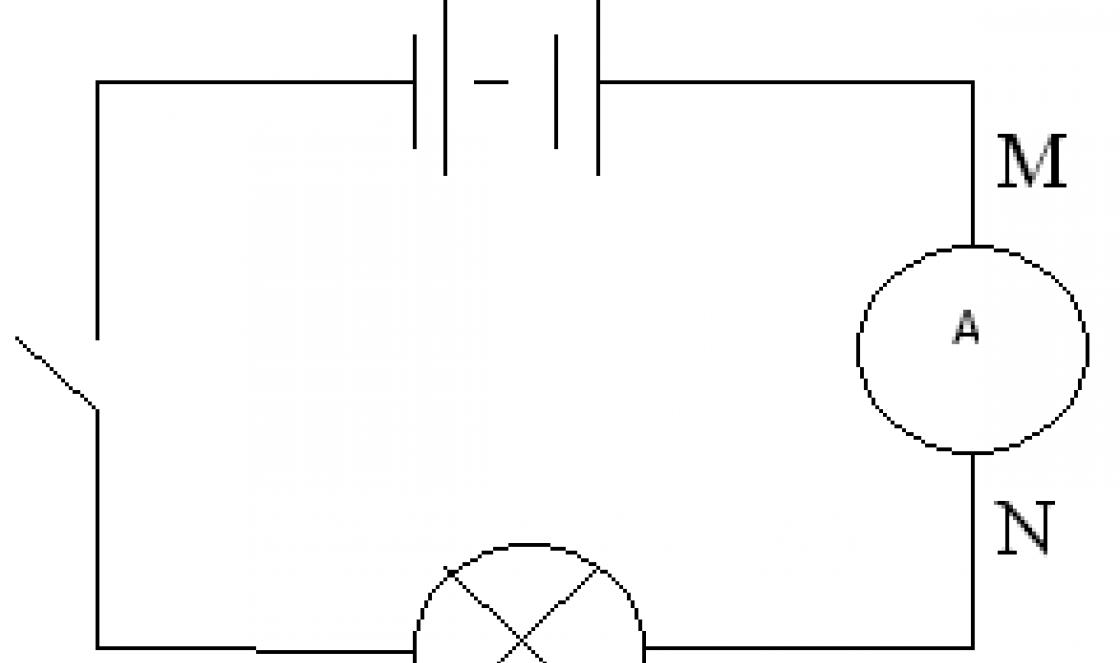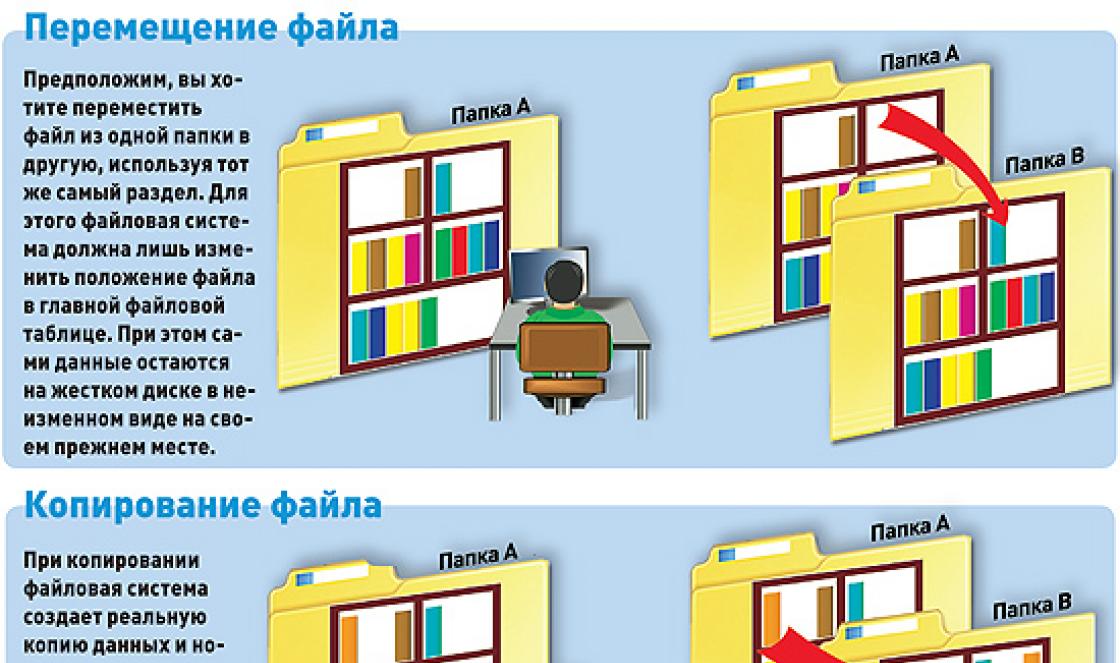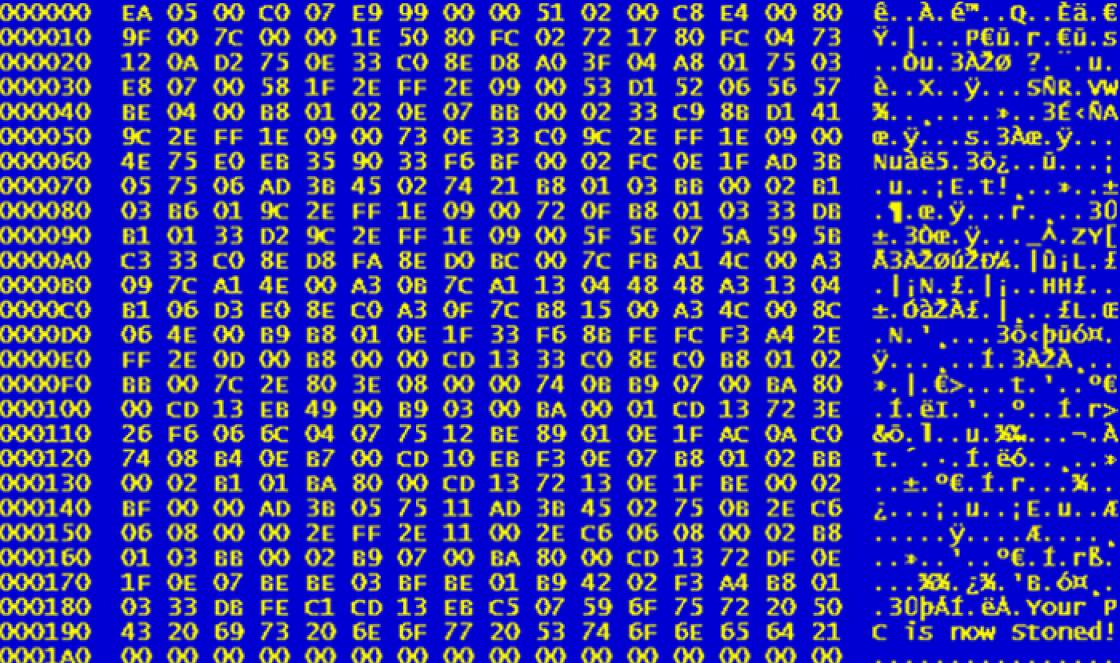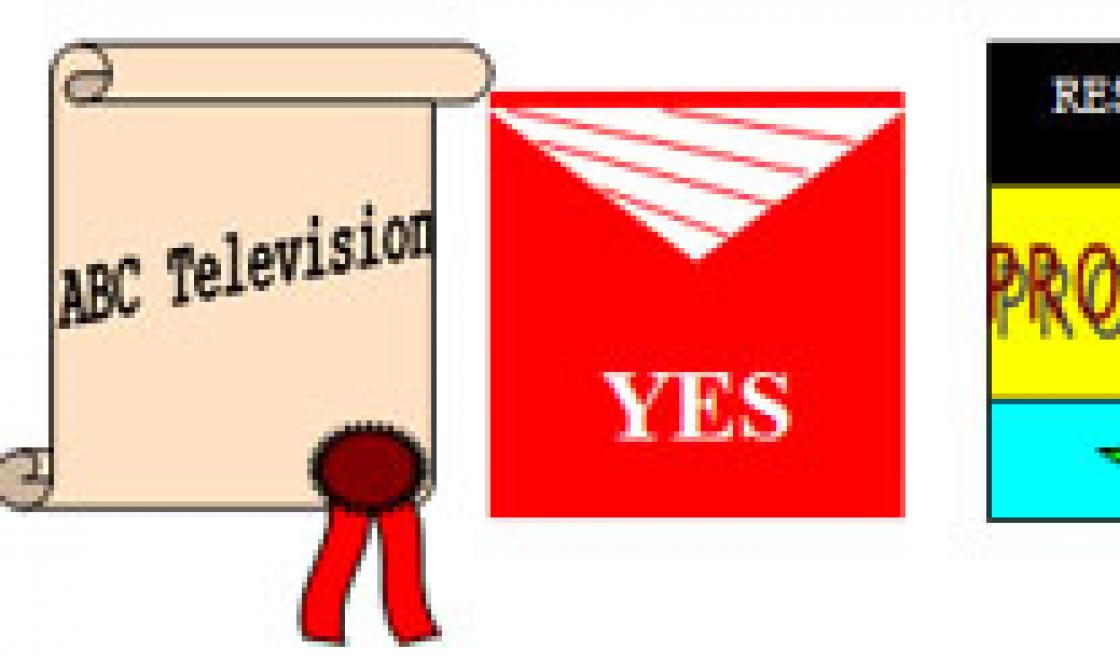And other flagships by Samsung were released very quickly - in early 2015. I never get tired of repeating that this is one of the advantages of buying a smartphone from a well-known major manufacturer, and not “exactly the same unknown Chinese, but twice as cheap.” Moreover, consider the relevance of the Galaxy S4 - this is the phone of 2013! And Samsung even intends to Galaxy Note II to Android 5.0 update! This is completely “out of the way” - can you name at least one “Chinese” who is supported 2.5 years after graduation?
In short, Android 5.0 firmware for my favorite Galaxy S4 GT-I9505 (and even in the version Black Edition!) arrived not in the most efficient way - for the Exynos version of the GT-I9500, it came out earlier. And then I had to sew it up myself. But everything went quickly and without any complications. Now I'm sharing how.
Here is a short guide on how to flash Android 5.0 on Galaxy S4:
- and make sure that the smartphone has enough charge;
- put your smartphone into Download Mode(simultaneously pressing the "off" + "volume down" + "home button" keys), then press "Volume up";
- connect the USB cable to the device;
- in the Odin application on your computer, select files from the archive with the firmware:
- for the PIT column - a file with *.pit extension;
- for PDA - a file whose name contains the word CODE, if there is none, then you should know that this is the heaviest file in the archive;
- for CSC - a file with the word CSC in its name;
- for Phone - a file containing MODEM in the name;
- Note. If the files for the CSC, Phone and PIT graphs are not in the archive with the firmware, then we sew using the single file method only, i.e. indicate the location of the firmware in the PDA column, and leave the rest of the lines empty.
- make sure that the checkboxes in Odin are checked in the items "Auto Reboot" and "F. reset time". If the location of the *.pit file was specified, then the “Re-Partition” checkbox will be set automatically;
- press the "Start" button and watch how the firmware process takes place. The phone may reboot several times during installation and in no case should you unplug the cable from it until the Odin log shows “All threads completed” or the green information window with the words “PASS!” lights up.
The firmware update process traditionally takes several minutes (from 5 to 15) and if successful, you will be prompted to configure the smartphone according to your preferences. After that, you can get to work. If you have a question, then immediately go to the second section of this post - everything is described there.
There are not many changes in Android 5.0 on the Galaxy S4, as they are hidden by the TouchWIZ shell. It was not only launched on new system, it was also reworked. But in general, it offers exactly the same interface as before, hiding some of the innovations of the fifth version of the "robot". In the case of the Galaxy S4, Samsung's skin is a mix of bare Android 5.0.1 styling and the original TouchWIZ on the S4. Something like this.



All notifications are now displayed on the lock screen - this feature was transferred from pure Android 5 almost unchanged. The ability to launch the camera even on a smartphone locked with a pattern or password has also been added.

The list of recent apps in tabs was simply taken from the system itself, although the panel at the bottom with additional options is a clear "blotch" Samsung.


The notification panel is designed in the style of the mentioned Galaxy S5. Moreover, the changes partially overlap the innovations of Android 5.0. Notifications are also displayed, but the ability to "pull" the toolbar has been eliminated and the standard "Samsung" functionality has been left.




Other changes are less significant. Much remains "under the hood" - we will talk about this in detail. Of course, the standard applications have been redrawn.


The settings are also designed differently, but no more. There is nothing fundamentally new here. Moreover, the division into tabs, which was relevant for the Galaxy S4, was preserved, and a year later it was replaced by a grid of icons.


Many complain strongly about glitches after Android installations 5.0 on Galaxy S4. On glitches, worse autonomy and brakes. From myself I can say that I have not noticed glitches yet, but slight delays in rendering the interface happen. Autonomy is still not worse. But in any case, if your smartphone is not working well after the update, I recommend resetting everything to factory settings. If this does not suit you, you can roll back the Galaxy S4 to Android 4.4.
How to return Android 4.4 to Galaxy S4
Very simple. I specifically highlighted this in a subsection so that it is noticeable. And so you can rollback Galaxy S4 to Android 4.4 in the following way:
- do step by step all the same as listed above for flashing to Android 5.0.
Yes, that's as simple as that. There is no difference, you just need to specify a different firmware file in Odin. If you still have questions - ask in the comments! And in general, leave your feedback about Android 5.0 for Galaxy S4!
The market for mobile products is arranged in such a way that as new versions of the Android OS are released, smartphone manufacturers introduce their support into their own, both recently released and already proven models. How it works? At the time of purchasing a new mobile product, it is available basic version system installed by default. After a certain period of time, Google releases a new release of Android. Six months later or a little later, depending on the geographical region, when the new version becomes run-in and stable, you can install it on your smart phone. As a result, you get a new, modern interface, support for new applications and more settings and customization. In this article, we have compiled a detailed guide for you, how to update android phone.
What is a software update on Android and why is it needed
You need to be aware that as a result of updating or rolling back the operating system, all data stored on the phone will be irretrievably lost. Be sure to do backups all the data you need (address book, notes, photos) to a secure external drive before taking any of the steps in this guide. This can be an external drive, a hard drive on a PC (as a last resort, a memory card, but not desirable).
One more nuance. Since the update of the operating system will require certain time(from 5 to 10 minutes, and sometimes more), be sure to charge the phone to 70-80% of the total battery so that the update procedure is not interrupted due to problems with the phone's battery.
Android auto update
Here we go to the item "Software Update". On your device, this section may be located somewhere else, so you may have to go through the settings.
Now we tap on the “Update” button, having previously set the option to download updates only via Wi-Fi, so that the update does not “eat” all your money from the account.
Option in the settings menu for automatic update OS
When all the data from the manufacturer's server is downloaded, in the menu that appears, tap the "Install" button and wait until the device reboots.
Since, in the manner described above, you can only update the mobile device to a minor release build, you should also use a special utility from the manufacturer (for Samsung gadgets, this is Kies, for LG, PC Suite, etc.) or update "over the air" (most of companies that produce smartphones or tablets have such a proprietary feature).
Latest Android update, if it is already available on the server, at any time you can download it to your device using just such a program.
Updating Android Firmware Manually
Almost all service centers use this method, but we can easily update ourselves, using only improvised means. Used for updating system application Odin. You can download it on many web resources (for example, on the same w3bsit3-dns.com). Using this technique, you can only install a new version of the official firmware, but not custom.
1. download the Odin program. We need version 1.83 (or newer) - it is very popular among technicians and is suitable for the vast majority of products
2. we find and download the archive with the firmware we need on the network. After extracting the contents from the archive (you will first need to download the archiver for Android), you should have 3 files on hand: PIT, PDA and CSC
3. connect the smartphone to the PC. It is critical that the phone is correctly identified in Windows
4. launch Odin. If the connection of the device was successful, the name of the port will light up in yellow in the corresponding field in the program
Indication of successful connection of the device to the PC for updating in Odin
5. turn off the mobile device and transfer it to Download Mode by pressing the home key, power and volume down at the same time
6. confirm the activation of Download Mode by holding down the "Volume up" key
7. in the central window of Odin, select the downloaded files to match the PIT, PDA and CSC objects
8. In Odin, press the Start button and wait until all files are updated.
If the Android system update went smoothly, the application screen will display a field with the inscription PASS in green.
Successful system update via Odin
Rollback to a previous version
Perhaps you upgraded to one of the latest versions and were not satisfied (the phone is slow, errors often appear, a reboot is necessary, etc.). If necessary, you can roll back to any version you need. How to roll back?
1 way
Suitable for those who want to return the basic official factory firmware installed in the device at the time of its purchase in the store. It's pretty easy to do this. Go to the device settings and select the item responsible for resetting the settings (it can be "Privacy" or "Backup and reset"). On the test phone, this feature was available in the "Backup and Reset" menu in the "Personal" category.
Section in the options menu designed to reset the device to the factory state
- We go into this section of the menu and stop at the item "Reset settings".
- A form pops up with a warning about deleting all data from the gadget. If the backups are already saved in a safe place, feel free to click "Reset phone".
- The phone starts rebooting. After 5-10 minutes, it will boot up again, with a clean base system on board.
Method 2 - reset to factory settings (hard reset)
- turn off phone/tablet
- Press and hold the Volume Up, Home (bottom center) and Power buttons at the same time. The Recovery menu opens.
- using the volume keys, mark the item "wipe data / factory reset".
- press the power key to confirm your choice
- in the next menu you need to confirm your decision. Select "Yes - Delete all user data" using the keys designed to adjust the volume
- press the power button again. The main menu pops up in front of you again.
- using the power key, mark "reboot system now"
All is ready. Next time, the factory version of the OS will boot.
How to rollback if a custom version of Android is installed (Cyanogenmod, MIUI, Paranoid Android)?
If you installed a custom ROM, you can restore the official firmware in the same way as doing a manual update - using the Odin program already mentioned in the review. You will first have to search the network for files with the firmware you need, suitable individually for your smart model. Perhaps, best resource for search - the w3bsit3-dns.com mobile portal, here you can find any firmware for almost every phone model.
- connect mobile device to PC
- launch Odin
- turn off the phone and enter it into Download Mode. To do this, press the home key, power and volume down
- when the phone is booted, press the volume up key to activate Download Mode
- on the main Odin form, select the uploaded files as a match for PIT, PDA and CSC
- in Odin, press the Start button and wait until all files are updated.
The successful completion of the rollback procedure will be indicated by a green field with the inscription PASS at the top.
Information about a successful rollback to previous version via odin
How to update Play Store on Android
When you first boot a fresh system, you have to set everything up again: account, language, mail, time zone, network, etc. The same goes for the store. Google Play market. The update of this module will become available immediately after setting up a Google account on a mobile device.
An offer to connect a Google account to the system
As soon as you enter the data for Google account authentication, Play Store components will appear in the notification panel, which can be updated exactly like any other application.
Component Updates Play market
If you are using custom firmware, you need to go to the store itself at least once to update. The service update will then appear on the display.
Answers to questions from readers
When will the new Android update be available?
Answer. Since between the immediate release new version Android and the physical possibility of installing it on a gadget takes a certain time (from 2-3 to 6-8 months), you need to be patient and follow the announcements of companies. Among the first products with the support of "marshmallow" are devices of the Nexus and Android One lines. As for the Samsung brand, this month they promise updates to 6.0 for the following mobile devices: Galaxy Note 5, Galaxy S6 edge +; in January 2016 - Galaxy S6 and Galaxy S6 edge; in February - Galaxy Note 4 and Galaxy Note Edge.
Now for other brands. Sony has announced an update for all current devices in the Xperia lineup today, from the Xperia Z Ultra GPE released in 2013 to all models of the Z5 series (both Premium and budget). LG devices are limited to G4, G3 and G Flex2. HTC, in turn, limited itself to only the last two generations of devices of its own production: One M9/E9 and One M8/E8. In addition, companies such as Motorola, Xiaomi, Huawei, Asus, OnePlus and ZUK are promising to equip their flagship and mid-range devices with Android 6.0. This list is not yet final. Subsequently, we will keep you updated with the latest announcements.
I have huawei phone U9500, and I did not know or did not understand that I needed to update the version. Now I have Android 4.0.3, how to update the firmware to the new version, please help!
Answer. Update process Huawei firmware described . In short, there are two ways to update Huawei U9500 firmware.
- We take out the battery, hold down the volume buttons on the phone. After that, the Android update process will begin.
- Go to Settings -> Memory -> Software update -> SD card update, launch the Android OS update.
I have an MFLogin3T tablet and until that moment I did not know that it was possible to update the system. I read on different sites, tried, it does not work. I have Android 4.4.4. How to update the Android version?
Answer. The easiest way to update your phone is through Settings - Options - About device - Software update. AT different versions Android OS partition location may vary. Thus, a standard update to Android is performed, official software is downloaded. This is the safest and easiest way.
I have Samsung Duos, version 4.1.2 can't update operating system to a larger version. Please help me update my android phone!
Answer. First you need to find out if it is possible to update Android on your phone to version 5.x. It turns out not. The fact is that specifications your phone does not allow you to install newer android versions.
On the other hand, you can download the Android update from the w3bsit3-dns.com forum, where modified firmware is posted. But we would not advise setting on enough old phone similar updates if you do not have the necessary skills and are not ready for a drop in the performance of your mobile device.
Lenovo A1000, Android is not updated. I'm trying to update version 5.0 to the newest one. At first everything goes well, but then he writes "Error" and shows the opened Android with a red triangle hanging above it with exclamation mark. What should I do? How to update the OS to the latest version?
Answer. Why is Android not updating? The fact is that Android 5.0 is latest version The OS to which you can update the firmware on your phone officially. At least that's what users of the w3bsit3-dns.com forum say. Of course, you can update the phone by installing custom firmware, but no one guarantees stability after such an update.
Acquired NTS one m7. Can't update Android 4.4.2. The machine does not find the software update, how to solve this problem? How to update it?
Answer. HTC one m7 can be upgraded to at least Android 5.1. If you can't install the official update, try downloading custom firmware on the w3bsit3-dns.com forum. Instructions for updating on this device are also collected there (see). In this topic, you will find solutions to the problem if the Android OS is not updated.
I have Moto x play, I don’t want to update the system, the message “Android 6.0.1 software is available” constantly appears, which is wildly annoying. Please tell me how to remove this message so that it does not appear again. I even contacted the support service of the smartphone manufacturer itself, all the instructions given to me by them did not bring results.
Answer. To disable firmware updates, go to android settings, section About phone - Software update and disable updates by unchecking the corresponding item.
A year ago, the memory on my device flew away (the phone stopped turning on), it was replaced, but the firmware was installed not native (no different, only the yellow Kernel inscription appears on the startup screen in the corner). There are no updates for this firmware, of course. Can I roll back Android through Kies (put my own) and update it?
Answer. In order to roll back the update, you need to reboot the phone in Recovery mode, select wipе data/factory reset, wipе cаche partition and reinstall the firmware from the zip-archive previously downloaded to the memory card. You can find the official firmware both on the official website of the manufacturer and on the w3bsit3-dns.com forum, in the section with the corresponding name of your mobile device.
Tablet Acer Iconia A1-810. I do not have firmware updates ... I click system update and writes "an update is required for your device." How can I "force" - (update the android system forcibly) or update it myself?
Answer. This tablet model was released about 5 years ago, it does not support new versions of Android, so the manufacturer does not upload firmware updates. You can search for custom (unofficial) firmware on the w3bsit3-dns.com forum, but we don’t recommend installing them - it’s better to purchase new tablet than to experiment with firmware to the detriment of the stability and speed of the device.
Build number not opening on Android. I clicked for a long time. How to be?
Answer. The Android build number is initially available for viewing in the “About smartphone” (“About tablet”) section. If you want to enable hidden settings (section “For Developers”), you can activate them just by clicking on the build number, it is enough to make 4-7 clicks on this line.
Sooner or later, a moment comes when even a mobile device like the Samsung GT-I9505 Galaxy S4 can become obsolete. In such cases, you can improve the performance of your smartphone with firmware.
Why do you need firmware?
Increasing gadget performance- thanks to the software update, you can improve the technical parameters of the phone, improve the quality of pictures from the camera and increase the processor of the gadget;
- Device troubleshooting- sometimes even the most high-quality and popular models of mobile devices have flaws in the software. Thus, you can get rid of errors and other various glitches;
- Expanding the functionality of your phone– you can significantly increase the functionality of the mobile device.
How to flash GT-I9505?
If you follow all the instructions for the firmware listed below, then in the very near future your mobile device will significantly increase its functionality.
- Charge your smartphone;
- Create a directory on your hard drive to upload files. An important point is that the directory name should not contain Cyrillic characters;
- Download all the files needed for the firmware. Before downloading, it is recommended to disable the antivirus;
- If on your personal computer, then it should either be deleted or disabled (to do this, launch the task manager using ctrl + alt + del combinations of numbers and end all processes marked with Kies);
- Install the necessary drivers, or rather SAMSUNG USB Driver for Mobile Phones v1.5.29.0.exe;
- Extract the files from the archive to the directory you created earlier. To do this, download and unzip Odin3_v3.09 and I9505XXUFNA1 (firmware for Samsung Galaxy C4);
- Your next action will be to launch your mobile device in Download Mode. To do this, turn off your smartphone. Next, press the key combination "Power", "Volume down" and "Home". After you see the pop-up window, press the "Volume Up" button. If you saw a green robot on the display of your phone, then you did everything right;
- Connect your smartphone to a personal computer;
- Launch Odin3 v3.09;
- AT open program you need to go to the PDA. Next, you need to find and select the I9505XXUFNA1_I9505OXAFNA1_I9505XXUFNA1_HOME.tar.md5 file. The important point is that the re-partition checkbox should NOT be checked;
- Click on the "Start" button;
- After installation, you need to start the gadget in recovery mode (this can be done using the key combination "Power", "Volume up" and "Home"). Next, you need to perform the wipe / factory reset action;
- Restart your smartphone.
Conclusion
It should be noted that all the files necessary for the firmware must be installed over the original version. software mobile device.
The South Korean company Samsung has been on the telecommunications equipment market for a long time. Since the thirties of the last century. During this time, she managed to become one of the world's leading companies in the production of smartphones, tablets and various household appliances. Today, Samsung is on a par with such giants as Microsoft and Apple. Sales Samsung smartphones confidently climbed to first place among other companies, overtaking Apple and Huawei.
The flagships of the Galaxy S line significantly outperform in sales Apple iPhone. It is not surprising, because Samsung smartphones have the highest performance, modern attractive design, support for a huge number of applications and millions of users around the world. Do you want to follow all the news about existing and details about new Samsung devices? Then we are glad to welcome you on our website. Here you will find all the fun for your smartphone: from useful applications to stylish accessories, and you will always be aware of all the most interesting from the world of Samsung gadgets.
Instructions for installing the official single-file firmware on the Samsung Galaxy S4 (GT-I950x).
Drivers and programs
Attention!
To install the official stock firmware on the Galaxy S4 and return the phone state ("Settings" > "About device" > "Properties" > "Device status") to "Official" after switching from custom firmware and thereby return the ability to receive updates over the air is enough follow the instructions provided.
Installation instructions
Unzip the downloaded archive to a folder with Odin PC for convenience. The file in ".tar" or ".tar.md5" format must be left, but "SS_DL.dll" can be deleted.
Perform a data reset on the device.
To do this, go to the settings on the tab " Accounts
» to the section « Archive and reset”, select the item “ Reset device” and press the button “ Delete everything". The phone will reboot.
Run Odin PC as administrator.
Put the device into download mode ( Download Mode).
To do this, simultaneously hold down the Volume Down key, the Home button and the Power button. Then wait until the phone reboots and agree to the warning by pressing the Volume Up key.
In this state, connect the smartphone to the computer. In Odin, the inscription " COM».
Click on the button " AP» and select the TAR archive of the firmware.
Items « Auto Reboot" and " F.Reset Time" must be activated, a " Re-Partition", if active - must be disabled.
Click on the button " Start". The firmware installation process will begin.
At the end of the operation, if everything went well, the message “All threads completed. (succeed 1 / failed 0)". The phone must be rebooted manually by holding down the power button until the screen turns off. The initial boot of the device may take up to 5 minutes.
ATTENTION!
If the device does not boot for a long time or a data reset has not been done, it must be performed from the recovery.
To do this, simultaneously hold down the Volume Up key, the Home button and the Power button. After downloading select " Wipe data/Factory reset", and then - " Reboot system now". If after these steps the device also freezes at boot, you need to reflash it again.