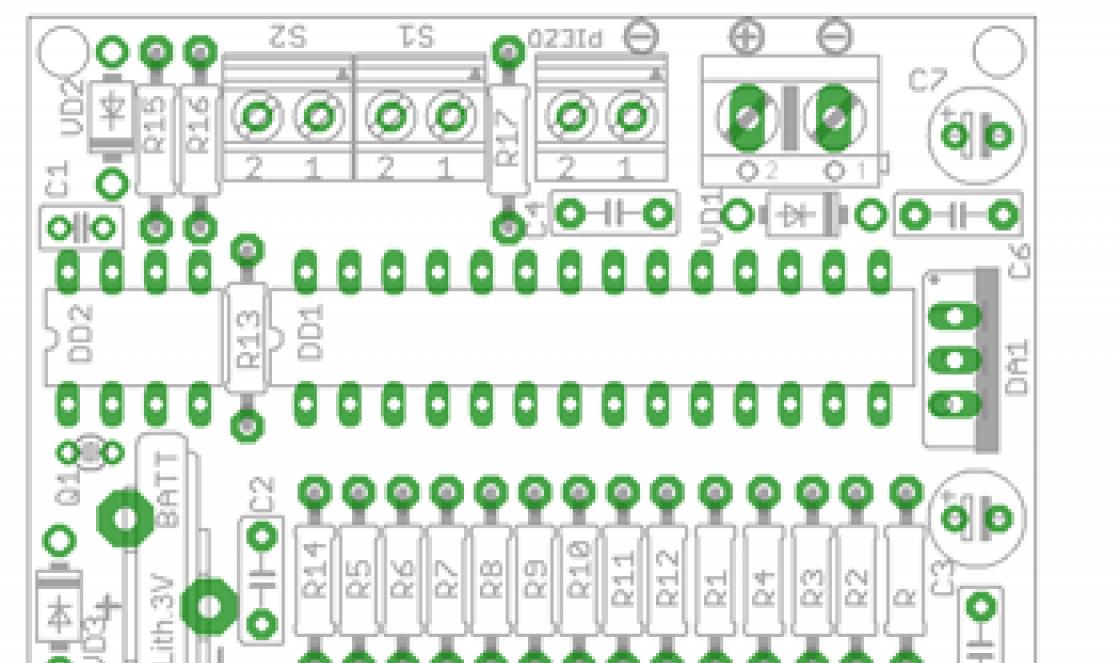iOS for iPhone, iPod Touch and iPad of all versions in one place: what's new in the latest iOS versions, direct links to download original firmware for iPhone, iPod Touch and iPad from Apple servers.
iOS(until June 24, 2010 - iPhone OS) - a mobile operating system developed and released by the American by Apple. Was released in 2007; initially for iPhone and iPod touch, later for devices such as iPad and Apple TV. Unlike Windows Phone And Google Android, is available only for devices manufactured by Apple. (Wikipedia)
Information about the latest iOS version

- Version: 9.0
- Release date: September 16, 2015
- Compatible Devices:
- iPhone 4S, 5, 5s/5c, 6/6 Plus;
- iPad 2, 3, 4, Air;
- iPad Mini, Mini Retina
- iPod Touch 5G.
Download iOS for iPhone, iPod Touch and iPad of all versions
All iPhone firmwares





Note: There are 3 modifications of the iPhone 4: GSM model, CDMA version (without SIM card slot), modified GSM version (iPhone 4 Rev A), which began production in the fall of 2012. 2 iPhone models 5: “USA only” and “global” differ only in the number of supported 4G (LTE) communication bands. The iPhone model number (the letter A and four numbers) is engraved on the back cover of the device.
All iPad firmwares



Note: All versions of iOS for the first generation iPad are universal, they are suitable for both models with 3G and models without a modem. There are four types of firmware for the iPad 2: Wi-Fi, GSM, CDMA and Wi-Fi with 16 GB of internal storage (went on sale in the spring of 2012 simultaneously with iPad third generations). The third revision of the iPad was not numbered by Apple and was called “The new iPad.” There are 3 types of iOS available for it: for models with Wi-Fi, for models with a GSM modem, for Verizon models with CDMA support. iPad mini and the fourth generation GSM version of the iPad can be distinguished by the model number, which is engraved on the back cover of the device (letter A + four digits).
All iPad Mini firmwares

All iPod Touch firmwares



Firmware iOS 12 (release date 09/17/2018)
- iPhone 6s, iPhone 6
- iPhone 6s Plus, iPhone 6 Plus
- iPhone SE, iPhone 5s GSM, iPhone 5s CDMA
- iPad Pro (12.9-inch) (1st generation | 2nd generation)
- iPad Air 2, iPad mini 4, iPad mini 3
- iPad Air 1, iPad mini 2
Firmware iOS 11.4 (release date 05/29/2018)
- iPhone 6s, iPhone 6
- iPhone 6s Plus, iPhone 6 Plus
- iPhone SE, iPhone 5s GSM, iPhone 5s CDMA
- iPad Pro (12.9-inch) (1st generation | 2nd generation)
- iPad Air 2, iPad mini 4, iPad mini 3
- iPad Air 1, iPad mini 2
Attention! For first iPad The current and latest firmware version is iOS 5.1.1. There have been no further updates for the iPad 1 and are not expected.
Method 1.
Method 2.
Use the download manager. I recommend it if your internet is unstable.
On Windows I used Free Download Manager (see Useful links). Copy the link to the firmware and paste it into the download manager.
The main thing is to remember or change the path where the firmware for the iPad will be downloaded. In this case C:\Downloads

Step 2. Launch or install iTunes
If iTunes is installed, check for update from the menu. On Mac OS, the update must be checked in Mac App Store.
Step 3. Full iPad firmware or iPad firmware update
First we answer a very important question!
Question: What to do: full iPad firmware or is a firmware update enough?
Answer: Basic Rule here it is. Let's take the current firmware on your iPad - let's say iOS 5.1.1. And you need to update to iOS 6.1.3. So, if the first digit of the firmware changes, then it is better to do a full firmware. If the first digit remains unchanged, but the rest change, then I recommend an update (for example, iOS 6.0.1 and iOS 6.1.3).
Additional rule. If the system was installed a long time ago, it is buggy, or you had a jailbreak (perhaps not even installed by you at all), but you want a clean, official, bug-free system, then it is better to reflash it completely.
IMPORTANT: Before flashing or updating your iPad, do backup copy devices. .
Full iPad firmware
We connect the iPad to the computer via USB. We are waiting for our iPad to appear in iTunes. Go to the “Name_of_iPad” section. Hold Shift if you have Windows (Alt-Option for MacOS) on your keyboard and click the “Restore iPad...” button.

A firmware selection window will open: select the downloaded iPad firmware file. And click “Open”.
At this time, we do not “breathe” on the iPad and do not disconnect it from USB. It is also desirable that the battery charge be at least 10 percent.
A few minutes later you have a fully flashed iPad. If you want to restore settings, applications, contacts, etc., iTunes will prompt you to do this after flashing the firmware. Feel free to select the latest backup from the list and restore. The process may not be fast (10 minutes - 2 hours: depends on the number of applications and the occupied iPad space before recovery).
iPad Firmware Update
Method 1. Via iTunes with the new firmware already downloaded.
If you decide to update the firmware via iTunes, then connect the iPad to the computer via USB. We are waiting for our iPad to appear in iTunes. Go to the “Name_of_iPad” section. Hold Shift if you have Windows (Alt-Option for MacOS) on your keyboard and click the “Update” button.

Method 2. Via iTunes without downloaded firmware.
Everything is the same as in the first method, only after connecting the iPad you just need to click on the “Update” button. iTunes will update everything automatically. I recommend having a stable and fast internet for this method. Otherwise, it is better to download the firmware first and use method 1.
Method 3. Update directly from iPad.
The method is available starting from iOS 5. This is the so-called over-the-air update or Wi-Fi update. Charge the iPad at least 50 percent. That is, with 5 percent battery charge, I don’t recommend starting the update;).
IN iPad settings go to “General”. There is a “Software Update” item.

If the update (or even new version iOS) is available, you will be prompted to Update (or “Download and Install”).

The method is best for the common man because:
- no computer or iTunes needed. But some people don’t have it. In this case, I recommend making a backup copy in iCloud before updating.
- firmware usually weighs about 2 gigabytes, while updates in lately no more than 300-400 megabytes.
- less “extra” movements with the computer;)
Firmware DFU and Recovery
It happens that flashing ends in failure:
and similar reasons. DON'T panic! In this case, flashing the firmware in Recovery mode (less often) or DFU mode (helps 99.9 percent) will help.
A small FAQ on the topic:
Question: Why can't you just click the Restore button in iTunes and everything will be updated??
Answer: if you have a stable and very fast Internet channel, then upgrade to latest version it is possible so. Apple actually implies such an update. But the most reliable methods are described above and such knowledge will definitely not hurt you. Plus, if you want to reflash, you will already have the iPad firmware downloaded.
Question: Why does each device have its own firmware?
Answer: because Apple devices have different functionality. Developers create firmware for different devices for more optimal operation. Firmware from one device will never install on another device.
The model number is located on the back of the case.
Works on iOS: 5.1, 6, 6.1, 7, 7.1, 8, 8.1, 8.3, 8.4, 9.2, 9.3.
Apple New iPad tablet instructions for iOS version:
| iOS Version: | Format: | Size: | Language: | Download : |
| iOS 9.3 (with iTunes) | 10.1 MB | Russian |  |
|
| iOS 9.2 The manual is available in 2 versions:
|
9.80 MB | Russian |  |
|
| iOS 8.4 The manual is available in 3 versions:
|
28.6 MB 9.31 MB |
English Russian |
 |
|
| iOS 8.3 | 28.6 MB | Russian |  |
|
| iOS 8.1 | 28.9 MB | Russian |  |
|
| iOS 8 (download 7.1 or 8.1) |
n/a | n/a MB | n/a |  |
| iOS 7.1 | 18.9 MB | Russian |  |
|
| iOS 7 | 17.3 MB | Russian |  |
|
| iOS 6.1 | 12.0 MB | Russian |  |
|
| iOS 6 | 11.9 MB | Russian |  |
|
| iOS 5.1 | 12.3 MB | Russian |  |
Apple iPad 3 is a third generation tablet from the high-quality electronics manufacturer Apple. The presentation of this device took place on March 7, 2012 in San Francisco.
The iPad 3, the instructions for which you can download on the website, looks a little thicker and heavier than the iPad 2. Apple's third tablet has more powerful processor, best screen and a camera, a battery with a larger capacity.
The iPad 3 Russian manual for which is freely downloadable is a device of the post-computer era. The processor of this tablet is 2-core, high-performance and energy-efficient, and has a graphics accelerator.
iPad 3 Apple: instruction manual
Our website contains instructions for iPad 3, which can be quickly downloaded without registration and without entering passwords. All manuals are posted in PDF format.
Instructions for iPad 3 are located in the “Apple” section of our website. To download the required file, select your device, its model, and find your PDF document.
Be sure to save the file on your PC as “iPad 3 instructions in Russian” and read it before using your tablet.
iPad 3 instructions for use enable users to use their device correctly and adhere to the operating rules.
If you've been looking for a long time where download itunes for ipad 3, and could not find anything - this is not surprising. After all, you won’t be able to download iTunes 3 for iPad. The program is one of a kind, and all apple devices that exist are included in it. The program has no competitors, because it is the only device that supports it. For search engines, downloading the iTunes program for ipad and simply downloading iTunes are the same thing. Although it has no competitors, it is quite functional. Everything possible can be done through iTunes. Download games, programs, music, books, videos, pictures, etc. – all this is done through tuna (as iTunes is popularly called).
About how to download iTunes for iPad 3:
Externally, the program looks complicated, but it is quite easy to understand. Here's what you'll encounter when you install iTunes (image below):
Several basic functions iTunes:
Backups
-Full synchronization with all devices
-Online App Store
-Media player
In our article you will learn more about this. If you decide download iTunes for free for iPad, this can always be done on our website or on the official apple website. The installation is very simple, you can understand the program very quickly. Enjoy using it! :)

Install optional products - DriverDoc (Solvusoft) | | | |
This page contains information about installing the latest Apple iPad 3rd generation driver downloads using the Apple Driver Update Tool.
Apple iPad 3rd generation drivers are tiny programs that enable your Tablet hardware to communicate with software operating system. Maintaining updated Apple iPad 3rd generation software prevents crashes and maximizes hardware and system performance. Using outdated or corrupt Apple iPad 3rd generation drivers may result in system errors, failures and failure of equipment or computer. Moreover, installing the wrong Apple drivers can make these problems worse.
Advice: if you don't know how to update drivers Apple devices manually, we recommend downloading the Apple iPad 3rd generation driver utility. This tool will automatically download and update the correct versions of Apple iPad 3rd generation drivers, preventing you from installing the wrong iPad 3rd generation drivers.
About the author: Jay Geater is President and general director Solvusoft Corporation is a global software company focused on innovative service programs. He has a lifelong passion for computers and loves everything related to computers, software and new technology.