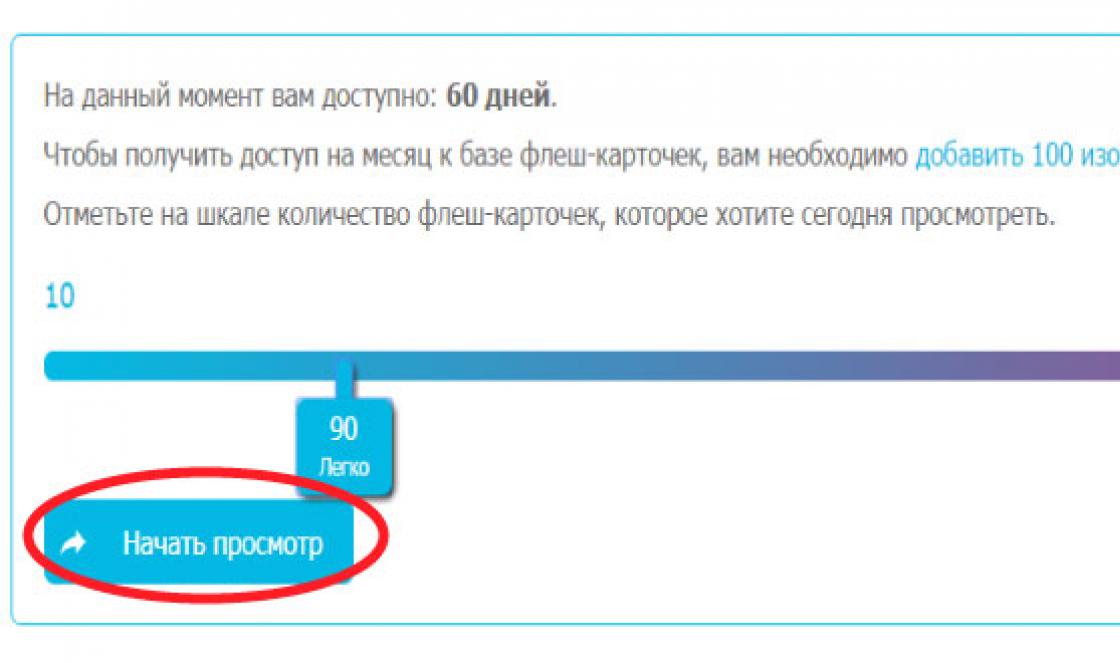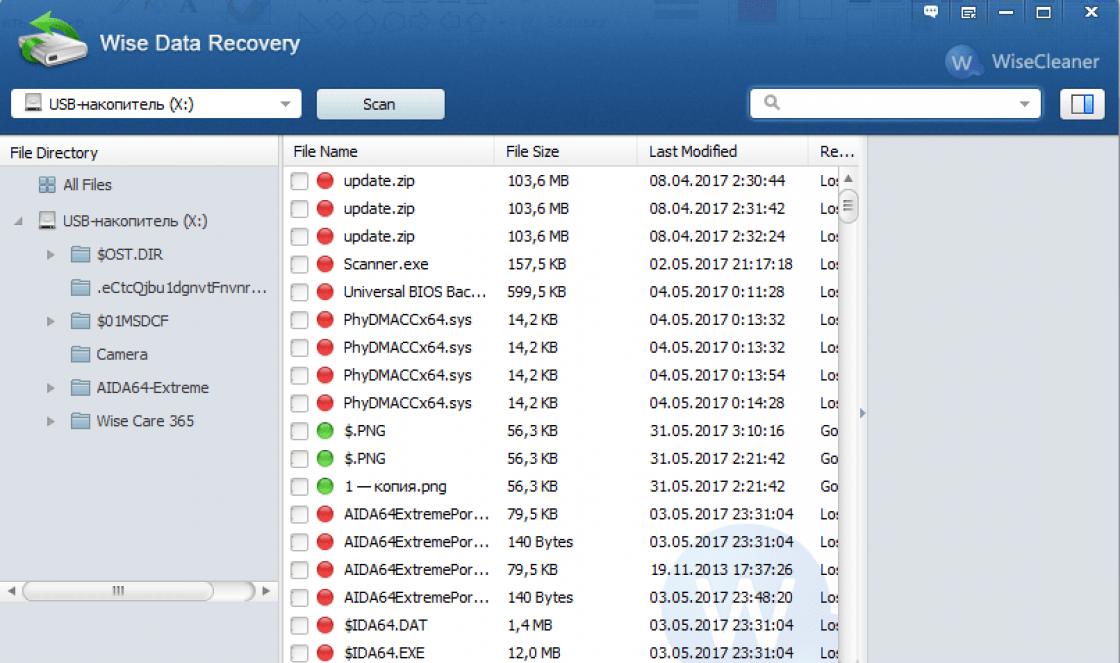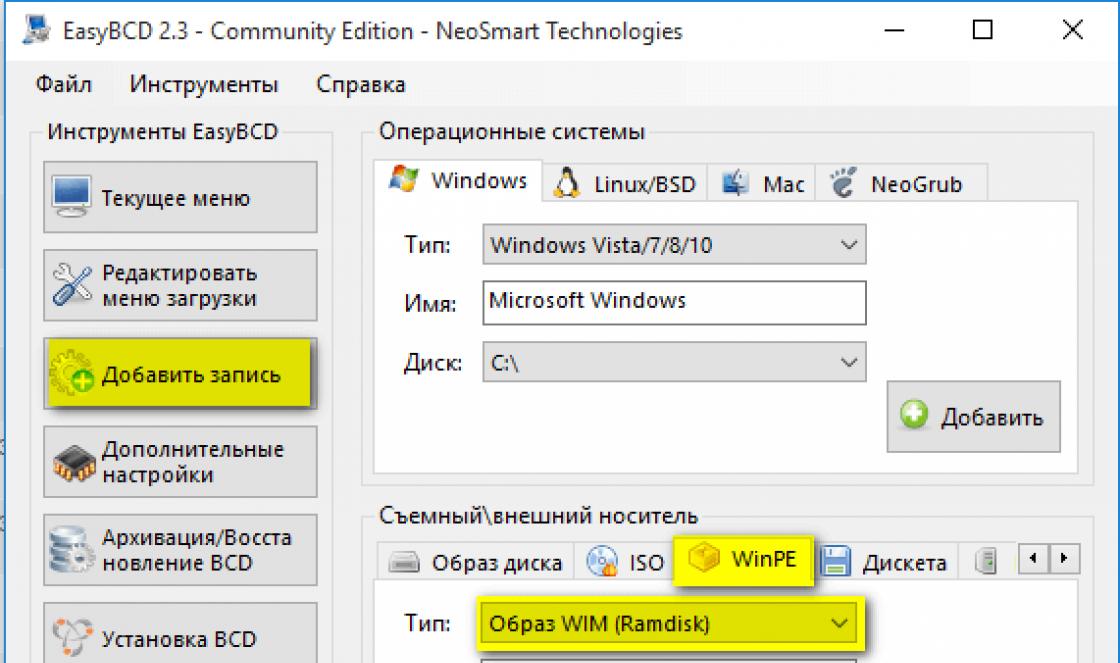Hi all! Even such a simple operation as deleting contacts from the phone book on the iPhone can still raise some questions and cause some difficulties. No, it’s quite easy to get rid of one number - it can be done standard means phone. Selected - deleted. Elementary!
But what if you need to remove all phone numbers at once? Or do a selective deletion (for example, remove 50 from 100)? Selecting and washing one at a time is very long, tedious, boring, and generally gets boring quickly. Is there a solution to this problem? Of course! In this article I will tell and show you how to do all these operations in almost two clicks!
Intrigued? Maybe there will be more :) Let's go!
Deleting one contact
It’s still worth starting with standard methods, so to speak, without wisdom. In fact, I won’t describe anything in particular, I’ll give enough brief instructions.
Let's go to standard application“Contacts” and select any name.

In the upper right corner, click on change. Scroll the screen to the end and click delete.


That's all! Agree, it’s very simple. However, if you have notebook not a small amount telephone numbers, and you need to get rid of them all at once, then read on!
Erase the entire address book on iPhone
Entire contacts can be deleted by full reset() – that is, erase all content and settings. Yes, not only they will be “destroyed,” but absolutely all information. A rather radical way to solve the problem, but it has a right to exist.
If you still need to save the rest of the information, you will either have to select and “weed out” each phone number separately (a rather labor-intensive task), or use the method described below.
How to delete multiple contacts at once from iPhone?
Unfortunately, this cannot be done using standard phone methods (which, in my opinion, is quite strange). But we have a smartphone in our hands! This means you can expand its functions using a special application. In fact, programs that allow you to increase functionality phone book(including deleting several selected contacts) quite a lot in . One of them I can recommend is Groups.
Free program, which allows you to do almost all possible operations with the phone book on the iPhone. Including:
- Creating groups.
- Selecting contacts (for example, duplicates) and then deleting them.
- Sorts numbers in the phone book by various attributes (company, e-mail, address).
Important! After installation, you will be asked to provide the application with access to the phone book; of course, for correct operation, be sure to click “allow”.


I would like to note this point - all the methods for deleting contacts on an iPhone described in the article are suitable for any model. It doesn’t matter what you have in your hands – the “entry” iPhone 4(s), 5(s), 6(plus) or the “advanced” iPhone XS. These operations are valid for any of them.
Finally, a little advice, if the contacts are not deleted (or rather, they immediately appear again after erasing), this means that you have synchronization enabled (saving backup copies) in the cloud iCloud storage. What to do? You just need to turn off synchronization. Believe me, there is nothing complicated about it - (with pictures, blackjack and... everything you need)!
P.S.S. Questions? Clarifications? Personal experience? Feel free to write in the comments!
There are many reasons why it is useful to delete contacts from your iPhone 5, iPhone 6, iPhone 4, iPhone 5s, iPhone 4s, iPhone 7, iPhone SE, iPhone 6s, iPhone 8, iPhone 7 Plus and so on.
It may be a desire to simply get rid of certain numbers or other reasons related to security and privacy.
Sure, you can delete multiple contacts quickly and easily, but the problem starts when you want to delete hundreds of numbers at once.
If you're planning to sell your phone or want to give it to a friend, you'll need to delete all your personal data first.
Unfortunately, Apple devices do not have the ability to delete all contacts at once, or even several selectively, but only one at a time.
I think there is no need to explain how cumbersome and time-consuming this process will be if done one at a time. Imagine deleting a list of thousands of numbers.
Luckily there are several simple ways delete all contacts on your iPhone. Instructions below.
NOTE: if you look for removal methods on the Internet, you will find many options there using jailbreak, which is impossible to do on iOS 10 3.3 and iOS 11, and today they are practically the only ones used. Therefore, I will not touch on these options here.
Easily delete contacts from iPhone
Select the Contacts icon on the Home screen.

Click on the number from the list that you want to delete.

Click the "Edit" button in the top right corner of the screen.

Scroll to the bottom of the list in the menu until you see the “Delete Contact” option.

Click on this item and confirm deletion. This method is only for deleting individual numbers.
The advantage is that it does not need to be installed additional applications, and users with a small list can use it successfully.
Only if you want to delete all contacts from a large list, this method will require a lot of time and patience.
How to delete all contacts from iPhone at once via iTunes
Through iTunes you can delete all contacts at once, completely and forever. To do this, connect the phone to the computer (via cable) and open iTunes.
An icon in the form of a smartphone will appear at the top left - click on it. Then open the Details section.
After that, if not, then check the “Synchronize contacts” field and a little lower, select “All contacts”.

After that, scroll down to the “Advanced” section, check the box for “Contacts” and click “Apply” at the bottom right.

A warning window may appear. Then agree and click on “Replace information”. That's all, but although it's fast, you still need a computer and a program.
How to quickly delete all contacts from an iPhone or selectively using Apowersoft Phone Manager
Apowersoft Phone Manager is a free phone manager designed specifically to help you manage files on your phone.
With this app, you can easily transfer and archive data such as music, radio, etc., and deleting contacts is child's play. For me this is the most quick way using a computer.
Finding and downloading the program will not be difficult for you - it is free. Next, the first thing we do is launch the program and connect the iPhone via a USB cable. Secondly, click “Contacts” and select the numbers that you want to delete. Next, click the “Delete” button.

TIP: You can delete several numbers at once or all at once by checking the box next to the contact's name. If that’s all, then just check the very first item – opposite “Name”.
The app also allows you to delete other types of files such as notes, photos, messages, apps, etc. The entire process takes just a few seconds, regardless of the number of files deleted.
Also note that this tool is compatible with iOS and operating systems Android systems, allowing users to fully control the content of their mobile phones and devices. You can download the Apowersoft Phone Manager program right here just below.
Important points when deleting contacts from iPhone
If you want to delete phone numbers from the SIM card, then Apple devices there is no such possibility.
There is also no way to delete old numbers or selectively - only one at a time, but you can use special programs for iPhone, for example, Smart Merge, WeSync, Groups and so on. Good luck.
Developer:
www.apowersoft.com
OS:
XP, Windows 7, 8, 10
Interface:
Russian
If your iPhone is obsolete and you decide to get rid of it by selling or giving it away, then most likely you will need to delete not only all your personal data from it, but also phone numbers and their names, email and Skype data of subscribers. Or maybe some phone numbers in your iPhone have lost their relevance and are only overloading the memory, then there is also a need to clean contacts.
Over time, old subscribers, although they may not be relevant, still represent a certain confidential information, which I would not like to disclose. So when buying/selling a used smartphone, you need to erase all the phone numbers on it.
It happens that you switch from one device to another device, or change your telecom operator, or insert another SIM card into your iPhone, a natural question arises: how to delete contacts from iPhone 4S, iPhone 5 and 5S, 6?
Let's look at the options for deleting phone numbers on the iPhone 3, is it so simple, why do they exist? different ways deletion, what are the consequences after deletion for iPhone three.
Depending on the goals and objectives set, there are different methods for erasing a phone list: manually deleting subscribers and, in general, deleting all of them at once.
You can also divide the process according to the method of cleaning: deleting through iTunes or through iCloud data storage.
How to properly delete individual contacts from iPhone manually
This is not difficult to do. You need to go to the Contacts of your iPhone and select the subscriber you want to remove from the list, then in the upper right corner click on the “Edit” or “Change” icon. Next, select the number of this subscriber and at the bottom of the page click the command - delete contact - “Delete Contact”. The final touch is to confirm your choice of action when asked about deletion. The subscriber data on the iPhone has been deleted. You will not be able to recover or transfer it.

You can do this with each subscriber’s contact you don’t need, individually selecting potential ones for deletion.
If you are interested in how to simultaneously delete contacts on iPhone 4 and higher, then there are several ways to delete phone numbers.

Completely deleting all contacts on iPhone using iTunes
If you need to delete all data, delete all contacts from the iPhone, connect the smartphone to the computer via USB cable. We turn on the iTunes program on the PC and wait until the iPhone data appears on the monitor screen. We find the information department about our device and check the box “Sync Contacts” - synchronize numbers. At the bottom we find the command section “Apply” - apply, and confirm our intentions to the counter question. In a few seconds, all phone numbers will disappear from your smartphone forever.

Erase all phones on iPhone using iCloud
Also, as in the previously described options for how to delete all contacts, it is possible to destroy the numbers on your device directly in the iPhone, but at the same time save all the data on another device in order to later transfer them to new iPhone or just save it for use.

Go to the Settings menu of your iPhone. Select personal account in iCloud. If it has not yet been created, then within a few minutes you can create a free account in the iCloud program, which will help synchronize phones and place them in cloud storage. Then in iCloud, turn your contacts to ON and click the “merge” command. The synchronization process that starts will move the number data to iCloud cloud storage with a free capacity of up to 5 GB. In this case, all phone numbers will not be deleted permanently, but will be moved to the cloud for storage under your account, ensuring reliable remote access and the safety of your information. And your smartphone will be ready to clear these numbers. At the end of the synchronization process, all subscribers will be deleted from the smartphone’s phone book forever.
Now find and check the “Contacts” section and make sure that all subscriber numbers are missing from your iPhone. This application may default to the Advanced folder.
If you want to permanently remove all subscribers, turn off the Contacts option, disabling the entire process of synchronizing subscribers in iCloud, and click the Remove from My iPhone command. All telephone records will be deleted.

If you logically have a question about how to transfer the phones saved in iCloud back to the fourth iPhone, then we can reassure you that all the numbers transferred to the cloud are alive and well, and after you complete certain commands, they will be able to reappear in any of your devices. To do this, you need to log into your iCloud account and move them to a new device.
Sometimes iPhone owners encounter problems for which the solution does not seem obvious to them, despite the fact that it lies on the surface. Thus, some users find it difficult to cope with even such a simple task as deleting contacts from iPhone memory. We offer short instructions that will help in such cases.
In contact with
How to delete contacts from iPhone one at a time (directly on iPhone)
1 . Open the application Telephone and go to the tab Contacts;

2 . Select the entry you are interested in and click on the " Change» in the upper right corner of the screen;
3 . On the screen that appears, scroll down the list and click on the item “ Delete contact" Then we confirm the deletion. If necessary, repeat the entire sequence of actions with other records.

How to delete contacts from iPhone (on icloud.com)
1 . Go to icloud.com from your computer.
2 . Go to the web application Contacts.

3 . Find the contact you want to delete and click the button Edit.

4 . Scroll down the page and click the " Delete contact».

5 . Confirm deletion. The contact will be deleted both in the cloud and from the iPhone.

Accumulated information sooner or later needs to be systematized. This rule fully applies to the address book of a smartphone, the number of entries in which is constantly increasing. Over time, some stored data may no longer be relevant. Having disappeared from your field of vision, a person can change his phone number, address Email or Skype login. In this case, it is useful to know how to delete all contacts from iPhone or perform selective editing.
The structure of the address book in iOS remains virtually unchanged with the release of new versions. operating system. The changes are cosmetic in nature, without affecting the main functions. Thanks to this, contact management for iPhone any models, be it 4S, 5, SE, 6, 7, 8 or X, are absolutely identical. You can work with them in a separate application or directly in the phone book.
Apple is constantly increasing the autonomy of the iPhone, reducing its dependence on the computer and iTunes. Each a new version The program gets rid of unnecessary functions that can be performed on the smartphone itself. To this day, iTunes is not needed to update the firmware, control software and contact synchronization. All this is done over the air using wireless networks.
Individual removal
For user safety and protection from erroneous actions, iOS does not have the ability to mass delete address book entries. You cannot select several subscribers at once and completely erase them in one motion. This rule works regardless of whether you are holding the 4th or 10th iPhone in your hands. The need to clear a list of duplicates is often caused by Viber, WhatsApp messengers or clients social networks who have access to the address book.
- In order to clear the saved list of subscribers, we use the single deletion mode. We open the card that we are going to remove from the list. Click on the button indicated by the arrow.
- Let's scroll through several screens on which you can view all the records related to the subscriber. At the very bottom there is a button highlighted with a frame. Click on it to erase data.
- We confirm the decision by using the corresponding pop-up menu item. The deleted contact will be automatically erased from the main area and favorites. The number will only be saved in the black list if it was previously placed there.
It will be impossible to cancel this action in case of an error and return the contact.
Complete removal
You can completely delete all data associated with your account from your phone only if you disable synchronization. You can find the necessary parameters in two places.
- Open the settings and go to the marked item.
- Using the preview, we see in what account The “Contacts” item is mentioned. By default, the storage that is set as the primary storage for synchronization is placed at the top of the list.
- If you use several accounts, open the duplicate ones first. We move the marked switch to the “Off” position.
- The same operation performed in the master record will require confirmation. To delete the entire address book, select the specified pop-up menu item.
iCloud Settings
Most users use only a proprietary phone number to store phone numbers. cloud service Apple. In this case, you can choose a faster erasing method.
- Open the main settings page. At the top of the screen, in the area indicated by a frame, are iCloud management options. Click on it to enter the main menu.