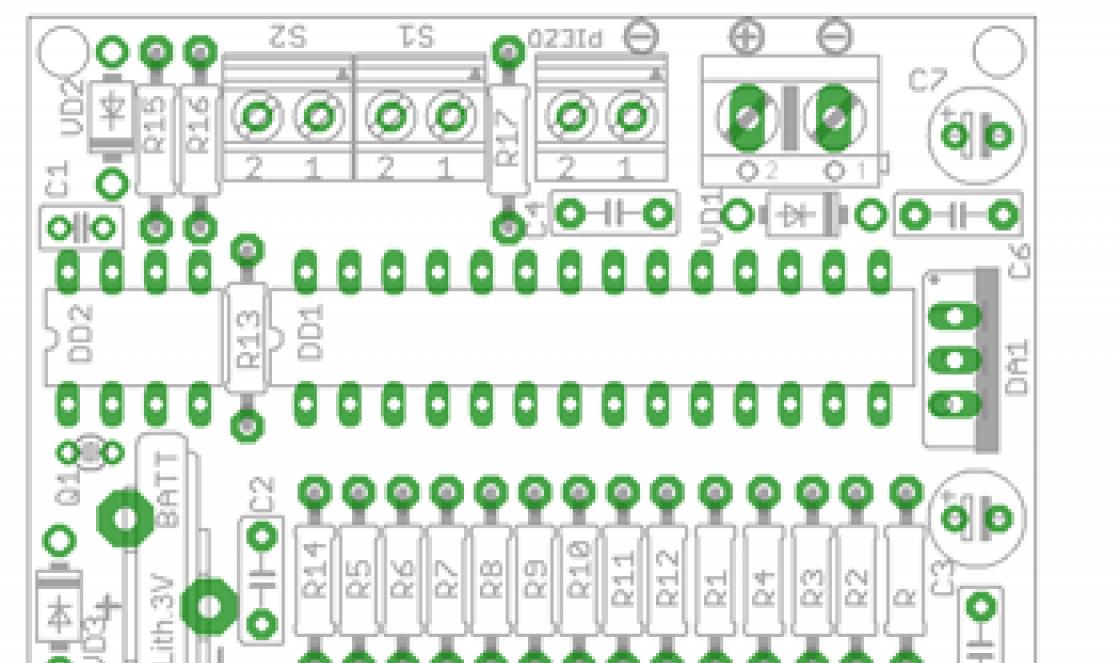In this article we will only talk about the dir300 router, revision B1. Turn the router over and look at the bottom surface, where the sticker will indicate its hardware revision (look for the line H/W Ver: B1). This model differs from the older one as appearance, and the firmware version (starts from 2.00), look carefully at the photo above. The main difference between revisions A1 and B1 is the chip on which the router is based, in our case, the H/W Revision B1 router is based on the Ralink RT3050 chip. By the way hardware design The WiFi router dir-300NRU is exactly the same as that of the dir-600, which is a complete analogue of the 300NRU and is produced for the European zone.
WiFi firmware D-Link router DIR-300NRU Rev. B1
Installing DD-WRT firmware on D-Link DIR-300 Revision B1 is performed through the standard web interface of the router. Further point by point:
1. Download the firmware from this site dlink-revb-factory-webflash.bin or check for a newer version at http://dd-wrt.com/site/support/router-database by searching for DIR-300 B1. We need the file dlink-revb- factory-webflash.bin
2. Connect dir-300 ‘direct’ network cable from the kit (any of the 4 LAN ports of the router) with a computer.
Assign in the connection properties by local network on the computer the IP address is 192.168.0.15 and the subnet mask is 255.255.0.0
3. Launch the browser (it is best to use IE) and go to the web interface by typing http://192.168.0.1 in the address bar
Enter your login and password, for a new router the default login is admin, there is no password (empty) and the confirmation code from the picture. If you have set it up, please enter your passwords.
Go to the Maintenance tab and then Firmware Update, click “browse” -> look for the downloaded file dlink-revb-factory-webflash.bin and click “Upload”
4. For several minutes, while the DIR300 is being flashed, you cannot turn off the power or interrupt the process in any way. For reliability and to save some nerves, I advise you to perform this operation by connecting the router and computer via UPS (uninterruptible power supply).
5. After flashing the firmware, the router will reboot and become accessible at 192.168.1.1. Let's enter it into the address bar of the browser and see the DD-WRT web interface. If the page does not load, try clearing your browser cache, closing it and opening it again. The login and password for the DD-WRT firmware is root/admin.
Updating the DD-WRT version
For subsequent firmware updates from DD-WRT, use the file dir300-revb- ddwrt-webflash.bin. Download here - dir300-revb-ddwrt-webflash.bin or at http://dd-wrt.com/site/support/router-database by typing DIR-300 B1 into the search.
1. Open the DD-WRT web interface in the browser, by default it is located at 192.168.1.1
2. Select the Administration tab –> click “Firmware Upgrade”
3. Next “browse” –> select the downloaded file “dir300-revb-ddwrt-webflash.bin” –> “Upgrade”
After a few minutes, the router will reboot and update web page. After flashing the firmware, I recommend turning off the power to the router and turning it on again (some kind of power reset).
Return to official D-Link firmware
Return official firmware It is also not difficult and the execution algorithm is exactly the same as in the paragraph - “Updating the DD-WRT version”. Naturally, we need to have a pre-prepared firmware file, download - dir300b_v2.05_abnj.bin. You can also download from the official D-link FTP server ftp://ftp.dlink.ru/pub/Router/DIR-300_NRU/Firmware/ by selecting latest version.
Reset to factory firmware using Emergency Room
Sometimes there are situations when returning to the factory firmware is not possible using the method described above. In this case, we use the Emergency Room.
1. Perform a reset to factory reset, either through the DD-WRT web interface, or with the reset button.
2. Remove all ethernet cables, leaving only the LAN1 connection from the router to the PC. We always use the “straight” wire (blue included in the kit).
3. In the properties network adapter computer, set the static address 192.168.0.15, subnet mask 255.255.0.0
4. Remove the power supply plug from the router, press the reset button, and without releasing the button, insert the power back in, wait for the router to boot for about 15 seconds and only then release the button.
5. Now quickly open the browser, enter http://192.168.0.1 and in front of us is the Emergency room. Select the firmware file dir300b_v2.05_abnj.bin and click “Upload Now”.
Well, now briefly, why this whole idea of flashing DIR 300NRU?
The firmware is based on Linux and is a miniature operating system; there are many advanced settings that are located much more logically. Ability to cut a channel with priority services (QoS). You can block sites by page address or simply by domain name.
In WiFi mode it can be an Access Point, Client, Bridge and Repeater. Increase power WiFi signal no problem now. Now this router can be used to organize a bridge to long-distance links instead of 2100AP - a two-fold saving.
Another advantage is the ability to raise VPN server, Russian language, extended statistics of WAN traffic consumption in the form of a graph, the telnet I needed and the ability to download custom scripts appeared.
The Dlink dir-300 wireless router is a kind of dinosaur among routers in its class; suffice it to say that after the first Dlink dir-300 model became outdated, various analogs of the Dlink dir-300 B1, B2, B3, B5, B6, B7 began to appear that are superior in terms of speed and functionality of its prototype. But in order to use additional functionality without interruption, I recommend updating your Dlink to the latest firmware, which is what this article is about.
First of all, you need to configure the network on your computer/laptop to automatic acquisition of IP address and DNS server
Before updating the firmware, be sure to find out the hardware revision (H/W) of your router. To do this, look at the affixed label located at the bottom of the router. This sticker has an inscription that begins with “H/W Ver.:”. The letter and number following it indicate the hardware revision, also pay attention to the firmware version “F/W Ver.:”

Once you have determined the revision of your DIR-300 NRU and its version, download latest firmware, according to the audit
Important!!! You CANNOT install firmware for DIR-300 NRU hardware versions B1, B2 and B3 into a DIR-300 NRU router that has hardware revision B5, B6 and vice versa. This will lead to a complete failure of your device. After this, it will be possible to restore the router only for money by contacting a specialized service center.
If you have Dlink dir-300 NRU B1/ B2/ B3, then download this firmware from here
.
In case Dlink dir-300 NRU B5/ B6/ B7 then you need to download the firmware here from here
.
If you have Dlink dir-300 A/B, download the firmware from here.
In this article, as an example, I will update the firmware of the Dlink dir-300 NRU (hardware revision B5), but the update process is similar for all Dlink routers, so it may also be suitable for updating the Dlink dir-300 NRU B1, B2, B3, B6, B7.
So let's start, in the browser (recommended Internet Explorer or Mozilla Firefox.) enter the address of your router in the address bar, the default is used 192.168.0.1 (login admin, password admin)
 Then, for security purposes, Dlink will prompt you to change your password, enter and click "Save".
Then, for security purposes, Dlink will prompt you to change your password, enter and click "Save". After this, the router's web interface will open.
After this, the router's web interface will open.  In order to start the update you need to go to the path « System - Update BY".
In order to start the update you need to go to the path « System - Update BY". Then click "Review" indicate the path to the downloaded update and click "Update".
Then click "Review" indicate the path to the downloaded update and click "Update".
Over time, technology becomes obsolete, and some devices are replaced by others - new and more efficient. The same applies to software in the field wireless technologies. What to do with a normally functioning router but with outdated firmware, don’t throw it away? This article discusses the firmware of the D-link DIR 300 router.
Before proceeding with further actions, you need to understand that flashing the router carries a certain amount of risk. Sometimes it can lead to complete inoperability of the device. Therefore, you need to update the router firmware when necessary. If your router is constantly buggy or slow, updating the firmware can get it back up and running.
Attention: updating the firmware of a router whose warranty period has not yet expired will void the manufacturer's warranty.
Another important point: during the firmware update process there should be no problems with electricity. For those of you who constantly lose power, we strongly recommend connecting the router to the power supply via.
Firmware is the firmware written into the computer's CMOS. It is also used in phones, tablets, routers and other devices. In other words, this is a certain version operating system, and the process of updating it is called flashing.
First you need to download the D-link DIR 300 firmware.
In your browser's address bar, type ftp.dlink.ru and go to the site with the firmware. Go to the pub folder, then to the Router section.

Among the entire list of routers, find and open the DIR-300_NRU folder.

Go to the Firmware section.

Be careful in the next step. It is necessary to select the correct revision of the router model. To do this, turn the modem over and look at the contents of the barcode sticker on the bottom panel; the revision should be indicated here. In our case B1, you can have B2 - B7.

After opening the Firmware folder, select the section corresponding to your router.

Download the file with the extension bin.

What to do next? Connect the router to your computer and turn on the power. Then check your local network settings. In Windows 7, go to “Start” - “Control Panel” - “View network status and tasks” - left menu “Change adapter settings”.
Select the Local Area Connection shortcut, right-click on it and open Properties. In the window that opens, select protocol version 4 (TCP/IPv4) and click “Properties” again.

On the General tab, make sure that the following options are selected: “Obtain an IP address automatically” and “Obtain a DNS server address automatically.”

If you forgot the password to enter the settings, one of the previous articles described?

Pay attention to the top line, this shows the revision version that we looked at on the modem sticker.
If, for any reason: a sticker came off or letters were erased, you were unable to find out the revision of your device, now you can do this in the login and password entry window.
In the login and password field, enter admin; if other values were set for user authentication, write your data.
In the settings interface that opens, go to the “System” – “Software Update” section.
In the appropriate window, specify the path to the firmware file with the bin extension on your computer. At the beginning of the section about updating the D-Link DIR-300 C1 firmware, it was already mentioned.
Click the “Update” button to install the software; this will take up to 2 minutes.
Sometimes, during the process of flashing the router, error messages may appear or the browser may freeze. In this case, do not take any action, but wait 5 - 10 minutes, the firmware should complete correctly.
Firmware update DIR 300 N150 revision D1
There are several versions of D-Link DIR 300 routers on the market with different firmware revisions and different appearance of web interfaces.
Let's consider updating the software of the DIR 300 N150 router with revision D1 using the example of firmware 2.5.4 with the new web interface"Air".
After entering the router settings, the following page “Start / Information” will be displayed, where the device model and firmware version are indicated.
To update the firmware, left-click on its version. The System/Software Update page opens.
Click Browse and select the update file on your computer. Then click "Update". Wait for the router to reboot (1 - 2 minutes).
The firmware update file for the DIR 300 N150 router, revision D1, can be found on the official D-Link website or by entering the following URL in the browser address bar.
ftp://ftp.dlink.ru/pub/Router/DIR-300A_D1/Firmware/
The firmware file is called 20140228_1302_DIR_300AE_2.5.4_sdk-master.bin (see picture above).
Software updates must be performed when the router is connected to a computer by wire.
If, after updating the firmware, the router does not work correctly, restore the device to factory settings. To do this, use the corresponding menu section or the hardware RESET button (press when the router is turned on and hold for 10 seconds, then release, the router should reboot).
Important! Updating the router firmware is done at your own risk. If the warranty period has not yet expired, then an independent software update (not through service center) will cancel it.
Greetings, dear readers!
Many of those who ask how the firmware of a D-Link router is updated mean the DIR-300 model, which is not surprising - it is very common among domestic users, and with the release of the update it received a second life. In addition, this router was often purchased “as a load” together with Beeline or Dom.Ru tariff packages, so when switching to another provider, it would be a pity to throw away working equipment; it is better to install official equipment on it software and continue to use
I recently acquired a more advanced analogue for my collection, wi-fi router D-Link Dir-620 specifically to tell you in detail about working with routers from this company. This is a universal model that supports modems and drives, so this guide is also suitable for owners of D-Link DIR 320, 615, 2640U and other models. Well, the last chapter of the article is devoted to updating the software of the D-Link DIR-300 router itself.
Automatic search for firmware for D-Link router
In general, many D-Link DIR series routers can check for firmware updates in automatic mode, so you don’t even have to download it manually. If you turned on the router for the first time (at http://192.168.0.1, login “admin”, set the password yourself), then just go to the “System - Software Update” section so that it itself requests a fresh one from the D-Link server firmware
By default, the option is activated in the settings automatic update, so the request occurs. If it was not sent, then click on the “Check for updates” button so that the router contacts the server.
After receiving the information, the system will ask you to confirm your actions.

We agree and wait about 5 minutes - during this time you cannot turn off the router and disconnect the Internet cable from it, otherwise you risk turning it into a brick.

How to download firmware for a D-Link DIR router from the official website?
If for some reason it was not possible to update the router automatically, for example due to unavailability remote server, then you can download the D-Link DIR-300 firmware yourself from the official website dlink.ru. There's a convenient one quick search– select your model from the drop-down list.

On the description page we are interested in the “Downloads” internal menu item.

A list of firmware files will open with a description of the changes made, but do not rush to download the latest version - first you need to find out the hardware version of your router. To do this, take it and turn it upside down - on the bottom of the case there is a sticker with data about the device. We are looking for the H/W value here, that is, HardWare – the version of the router’s hardware. I have it called A1, that is, I need an upgrade file for the D-Link DIR-620 A1 router.
She was not the first, but the second on the list

Download it to your computer

Now we return to the admin panel of the router (don’t be surprised if you need to log in again), to the “Software Update” section. Click on the “Browse” button and select the file that you just saved on your PC.

And click on the “Update” button and wait for the update - after flashing the firmware and rebooting wifi router D-Link will earn on new version BY.
How to flash a D-Link Dir-300 router from Beeline or Dom.Ru
You can download the latest official firmware version for the D-Link DIR-300 router from the official ftp server. We go to it, a folder with the names of router models will open.

Be sure to look in the instructions or the sticker on the D-Link router case to see what revision your model has. If you download something other than yours, the device will stop working properly.
It is designated by the letters “H/W Ver.:”. For example, in the example label below, the hardware revision is “B7”

Now we find a folder with the name of your model and revision number. We go into it, then into the Firmware folder.

We find the file with your revision number, that is, for my example it will be a file with the extension .BIN, which has “B7” in the name, for example 20130220_1810_DIR_300NRUB7_1.4.8_sdk-master.bin. By the way, I had it in another subfolder called B7.
In general, the path to my firmware file looked like http://ftp.dlink.ru/pub/Router/DIR-300_NRU/Firmware/B7/20130220_1810_DIR_300NRUB7_1.4.8_sdk-master.bin
Next, the matter remains small. We return to the admin panel of the router, go to the “Maintance” section in the top navigation, and select “Firmware Update” on the left. In the “Firmaware Upgrade” subsection, select the firmware file, click “Upload” and wait until it is applied. In this case, it is desirable that the router be connected to the computer via a cable.
In the same way, just below you can update the language interface of the admin panel by first downloading it from their website.
This completes the firmware for the D-Link router - it will no longer be tied to one operator, such as Beeline or Dom.Ru, and it can be used for any connection. Have fun using it!