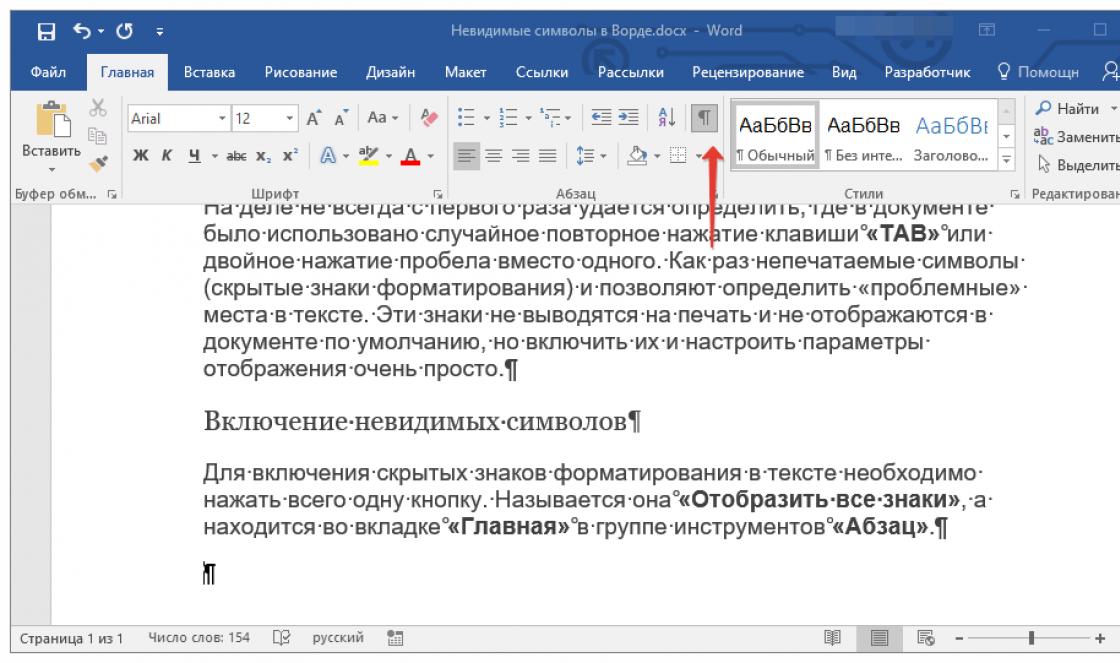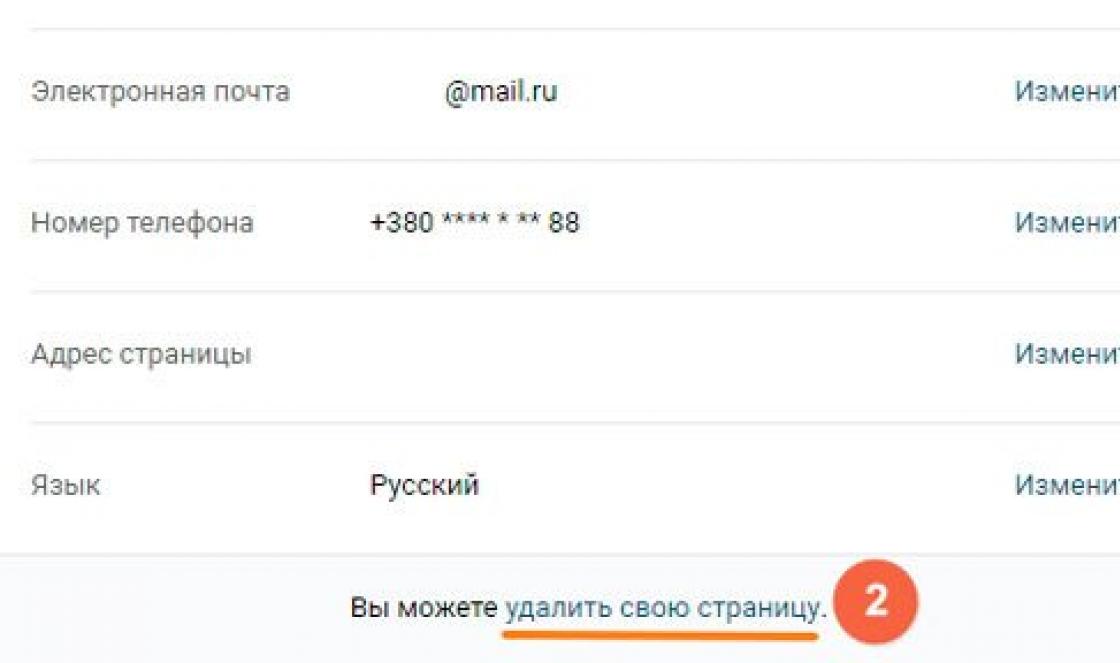How to open mkv format is a very popular question among users and therefore I decided to answer it in a separate article. Since the mkv file is a video file, you need to use players to see what is in this file. Some players refuse to open this file, so it is possible that your player, which you have been using for a long time, cannot open this file.
The note: If you use popular video players, you won’t have any difficulties with new video files. Before you start installing anything, it is better to read the article to the end. Most likely, you already have everything installed or need to make settings. Below is a video from which you will learn how to convert MKV format.
This format can be viewed in different players, but you need to configure the codecs so that everything is played back. We will be looking at players to try each, because if you have an old computer, then this format may slow down on your computer, usually with delayed sound.
Note: if you already have any player installed and your computer is not old, then go below.
Players
I would like to note that I did not rate the players because I would not like to impose my opinion. Choose the one you like and install. I will do a short review of players so that you don’t think about the question - how to open mkv.
The first video player that we will consider in this article is KMPlayer, which was developed by guys from Korea. Most users think that better program no and there won't be. But as practice confirms, sometimes exceptions happen 😉 . I used this player, so feel free to install it if you like it.
Number two we have is GOM Player. I have used this player very little, so I can’t say anything about this player. You can install it on your computer and evaluate the player yourself.

An honorable third place in our list is occupied by Light Alloy, which means light alloy. This program feels great on a weak “office” computer. Sometimes when watching big size video file, the player may not feel well.

At the beginning of the article I said that you don’t need to install anything! Here's why: you can open mkv in the standard player that comes with Windows. This is exactly what I will talk about in the next chapter of this article.
To play a video on a computer or laptop, you don’t need a very sophisticated player. I have 3-4 players installed on my PC and laptop, but usually I use Media Player Classic, which is installed with codecs.
Codecs and built-in player
So, above I looked at several players so that you don’t have a question about how to watch mkv. If you have problems opening the mkv file in any player, then let's configure/install codecs. Now we will install K- Lite Codec Pack – codecs that have a simple player for reading different video formats.
If you are not familiar with the concept of codecs and have no idea what function they perform in Windows, then read the article on the blog: “”. This information is required reading for users who have just begun to master the computer. Also in this article I told you how you can install codecs; if you do everything according to the instructions, then you will no longer have the question of how to open a mkv file on your computer.
First, download the codecs and install them. To do this, go to the developers website. Then go down a little and in the “Full” line, click “Download Full” on the right.

To download codecs, you can use different mirrors where these codecs are located.

For example, I'll select the first mirror. On the page that opens, click “Click Here To Download”.

After downloading, open the codec installation file. Click Next.


In the next window, leave everything as default and click “Next”.

In the next window you will be asked to select a profile; for a regular user you don’t need to change anything, just click “Next”.

By checking the box in the next window, data about codecs will not be added. There is no point in changing anything, so we click “Next”.

So, now we go down to the bottom of the page and uncheck the box so that the developers’ site does not open after installation.

In the next window you can specify additional information about the “Decoding Method”; if you are confused, then leave it as is, and in the future you can change these settings if you need it.
Note: if you have old computer, which slows down when playing video, then you should think about this setting. If the computer has normal characteristics, then this is not necessary. This is what the developers say!

At this stage, you select the player that will be associated with the video files.

In the next window, you can select file extensions that will be opened through Media Player Classic.


Now choose your audio system. If you have a simple audio system, then you don't need to change anything.

Click “Install” and the installation of codecs will begin.
After installing the codecs, now you will not have problems opening this file. By the way, you can also use VLC player. It is really a very good player and if you have problems opening files, for example mov, then this program will cope with such files in no time. You may ask why you need to install another player, because there is no difference, since the codecs are the same! But no!
This player has built-in codecs! That is, even if your computer does not have codecs, you can view video files through it. We used this player to open video files when I worked in television. So be sure to install it and you will have a choice, if your codecs do not open some video file, then you can open it through VLC.
A small conclusion. You don't need to install many players! You just need to install the one you like best and that’s it. It's all about codecs. If codecs are not installed on your computer or laptop, then you will have problems opening video files. If your computer or laptop has weak characteristics, but you need to watch a video file with the mkv extension, then install several players and it is possible that the video will not freeze while watching.
Some users asked me how to open a mkv file, now I think it has become clear that the main thing is the installed codecs on your system.
Enjoy watching!
If your player or TV does not read MKV files, then you can do the conversion:
The most common problem that prevents users from opening this file is an incorrectly assigned program. To fix this in Windows OS, you need to right-click on the file, in the context menu, hover the mouse over the “Open with” item, and select “Select a program...” from the drop-down menu. As a result you will see a list installed programs on your computer, and you can choose the appropriate one. We also recommend checking the box next to "Use this application for everyone" MKV files".
Another problem that our users also encounter quite often is that the MKV file is corrupted. This situation can arise in many cases. For example: the file was downloaded incompletely as a result of a server error, the file was damaged initially, etc. To resolve this problem, use one of the recommendations:
- Try finding the file you need in another source on the Internet. You may have luck finding a more suitable version. Example Google search: "File filetype:MKV" . Just replace the word "file" with the name you want;
- Ask them to send you the original file again, it may have been damaged during transmission;
| Updated: 03-11-2014 |
This article is dedicated to the MKV format, which has already gained high popularity. Multimedia on a computer has always been one of the main capabilities of the PC. Over its era, it has generated quite a few standards, specifications, rules, formats, etc. But now another media format appears - MKV. And the question is, where else are these formats being created? Are there already so few of them? Looking at the characteristics of any media player, one’s eyes run wide from the declared extensions that this or that player understands. And here three more letters are confidently added to the long text string listing all kinds of supported formats - the MKV extension. Moreover, now the question of the ability to play MKV files is directly related to the image of the player. So what is Mkv and why is it needed?
MKV player download | MKV codec download | MKV converter free | MkV player | than to open
Introduction
MKV is a multimedia container that combines in one file: video, sound, subtitles, pictures, various service information, and most importantly, it is possible to create a media menu in the MKV container (similar to a DVD menu).But so far the latter still has problems with implementation. But what’s even more attractive is the ability to use HD codecs: H.264, Mpeg2, VC-1, which allows you to view and transmit HD video content over the network. Moreover, MKV is convenient both for transmission in one MKV file and for the possibility of Online broadcasting, however, due to the high Internet speed required, this is also not yet widespread. In general, we can say that the MKV format has absorbed all the best from the containers available today + contains opportunities for further development. By the way, another name for this project is Matryoshka (Matroska). This name accurately reflects the essence of the MKV file - in a container - a container, since it can contain various formats. By transliteration it is also called Sailor. Next, let's look at the capabilities of this container in more detail.
After reading the following content you will learn:
- What is an MKV container and why is it better than others?
- How to watch MKV on a computer, which players are better to use (Mkv Player).
- What are the best converters to use for working with MKV.
- How to split a Mkv file into components or assemble a container.
- MKV codecs.
- transfer Blu-Ray movie to MKV file.
- Why does MKV movie slow down on PC?
Features of MKV.
- First important feature MKV- work with H.264 / AVC encoder, the compression algorithm of which allows you to efficiently encode HD video. As a result, MKV files are primarily a convenient way to watch HD video on a PC. (he was just one of the first to implement AVC support).
It is impossible to deny the fact that DVD video has already seen its day, and the Blu-ray drives announced so long ago are still not on every computer and there are no queues for them. Do you really need a Blu-Ray drive when you can get a movie from a Blu-Ray disc as an MKV file with the same quality? But getting MKV movies from the Internet is not a tricky matter. The point is not even the massive illegal distribution of film products, but the fact that MKV films significantly save the user’s money. Legally, it is more convenient to legally download (buy) a 20 GB HD movie in MKV than to buy a drive and discs. There are those who prefer to watch videos on a TV screen, in which case it is better to output from the computer to the Screen. Since in the near future HD Online will still be introduced and household players will disappear.
- While almost all containers now work with HD codecs, few can boast of the ability to use an unlimited number of audio streams. And this allows you to make multi-language films and different sound formats (Dolby Surraund 5.1, Stero, etc.). Naturally, the language and sound format can be switched as is done in household players.
- Ability to add subtitles.
- Not long ago, 3D sound support was added to other advantages.
- Adding multiple videos and the ability to switch between them
- The ability to create dynamic menus is promised. This allows you to add many tracks to an MKV file and switch between them through the menu. (as for example it is used in DVD video). Unfortunately, at the time of this writing, this function is not available. But in the future it will certainly be implemented. That's when the MKV format will really start to become very popular.
- Can be broadcast online via HTTP protocol
- The project is free and open source source code.
On this moment Almost all popular containers may contain HD video. AVI, MPG, MP4, MOV - but each is inferior to MKV in some way. (the MKV container is the only one in which you can pack Blu-ray movie with subtitles in several audio modes, i.e. the whole disc in one file).
How to open MKV format. MKV player for PC. Codecs.
Currently, many players, both household and computer, can play MKV.
MKV codecs and splitters.
For full playback you will need an MKV splitter and a set of different codecs.
Splitter- is designed to open a container, and codecs are needed to decode audio and video inside the container.
To install all popular codecs and splitters into the system (each container has its own splitter), use such popular packages as K Lite Codec Pack or Combined Community Codec Pack (CCCP). They contain everything you need to view both MKV and other formats.
You simply need these sets if the player you are using does not contain built-in codecs. There are quite a few popular players that already have built-in splitters and codecs for all formats. Some are listed below.
Media Player Classic Home Cinema
 Very good and simple media player. His main hobby is reading all formats. For the MKV format, it is primarily effective in that it does not overload the processor. Recommended primarily for weak computers or laptops in battery mode. Download Media Player Classic Home Cinema
Very good and simple media player. His main hobby is reading all formats. For the MKV format, it is primarily effective in that it does not overload the processor. Recommended primarily for weak computers or laptops in battery mode. Download Media Player Classic Home Cinema
KMPlayer
 Very powerful and high quality player. It is also capable of playing the MKV format well without putting much strain on the processor. Can play MkV, the video of which has a high bitrate. The player has a lot of possibilities. Download KMPlayer
Very powerful and high quality player. It is also capable of playing the MKV format well without putting much strain on the processor. Can play MkV, the video of which has a high bitrate. The player has a lot of possibilities. Download KMPlayer
PowerDVD
 This is not only an MKV player, but also a serious player with support for 3D video and True Theater technology. Download PowerDVD
This is not only an MKV player, but also a serious player with support for 3D video and True Theater technology. Download PowerDVD
Splash HD Player LIte
 Excellent player, capable of playing MKV well. Simple interface and good quality HD video playback. Download Splash HD Player Lite
Excellent player, capable of playing MKV well. Simple interface and good quality HD video playback. Download Splash HD Player Lite
Gom Player
 a good omnivorous player, but at high bitrates it will require good PC performance. Download Gom Player
a good omnivorous player, but at high bitrates it will require good PC performance. Download Gom Player
*players work in all Windows. ** all are free except PowerDVD 10.
Why is MKV video slow?
If the MKV video slows down or the sound lags behind the video, then this is a clear sign of insufficient power of the playback system, you can try playing it in different players, this helps in some cases, since media players are differently able to play the MKV format.
In most cases, the cause of such “brakes” will be the AVC (H.264) codec with which the video is encoded in the MKV container. The fact is that it is very demanding on the processor, and if you view Full HD on a single-core processor, then you are guaranteed to experience slowdowns. You can solve the problem if, for example, you transcode from AVC to Mpeg2, which is quite resource-friendly. But it’s better to buy a modern computer to use HD to its full potential.
MKV Converters.
Conversion is necessary if you need to change the codec, file size, or change container. Can convert as MKV to MKV by changing internal formats. For example, convert MPEG2 to AVC. Very often it is necessary to convert MKV to AVI for viewing on home players. But keep in mind that if your player is not HD. Then it will not be able to play AVI, which contains video with a resolution of 1920 by 1080. When converting HD MKV to AVI, for the latter, the converter should set the parameters corresponding to the DVD video standard. To obtain AVI HD from MKV, you can remix it in Medicoder (as for M2TS to MKV), or convert it in the same Mediacoder, specifying the necessary parameters of the latter. In order not to bother with parameters, use ready-made settings (presets) in converters for a particular device.
 very serious converter. As mentioned several times above, it can repack containers while preserving the original streams. Many supported formats and codecs for conversion. Download Medicoder
very serious converter. As mentioned several times above, it can repack containers while preserving the original streams. Many supported formats and codecs for conversion. Download Medicoder
Format Factory
 The converter works great with MKV files. Allows you to configure the final file in a convenient form. Nice interface and a large number of formats. Download Format Factory
The converter works great with MKV files. Allows you to configure the final file in a convenient form. Nice interface and a large number of formats. Download Format Factory
XMediaRecode
 The converter works with a very large number of formats. Thanks to presets for many devices, the work is greatly simplified... Download XmediaRecode
The converter works with a very large number of formats. Thanks to presets for many devices, the work is greatly simplified... Download XmediaRecode
Popular Topics:

Programs for 3D Modeling - computer animation and modeling capabilities have achieved amazing results today. The development of programs does not stop for a single day, but now you have access to enormous opportunities for creating both simple objects and entire worlds...download programs for animation and modeling

Video editing programs give you the opportunity to create a fascinating video or film from the material you have shot, with the ability to use video filters, transitions, footage, titles and other useful elements...download video editing programs

IrfanView - If you just don’t want to think about which program to open this or that graphic file, then you need a program like IrfanView. The omnivorous nature of this program is truly surprising. In addition to various common formats, IrfanView works with RAW images from digital cameras, can open PSD (Photoshop file), Djvu (scanned images) and even DWG (CAD format) and much more..

Programs for watching TV over the Internet began to appear as soon as TV appeared on the Internet. Today there are a lot of them and, unfortunately, not all of them have at least some acceptable quality....

Antiviruses - Absolutely every Internet user should not, but simply must, think about protecting his or her computer. It is the main source of malware capable of committing a variety of mischief, from innocent jokes and pranks to theft. confidential information, physical damage to the computer, data destruction, system blocking, etc...download free antivirus 2014 for Windows 7.

PS2 emulator - the Pcsx2 project is currently the only really working emulator of the Sony Playstation 2 console for Windows. The emulator allows you to comfortably play more than 80% of Ps2 games, including almost all the best ones released for this console. Ps2 emulator download new version 2014..How to play PS2 games on PC.

One of the most common types of software in Lately emulators of a wide variety of gaming systems have become. What is an emulator? To explain in simple terms, this is a program with which you can run programs created for another system, different from the one on which the emulator is running. In other words, using an emulator you can play games from various consoles and consoles on your PC.

PSP Emulator - The Jpcsp project allows you to run PSP games on your PC. Before perfect emulation, its developers still have work to do, but to play a certain amount of games are already possible.
The instructions below provide information about what a file with the “mkv” extension is and how you can open it on a computer with Windows 7.
Short description
In fact, it is a very feature-rich multimedia container. This is a video format. You should open it using video player programs. In a single file, this format can simultaneously contain several different subtitles and audio and video tracks.
For such capacity and versatility, the developers gave it an appropriate name, which well reflects the essence - “Matryoshka”.
 After installing the appropriate codecs, the file can be launched without problems in the Windows 7 environment by most media players. It should be noted that manufacturers have also created an original player for working and playing their format - “MKV Player”.
After installing the appropriate codecs, the file can be launched without problems in the Windows 7 environment by most media players. It should be noted that manufacturers have also created an original player for working and playing their format - “MKV Player”.
 It is recommended to install the player from the official source: “matroska.org”. Its main advantages include support for a significant list of codecs.
It is recommended to install the player from the official source: “matroska.org”. Its main advantages include support for a significant list of codecs.
At the same time, according to some experts, some of them are not fully officially installed into it.
However, for ordinary computer owners this is only a plus, because they can view almost any video content in high quality without paying for a license.
The main advantages of the player:
- Supports a huge number of languages;
- Opens and copes well with displaying under-downloaded or defective video files;
- You can easily change player skins;
- Does not clutter the registry thanks to the built-in “libavcodec”.
Instructions for opening a file
The ".mkv" format can be opened well using most modern players, for example, the following:
- MKV Player;
- Media Player Classic;
- PotPlayer;
- VideoLAN Client;
- KMPlayer,
These modern players, immediately after installation on the computer and setting the option to use them by default in their settings, will automatically launch the format in question (the user usually only needs to double-click on the file to be launched, and it will start playing in the installed player).
If this extension is not associated with the launcher in the player settings, you can do this manually.
For this purpose, for example, in “KMPlayer” you need to perform only a few sequential steps:

What to do if the file does not play?
You need to install a suitable codec. For example, after installing the “K-Lite Codec Pack” almost all modern formats files, which include “MKV”.
To do this, you need to perform the following steps.
Before we talk about MKV files, let's look at a little history. MKV files, also known as Matroska videos, appeared in Russia in 2002. It got its name - as you might guess - from the matryoshka doll.
The Matroska project was developed as an open standards project, meaning that it is open source and completely free for anyone who wants to use it. The developer has many resources on their website, including a list of play options. Over time, the format was improved and in 2010 it became the basis for the WebM multimedia format.
What are MKV files
Contrary to popular belief, MKV files are not an audio or video compression format. MKV files, in fact, are multimedia container formats. An MKV container can include audio, video and subtitles in a single file, even if these elements use different types coding. For example, you might have an MKV file that contains H.264 video and something like MP3 or AAC for audio.
MKV container files were future-proof, which means that the files will not become outdated. Matroska developers have included several key functions to make this happen:
- Quick search
- Supports chapters, menus and metadata
- Various selectable audio and video streams
- Streaming compatible
- Subtitle support (hard and soft coded)
- Error recovery, allowing you to play damaged files
The MKV container itself also supports almost any audio and video format, making the format highly responsive and easy to use.
How to play MKV files
Because MKV is not an industry standard, not all media players support it, although support is growing rapidly. You have two main options for playing MKV files: using an MKV media player or downloading the appropriate codecs for the media player you prefer.
Best Option: Use VLC Media Player
Our Favorite Pick to play MKV files is a VLC media player, mainly because it has built-in support and doesn't require you to install anything else. Download and install this program following the instructions. Start by going to the official download page on videolan.org.
Beware of downloading from other locations, as attackers may embed their code in the download file.
Just run the downloaded file to install VLC. The entire installation process takes no more than two to three minutes.
Once the installation is complete, you will be able to watch any of your MKV files. Please note that although VLC is associated with all supported video and audio formats during installation, including MKV, it is not registered as the default application for these file types.
To watch an MKV file using VLC, right-click the MKV file, select Open With, and then select VLC Media Player.

To make VLC the default player for MKV files, right-click any MKV file, select "Open with" and click "Select another application".

In the application selection window, select "VLC Media Player", enable the "Always use this application to open .mkv files" option, and then click "OK".

After this, you can simply double-click the MKV file to have it open in VLC.
Of course, not everyone likes VLC player. If that doesn't suit you, the Matroska website offers several media players for Windows with built-in support.
Alternative: Download codecs
If you prefer to use Windows Media Player or another Windows player that does not yet support MKV files, you can add this support. To do this you need to install some files known as codecs(the name comes from compression/decompression). These codecs help your video player understand how to decompress files it doesn't support.
Sounds great, but there's a reason we suggest downloading codecs as an alternative to using a video player with built-in support. Codec sets are known for often containing vulnerabilities or, even worse, malware. The good news is that if you're careful about where you download (and update) your codecs, they're a viable option.
On home page Ninite, select the CCCP option and any other applications that interest you, and then click Get Your Ninite. Once the file is downloaded, run it to install all the programs you selected.

Once you've installed the codecs, you may have to restart your computer, but you can usually start playing MKV files right after installation.