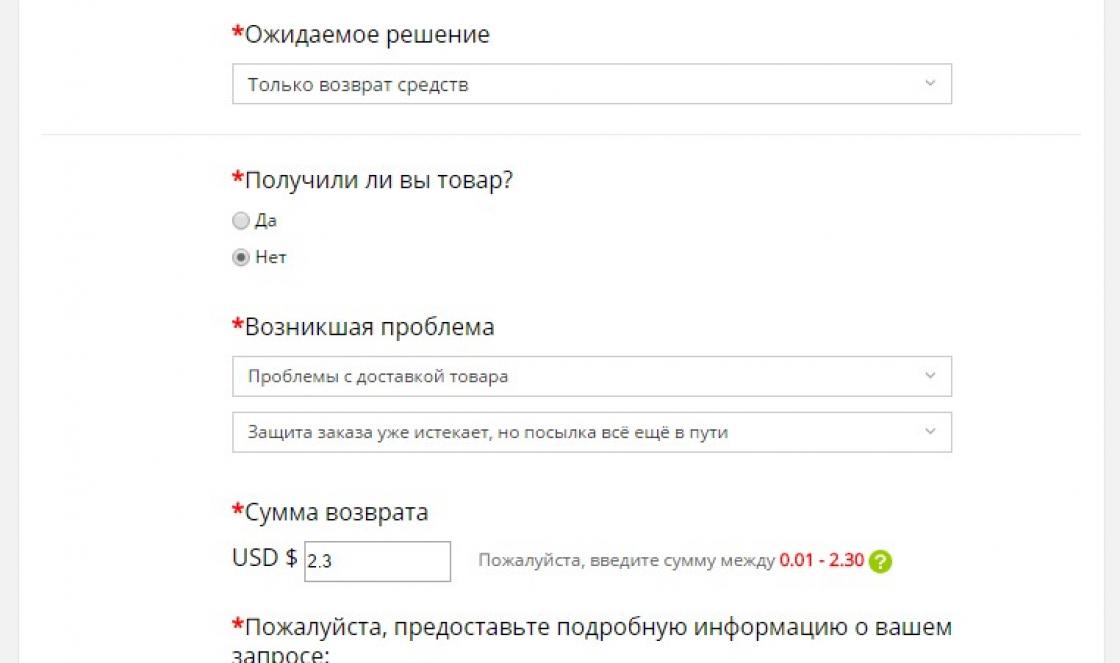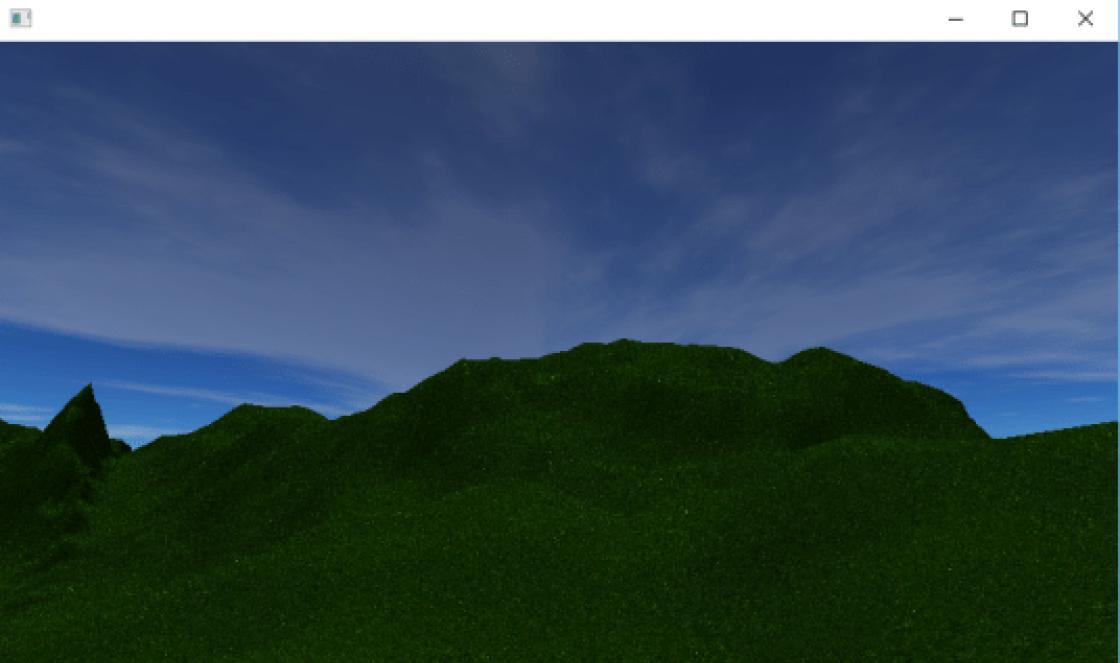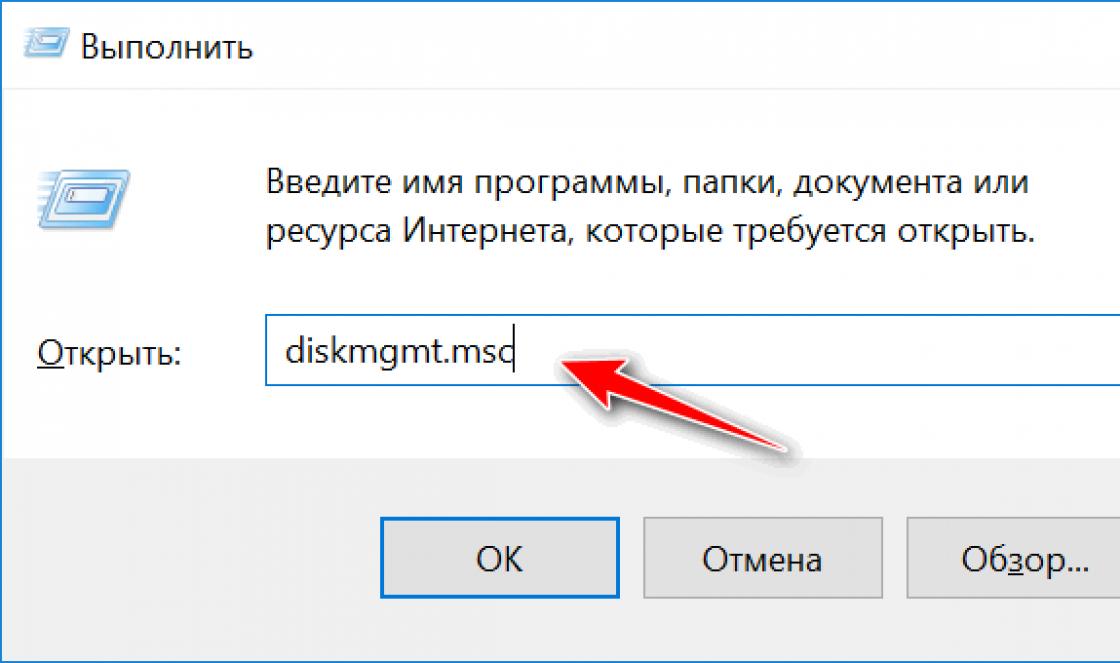Illustrator is a graphics program created for working with vector graphics. An indispensable assistant for designers, illustrators, artists and anyone whose work is related to graphics. Free online videos will help you master the program and create your first images.
We have selected the best lessons for beginners on the basics of Adobe Illustrator for self-study at home.
Beginning of work. Working panels
Adobe Illustrator is an advanced software product for creating illustrations, interfaces mobile applications, websites, cartoon characters, logos, printed publications. Vector graphics, unlike raster graphics, are easily scaled without loss of image quality. The online lesson will give basic knowledge about the program, talk about necessary equipment, used by professional illustration artists. The information will be useful to those who are planning to devote their lives to this profession. The author of the lesson gives very detailed knowledge about the program settings, the purpose of control panels, their configuration, saving and resaving. The program is equipped with panels for editing colors, symbols, layers, and tools. Each of them can be displayed on the workspace for ease of use. The concept of an artboard and the ability to use several at the same time is given (convenient for printing, when two sides of a printed product are visible at once).
Basic tools
The effectiveness of using the program depends on the knowledge of the tools it has. A video from STEP Computer Academy will help those who have just started learning illustrator to master a basic set of tools, as well as the possibilities of using them. The main tools include: for selecting an object (the whole, connecting points or a group of objects); drawing (pen, lines, basic shapes, transforming points, lines, etc.); working with text; with diagrams; coloring (brushes, pipettes, fills,); moving and scaling; object transformations. Mastering hotkeys will significantly reduce the time it takes to call the required action.
Drawing tools
When creating illustrations, designers draw various objects, lines, shapes, etc. This lesson will introduce you to the tools you can use to create objects. There are eight main ones, which in turn contain additional sets, and are located in the left panel of the program. The pen is designed for creating vector objects. By marking the points and connecting them to each other, the necessary outline is created. Additional attached tools can be edited (sharpen or round corners, make bends, etc.). Text is required to work with text information. You can create the necessary blocks, write vertically, round the text. Primitive objects (square, ellipse, rectangle, spiral, polyhedron). Straight Line, creates a straight or rounded line. Brushes are used for drawing on a graphics tablet with outline or fill. Scissors are needed to cut the outline into pieces. Knives are used for cutting filled shapes.
Text Processing Basics
When creating any printing products, an interface for applications or a website, there is often a need to add informational text. You can learn how to do this from the video, where the author will introduce the main points of the work. There are two ways to enter text. The typed text can be formatted, edited, changed colors and changed at your own discretion. All possible changes can be made by selecting the necessary commands in the “Symbol” panel, which is located at the top, or in the tabs.
How to make a business card and prepare it for printing
Illustrator is very convenient for creating printed materials. Vector graphics allow you to change the size of objects without losing their quality. The video, using the example of creating a business card, talks about technical features, which must be taken into account when creating a layout for printing. When preparing this kind of product, it is necessary to take into account a number of nuances: always leave margins for trimming (it is better to check the size with the printing house); It is better to make double-sided products in two mounting areas at once; You need to embed images before the cropping margins; fonts must be converted to curves.
Creating stickers for Telegram and VKontakte
Stickers are widely used on blogs and social networks today. Funny graphics attached to the message will transform the dialogue and make it more emotional. Stickers equipped with text also carry an information load, help save time and add variety to correspondence. The author of the video will show the process of drawing space cat stickers using a tablet or computer mouse. All stages of creating a drawing, as well as all the settings of the necessary tools, are commented in detail and, accordingly, will be easily completed by beginners. Practical advice from the author will help you work on your images.
Lesson for beginners. Drawing a cat
Those who like to draw cartoon characters will benefit from a lesson from Pixel, an animation and drawing school. Novice artists and designers who are just starting to master illustrator will be interested in learning the technique of drawing various characters on the computer, as well as trying to draw an illustration themselves. It is best to initially sketch your character on paper, since drawing directly in the program can be difficult at the initial stage. To transfer a drawing to the program, just take a photo of it and save it on your computer. Now you can start drawing the picture. By carefully following the actions of the author, even users new to the program can get a beautiful drawing.
Drawing a Simple Character
The program is well suited for creating simple two-dimensional characters. The main task is to consider the simplest geometric figures, of which it consists. All work consists of arranging and processing finished shapes (rectangles, circles, ellipses, etc.). The video will help you draw a character using simple standard shapes. By creating such a hero, you practice the skills of cutting, moving, copying, connecting elements, rounding sharp corners of figures, as well as painting elements with color.
Girl with space hair
The lesson demonstrates step by step how to draw a character. The illustration is simple but contains a lot of detail. You will need to draw with a pen, creating the appropriate contours of the figure. Next they will be transformed and detailed. Much attention is paid to the use of color fills.
Drawing an eagle in low poly style
Recently, there has been a fashion for stylizing portraits and images of animals in Low Poly. Outwardly it looks like a mosaic layout of an image. Creating the effect is achieved by using a three-dimensional model with a small number of polygons (polygons). This stylization helps smooth out some of the details in the images, focusing attention on the color scheme and the object itself. The process is quite labor-intensive, as it requires the creation of many small parts.
Adobe Illustrator Course
Creating pictures is a very exciting process. Starting with simple forms and improving your skills, you can achieve perfection and professionalism in this area.
We present to you the most full course on Adobe Illustrator, which will help anyone master this vector editor: from 116 you will learn about the basic and most important tools of the program, learn how to work with vector objects, and also prepare layouts for printing and further use in Photoshop or InDesign.
In addition to beginners, these lessons can be useful for those who have already mastered the basics of using the program, but who want to understand the intricacies of working, for example, with RGB and CMYK color schemes or correctly working with curves and guides of vector shapes.
The course involves the use of working materials, the download link for which you will find at the end of the article.
Introduction
What is Illustrator
Welcome
Using exercise files
Beginning of work
Understanding Vector Graphics
Settings
Getting to know the interface
Getting to know the panels
Working with the Control panel
Creating and maintaining work environments
Work with documents
Creating files for printing
Creating files for the web
Navigation within a document
Using Rulers, Guides, and Grids
Changing units of measurement
Using Viewing Modes
Self-configuration and use of views
Locking and hiding an image
Create and use artboards
Selecting and transforming objects
Setting Selection Options
Using the Direct Selection and Group Selection tools
Magic Wand Tool
Using the Lasso Tool
Selecting objects by parameters
Grouping objects
Using Isolation Mode
Resizing an Image
Rotate objects
Distortion and transformation of objects
Repeating transformations
Reflection and bevel of objects
Aligning and Distributing Objects
Working with color
RGB or CMYK
Setting Color Options in Illustrator
Process vs. global colors
Creating spot colors
Using color groups
Working with color libraries
Importing flowers
Using the Color Guide panel
Working with fill and stroke
Understanding fills and strokes
Working with fill
Working with strokes
Creating strokes and arrows
Create strokes with different widths
Using Width tool profiles
Saving strokes in Outline mode
Creating and editing gradients
Apply a gradient to a stroke
Applying and editing pattern fills
Working with Paths
Understanding Paths
Understanding Anchor Points
Open and closed paths
Joining paths using the Join and Average commands
Using Scissors and Knife Tools
Creating Shapes
Understanding Drawing Modes
Creating Combined Paths
Creating combined shapes
Working with the Shape Builder tool
Working with the Blob Brush and Eraser tools
Working with Paintbrush and Pencil tools
Softening and removing paths
Don't be afraid of the Pen tool
Mastering the Pen Tool
Drawing straight lines
Drawing simple curves
Understanding the many faces of the Pen tool
Converting Angles and Curves
Using Pen tool shortcuts
Tracing an image with the Pen tool
Using text in Illustrator
Setting up text features
Point Text and Area Text
Editing body text
Connecting text
Using Type Panels
Creating text on the path
Convert text to paths
Save time with shortcut keys
Using Typekit fonts
View correction
Exploring the Appearance panel
Explanation of property layout order
Applying Multiple Fills
Applying multiple strokes
Adjusting the view using Live effects
Saving a View as Graphic Styles
Working with layers
Exploring the Layers panel
Creating and editing layers
Defining objects in the Layers panel
Working with sublayers
Collapse, lock, and delete layers
Using the Layers panel menu
Working with Images
Moving Photos in Illustrator
Working with the Links panel
Inserting files in Illustrator
Cropping images with a mask
Exploring the Image Trace panel
Tracing photos
Line Art Tracing
Converting Pixels to Paths
Creating and using symbols
What are symbols
Using ready-made symbols
Using the Symbol Sprayer Tool
Creating New Symbols
Breaking the connection of symbols
Redefine Symbol Command
Drawing in Perspective
Defining a Perspective Grid
Drawing in Perspective
Adding an Image to a Grid
Print, save and export
Printing the image
Saving an image
Saving files in legacy formats
Saving templates
Creating PDF files
Saving an image for the web
Create high-resolution raster images
Using Illustrator Files in Photoshop and InDesign
Image layout for commercial printing
Conclusion
Goodbye
Download working files
The files you will need to complete the course are available for download at
Graphic design in Everyday life surrounds us everywhere: books and magazines, printed materials, posters and posters, educational materials and infographics, drawings and maps, logos and corporate styles, advertising design and product packaging, all kinds of banners and web pages. The profession of a designer today is one of the most popular and promising. Do you want to channel your child's creativity and develop useful skills that will be useful both now and in the future? Then sign up for Adobe Illustrator courses in Moscow! We recommend this course for coders aged 11 and older.
Main advantages and features of Adobe Illustrator
A child who has seriously decided to engage in computer design needs to master at least two graphic editors: one for raster images (for example, Adobe Photoshop) and the second for vector ones. Adobe Illustrator is the leader among vector graphics programs and has a large number of functions and capabilities. This is an indispensable tool for artists, web designers, printers and other computer graphics specialists who later embody their ideas in the form of printed materials or publish images on websites.
Key advantages of this graphic editor that children will discover during the lessons:
- user-friendly interface;
- a large set of tools for drawing, adjusting and editing images;
- impressive 3D effects;
- Requires no prior knowledge of drawing or painting, you can use it to create freehand drawings or import a photo and use it as a base;
- vector format is easily converted to raster;
- vector files are much smaller in weight than raster copies;
- allows you to create clean and beautiful vector images that can be scaled up and down infinitely without losing their quality.
Learning Adobe Illustrator from scratch at our school begins with simple tools that give a general idea of working with vector graphics. Gradually, the tasks will become more complex, and step by step we will expand the boundaries of possibilities. All classes are based on practice, on solving real design problems. The course teacher will show many examples and secrets, share unique personal experience, helping you avoid common mistakes.
As a result of completing the course, your child:
- learn how to correctly layout and create layouts in a professional graphics editor;
- will study the basics of color and proportions in order to correctly select and combine colors;
- get acquainted with web illustration styles;
- will create his own illustrations in several styles.
The price of the Adobe Illustrator course will pleasantly please parents, and children will have the opportunity for creative self-expression and independent income using the acquired knowledge and skills.
How do we understand that a student has mastered the program?
During training, we evaluate both the practical side of the issue (how to do it?) and the understanding of the topic (why and why).
Students demonstrate their knowledge by solving problems in their own way, explaining algorithms in their own words, helping classmates correct mistakes, and creating presentations on their completed projects.
Absolutely delighted!
Pottier MariaEverything is great! The only thing missing were examples of work that can be done in the program. It would be great to learn more about brushes and practice with them. And the rest is all cool.
Palaria GannaThis is my second course at the RealTime school (the first was Adobe Ps/Professional course) and I’m not going to stop there. The teachers here are very competent and, most importantly, all positive people. The information is presented literally “at your fingertips”, which is very helpful in understanding the programs, and not a stupid theory, after which nothing is clear =) I want to express my special delight to the teacher this course, Victoria. I wish there were more such wonderful people, that’s true! Generally. I am very pleased with the course, I received the maximum amount of information and even had time for normal practice. I recommend it to everyone!_!
Mushroom MariaHigh level of presentation of the material, accessible explanation of all complex issues, assistance in any questions that arise. All acquired knowledge was practiced through practical assignments. The teacher is a true professional!
Arbatskaya OlgaThis is my second time studying at your school and I had certain expectations based on previous experience, I got what I expected, even more. The building, the atmosphere. Oh Cool!
Ivanova Elena | MoscowI am delighted! Before attending this course, I did not know how to “hold a mouse in my hands.” BUT now I know the subtleties computer graphics and I will try to develop in this area! I am very grateful to Victoria Dorozhko for her attentiveness, accessible language and patience!
Kravtsova AnastasiaThis is my first serious computer course; before that there was a course on web programming and web design, which lasted for 3 months. Incomparable impressions and knowledge gained. I like your version of immersion better; without being distracted by anything, you study in detail the tasks assigned to you. Small groups greatly simplify work and create conditions for dialogue and constant contact: listener-teacher. I think that another 2 days would not be superfluous, to consolidate something, to focus on something, perhaps it would be ideal to make the course 7 days. The teacher is beyond praise, his knowledge, practical experience, enthusiasm and attitude energize and give an incentive to learn everything to the maximum and get everything you need. NO question is left unanswered.
Timusheva Irina | SyktyvkarA clearly structured course provides a good understanding of information. Each person has the opportunity to discover for himself what he needs. Sergey is well versed in his business and will give a clear and competent answer to any question. Thank you for the course.
Latkina SvetlanaI would like to note Sergei’s excellent professional skills as a teacher. New and quite complex information is presented to them competently, simply, easily and at the same time only to the point and not at all vague. In such a short period of time, a person who has no idea about Illustrator receives excellent basic knowledge that he can develop and improve himself. Thank you!
Matlashenko AlinaFine. It would be great to combine it with indesign or after... In terms of time, it’s better from 9 to 20-21. And make a contract form. So that everything looks serious at the reception.
Kashin AlexanderGood and useful, but not everything is clear from scratch and is put off.
Butrym AnastasiaWell structured informative course. In addition to familiarization with the program itself, the knowledge necessary for the normal implementation of the work is given. Features of the printing house, creating graphics for websites, subtleties of application color modes For various works etc. Thank you very much to the instructor for your patience)
Vaiger Ekaterina | MoscowA good start for ambitious plans for the future
Churkina LyudmilaIt’s a good course, it’s not for nothing that a friend sent me here. What was presented to me in 5 days and in a year at the institute was not given. The whole program was thoroughly chewed over. In general, I'm satisfied. I want to come and study next year. Plus I met and talked to nice people. Thank you.
Govorushkina AlexandraSuper! More cool! Very cool, etc. Everything is fair!))
Sokolova Ekaterina | Rostov-on-DonThank you for this course, it gave me a lot of information for subsequent conversion into skills :-) Sergey is a wonderful teacher and experienced designer, it was very interesting to listen to him, communicate with him and gain knowledge from him. It was not possible to get used to the ten-hour schedule from the first day, but these are rather personal characteristics :-).
Rybalchenko IgorThank you very much, I really enjoyed the courses. I hope we will have time to rehearse the knowledge we have acquired more before everything is forgotten. In my opinion, a group of 10 people is difficult for both the teacher and the students. In the future I would like to get into smaller groups)
Alifanova Ksenia | KaragandaYou can find free training, courses and lessons on Adobe Illustrator, but how much do you think the authors invest in this?
In addition, most of the courses on the Internet are presented on English language, and without special knowledge it’s impossible to figure it out. To close this issue, the authors from VideoSmile have prepared “Super Illustrator” course in Russian.
Course trailer
“Super Illustrator” course
With 10 years of experience in the design field, Veronica creates illustrations, logos, identity, web and motion design, interface development, graphics and much more. Among clients:
The acquired skills will be useful in creating a corporate identity, logos, business cards, book design, illustrations, doodles, website layout, motion design...
Take the first three lessons for free
Lesson 1 Lesson 2
The peculiarity of the training course is that it lasts more than 15 hours of video lessons.
The course covers all the features and tools in detail. Adobe programs Illustrator from scratch to professional heights.
Main features of this course

Hometasks
The assignments will be checked by your mentor - and you will receive detailed comments on each of them.
“Super Illustrator” course program
The Super Illustrator course program includes 71 lessons, comprises 12 chapters And 11 homework assignments.
Chapter 1.
 Chapter 1
Chapter 1
Includes 5 lessons.
You will learn in what areas you can use vector graphics, what its essence is, and also understand the capabilities of the program.

Includes 12 lessons and 1 homework.
The course will help you become familiar with the simplest shapes and how they are used in web design.
In addition, you will learn how to create simple icons for social networks. Homework involves creating a set of 5 icons based on simple shapes.

Includes 8 lessons and homework.
Talks about the main tools used to create a vector - the pen and Bezier curves. As homework, use the described tools to draw a sketch on the topic “Travel.”

Includes 6 lessons and homework.
The topic of this section is text as a vector object. In this chapter of the illustrator training course you will learn how to work with texts, create posters and posters.
They will tell you how to select fonts, work with line and letter spacing, prepare text to fit into a composition, and design various illustrations using text. As homework, you need to create an illustration for a T-shirt using text. Any font can be used as a basis.

Includes 6 lessons on the topic of raster images and masks.
The lessons will help you quickly incorporate photographs and other raster images into illustrations. Additional knowledge will help you create even more vibrant and original compositions.
In this chapter, you'll learn about clipping masks, blending modes, tracing complex objects, and at the end, you'll create a wonderful card using all the skills you've learned. Homework: design of a music poster.

10 lessons on the topic "Isometrics. Alignment, simple and polar grids.”
The lessons will teach you how to create presentations, infographics, align objects in several ways, and work with isometry and polar symmetry. Homework: Drawing a postcard with a vector image created in isometry.

4 lessons, united by the theme of working with colors and gradients.
You'll learn how to choose colors for your work, use and customize complex gradients, and add various effects to texture your illustrations. Homework: drawing an illustration based on gradients and noise.

Includes 4 lessons about seamless patterns.
As a result, you will learn how to create packaging for various products, select textures, colors, and make seamless bases. Your homework will be to create a pattern as an element of your corporate identity.

Includes 5 lessons about brushes and creating texture vector brushes.
If the capabilities of a standard pen are not enough, you need to create your own brushes with an original texture. As a result, you will learn how to implement projects of almost any complexity, and you can hone your skills by creating your own T-shirt design with a character. Homework: creating a sketch using brushes.

Consists of 6 lessons.
Allows you to hone theory and practice on the topic “Volume effects, 3D and perspective.” You will learn about more advanced effects such as glow, shadow, deformation, blending. From this you will create 6 posters. Homework: drawing an advertising flyer for a cultural event.

Includes 2 lessons , the theme of which will be vector realism.
Through this you will learn how to create realistic portraits using the mesh tool and gradient mesh. Homework will be to draw a vector portrait from a photograph.

Based on 2 lessons on working with logos.
To consolidate your knowledge, together with your teacher you will create 3 logos using different techniques. Homework: Independent development of a logo for the company.
Bonus chapter Illustrator vector graphics course dedicated to motion design and animation. The bonus section consists of 6 lessons that will teach you how to prepare an illustration for animation and bring it to life in After Effects.
The Super Illustrator training course will allow you to create 25 real work for your portfolio. It is enough to post them on a site like Behance to attract your first customers and find a job.
Who will benefit from a course on vector graphics in Adobe Illustrator?
The course will be useful if you:
- Do you want to learn how to create illustrations and graphics?
- Increase your level.
- Do you dream of becoming a web designer and creating icons and other website elements?
- Motion designer or someone who wants to create animation.