We need them, for example, when we want to print our photographs in darkrooms. Modern cameras give us the opportunity to take pictures in very high resolutions, but when editing in photo editors and cropping, we get frames of arbitrary size. To avoid getting what you need when printing, save yourself a table that shows photo dimensions in cm. Perhaps you don’t use, or are simply not particularly familiar with the Photoshop editor, then these files will be useful to you. Here full version, but for standard sizes. Ready PSD files insert your photo, save and send for printing. All PSD files are in 300 dpi (300 dots per inch) resolution, this is done to ensure that the photo quality is at a high level.
Standard sizes photos These are usually used: 10×15, 15×20, 20×30. So that you can immediately imagine, remember: 20×30 is a sheet of A4 size, 15×20 is half an A4, called A5.
If you need a more detailed list of sizes, please see the table below.

Photo size in inches
| Standard | Size in inches |
|---|---|
| 9×13 | 3.543 x 5.117 |
| 10×15 | 3.937 x 5.907 |
| 13x18 | 5.117 x 7.087 |
| 15×20 | 5.907 x 7.873 |
| 15×21 | 5.907 x 8.267 |
| 15×22 | 5.907 x 8.66 |
| 15×30 | 5.907 x 11.81 |
| 15×38 | 5.907 x 14.96 |
| 15×45 | 5.907 x 17.717 |
| 18x24 | 7.087 x 9.45 |
| 18×25 | 7.087 x 9.843 |
| 20×25 | 7.873 x 9.843 |
| 20×30 | 7.873 x 11.81 |
| 25×38 | 9.843 x 14.96 |
| 30×40 | 11.81 x 15.747 |
| 30×45 | 11.81 x 17.717 |
| 30×90 | 11.81 x 35.433 |
Ready-made templates
1. Save the picture with the desired size: left-click on the picture and click save image/picture.
Many of us love to take photographs. The variety and availability of digital cameras make photography a popular pleasure, allowing us to capture the bright, colorful moments of our lives. At the same time, the high quality of the resulting photographs does not at all guarantee the same quality when printing digital photographs on standard roll photo paper. In this material, I will tell you what sizes of photographs there are for printing, provide tables of available formats, and also give a number of examples that will allow you to clearly understand the features of different photo sizes.
Digital Photographer's Thesaurus
To understand what sizes of photographs there are for printing and what their specifics are, we need, first of all, to understand basic concepts necessary to understand the digital printing process.
Linear photo size– photo dimensions in millimeters (width-height).
Photo parameters in pixels– the dimensions of your photo, expressed in the number of pixels (width-height).
Pixel– the smallest element of the image, usually a rectangular or round dot, and a certain color. An image consists of hundreds and thousands of such pixels, which are counted both horizontally (width) and vertically (height). For example, an image size of 1181x1772 (usually the standard 10x15 photo size) is 1181 pixels wide by 1772 pixels tall.
Moreover, the more such pixels in your image, the higher quality it usually is, with better detail and rendering of objects.
Aspect proportions– aspect ratio of the photograph (for example, 1:1, 2:3, 3:4, and so on). The parameter shows how much shorter or longer one side is than the other.
Raster image (raster)– an image consisting of such pixels.
DPI– (an abbreviation for “dots per inch” - dots per inch) is a parameter used to characterize the resolution of photo printing, that is, the number of dots per inch (an inch is 2.54 cm). The basic printing standard is 150 dpi, the optimal is 300 dpi. Accordingly, the higher the DPI, the higher the print quality of the existing digital photo.
Standard (format) photo- this is a template aspect ratio of a photograph, which is important to adhere to in order to obtain the final image on paper.
Why is it important to consider standard photo sizes?
In the vast majority of cases, the digital photographs you receive will be printed on photo paper of standard sizes. If the proportions of digital photographs and the selected photo paper sizes do not match, the photographs may come out stretched, not clear, lose image quality, and have other undesirable consequences for you.
Therefore, it is important to compare the standard photo sizes for printing and the pixel sizes of the digital photos you have to choose the optimal printing format.
Popular photo sizes for printing with format table
The generally accepted standard photo is 10 by 15 cm in size. However, the size of a commensurate digital photo is usually slightly larger (for example, 10.2 by 15.2 cm), and the pixel size of this photo will be 1205 by 1795 pixels.
Other formats are shown in the table below:

If you plan to work with large-format printing, then it has fairly broad requirements for digital images:

If you know the dpi parameter and the number of pixels of your photo, then using the formula below, you can calculate the required dimensions of the sides of your photo:
In this formula:
x is the required size of one side of the photograph in centimeters;
r – photo side resolution in pixels;
d - 2.54 cm (standard inch);
dpi – usually 300 (less often – 150).
For example, let the image width be 1772 pixels and dpi=300.
Then 1772*2.54/300=15.00 cm in print width.
Popular photo formats
In addition to the classic size 10 by 15 (A6 format) that I have already mentioned, there are other popular photo sizes for printing. Among them I would highlight the following:

Conclusion
This article provided standard photo sizes for printing, popular photo formats, as well as a convenient formula for calculating the optimal size of the sides of a photo. I recommend sticking to the formats I have given, this guarantees the quality of the printed photographs, and therefore the visual pleasure of viewing them.
Services
- Seals according to GOST (with the Coat of Arms of the Russian Federation), stamps, facsimiles
- Signs, banners
- Business cards, badges, numbers
- Souvenir products
- Printing drawings (A0, A1, A2, A3)
- T-shirt printing
- Printing A4 photos (posters), text (not typesetting), photo retouching
- Making custom signs
- Calendars, invitations, stickers, collages
- Copying, laminating, binding
- Laser engraving on plastic
- Printing on mugs
- Making magnets
- Printing certificates
- Certificates to order
Studios and printing houses are able to print photographs of different sizes - from miniature rectangles “for a passport” to solid photographs of 30x60 cm and non-standard options. It is not always clear which format to choose so as not to see digital “noise” on paper and get the same clarity as on a monitor. What are the photo formats for printing? How to navigate them taking into account a specific goal? This is discussed in our article.
Table of typical formats
International standards for the size of printed photographs have been set by photo paper manufacturers. The proportions in these standards do not correspond to the proportions in the matrices of digital cameras, which adds complexity to customers (who are accustomed to the A6...A0 marking for plain paper and are confused in other designations and tables) and printing workers (who have to adjust and manually crop images).
| Print Format | Exact format size in mm | Photo resolution for printing 300dpi |
| 9×13 | 89×127 | 1051×1500 |
| 10×15 | 102×152 | 1205×1795 |
| 13x18 | 127×178 | 1500×2102 |
| 15×20 | 152×203 | 1795×2398 |
| 15×21 | 152×216 | 1795×2551 |
| 20×30 | 203×305 | 2398×3602 |
| 30×40 | 305×406 | 3602×4795 |
| 30×45 | 305×457 | 3602×5398 |
| 30×90 | 305×914 | 3602×10795 |
Photo paper 10x15 cm approximately corresponds to a sheet of ordinary paper A6, 15x21 cm - A5, 30x30 - A4, 30x40 and 30x45 - A3, 30x60 - A2.
If the table of formats and sizes of photographs for printing has not brought clarity, and you can’t get the markings A6, A5, A4, A3... A0 out of your head, you should prudently order a larger photo and ask the printing house employees to crop it to the usual format.
For example: you want to get a full-color A6 size image with a resolution of 300 dpi. In this case, order a printout on 15x21 cm paper and cut off the excess, because... 10x15 format, close to A6, will be 2 mm smaller on one side than A6.
Visually, photo paper formats will look like this:

Purposes for printing a photo and standard photo sizes for printing in cm
- Eternal classic - 10x15 cm. Such a picture will fit in any family album and frame; people with average vision can easily see it; in a small room, a 10x15 cm image will look good on the wall, either alone or next to others.
- A4 (translated onto photo paper - 20x30 cm) should be ordered for wall decoration. Both in a commercial interior and in a spacious room, the photo will look representative and bright.
- 30×40 and 40×50 cm are large images that should preferably be viewed from a distance. Typically, these sizes are chosen for interior design with an emphasis on decor. A resolution of 300 dpi, typical for small photographs, is not enough in this case: a large picture is visible to everyone at once, so it must be clear and free of “noise,” so it’s worth taking care of shooting with a modern digital camera.
- Printing portraits for documents involves using photo sizes for printing in cm. So, for a passport you will need a portrait of 3.7x4.7 cm, for issuing an ID - 3x4 cm, for obtaining a visa - 3.5x4.5 cm, for a standard pass - 6×9 cm.
Choose the paper correctly so you don’t have to worry about fitting a photo with wide white margins and don’t have to worry about how to get back that part of the image that didn’t fit. All printing houses, photo shops and websites usually provide format tables. You can also ask an employee for help through feedback on the website, by phone, or by contacting him personally upon arrival at the studio.
In this article, we'll look at how image resolution affects print quality.
Have you ever downloaded a picture from the Internet and then when you printed it, got results that were, well, smaller than you expected? The image looked great on your computer screen, but when you printed it, it either printed at size postage stamp or in normal size, but looked blurry or “blocky”? The reason is the image resolution.
In fact, this is not entirely fair. It's not that the image resolution is specifically set in such a way as to make you unhappy when you print a photo from the Internet. The problem is that most photos on the Internet are very small pixel sizes, typically around 640 pixels wide by 480 pixels high. Or even less.
Because the image doesn't have to be very large to look good on a computer screen. And also because small images load much faster than larger ones ( this is a completely different question that we will not touch on in this article).
So what can we do to make photos downloaded from the Internet look like high-quality digital camera photos when printed? The answer is absolutely nothing. In most cases, online photos simply don't have enough pixels to print at high quality. At least if you don't print them in postage stamp format. Let's find out why.
First of all, let's move a little away from the topic of downloading images from the Internet, as such, and the fact that we really shouldn't do it anyway without the permission of the copyright owner. Let's look at image resolution in general.
The term " image resolution" means how many pixels of your photo will fit on each inch of paper when printed.
Obviously, since your photo has a fixed number of pixels, the more pixels there are in one inch, the smaller the image will appear on paper. Likewise, the fewer pixels per inch you print, the larger the image.
The number of pixels per inch when printing is called " image resolution". Image resolution determines the print quality of the image. It has nothing to do with how the image is displayed on a computer screen. That's why photos downloaded from the Internet tend to be much higher quality on screen than when you print them.
Let's take a photo as an example:
Not a very good photo of a horse
I can't help but laugh every time I see this photo of a horse that I took while driving through the countryside. Normally this horse is a proud, powerful, dignified animal, but I seem to have caught him in a rather unsightly position. She's standing at a slightly odd angle, straw hanging from her mane, and I think I caught her chewing her food.
Either that or she's desperately trying to smile at me. In any case, this horse is already embarrassed that I caught him at such a moment. Let's use this image as an example.
First, let's see what Photoshop can tell us about the current size of this photo. I go to the "Image" menu at the top of the screen and select " Image Size", after which a dialog box appears with the corresponding name " Image Size«:
The Image Size dialog box shows us the current photo size
Dialog box " Image Size"is divided into two main parts: " Dimensions in pixels"at the top and " Document Size"directly below it.
« Dimensions in pixels" indicate how many pixels our image contains. " Document Size” tells us how large the image will appear on paper if we print it. If we look at the section " Dimensions in pixels", then we see that this photo has a width of 1200 pixels and a height of 800 pixels. This may seem like a huge number of pixels ( 1200 by 800 = 960000 pixels!).
And this, of course, would be the case if we were displaying an image on a computer screen. In fact, at 1200 by 800, it may be too large an image to fit entirely on your monitor!
But just because it looks nice and big on screen doesn't mean it will be nice and big on print. At least not with a high degree of quality. Let's take a closer look at what the section " Document Size»:
The Document Size section tells you how large or small the photo will be when printed at a certain resolution.
Chapter " Document Size» dialog box « Image Size" allows us to know two things: what the current resolution of our image is and how big or small the image will be if we print it based on that resolution.
We currently have our resolution set to 72 pixels/inch, which means that out of the 1200 pixels that make up the right to left edge of the photo (the width), there will be 72 pixels for every inch of paper. And of the 800 pixels that make up the image size from top to bottom (height), there will also be 72 pixels for every inch of paper.
The value in the Resolution field is determined for the width and height, not the total number of pixels. In other words, for every square inch of paper, there will be 72 pixels per inch of height and width. The total number of pixels printed in each square inch of paper would then be 72 by 72 ( 72 pixels in width and 72 pixels in height). Which gives us 5184 pixels!
Let's do some simple math to make sure that the width and height shown to us in the " Document Size"is correct. We know from the section " Size in pixels"that we have 1200 pixels from left to right and 800 pixels from top to bottom. Print resolution is currently set to 72 pixels/inch.
To figure out how big our image will be when printed, we just need to divide the number of pixels from left to right by 72, which will give us our image width when printed. And also divide the number of pixels from top to bottom by 72, which will give us the height when printing. Let's do this:
1200 pixels wide divided by 72 pixels per inch = 16.667 inches wide
800 pixels divided by 72 pixels per inch = 11.111 inches in height
Based on our own simple calculations, at a resolution of 72 pixels/inch (ppi for short), our image would be 16.667 inches wide by 11.111 inches tall when printed. And if we look at the section " Document Size"once again:
Confirm print sizes in the Document Size section
This is exactly what is stated here! Wow, a 1200 by 800 pixel photo is large enough to print at 11 by 14 inches, we can even make it smaller a bit! Amazing!
Unfortunately no. If only everything in life were so simple.
The fact is that 72 pixels per inch is not enough to give us a sharp, good quality, professional-looking image in print. Not even close. To give you an idea of what I mean, here's a rough approximation of what the photo would look like on paper if we tried to print it at 72 pixels per inch.
You'll have to use your imagination a little. Try to imagine it's 11 by 16 inches:
What will a photo look like on paper when printed at a resolution of only 72 pixels per inch?
Doesn't look too good, does it? The problem is that 72 pixels per inch provides too little information about the image to print a sharp, clear photo on paper. It's like not enough peanut butter has been spread on a large piece of toast. The photo now looks blurry, boring and generally unattractive.
We don't see this on a computer screen because computer monitors are generally referred to as low-resolution devices. Even a photo with relatively small pixel dimensions, such as 640 by 480, will look great on a computer screen.
Printers, however, are high-resolution devices, and if you want your photos to print clearly and show all the fine detail, you need a resolution much higher than 72 pixels per inch.
So what is the maximum resolution you need for professional quality printing? It is generally accepted that this is 300 pixels per inch. Printing an image at 300 pixels per inch compresses the pixels enough to maintain sharpness.
In fact, 300 is usually a little more than you need. You can often see photos at 240 dpi resolution without any noticeable loss in image quality. However, the professional standard is 300 pixels per inch.
Let's take the same image, with the same 1200 pixels width and 800 pixels height, and then change the resolution from 72 pixels per inch to 300 pixels per inch, and see what happens.
Here is the dialog box " Image Size» with a new resolution of 300 pixels per inch. Please note that in the section " Size in pixels"at the top we still have 1200 pixels in width and 800 pixels in height.
The only thing that has changed is our resolution - from 72 to 300:
Print resolution has been changed to 300 pixels per inch
The fact that the resolution has increased from 72 to 300 pixels per inch means that of the 1200 pixels that our image is wide, 300 pixels are printed on one inch of paper. And out of 800 pixels of height, 300 are printed for every inch of height of paper. Naturally, with so many pixels per inch of paper, the printed photo will be much smaller.
And of course, the Document Size section now says that our photo will print at just 4 inches wide by 2.667 inches tall:
The photo will now be printed in a much smaller size than before
Where did these new width and height values come from? Again, some simple math:
1200 pixels wide divided by 300 pixels per inch = 4 inches
800 pixels high divided by 300 pixels per inch = 2.667 inches
The photo will now be printed at a much smaller size than it was at 72 dpi. But what we lose in physical size we more than make up for in image quality. At 300 pixels per inch ( or even at 240 pixels per inch) we will enjoy clear, professional quality results:
Higher print resolution results in smaller photo sizes, but the image quality is much higher.
Of course, most people don't print their photos in custom formats like 4 by 2,667. So how do we make sure we get professional quality results when printing in a more standard format like 4 by 6? Great question, and we can get the answer by turning to boring arithmetic again.
Let's say you took photos from your recent family vacation, taken with a digital camera, and you want to print some of them on a 4 by 6 printer. Now we know that in order to achieve professional quality photos, we must set the resolution images at a minimum of 240 pixels per inch. Although the official standard is 300 pixels per inch.
Let's look at both of these resolutions to see how large the camera images need to be in order to print them out in good quality at 4 by 6. First, let's look at 240 pixels per inch.
To figure out how large in pixels our images need to be for them to print at 4 by 6 in professional quality, we just need to multiply 240 by 4 for the width, and then 240 by 6 for the height ( or vice versa, depending on whether your photos are in landscape or portrait orientation).
Let's do this:
240 pixels per inch x 4 inches wide = 960 pixels
240 pixels per inch x 6 inches high = 1440 pixels
Based on these calculations, we see that in order to print a digital photo in 4 by 6 format at 240 pixels per inch and still maintain excellent quality, the pixel size of the photo must be at least 960 by 1440. We see also how many pixels should a photo have overall, 960 times 1440 gives us 1382400 pixels.
Let's round this value to 1,400,000 pixels. This may seem like a large number, but in fact it is. 1.4 million is the minimum number of pixels needed to print a 4 by 6 photo at the minimum normal quality resolution of 240 pixels per inch.
The good news is that today most digital cameras on the market they have 5 megapixels (“ mega pixels" or "millions of pixels") and higher. So you won't have any problem getting good quality 4 x 6 prints even at 300 pixels per inch.
Of course, we haven't yet calculated exactly how many pixels we need to have to print a professional-quality 4 by 6 photo at 300 pixels per inch. So let's do it. We will use the same simple formula that was described above.
» Table of standard photo printing formats
To prepare files for printing in one of the standard formats (from 10x15 to 30x90 cm), you can use this table.
| format name | linear dimensions, cm | file sizes in pixels | ||
| 300 dpi | 320 dpi | |||
| 10 x 15 | 15.2 x 10.2 | 1795 x 1205 | 1915 x 1285 | |
| 11 x 15 | * | 15.2 x 11.0 | 1795 x 1299 | 1915 x 1386 |
| 15 x 15 | 15.2 x 15.2 | 1795 x 1795 | 1915 x 1915 | |
| 15 x 20 | * | 20.3 x 15.2 | 2398 x 1795 | 2557 x 1915 |
| 15 x 22 | 22.4 x 15.2 | 2646 x 1795 | 2822 x 1915 | |
| 20 x 30 | 30.5 x 20.3 | 3602 x 2398 | 3843 x 2557 | |
| 21 x 30 | 30.5 x 21.0 | 3602 x 2480 | 3843 x 2646 | |
| 30 x 30 | 30.5 x 30.5 | 3602 x 3602 | 3843 x 3843 | |
| 30 x 40 | * | 40.3 x 30.5 | 4760 x 3602 | 5077 x 3843 |
| 30 x 45 | 45.7 x 30.5 | 5398 x 3602 | 5757 x 3843 | |
| 30 x 90 | 90.0 x 30.5 | 10630 x 3602 | 11339 x 3843 | |
*Formats with an aspect ratio of 4:3 are marked with an asterisk. Photos from digital cameras can have an aspect ratio of either 4:3 or 3:2, depending on the manufacturer and the characteristics of individual models.
File sizes in pixels are calculated based on the printing resolution of equipment that prints standard formats - 320 dpi.
Urgent photo printing and photo book printing are performed with a resolution of 300 dpi.
Please note:
A small part of the image will always be bleed, regardless of the values of the “crop” parameter. This is due to the technical tolerances of printing machines for paper backlash. We do not recommend placing significant parts of the image (for example, signatures) closer than 2 mm from its edge.
In cases where the aspect ratio of the image and the selected print format are the same, we recommend choosing the “bleed (borderless)” cropping mode. This will prevent narrow white lines along the edges of the printout that may occur due to natural play in the paper feed.
In order to print an image “pixel by pixel” without scaling, you must select the “real size” cropping mode. In this case, to compensate for paper backlash, we recommend preparing files with a margin of width and height, but no more than plus 60 pixels on each side.