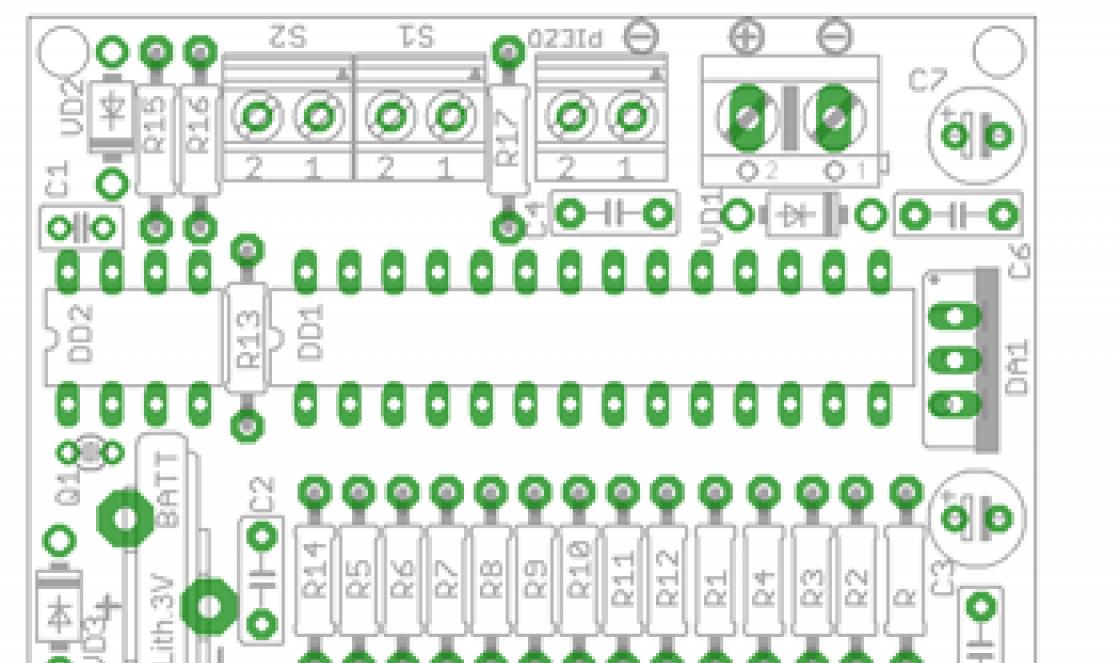Today in App Store There are quite a lot of applications that allow you to scan documents using iOS devices without resorting to specially designed equipment. I decided to choose the five most interesting paid and free programs, which will appeal to many users.
Scanner Pro by Readdle
I’ll start, perhaps, with the application that I use personally. Scanner Pro has a fairly nice interface, designed in dark colors. On the main screen of the application, you have access to all ready-made documents, which can be sorted by title and date, and placed into folders.
Two scanning modes are available. In the first case, we photograph an object and immediately begin processing it, and in the second, we take several pictures in a row, then edit the captured images one by one. During focusing, the application almost perfectly determines the boundaries of the document.

Once the photo is ready, we can choose one of two filters, change the brightness and contrast for a better display. The finished document can be saved to your camera roll, sent by email or to cloud storage in JPEG format or PDF. The operation of the application raises absolutely no complaints, but the price for full version bites - 229 rubles.
Scanbot
Fast and convenient scanner with automatic edge detection and resolution up to 200 dpi. Just point your camera at the document and instantly get a digital version of it. To optimize quality there are several color modes, and if necessary, the text can be immediately recognized and uploaded to the cloud. In case of particularly important information, there is protection using Touch ID or Face ID.

ABBYY Fine Scanner
Now is the time to mention the free app. One of the main features of Fine Scanner is the ability automatic selection the best photo out of three taken by the user. I tested this feature and took a lot of out-of-focus photos, but I couldn't get the app to make an erroneous selection.

The application crops the image quite efficiently, finding its boundaries, and when saving it allows you to select a category and tags, simplifying the search for documents, supports saving to the cloud, gallery and sending to email. In short, Fine Scanner is good free solution, nothing to add here.
PDFScanner
Based on the name, this application can create documents in PDF format, so you’ll have to forget about saving to your camera roll. A nice feature is that you can simply drag and drop items from your home screen into your Dropbox folder for syncing, without having to open a document or select an action from a menu.

The developers claim a function for automatically recognizing the edges of the object being photographed, but in reality this does not work. I tried to take high-quality photographs, photographed with different distances, but each time the application politely asked to crop the image manually.

The program allows you to choose different saving formats (A4, A3, etc.), but if you don’t want to get the kind of flattened image that came out of my experimental check, then you’ll have to set the size yourself.
Fast Scanner
Really great app. IN free version Fast Scanner has the ability to automatically find the boundaries of an object, adjust the brightness of the resulting document, which can be saved to a camera roll or sent by e-mail. Uploading to cloud storage is available only in the paid version.

The main difference between this application and the ones discussed above is the document editing function, with which you can make various notes and inscriptions directly in the document, which I really liked. You can simply sketch out unwanted data on the image, if any.
I hope my article helped you choose the right application. What programs do you use to scan documents?
Reading time: 3 minutes.
Digitize documents and recognize printed text, saving important information on your iPhone, iPad, or iPod Touch, Apple developers have long been offering the Notes tool, where you can easily attach an image from the Gallery or a processed image taken from the Camera.
Unfortunately, the preset way of working with information and scanning on iOS is far from perfect - either the text is not always recognized, or for unknown reasons the resulting file cannot be saved. As a result, you have to turn to third-party tools for help, which are easy to find in the App Store:
Scanbot
A multifunctional companion that can read a QR code, digitize information and create PDF and JPG copies of selected materials in maximum resolution. The information obtained while using the Scanbot scanner application can be saved both in memory and in cloud storage, and, therefore, there will be no problems with transferring data to friends.
An additional advantage is the presence of a built-in editor that helps you apply a series of effects or select a specific area for collecting text. Scanbot also helps keep files safe using passwords and verification codes, well, or Face ID and Touch ID.
Scanner Pro
The application is a legend of the genre, outperforming competitors both in terms of optimization and speed. It is worth pointing the camera at the text of a paper document or book page, and important information will be picked up instantly - all you have to do is make a few adjustments, and then choose a place to save the data.
Scanner Pro is distributed at a price of 299 rubles. The price includes the main functionality - scanning - as well as protection from advertising, security confidential information, document search and easy catalog search using keywords, by date or even subject.
Evernote Scannable
A separate service from the Evernote studio that helps you scan receipts, business cards, inscriptions and other documentation that you want to save, digitize, or turn into text with which you can interact in the future.
One of the advantages of the Evernote application is the presence of special templates into which it is easy to insert information. For example, when scanning business cards, a template with contacts will open. Well, if you happen to have an article at hand, then why not? text editor?
Genius Scan
A pocket scanner that is not afraid of non-standard methods operation. Poor lighting, shabby and unreadable sources, a minimum amount of processing time - none of the listed options will become a problem, the main thing is to immediately understand the settings and the proposed instructions and improvise along the way.
The interface deserves special mention - there are few advertisements in Genius Scan, and the buttons and sections are so easy to control that even a beginner who has never encountered scanners or similar services will understand how to act and what mistakes should not be made.
iScanner
A shareware service that can replace a real service - portable and built into the iPhone, iPad or iPod Touch. You can work in the iScanner application either in PDF or JPG format - regardless of the choice, information can be easily exchanged via social networks and instant messengers, and work can be saved on internal memory or in cloud storage.
Among the interesting features is the presence of filters and an editor, which helps, using several settings, to determine the final quality - low, medium or high, but optimized, or maximum.
Every week marketers Apple give users the opportunity to download for free one of paid applications App Store, which they believe is the most useful and innovative. The first application to receive this mark this year is the document scanner for iPhone - Scanner Pro.
This program from Readdle helps turn an already multifunctional iPhone into a full-fledged text or graphics scanner from paper media.
Unlike conventional shooting of text using the device’s camera, Scanner Pro has much greater potential. For example, automatic alignment of document borders to reduce the space they occupy in the device’s memory: the program itself will offer to trim off the excess background, although the user can do this independently.
 So now it will be much easier for iPhone owners to structure and bring all scanned images into one format. The processed document can be easily sent by mail or through other digital data transfer methods (Google Docs, Dropbox, iCloud, etc.). Plus, all scanned pages are easily converted into popular PDF format for easy viewing on any gadget or desktop PC.
So now it will be much easier for iPhone owners to structure and bring all scanned images into one format. The processed document can be easily sent by mail or through other digital data transfer methods (Google Docs, Dropbox, iCloud, etc.). Plus, all scanned pages are easily converted into popular PDF format for easy viewing on any gadget or desktop PC.
 A positive aspect of the program Scanner Pro is the ability to convert a document from an existing file. That is, all previously captured documents can be turned into full-fledged scanned copies with a common format. It is noteworthy that the application not only adjusts the borders to the optimal size, but also automatically sets the contrast level for the best readability of any information. In this case, distortions caused by software interference in the original image are completely eliminated in automatic mode.
A positive aspect of the program Scanner Pro is the ability to convert a document from an existing file. That is, all previously captured documents can be turned into full-fledged scanned copies with a common format. It is noteworthy that the application not only adjusts the borders to the optimal size, but also automatically sets the contrast level for the best readability of any information. In this case, distortions caused by software interference in the original image are completely eliminated in automatic mode.
Now iPhone owners can scan QR codes without having to install a special application. All you need to do is point your smartphone camera at the code image and wait a little. What could be simpler?
In the past, the main problem with QR codes was the inability to directly scan them, which required installing special application. Has anyone used this?
Now this process has become elementary.
Apple has built QR code recognition into the camera app. This means that to read it, you just need to open the camera and point it at the image of the code.
After this, a notification will appear on the screen prompting you to follow the link encrypted in the QR code. When you click on it in your browser (usually Safari), the corresponding page will open.
The feature is enabled by default, so you don't have to fiddle around with the settings.
- Make sure your iPhone is running iOS 11 or later.
- Open the camera on your smartphone and point it at the code.
- Make sure the camera is focused and the QR code is clearly visible on the phone screen.
- After recognizing the code, you will see a notification with the information that was encrypted in it. For example, a link contained in a QR code will appear.
- If the notification does not appear, try zooming in or clicking on the QR code image to focus the picture.
- Click on the notification to go to the web page, type telephone number or send a message.
How to enable/disable QR code scanning in iOS on iPhone?
If you don’t need this feature or it bothers you, you can easily disable it through the settings.
- Open the settings menu of your smartphone/tablet.
- Scroll through the list and select the Camera app.
- Click the switch next to “QR Code Scanning” to disable the feature.


iPhone apps that let you scan QR codes
Overall, all QR code reading apps work well. This is not the case when you need to look for where you can download good program for work. You can use almost any free application. Below we will tell you how to use it.
However, none of these free applications for the iPhone cannot be called ideal. In some cases there may be freezes and you may need to restart the program, but in other situations everything will work fine. Personally, I very rarely scan QR codes when iPhone help, so I never encountered any crashes. You can also download a QR code scanner for iPad, iPhone and iPod.
Read also:
List of free applications:
QR Code reader
Convenient barcode and QR code scanner for iPhone, completely in Russian. Requires iOS 7.0 or later. Compatible with iPhone, iPad and iPod touch.

Qrafter – QR code
Crafter is a 2D code scanner for iPhone, iPad and iPod touch. Its main purpose is to scan and recognize the content of QR codes. It can also create new QR codes. Requires iOS 9.0 or later.

QR Reader for iPhone
And the last application from the list for reading QR codes on iPhone, iPad and iPod. Scans instantly and also reads from gallery screenshots. Requires iOS 8.0 or later. You can try each application, so you will find the ones that are more suitable for you.

How to read a QR code using an application on an iPhone?
Most apps work the same way: once opened, they are immediately ready to scan. As an example, I will describe how to work with the application that I use.
- Open the QR code reader app.
- If this is the first time you launch the program, then you need to allow access to the camera. Click OK.
- A frame in the center of the screen indicates the area where you want to place the QR code to scan.
- After reading the code, you will see the information encrypted in the code. If it's a link to a web page, it may open automatically (depending on the app you're using).
That's all, actually. Another feature of this particular app is the History section, which stores past scanned QR codes. This allows you to access encrypted information again without having to read the code again.
Plus, you can create your own QR codes various types, including including links to web pages, as well as containing photographs, pages in social networks, texts... This list can be continued almost endlessly.
You can scan any documents via iPhone using special programs– scanners available for download in the AppStore.
Digitize paper documents on iPhone, iPad or iPod Touch, starting from version 11 operating system iOS can be done through “Notes”: there you can choose a place to save files, and the process of processing information takes a minimum amount of time. It would seem like an ideal functional solution.
But here, too, there were shortcomings: sometimes “Notes” does not cope with its tasks 100%, and more often, the scanning function remains unavailable due to an unupdated version of the operating system. As a result, you have to turn to tools from the App Store for help:
Scanner Pro
The program is a portable scanner with a simple design, but an impressive functional base. The developers offer to digitize text, graphs with tables, and even images. Moreover, the sources can be both pre-prepared and printed documents and handwritten texts.
ABBYY Scan PDF
A pocket companion for iPhone, with which you can easily navigate the world and recognize text and images that get in your way. ABBYY's service accepts 193 languages and helps save information in 12 formats, starting from package Microsoft programs and ending with the classics of the genre - PDF.
The “partner” application is not distributed for free - you will have to pay both to combat advertising and for access to some sections, which provide, for example, for automatic processing of the resulting results.
iScanner
A multifunctional tool for iPhone, formally focused on scanning documents manually and automatically, but from a technical point of view, it can also help with graphic processing or when creating text files.
The iScanner application is distributed for a fee - for 379 rubles, but without subscriptions, advertising and other restrictions that competitors turn into a gold mine.
Scanbot
Documents, barcodes, QR codes, images – the new product from studio doo GmbH can handle any type of information. The main thing is to act according to the recommendations and life will become noticeably easier.
One of the advantages of the Scanbot program over its competitors is its intuitive interface design, which eliminates at least some problems with finding buttons, sections, and even instructions. The only thing you have to put up with is advertising. Promotional videos and notifications are an indispensable part of the main and additional menus.
Genius Scan
A portable document scanner for iPhone that doesn't stand out from the crowd, diligently and without further ado digitizes those things that fall into the camera lens. Receipts, text, images, infographics – the application program developers from The Grizzly Labs suggest not even looking at the instructions and specifications: the main thing is to click on the “Scan” button, and then everything will happen automatically.
And the document will be found, and no one will bother you to select the file, and even the save location will allow you to configure it. As an option, you can leave your findings in Notes, cloud storage, or directly in Genius Scan.
Evernote Scannable
A functional offshoot that turns the classic version of the Evernote organizer into a scanner and an area on the iPhone where paper documents take on new life. Among the advantages of the program is easy interaction with any type of source code, the ability to turn business cards into digitized contacts, and text into real books with sheets sewn together.
But the main advantage of the service is its distribution method. No advertising, subscriptions or one-time payments. All functionality of the application is open immediately and is available even until you are blue in the face using the Freeware model. This means that all that remains is to use it, recommend it to friends and continuously experiment.