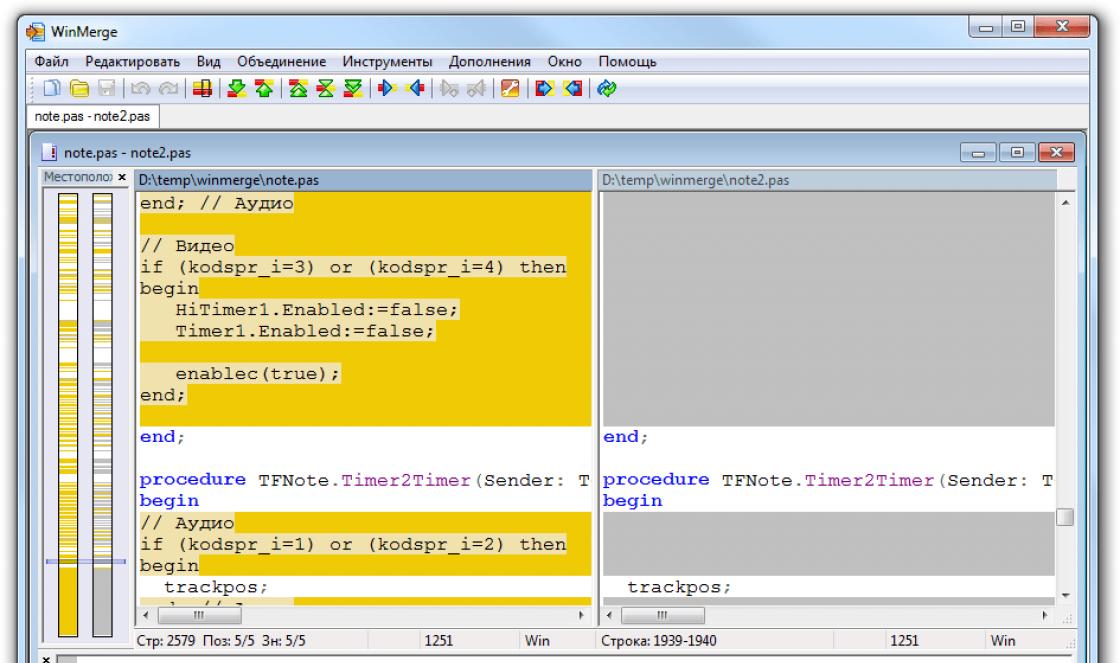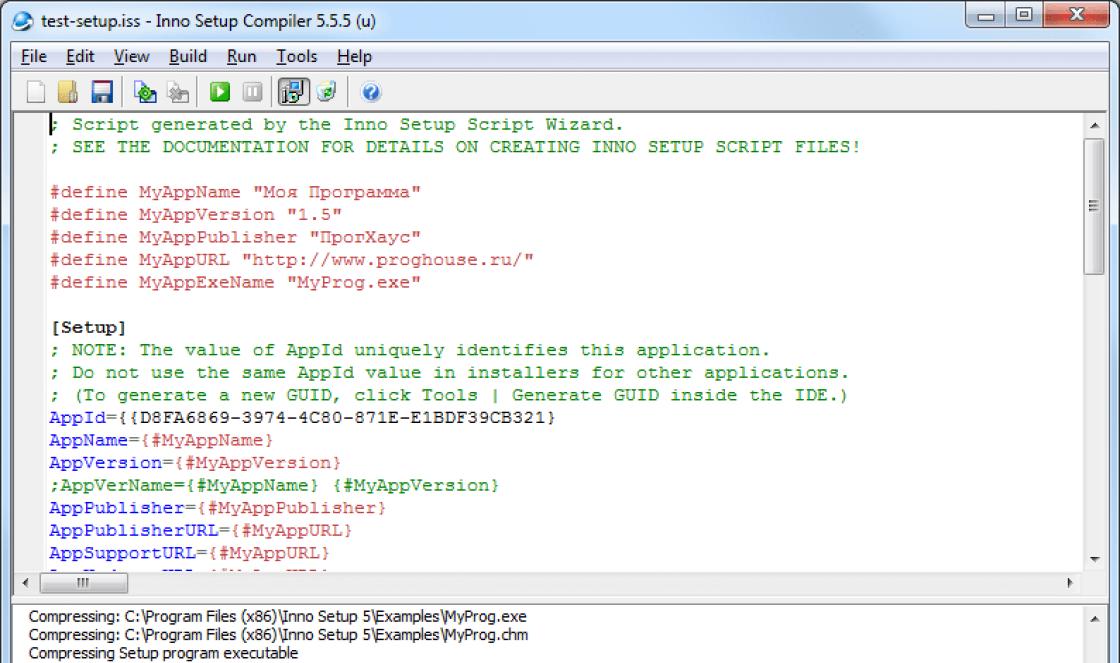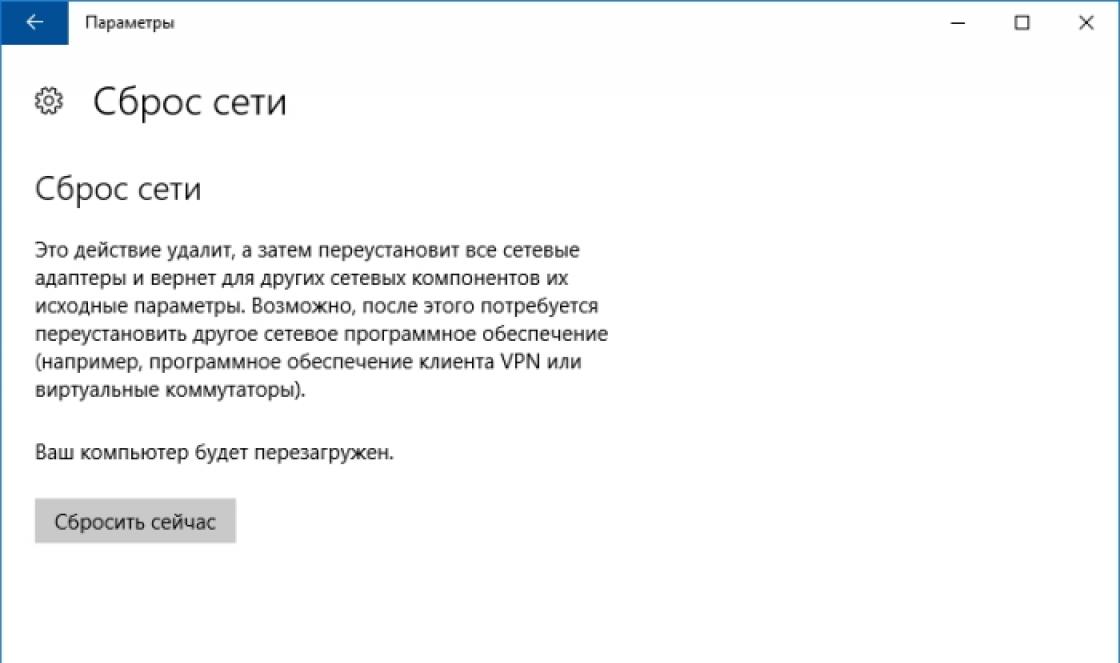Reading this article with a 99% probability is the owner of an Android device. With the same probability, you once, taking care of the safety of personal information, put it on blocking using a pattern key. And then the day came when your memory failed and it is no longer possible to remember or unravel the cherished combination of points held to unlock. It is not difficult to imagine the emotions of a person who unsuccessfully moves his finger across the glass of the screen for the 24th time and sorts through various combinations. And you think what to do if you forgot the graphic key, it doesn’t work out to guess, and how to remove it.
It's not just forgetfulness that's to blame
It is possible that you are a parent or a lucky person who has a younger brother or sister, or nephews among relatives. As soon as you lose vigilance to your device, and the child "occupied" it, trying to play with toys, look at photos or do something else. As far as we know, several dozen times an incorrectly entered key that removes the graphic lock sends to the login and password input field for Google. The problem arises when there is no Internet nearby to “log in”: without it, unlocking is simply impossible to remove or pick up, and you will be left without a connection until the first connection. This situation is especially relevant in the country or in the village - where sometimes the network does not catch well.
No unsolvable problems
So, this is what we can do. If you cannot guess the forgotten key, you will have to think further. Ways to remove or pick up a lock if the user has forgotten the pattern differ in the time spent on the process and in the method.
By time, they are divided into the following options:
- fast (up to 10 minutes);
- long (maximum days).
By method:
- via phone (fast, but less likely to succeed);
- through a computer (the probability of unlocking is higher, but the method takes longer in time).
Some of the ways to remove or pick up a lock require root rights, and are also fraught with a “reset” of the warranty, loss of personal data, or “death” of the phone. Are you sure you will succeed? If yes, then below you will read all the known ways to bypass the lock. Get ready to learn how to unlock the pattern if you still can't guess it..
Unlock via phone
So, if your phone blocked you from entering, there are ways to easily reset or unlock the block using this method. A couple of clicks - and you can continue to use the device.
- Enter login and password.
The phone, as seen in the photo above, blocked the entrance and prompts users to enter a username and password to access their Google account if they incorrectly moved their fingers over the dots too much. After correct data entry, the lock is removed.

Advantages: the simplest and least risky of all methods in general.
Disadvantages: the method will not help if there is no Internet or the password from Google is forgotten, then the lock cannot be unraveled for sure. Please note that you will not be able to connect via Wi-Fi, which requires a password, or data transfer will fail. You will have to connect the modem via a USB adapter or connect to a point already known to the device.
- Reset settings.
The bottom line is to return the default settings (there is no phone protection in the factory settings) and throw off the existing ones. At the same time, you risk losing important information: contacts, notes and installed applications. If you follow the instructions depending on the brand, then it is not difficult to remove the blockage. At the same time, turn off the smartphone, and leave the battery charge at least up to 60%.

Next, you need to get into a special menu (system) by pressing the combination of buttons held simultaneously by the phone brand. Once you get there, select factory reset( clear storage) . You may additionally need to select Delete all user data and reboot system now .
HTC
Hold the volume down + power buttons until the system menu appears.
Navigation with volume buttons, and selection with power.
Samsung
Pre-2012 phones: Hold Home + Volume Up + Power.
After 2012: Hold Home + Meals.
Huawei, ZTE, Lenovo
Hold the volume up + power buttons.
Navigate the menu with the volume buttons, select items by pressing the power button.
In Huawei phones, you need to remove the battery and insert it back.
Prestigio
Hold down the Home + Volume Up + Power buttons.
Navigation through the menu with the volume buttons, the selection of items is carried out by power.
Asus
Hold volume down + power.
Navigation with the "volume down" button, selection - "up"
Thus, the question of how to remove the graphic key through resetting the android settings becomes clearer. In fact, there are many brands and their models, and each phone has its own combination.
Advantages: indispensable if you do not remember either the key or the password from Google, and the computer is far away.
disadvantages: destruction of personal information: contacts, notes, applications.
100% working ways to unlock the key through the phone end there.
Using a computer
The computer method, in addition to the high probability of bypassing the phone lock, has an equally good option to “kill” it. Strictly following the instructions will help to avoid this.
There are more ways on how to unlock an android:
- Through special software (example - in the photo).

Each phone comes with a specialized program for its maintenance on a PC. Sonya, for example, has the Sony PC Companion.
Advantages: easy to use.
disadvantages A: Sometimes there is no program included. Searching for it on the Internet is sometimes delayed.
- Using fastboot in the system menu.
This method will help restore factory settings, but not directly through the phone, but using a computer:
- install Adb Run and special drivers for android on your PC;
- put the phone into Fastboot mode through the system menu;
- run the program and go to the ADB item by selecting Manual Command;
- type "fastboot erase data" into the console. Or "fastboot -w";
- restart your smartphone.
Advantages:adb program Run is easier to find than special software.
disadvantages: unlocking in this way takes a relatively long time; the language of the program is English, and appearance unusual for the average user.
- Flashing.
Cheap and cheerful. With a special program official firmware, following the instructions, reflash the mobile phone. It is recommended to use the Adb Run program.
Advantages: this method always works.
disadvantages: a considerable risk of turning the device into a "brick" if its owner did something wrong. In addition, flashing takes a long time, and the guarantee is left to say goodbye. Follow this method only as a last resort.
- Deleting key files.
This method would have been included in the list of the telephone method if it had not been necessary to do something through the PC. Namely - download the application installer to the memory on the phone.
More:
- download the zip containing Aroma File Manager (if the file is not in the archive, then pack it there);
- download the application to the SD card in the phone;
- install it through the system menu (choose "install zip from sdcard". Then "choose zip from sdcard", and then select the downloaded installer from the proposed list); running application you need to open the system folder in the data directory and delete the files named "gesture.key", "locksettings.db", "locksettings.db-wal" and "locksettings.db-shm".
These items are described for the CWM type system menu, which is present in most smartphones: in the TWRP type system menu, it is easier due to file manager. There, just go to "Advanced" → "File Manager", and then delete the files from paragraph 4.4.
Advantages: important information will not be lost.
disadvantages: need root rights; the procedure will have to be repeated each time.
Video
Conclusion
As you can see, removing the graphic key is not difficult. But situations are different. The more urgent it is or the more important the availability of recorded information, the more difficult it is to do without “victims”. The most important advice is to learn the password or write it down on a piece of paper so that when you enter it, the phone does not block you. Thus, in the case of a forgotten key on android, you will only have to use the first method described here. Good luck unlocking!
If you forgot set password or a pattern on Android, this is not a reason to panic. Access to the smartphone can be restored, and there are several ways to unlock it. The updated instructions detail each of them.
How to reset password or lock in Android
(!) This article contains the main ways to reset your password / pattern, starting from the simplest (when you remember your Google account username and password) and ending with more complex ones: hard reset, deleting the files "gesture.key" and "password.key". Read all the points carefully, follow the links to detailed instructions and everything will work out!
Method 1: Enter your Google account information
A working method for devices on Android 4.4 and below. Since Android 5.0, this option has been removed from many firmwares. But not all manufacturers did this, so check if it works for you or not.
When a phone or tablet is connected to mobile network or Wi-Fi, to remove the lock, just enter your e-mail and password. To do this, enter the pattern incorrectly 5-10 times, after which a warning will pop up about blocking the device for 30 seconds.
The button “Forgot your pattern?” will appear on the screen, by clicking on which you can enter your data and unlock the device.

If you forgot your account password, you will have to restore it - go to this page from a working gadget or PC.
Please note that this method requires mandatory access to the Internet. So open up the panel quick settings, by swiping down (the "curtain" can be opened directly from the lock screen on Android 5.0 Lollipop and later) and turn on mobile data or Wi-Fi. The device will connect to the access point if it has worked on this network before.

2. Reset a picture password using ADB
Pattern can be removed using ADB. You need to connect the device via USB to the computer and enter the necessary commands. All details in

The method will only work if USB debugging is enabled.
Method 3. Reset to factory settings
The next method is simpler than the previous one, but using it, all data from internal memory, such as installed applications, linked accounts, SMS, etc. Photos, audio and other files on the SD will remain intact. Full instructions you will find in the article:.

During the next activation of the device, restore the data from backup- works provided that it was previously carried out.
Method 4. Flash a smartphone or tablet
By flashing an Android phone or tablet, you will remove the lock or password. On our site there are firmware for Android devices from various manufacturers, separately Samsung using and LG using.
Method 5: Deleting gesture.key (unlock graphic pattern) and password.key (reset password)
The method is intended for owners of phones and tablets with and. Its effect is to remove system files“gesture.key” and “password.key”, which are responsible for displaying the graphic lock and password, respectively.
This requires the Aroma file manager. Download the archive from the link and download it to your phone or tablet without unpacking. Then turn off the machine and . To do this, instead of the power button, hold down one of the possible combinations (or read the FAQ for specific models):
- Volume up + "ON"
- Volume down + "ON"
- Volume Up/Down + Power + Home
Use the volume up and down buttons to move up and down, respectively, and confirm the selection with the power / lock button. In new smartphones, Recovery can be touch sensitive.
Instruction:
1. In the CWM Recovery menu, select "Install zip".

2. Then click "Choose zip from /sdcard" and go to the folder where you dropped Aroma or use "Choose zip from last install folder". In the second case, you will see all the latest downloaded archives, among which you will find the one you need.

3. Select the archive with Aroma Explorer.

- "gesture.key" ("gatekeeper.pattern.key" in new firmware)
- "password.key" (or "gatekeeper.password.key" instead)
- "locksettings.db-wal"
- "locksettings.db-shm"
Select them and click "Delete" in the additional menu.

At the end, reboot your device. You can enter any password and the phone will be unlocked. Then boldly go to the settings and set a new lock.
6. How to remove the graphic lock through TWRP Recovery


Unzip the archive with Odin and run the program.

Put your smartphone into firmware mode (aka Bootloader, download mode). To do this, with the device turned off, hold down and hold 3 keys:
- "ON" + volume down + "Home" button

When you get to such a menu, press the volume up key to continue.

Android and the inscription “Downloading” will appear on the screen - it means that you have put Samsung into firmware mode.

Connect your phone to your computer via USB and wait for the drivers to install. The first cell "ID:COM" will display the connected port, and the message "Added" will appear in the logs.

Now click the "AP" ("PDA" in older versions of Odin) button and select the Recovery file.


If there is a checkmark next to “AP”, and the path to the file is written in the field next to it, you can proceed.
To start flashing, click "Start".

Since the size of the Recovery file is small, the process will take a couple of seconds. The logs will show the message “All threads completed. (succeed 1 / failed 0)”, and in the upper left cell - “PASS!”. This means that the custom Recovery firmware was successful.

Now turn off your phone and hold down one of the key combinations to get into Recovery:
- Home + volume up + power on
- "Home" + "ON" (on older Samsung)
- Volume up + power on (on older tablets)

Depending on the installed Recovery: CWM or TWRP, go to steps 5 or 6 of this article and delete the files:
- "password.key" ("gatekeeper.password.key")
- "gesture.key" ("gatekeeper.pattern.key")
- "locksettings.db-wal"
- "locksettings.db-shm"
13. How to remove the unlock key on Huawei and Honor: backup PIN
On Huawei and Honor, in addition to the graphic key, a backup PIN code is used. Therefore, to unlock the device, you need to draw the pattern incorrectly 5 times, and the message will appear on the display: "Try again in 1 minute." Wait 60 seconds until the "Backup PIN" button in the lower right corner becomes active. Click on it, enter the PIN and the unlock key will be instantly reset.
14. Backup PIN on LG
When setting a screen lock on LG, you need to set a backup PIN code that can be entered instead of a pattern or password and unlock your phone.


To do this, draw the wrong graphic pattern until the message about blocking input for 30 seconds appears. Click "OK", select "Forgot your unlock pattern?" at the bottom, enter your PIN and click "OK".

15.Smart lock function
Starting with Android 5.0, the system has a Smart Lock feature that allows you to disable the screen lock in certain situations. For example, when the machine is at home or connected to a trusted device via Bluetooth. Depending on the manufacturer of the device, as well as the version of Android, there are different options for unlocking using Smart Lock, such as voice detection, face recognition, and others.

Of course, Smart Lock is a handy feature that simplifies the use of a mobile device. But thanks to it, attackers can gain access to personal information stored in the smartphone. For example, if you designate the office as a safe location and leave your phone at work, anyone can unlock it. Therefore, correctly configure Smart Lock, or rather, think several times before enabling this feature.
Everyone should independently take care of the security of their data. And the more technology develops, the more important the literacy of users in this matter becomes. After all, today the phone can store not only important contacts but also personal photos or even access to payment systems. Help protect your money and data on Android phones the password pre-installed on the device is called. But there are times when the code is forgotten, and the device needs to be unlocked. Simple instructions will help you solve this problem.
About the need to set a password on a mobile device
Many underestimate the importance of a password on a device, believing that they have nothing to hide.
In fact, the password allows you to:
- Be sure that no one but you will use the phone - even at home, family members can take the phone. And this can lead to disputes or even expenses. Money, for example, if a small child gets to the device;
- In the event of a theft of the phone, complicate the work of criminals - a phone with a password, of course, can be hacked sooner or later. But it is not a fact that they will be able to save the data, which means that the attackers will not receive important information. Well, besides, while they are busy with a password, you will have time to block the payment systems tied to the phone.
- An important argument for setting a password is that this is a mandatory requirement for some applications, for example, the Sberbank-online service.
Types of security codes
Although there are different ways to password protect your phone, it's not difficult to identify the main ones. This is a graphic key and a regular password.
Graphic key
A pattern secures your phone with a password, which is serial connection multiple dots on the screen. That is, you must repeat a predetermined sequence.
You can install the graphic key as follows:
- Open your phone's settings and scroll down the screen until you reach the "Personal Information" section. There you should select the line "Security".
Scroll through your phone settings and find the "Security" section there.
- The very first item will be setting up a screen lock. Go to this section.
 Select "Screen Lock" in the security section
Select "Screen Lock" in the security section - And then you should select the line "Graphic Key".
 Select a pattern as the screen lock method
Select a pattern as the screen lock method - A screen with dots will open. It is here that you should set the same graphic key. You can specify any sequence of points, but it is important to remember it. Let the combination have a clear association for you.
 Set the pattern on the screen of your device
Set the pattern on the screen of your device - The last item you need to specify is whether to display notifications on the lock screen. It's up to you to decide, but in order for the information to be hidden as much as possible, it is better to ban them.
 Choose how notifications appear on the lock screen
Choose how notifications appear on the lock screen - The pattern has been created and the next time you try to access the phone, you will need to enter it.
 The next time you turn on your phone, you will be prompted for a pattern
The next time you turn on your phone, you will be prompted for a pattern
There are also applications that can replace standard pattern creation solutions. But the procedure for creating or using a key in such applications is almost completely identical to the standard one.
Regular password
A normal password consists of letters or numbers and can be anything. Theoretically, it is more difficult to pick it up than a graphic code - but in practice it all depends on the ingenuity when creating a password. The password is set as follows:

Modern phones use a fingerprint scanner to unlock the device, which is certainly more convenient and safer than setting a password.
How to unlock the phone when the pattern is forgotten
Each password, unfortunately, can work both for intruders and for yourself. And if you forgot which graphic key you have installed, then you will have to try to gain access to your device.
Removing blocking via Google account
If you remember the data from your Google account, which is linked to the phone, then accessing the device without knowing the picture password is not so difficult. It is enough to do the following:

Pattern bypass by calling devices
There is no need to unlock the phone to receive a call. It can be used like this:

Of course, this solution is temporary, but you can at least save the necessary files before the more rude methods of getting rid of the graphic key. Correctly, this trick only works on old ones. Android versions, but no one bothers to try this option.
In this way, it is possible to cause top panel, for example, by draining the battery of the device.
Removing the lock by resetting the device
You can reset the device either by going to the phone menu using the previous method, or otherwise. Most importantly, remember that when you reset, you will lose all data on your phone. Be careful and make sure that there is nothing valuable among these data. You can reset your phone as follows:
- Turn off your device before resetting. To bypass the pattern, we will perform a reset from the phone's recovery menu.
- The most common way to access the recovery menu is to use the volume up key along with the home key. But there are other combinations, such as power + home + volume up, power + home alone, or volume down + power. You can find the exact combination for your model on the Internet, but with a high probability one of the already indicated ones will help you.
 Simultaneously press the volume up key and the home key to access recovery mode
Simultaneously press the volume up key and the home key to access recovery mode - In the recovery menu, select clear data, factory reset or similar. The exact name depends on the phone model. To switch between items, use the volume keys - touch control will not work in this menu.
 Use the volume buttons to select Wipe data/factory reset
Use the volume buttons to select Wipe data/factory reset - The confirmation of the line you have chosen will be pressing the power button of your phone. Do it.
 The Power key on the side of the phone is used to confirm selections in device recovery mode
The Power key on the side of the phone is used to confirm selections in device recovery mode - Switch the line to yes and confirm the entry again with the power button.
 Confirm resetting your device
Confirm resetting your device - And after the reset is completed, choose to restart the device (reboot system).
 Select Reboot system now and confirm this item with the Power button
Select Reboot system now and confirm this item with the Power button - After the reboot, your device will start up without data or contacts, but without a pattern. Reset completed.
If you got into the phone settings, then the reset can be done through them:

Removing the graphic key in the service center
If you do not feel sorry for the money, then they can remove the blocking at any service center. Their methods are not too different from those mentioned in this article, so it's up to you to decide which resource is more important to you - time or money.
Sometimes you can just guess the graphic key, in addition, look at the screen carefully. From frequent key entry, a trace remains on the screen.
Video: a way to bypass the graphic key on the phone
Deleting a pattern file
When creating a pattern on the phone, a file is also created for its operation. Therefore, when deleting this file, the device will no longer ask for a key to unlock it. But this action should be performed only by an experienced user, since intervention in the device at this level can be dangerous, you must be extremely careful. And it's done like this:

Using the app to reset the lock
SMS Bypass application that can be used to unlock. It must be pre-installed on your device, but if you have not done so, you can download the application remotely via your linked account Play market(although in a situation where you remember the password from your Google account, there are easier ways to recover).
By itself, resetting through this application is very simple:

Features of removing the graphic key for different phone models
The instructions above are suitable for any model of Android device. But at the same time, there are also a number of features for removing the pattern key for specific phone models.
- For Samsung phones- Samsung Kies will help you. With its help, you can find out your login, which in the future will help you fully access your Google account (password recovery is carried out using Google service). The necessary information will be in the "About device" section when you connect the device to a computer with installed program. And also this program will help you access your phone data, which will be useful if you still have to reset the device to factory settings.
- Phones Sony Xperia there are a number of features regarding resetting the system - the transition to recovery mode is called by simultaneously pressing the volume up button and turning on the phone, but this may sometimes not work. In this case, you just need to hold down the power button for about twenty seconds. This will reboot your device and then you can try opening recovery mode again.
- And also for Sony models, the Sony Update Service program will help you - it will not remove the graphic key, but it will simplify the device reset procedure.
- Huawei phones will help you HiSuite program- with its help, you can also make it easier to reset the device, which, in turn, will save you from the problem with the graphic key.
Resetting a digital password on an Android device
A number of methods for resetting the digital key are the same as resetting the graphic key. It will help you the same way:
- appeal to service center;
- reset device data;
- signing in with your Google account information;
- and other methods mentioned above.
But there are other possibilities as well. For example, the Lock Screen Removal program can help you get rid of a digital code without losing data:
- Download this program from the official website and run it. Connect your phone to your computer and then, on the first screen, click Start.
 Launch Lock Screen Removal and press start
Launch Lock Screen Removal and press start - Turn off your phone and then put it into download data mode. To do this, first simultaneously hold down the power button, the volume down key and the home key, and then, when the device recovery menu opens, hold down the volume up key. After that, your phone will be in download mode. Click Start in the program.
In order to save data on a smartphone, many devices have a built-in pattern key function. It can be used to set a password for the machine. However, if the user has forgotten the password, then he will have to work hard to restore access to the data. There are several ways to unlock Android. The user can only choose the best option.
In order not to remember long passwords on smartphones with Android OS developed a graphic key. This method of protection is a figure drawn on the screen: a square, a cross, or a more complex one. Without a key, it is possible to make calls, but you will not be able to use the device. This method does not protect personal data in the phone memory and on the memory card. By removing the card, you can read the information. Such protection will not save you from tech-savvy thieves. However, the graphic key can be used for minimal device protection.

How to activate it
In modern models, the ability to use a graphic key is built-in by default. To activate it, you need to "Settings" phone select sub-item "Device Protection" and beyond "Set up blocking". The user will need to come up with a password (key) and remember it. If the password is lost, you will have to unlock Android. On other devices, you can download the application. Which forms a graphic key.
How to disable on an unlocked gadget
If there are no problems with accessing data, then you can unlock the graphic key in the same way in "Settings".

In chapter "Security" select item.

Then select item "Not".

Here's how to easily remove protection from your phone.
How to unlock android without pattern
The situation is different if you need to unlock the android, and the key is not known.
Phone call
This method can work on devices with Android OS up to version 2.2. To unlock the graphic key, you need to call your smartphone from another phone, answer the call (pick up the phone), go to "Settings" - "Security" – "Turn off pattern".
Entering correct data into your account through a computer
1) Up to Android OS 5.0.
If the smartphone is connected to a mobile network, then to reset the key, it is enough to specify email and password account. After 5 unsuccessful attempts to enter the unlock pattern, a message will appear on the screen warning that the device will be locked for 30 seconds. A button will appear below the text. "Forgot Pattern". You need to click on the link and in the next window enter your account information. You can unlock an android if you forgot your unlock pattern on devices with the version OS before 5.0.

2) For Android OS 4.4. and earlier versions
You can unblock Android by going to the link of the same name on devices with OS Android 4.4 and earlier versions. After several attempts to unlock the screen, a link will appear on the screen "Forgot your unlock pattern?". Click on it. Log in to the device system. This will reset the pattern.

Drain your battery
You need to wait until the smartphone starts to sit down. A low battery notification will appear on the screen. At this point, you need to enter the battery status menu, from it return to the main settings menu and turn off the graphic key according to the previously described algorithm.
Turn on the Internet on the device
You can unlock Android if you forgot the graphic key through Google account. To do this, you need to restore access to the account, and then enter it on the locked phone.
The device must be connected to Internet:
- 1. On the lock screen, enable "emergency call".
- 2. *#*#7378423#*#* .
- 3. Select menu WLAN.
- 4. Connect WIFI.
Service "Find device"
Google has developed "Find device" with built-in function hard reset.
To unlock Android, you need to connect the device to the Internet. Through browser on the PC or any other device follow the link https://www.google.com/android/find and log in to your account.

The map shows the location of the phone and the last time it was online. Select an item from the list of options.


We press the button "Clear". If the device is offline, then the data will be erased after the first connection to the network.
Samsung Find My Mobile Service
Reset password on devices Samsung the easiest way is through the app Find My Mobile. It will be possible to use it only if the user has previously created account at Samsung. Follow the link https://findmymobile.samsung.com/ from any browser and log in to your Samsung account. In the left menu bar, select the option "Lock Screen". Enter new the code and press "Block". Reboot the machine. The lock screen password must be changed to a new one.
Wiping a Partition with Fastboot
Unlock pattern on devices blackview, ZTE, Meizu, Xiaomi, Bluboo, Doogee, Lenovo, Fly, Elephone, Oukitel, UMI and other Chinese models running on MTK chip, you can use the utility SP Flash Tool. It establishes Recovery, which does not clean up partitions and delete system files.
Downloading the program from the site spflashtool.com. Recovery image file and "...scatter.txt" for a specific processor can be found in the topics of models on the forums w3bsit3-dns.com, XDA Developers, Needrom. All files should be placed in one folder. The path to the file must not contain Cyrillic characters. The image file should be renamed to recovery.img.
Opening the archive SP Flash Tools to disk C. Run the file "flashtool.exe".

Click to open the folder recovery.img and choose a file scatter.

We press .

We turn off the smartphone. We wait 15 seconds. Turn on the device and connect it to PC. All lines in the program should become inactive. A bar will appear at the bottom.
As you update, the color of the bar will change to yellow. When the process is completed, a window will appear "Download Ok".
We launch the factory menu by holding the volume key. button Volume "UP" rise to the point Recovery and confirm the choice Volume Down.

Following points 5 and 6 from the instructions for the program, we delete the forgotten password.
Full data reset
This method will help unlock the graphic key. However, all installed applications, linked accounts, SMS will be deleted from the device. Personal files on the SD will remain intact. Even an inexperienced phone user can reset the settings. You need to launch the engineering menu by holding the volume button and "Home", go to the item and confirm the operation.

Hack the graphic key through special programs
If it was not possible to unlock the graphic key using standard methods, you can use third-party programs.
SMS Bypass program
SMS Bypass is an application for smartphones that is used to unlock Android. The program bypasses the lock screen remotely, sends a message to the phone and resets the password. Let's take a closer look at how to unlock an android if you forgot the graphic key.
For users who have to remember a lot of passwords, it is better to immediately download the program from the app store (price $ 1.9) and install the app on the phone from Root rights. The program generates a digital code that should be remembered. If the device is blocked, you must send a message to your phone with the text "1234 reset"(standard code). Application to restart the device. After switching on, you need to enter a new graphic key.
You can unlock Android without first installing the program. However, the user must have administrator rights on the smartphone. You need to log in via PC Google account and sync with mobile device. Next, download the program from the application store, install it remotely on your phone and perform the above operations.
Manual removal
Unlock android this method is only possible on devices with Root rights.
The first step is to download the Aroma manager. Then turn off the device, go to the menu and select a file "Install zip".

Choose to view all downloaded archives and find the file with Aroma.

Select the archive folder. A file manager window will open. Need to write a path /data/system/ and delete files: "gesture.key", "password.key", locksettings.db, "locksettings.db-wal", "locksettings.db-shm". We reboot the device. The password will be reset.
What to do if you could not remove the graphic key yourself
The user can perform all the above operations independently. If you cannot unlock the graphic key, you will have to seek outside help.
If the reset failed, then you will have to reflash the phone, that is, change operating system. You can contact support for this issue. Or flash your phone yourself. Consider how to do this on the example of a smartphone Samsung using the app Odin. To work, you will additionally need a file with firmware, which can be downloaded from the forum of the developer's site. The name and path to the file must not contain Cyrillic characters.
You need to go to the engineering menu:
- Turn off the device.
- Press and hold the power button and the volume button.
- Connect the machine to the PC via USB.
Launch the Odin app on your computer. Line ID:COM should turn yellow. Activate options in settings Auto Reboot and F. Reset Time.

If the firmware contains only one file, then it must be downloaded by pressing the AP button. Buttons are provided for loading elements from multi-file firmware:
- PIT- PIT file.
- Bootloader-APBOOT file
- AP- PDA/CODE file.
- CP- file PHONE / MODEM.
- CSC- CSC file.
You must first check the appropriate box.
After downloading all the files, click start. Firmware period cannot be turned off device from PC. After rebooting the device, the process can be considered completed.
Contact the service center
If none of the above options fit, then you should contact the service center. Specialists will determine what exactly was blocked (SIM card or device) and restore the phone to working capacity.
Instruction
There are several ways to unlock the phone if the number of attempts to enter the pattern provided by the system is exceeded. Start with the simplest and most accessible, for example, just call your number from another phone. This will allow you to accept the challenge. Do this and, without dropping the call, try to minimize it and go to the device settings through the temporarily available menu. In the security settings, disable pattern protection.
You can try to unlock your phone if you forgot your unlock pattern by completely draining the battery. As soon as the charge is close to zero, a notification will appear on the screen. At this point, you will have the opportunity to use the phone menu and disable the pattern in the security settings.
Some phone models based on the Android OS, after several unsuccessful attempts to enter the pattern, offer to unlock the device by entering the username and password from your Google account. It is enough to do this, and the blocking will be lifted.
The following method also works on some Andoid devices. Try turning your phone off and on again. At one of the loading moments, the top system string with battery indicators, internet connection status, time, etc. Pull it down and turn on 3G or WI-FI, and then the item "Sign in to Google". If you enter the correct username and password for your account, you will not have to enter the key.
Use one of the special programs for your device to unlock your phone and remove the pattern. For example, install the Adb Run application on your computer. Now connect the phone to the computer via USB and in the main menu of the program select "Remove pattern". After that, the device will be available for use again.
Even if many attempts have been made to enter the pattern key, you can unlock the phone by performing the so-called Hard Reset - resetting the current settings and returning the device to its factory state. Use this method only if other methods have failed. Turn off your phone. Now press and hold the volume up button, the home button (the center key or the one over which the house is drawn) and the power button at the same time. Also try a simpler combination - volume button + power button.
Release the buttons as soon as the phone vibrates. Use the volume key to select Wipe data/factory reset and confirm your selection. Next, activate the Delete all user data and Reboot system now functions. The phone will reboot and you will be taken to the main menu without having to enter a pattern, however, all user data will be deleted.