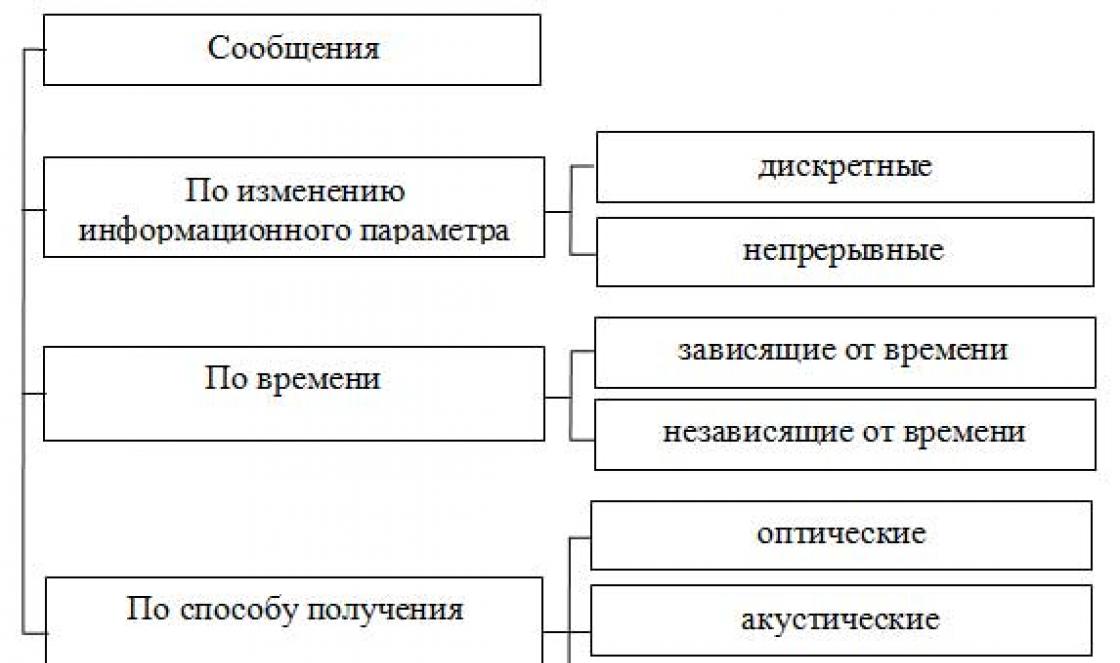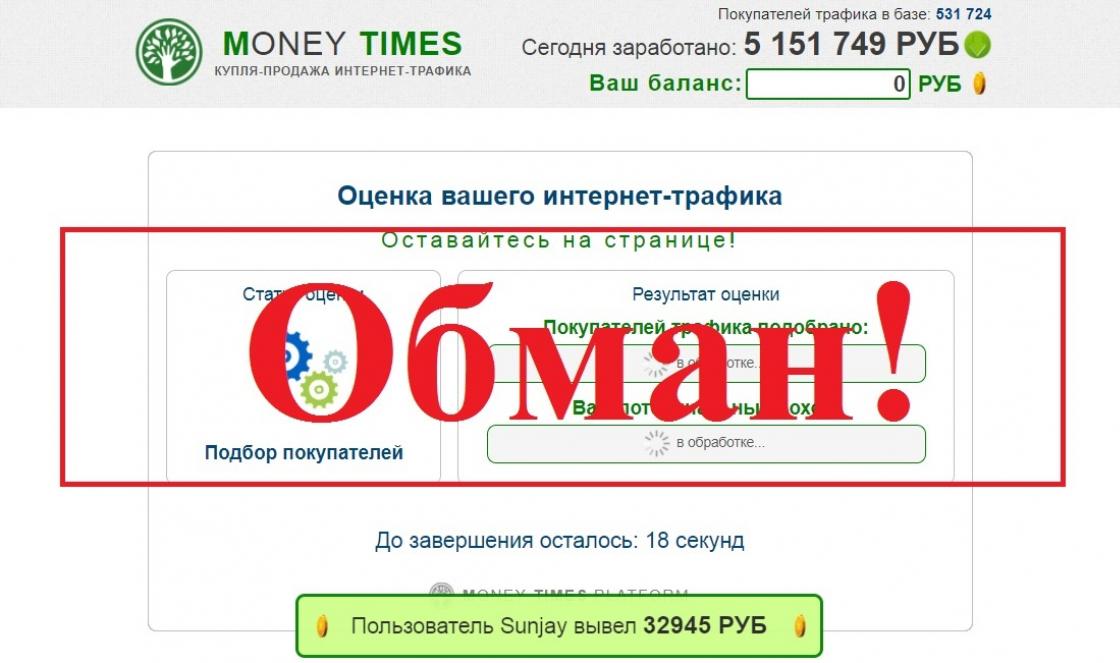Forgot your Samsung Pay password - what to do and how to restore access
Smartphones from the South Korean giant are very popular in Russia, so the contactless payment system associated with these phones is becoming increasingly widespread. A problem with payment may occur in cases where the user has forgotten the Samsung Pay password. It can be restored in several ways.
What is Samsung Pay
Contactless payment technologies are spreading rapidly, so each smartphone manufacturer is developing its own platform that allows non-cash payment using a bank card linked to it.
The Samsung Pay service is available on new Galaxy smartphones, starting with version 6, and Gear S3.
Recent developments allow you to make payments on two models of payment terminals:
- Equipped with the PayPass or PayWave system, payments are possible thanks to the NFC chip built into the Samsung phone. This innovation stands for “near-field technology”; it allows you to safely transmit encrypted information at a distance of up to 10 cm.
- For older terminal models, the MST contactless transmission system has been developed, based on the ability of new smartphones to simulate a magnetic field, similar to a plastic card.
In Russia, not all banks work with the Samsung Pay system; you can find out whether it is possible to connect a card of a particular bank to the payment service on its official website.
In addition, this technology is not available for all types of bank cards: initially, only MasterCard could be linked to Samsung Pay; now this is possible with some Visa cards. The question of the possibility of working with Maestro and Mir remains open.
The contactless payment system has increased security thanks to the proprietary development of the manufacturer Samsung Knox. Thanks to it, Samsung smartphones are protected from unauthorized hacking and hacker attacks. Data about the linked bank card is placed in a special storage that is not associated with the operating system.
It is impossible for fraudsters who have stolen a smartphone to use this information; access to the system is possible only after scanning a fingerprint.

Connection
By default, the Samsung Pay application is installed on all smartphones that support this technology, so there is no need to download it specifically.
To take advantage of all the possibilities payment system, the owner of the gadget must have a Samsung account; after creating it, the Samsung Pay icon appears on the screen. If this does not happen, you need to try updating the device.
- After launching Samsung Pay, authorization is required; it can be done in three ways: using a fingerprint, entering a digital password, or digital signature;
- Next, you should link the card by clicking on its icon or the “Add” button;
- in the tab that opens, a scanner window will appear, to which you can hold the card, and a keyboard for manual data entry;
- After this, the system requires acceptance of the license agreement, then an SMS with an activation code is sent to the phone.

If the service does not activate within half an hour, the smartphone owner should contact the bank’s support service to find out the cause of the problems and get advice on how to resolve them.
Password recovery
The question of how to recover the Samsung Pay password arises if, when linking a card, the user chooses only one identification method - entering a digital code. In this case, smartphone owners often contact Samsung support with the questions “What should I do if I don’t remember the entered PIN code?”, “Where can I get a new password for Samsung Pay?” and the like.
Samsung technical support answers unequivocally: it is impossible to recover or change the payment system password; this function is not available based on the company’s security policy.
The official user manual offers two ways to solve the problem:
- Reset all Samsung Pay settings and remove all bank card data from it. This is done through the application manager, which is located in the Applications item of the main menu. To do this, locate the Samsung Pay application in the manager and select the “Clear data” option.
- Go through the registration procedure for Samsung Pay again. In this case, you will need to re-enter all bank card information.

You can also delete data from your phone by resetting the settings, but the method is quite labor-intensive, because then you will have to restore the data of all applications installed on the phone and re-set up backgrounds, calls and other options.
androidpays.ru
How to recover Samsung Pay password
Sberbank will connect Visa and Mir cards to Apple Pay and Samsung Pay
The new service can be used by Mastercard card holders from Sberbank. Even earlier, on September 29, a competitor launched in the Russian Federation Apple Pay- the Samsung Pay system, whose initial partners included Alfa Bank, VTB 24, MTS, Raiffeisenbank, Russian Standard Bank and Yandex.
“Samsung Pay is now working. I think we'll turn it on soon.
We are also in contact with Visa. I think all cards, both Visa and Mir cards, will eventually be connected to these systems,” Gref told reporters on Friday. User registration in the RIA Club service on the Ria.Ru website and authorization on other sites of the MIA Rossiya Segodnya media group using an account or user accounts in social networks indicates agreement with these rules.
Samsung Pay
You can block or delete tokens separately from the card through Alfa-Mobile or through the SamsungPay application.
Otherwise, block your bank card through the call center, Alfa-Click or Bank branch - all tokens of this card will stop working automatically.
- View token transactions in the statement (the word “SamsungPay” will be added to the comments to the transaction)
- Block/unblock tokens separately from the card itself (in the “Cards” menu)
- View all tokens issued for the card
The virtual card does not have a PIN code, so you can pay with a token only where a PIN code is not required.
Samsung Pay service in Russia, comparison with Apple Pay and others
But first, it is necessary to outline the Russian banking market so that you understand with whom and how these systems will work.
Look in your wallet or pocket, take out bank cards and count how many of them are always with you, and how many are still put aside at home. I did this simple operation and found out that I had the following cards with me: the main card on which money is stored, a credit card with profitable cashback in some categories (both MasterCard cards), another ruble Visa card, which also provides cashback up to 5 % for any purchases.
This is what I always have in my pocket. When I travel, I use additional cards to my main account; they are denominated in dollars and euros to avoid conversions or reduce them to one transaction.
What is Samsung pay and how does it work?
Modern Samsung smartphones allow you to pay for purchases in the same way as you pay with a regular bank card.
To do this, you need to add your bank card to the Samsung Pay service on your smartphone. After this, you will be able to pay with your smartphone in the same way as with a contactless bank card. To pay you need: You do not need to ask the seller for a special terminal or notify the seller that you will pay by phone.
If the terminal supports contactless payments or magnetic tape, then feel free to bring your phone to pay. No preparatory steps are required. To confirm a payment, you can use not only a fingerprint, but also a preset PIN code.
Sberbank is preparing to launch the Samsung Pay service
compliance of comments with these rules after the comment has been published by the author and has become available to other users, as well as before the comment has become available to other users. does not correspond to the theme of the page; promotes hatred, discrimination on racial, ethnic, gender, religious, social grounds, infringes on the rights of minorities; violates the rights of minors, causes them harm in any form; contains ideas of an extremist and terrorist nature, calls for a violent change in the constitutional
How to set up the new Samsung Galaxy S7
Follow the instructions It may happen that you lose your phone. Luckily, Android has some tricks for this situation.
Galaxy S7 goes on sale with installed Android Device Manager. With it, you can track your phone anywhere in the world - just go to the site and log in through your Google account.
You can also make calls, block and erase the phone's memory while away from it. 1. Press the “Home” button 2. Select “Themes” 3.
Select one of the suggested ones or select "More themes" 4. Select a theme to view 5. Click the download button Speaking of unnecessary software, one of the most annoying things is the pop-up bar with the latest world news.
admpravokumskoe.ru
Forgot your Samsung Galaxy password? There is a way out!
Modern Samsung models Galaxy has a huge number of opportunities to keep user data safe. Here you have a fingerprint sensor, an iris scanner, a PIN code, and graphic key, and... many, many other things that protect the phone.
Is this cool? Without a doubt. However, everything changes dramatically the moment the user starts having problems with one of these positions.
Forgot your PIN code or pattern? That's it, the gadget turns into a brick. Or not?
In fact, even from such a difficult situation you can always find a way out... Now we’ll tell you everything, let’s go!
Forgotten lock code or pattern
Perhaps the most common situation. You use your device, unlock it using the fingerprint sensor... and then take the supposed Galaxy S9 and reboot on its own. And, wow, it requires some kind of PIN code!
And you introduced it who knows when and don’t remember anymore! What to do? There are two options:

It would seem that this is all for us. But nope :(
Even when unlocked via full reset settings may have problems. And the name of this problem is Google account.
The thing is that if a Google account was entered on the Galaxy, then after resetting the settings you can see this message:
An unauthorized attempt was made to reset the device to factory settings. To confirm your identity, connect to Wi-Fi networks or mobile network.

So, you can’t use the device - to unlock you need to enter your login and password from account Google.
And it’s very good if you remember (know) it. What if not and this data is forgotten? Then let's move on to the next subheading...
Forgot your Google account login and password on Samsung Galaxy
Let's be honest, the situation is almost hopeless. But there is no need to despair - there are still some unlocking options. Here they are:

It's sad, but there are no other ways to block Galaxy. This is how two very large companies (Samsung and Google) take care of our security.
Is this good or bad? Probably yes, but only until it affects you personally.
Unfortunately, anyone can forget their password - no one is immune from this :(
P.S.S. They say that the chances of being unblocked increase if you like it. Worth a try!
topgalaxys.ru
How to unlock Samsung if you forgot your password?
How to unlock Samsung if you forgot your password, pattern or fingerprint? When we buy new phone Samsung, we need to install some necessary things first. As far as I know, Samsung phone provides four types of protection to people. We may use these models to protect privacy and data security. Mobile phones can be called closest friends. We always use them to communicate with friends, send and receive text messages, taking photos, browsing the internet, etc. We have a similar article: How to Factory Reset Samsung?
We use our phones almost constantly. The phone records our lives and messages in silence. Therefore, we set a password so that other people do not look through our phone. But have you ever wondered what to do if you forgot your password? How to bypass Samsung lock, pattern, password and fingerprint to remove them and reboot the phone? How to unlock Samsung Galaxy password?
How to unlock Samsung using Google login?
If you haven't updated your firmware to Android Lollipop (5.0), then there are more quick way unlock screen lock pattern. (Android 4.4 and below only)

1) Enter the wrong lock screen pattern five times (shouldn't be difficult if you don't remember the correct one)
2) Select "Forgot pattern"
3) Now you can enter the PIN code backup or your Google account login.
4) Enter either your backup PIN or your Google login.
5) Your phone should now be unlocked.

How to Unlock Samsung Using Find My Mobile Tool
This is an easy way to unlock your Samsung device if you have created an account Samsung entry and registered it in advance.

1) Go to Samsung Find My Mobile.
2) Sign in using your Samsung login details.
3) On the Find My Mobile account interface, you should see your registered phone on the left. This indicates that you are registered in this account.
4) From the left sidebar, select "Unlock Screen".
5) Now select “Unlock” and wait for a few seconds until the process completes.
6) You should receive a notification window that your screen is unlocked.
7) That's all. Your phone must be unlocked.

How to unlock Samsung using custom recovery?
(SD card required). This method is intended for more advanced Android users who know what the terms "rooting" and "Custom recovery" mean. As the title says, for this you will need any custom recovery and your phone must have an SD card slot.
Why SD card? Well, we need to transfer the ZIP file to your phone and this is usually not possible if it is locked. The only way is to insert an SD card with the file. Unfortunately, card slots have become something of a rarity in the smartphone world, so this will only work for some people.
Here's what you need to do:
1) Download the Pattern Password Disable zip file to your computer and place it on your SD card.
2) Insert the SD card into your phone.
3) Reboot your phone to recover.
4) Flash the ZIP file on the SD card.
5) Reboot.
Your phone should boot without a locked screen. If there is a password or gesture lock screen, don't panic. Just enter a random password or gesture and your phone should unlock.
How to unlock Samsung proven unlocking methods
 (How to unlock Samsung?)
(How to unlock Samsung?) We have not tested them on all devices or Android versions, so we can't promise they will work for you. However, some people have managed to gain access to their phone again, and we hope you can too.
Submitted by:
1) Call your locked phone from another one.
2) Accept the call and press the "Back" button during the call
3) This should give you full access to your phone
4) Go to your phone's security settings and try to remove the pin or pattern. To do this, you first need to enter the current one, which you obviously don't already know. The only way is to guess and try different combinations until you find the right one. If you get to this point, you can disable the pin or install a new one.
Submitted by Zubairuddin Buriro (maybe only applicable to LG phones):
Zubairuddin's very creative method can help you in case you have a Wi-Fi connection. As mentioned above, this method can only work on LG phones as it uses LG's own Quick Note app.
1) Press and hold the Volume Up key until the Quick Memo app launches.
2) Draw something random in it.
3) Click the share button and select SmartShare.
4) Selecting SmartShare should activate your phone's Bluetooth and Wi-Fi (Wifi is important here).
5) Make sure you are close to the Wi-Fi network you are connecting to your phone from.
Now you are back online, you can go ahead and try all the methods above that require a data connection.
How to unlock Samsung phone without losing data?
When you have a screen lock, you will find that your problem is easy to solve.
Android Lock Screen can help you bypass Samsung lock screen directly. Including pattern, PIN, password and fingerprints, which takes up to five minutes. In addition to removing the password, it will not delete any data on the phone, you don't need to worry about the phone data being lost. More importantly, you don't need to have advanced skills and knowledge, the operation of the software is very simple.
Even if you are young or old, you can understand the steps and follow the instructions to operate. Currently, the software can be applied to Samsung Galaxy S/Note/Tab series. Moreover, you don't need to worry about losing any data, the program will not harm your phone data.
Download for Windows or Mac Os.
Step 1: Connect your Samsung phone
Launch the software on your computer and select Screen Lock. Then use a USB cable to connect your Samsung phone to your computer. At this point, the program interface is as shown below, click "Start".
 (How to unlock Samsung?)
(How to unlock Samsung?)  (How to unlock Samsung?)
(How to unlock Samsung?) Step 2: Enter Download Mode
Secondly, you need to manually turn on your phone to enter download mode. The specific steps are as follows:1. Turn off your phone.
2.Press and hold Volume Down + Home + Power button at the same time.
3. Press "Volume Level" to enter download mode.
 (How to unlock Samsung?)
(How to unlock Samsung?) Step 3: Download the recovery package
When your Samsung phone enters download mode, the program will automatically download the recovery package, which will take you a few minutes, please wait patiently.
 (How to unlock Samsung?)
(How to unlock Samsung?) Step 4: Remove Samsung Lock Screen
Finally, when the recovery package download is complete, the program will begin to remove the screen lock. Please be assured that this process will not lose any of your data. Once this process is finished, you can reuse your phone without entering the password.
 (How to unlock Samsung?)
(How to unlock Samsung?) How to unlock Samsung using Hard reset?
See below for other methods. In fact, forgetting the screen lock password on your Samsung phone is a common thing. There are many ways that will help you unlock passwords, pattern and any other PIN codes of your Samsung smartphone. However, if you really have no way, restoring your Samsung phone to factory reset is also good choice.
Step 1: Turn off your Samsung phone.
Step 2: Press simultaneously Home buttons, Volume Up and Power to open the recovery menu.

Step 3: Once you enter the recovery menu, use the Volume Down button to navigate, scroll to “wipe data/factory reset” and use the Power button to select.

Step 4: Scroll down to “yes - delete all user data” using the Volume Down button to confirm deleting all user data and press the Power button to select.

Note. Make sure you don't mind deleting all the data on your Samsung device, it cannot be undone.
Step 5: If everything is done, all user data including password, PIN, pattern, etc. will now be deleted from your Samsung devices, please wait patiently until it is completed.
Step 6: Using the Power button, select "Reboot system now" and your Samsung phone will reboot automatically.

Once you complete the above steps, your Samsung device will now be as good as new, proceed with the setup. If this is done, you can now use your Samsung phone again. Now you can set a lock PIN, pattern, password for your phone, but please remember it.
Additionally, since all personal data has been deleted, you can restore via backup copy created by KiK, MobileTrans or other backup tool, you can now restore the backup to your Samsung phone.
kazizilkree.com
What is the default Samsung password on your phone?
If you've forgotten your Samsung password, don't worry; you can recover the passcode using your gmail account, or like the last ditch attempt, using a factory reset. Perhaps this article will help you: How to recover Samsung if you forgot your password?
Use hard reset as the last method will only be executed if you are 100% sure that you do not have a Gmail account associated with your phone.
How to unlock Samsung password if you forgot it?
There are several variations of the factory password, each smartphone has its own. If you know any more, write it in the comments.
The default factory password is 00000000 (8 zeros). Also 1234, 12345, 0000, 00000. If not one is suitable, you can reset it. Attention, all data will be lost! (Except for those on the SD card, if you remove it). To do this, you need to remove the SIM card and then enter: *2767*8451# (on some models *2767*3855#) the password will most likely be reset to 8 zeros.
How to recover a forgotten password via Gmail?
This method will only work if you have connected your Gmail account to your Samsung phone.
1) Read the pop-up warning. Entering the wrong password five times on the unlock screen will trigger a pop-up warning. The system will be prompted for 30 seconds. Click OK.
2) State what you forgot. Direct your gaze to the options displayed at the bottom of the screen. Click “Forgot Pattern”, “Forgot PIN” or “Forgot Password”. Depending on which unlocking method you used to secure your Samsung phone.

3) Log in to your Gmail account. You need to send your Gmail ID information associated with your Samsung phone. Enter your Gmail username and password in the text field that appears and click the Login button.
4) Reset your password. After submitting the correct username and Gmail password you will be prompted to reset your Samsung password. Create a new password and click OK or Continue. Re-enter your new Samsung password and click OK. This should allow you to access your phone again or Samsung tablet.
How to Hard Reset Samsung Password?
To remove Samsung password, first turn off your phone. Just press and hold the Power button for a few seconds. Before execution Factory Reset Remember that this will cause you to lose all data on your Samsung phone. You see, Factory Reset is basically a software recovery and will return your gadget back to its original system state by deleting all the files stored on it.
Some good news: Factory Reset will not delete data stored on your SIM card or Micro SD card. This method does not actually recover your password, but it does delete all user data, including all set passwords or security patterns on your device memory so you can access your Samsung password again.
The volume buttons are on the left side of the phone, the power button is on the right, and the home button is at the very center of the bottom of the screen.

1) Turn off your phone. The normal way of pressing the power button will not work. Instead, hold and press these buttons at the same time: Volume Up or Down + Power + Home.
2) Whether you press Volume Up or Volume Down depends on the Samsung tab you are using. Try trial and error with both buttons.
3) Select to perform a factory reset. In the previous step, a welcome screen will appear in which you can select the option “Wipe data/Factory reset” using Volume keys. Confirm your choice using the Power button.
4) The option can also be presented as "Yes, delete all user data". Simply use the Volume keys to select an option and the Power button to confirm it.

Give the system a minute or two to complete the process.
Select "Reboot your system now." It will appear on your screen. Confirm system reboot using the Power button. Wait a couple of minutes for the process to complete, after which you can use your Samsung password again. If none of the listed methods helped you, see: How to reset Samsung to factory settings?
How to Unlock Samsung Password Using Find My Mobile?
If you are unable to unlock your Samsung password, first of all, don't panic. Tons of people have been in the same position before, and many more will follow in the future. That's why Samsung (and Android itself) have made it extremely easy to reset your password and regain access to your phone.
1) To unlock your phone using the Samsung Find My Mobile platform, go to the official website by clicking here.
2) Login using the Samsung account you created when you first purchased your smartphone. Of course, this requires you to sign in to your Samsung account and not skip it.
3) On the toolbar, click the “Unlock device” button.
4) Make sure your phone is turned on and connected to the Internet via Wi-Fi or an active data connection.
5) Click "OK" for the pop-up window to appear on the website.
Your phone will now communicate with Find My Mobile and should unlock remotely within a few minutes. Now you'll want to go into your device settings and create a new password.
If you encounter any problems during the process, be sure to let us know in the comment section below and we will do our best to help you.
kazizilkree.com
Samsung Pay
Which devices support Samsung Pay?
The list of devices compatible with the Samsung Pay service is listed on the website.
How much does it cost to connect to the Samsung Pay service and service it?
Adding a card to Samsung Pay and making transactions using the Card Token is free of charge - the Bank does not charge any additional fees.
Will bonuses be awarded under the Urozhay Bank loyalty program for transactions made using the Card Token?
If your account is connected to the Urozhay Bank loyalty program, then all expense transactions made in the trade and service network, including using the Card Token, will be awarded bonus points in accordance with your Tariffs.
How safe is it to pay using Samsung Pay?
Samsung Pay uses three levels of security:
- Tokenization. When making a transaction, instead of a card number, a special digital code created at random is used - a token. Your personal information is not used during payment and remains secure.
- Authorization by fingerprint or PIN code. To pay with using Samsung Pay requires mandatory fingerprint or PIN authorization for each purchase. On device Samsung Gear S3 authorization only by PIN code.
- Samsung KNOX is a built-in security system that protects the device from attempted malicious attacks and continuously monitors for possible vulnerabilities on the device. Even if your device is under threat, Samsung KNOX ensures the security of your Samsung Pay data regardless operating system.
Even if you lose your device, you can block the Tokens placed on it at any time (around the clock) through the Bank’s Contact Center. You can also remotely lock your device and delete all personal information from it by using the Samsung Find My Mobile service.
If the card is reissued, will the previously created Token still be valid?
When the Card is automatically reissued due to the expiration of the previous Card/ when replacing the Card for which the Token was created, the Token continues to be valid for the newly issued Mastercard Card and a new Token is required for the Visa payment system Card.
When issuing a new Card and/or re-issuing a Card at your request (for any reason, including expiration of the Card), you need to initiate the issuance of a new Token for the newly issued Card, because the previously issued Token will not be valid.
If Tokens are blocked due to the loss of a device, will my Card still be valid?
When blocking Card Tokens, in the case when there is no need to block the Card (it is not lost or compromised), the Card on the plastic medium remains valid, it can be used to make payments and register on other mobile devices.
What is the difference between the Card PIN, mobile device PIN and Samsung Pay app PIN?
- You may need to enter the Card PIN code when conducting a transaction at a trade and service establishment (the PIN code is entered through a special PIN pad device) or through a self-service terminal. This code You received it along with the Card.
- A 4-digit PIN code, a more complex password or a device graphic key - initially generated by you yourself when activating and configuring the device, it is required for your identification on this device, accordingly entered on your device.
- The PIN code for the Samsung Pay application is different from the PIN code for the device and is generated by you independently for identification at the application level.
Any PIN codes, passwords, graphic keys and other proprietary means of identification are confidential and are not subject to disclosure to third parties.
rshb.ru
How to unlock Samsung Galaxy if you forgot your pattern, pin or password
There are three ways:
Find My Mobile service - will remove pattern key, PIN code, password, fingerprint. Works via the Internet.
Additional PIN code or Google account- will only delete the graphic key. Suitable only for Android 5.0 and below.
Reset data - will delete the pattern, PIN code, password, fingerprint and clear the device memory.
Find My Mobile
This method is suitable if:
Internet is connected to your smartphone or tablet.
To unlock your smartphone or tablet:

Additional PIN code or Google account - only for smartphones and tablets with Android 5.0 and lower
After 5 incorrect attempts, the “Additional PIN code” item will appear. Click on it and enter the 4-digit code that you specified when you came up with the pattern.
If you don’t remember your PIN code, click on “Unblock on Google” (“Forgot your pattern?”) and enter the address email and Google password. The same mail must be added on the device you unlock.
If there is no “Unlock in Google” button (“Forgot your pattern?”), it means that a Google account is not added to the device, use other methods.
If you don't remember your password, recover it using a special form and enter it on your device. If you cannot recover your password, use other methods.
Reset data
If previous methods did not help, reset the data - you will delete all files and settings from the device, and along with them the pattern, PIN code, password or fingerprint.
On November 7, 2016, Sberbank launched the contactless payment service Samsung Pay for its many clients - owners of Samsung smartphones. Let us remind you that a month earlier Apple Pay became available to bank clients.
The launch of the Samsung Pay payment service by Sberbank is, perhaps, a larger-scale event, since there are still more owners of Samsung smartphones than Apple smartphones. It is also worth saying that the technology from the South Korean corporation is different from Apple, which makes it more interesting from a technological point of view. But first things first.
So, in this review we will look at:
- What devices and cards does Samsung Pay support?
- How to connect Samsung Pay Sberbank.
- How to set up and use the payment service.

What devices does Samsung Pay support? Sberbank
Today, the Samsung Pay payment service is available to the owner of the following gadget models:
- Samsung Galaxy S8 and S9, as well as their PLUS versions.
- Samsung Galaxy S7 EDGE and simply S7.
- Samsung Galaxy A5 and A7 – 2016 release.
- Samsung Galaxy Note5.
- Samsung Galaxy S6 EDGE+.
- Samsung S6 EDGE and S6 (NFC only) – from November 2016
As you can see, the list of smartphones is small, but nevertheless, in the near future we can expect the expansion of this list with new models. Also note that unlike Apple Pay, this service is not supported on smartwatches.
As for the cards that are supported by this payment service, at the moment these are only MasterCard cards. Visa cards will become available for connection within a few months. So, if you only have VISA cards, you will have to open a debit or credit MasterCard (for example, a free MasterCard Momentum card).
How to connect Samsung Pay Sberbank
Provided that your smartphone is suitable for connection and you have a Sberbank MasterCard card, you can safely connect contactless payment Samsung Pay.
To do this you need:
- Go to the Samsung Pay app and register a Samsung account (if you didn’t have an account).
- Set how you will confirm the transaction: fingerprint or four-digit code.
- Next, add a card by scanning or manual entry.
- Click “Accept user agreement”.
- To activate the card, you will receive an SMS from the bank with a confirmation code. This code must be entered in the Samsung Pay application.
That's it, your card has been added. Now you can start shopping.
To see how easy it is to connect and configure Samsung Pay, we recommend watching the video instructions:
How to use Samsung Pay Sberbank
All Samsung Pay settings are carried out directly in the application of the same name on your smartphone. For example, add or remove a card, etc.
Due to our own patented MST technology (from the English Magnetic Secure Transmission - magnetic secure transmission) using the Samsung Pay payment service, you can pay at any terminal where the card is accepted. It is not even necessary that the terminal supports NFC contactless payments. The fact is that MST technology imitates the magnetic stripe of a bank card and transmits this information to the terminal, which perceives it as if you had passed the magnetic stripe through the terminal reader. The technology is truly unique and innovative.
To pay for a purchase using the Samsung Pay service from Sberbank you need to:
- Launch the payment application. The application is launched by clicking on the icon on the home screen or by swiping up from the bottom (moving across the screen without lifting your finger).
- Select card with which you want to pay for your purchase.
- Login by fingerprint or code.
- Bring your smartphone to the terminal and pay for your purchase. If the terminal is old and does not accept contactless payment, it is advisable to place the smartphone not on the terminal screen, but on the place where the cashier usually swipes a bank card (magnetic stripe reader). Typically, it is located on the side of the terminal. This will be a kind of imitation of the magnetic stripe of the card. If you see that the terminal is modern, and there is an NFC icon on the screen (an icon in the form of three radio waves), then feel free to touch your smartphone to the terminal screen.
Samsung Pay is contactless payment service using payment card data. It was launched in 2015 and since then the number of countries and banks supporting the system has increased significantly. This is due to the simplicity and ease of use, the safety of transactions and the absence of the need to carry a large number of cards with you. In this material we will look at how to set up and use Samsung Pay, what this service is, and what advantages it has.
Will be useful
The system introduced by the manufacturer Samsung works with two data transfer technologies at once: NFC and MST. While most users are already familiar with the first, the second is the company’s own development. With its help, the smartphone creates a magnetic field that copies the signal from the magnetic strip located on the card. Thanks to this, you can use the service at any payment terminals, except those that require you to insert a card into a card reader.
Map support
Developers Samsung Pay claims support for Visa and MasterCard. List of banks that can provide this service, is quite large and is constantly replenished with new members. Among the popular Russian representatives we can highlight Raiffeisen Bank Aval, Sberbank, VTB24 and others. In the Republic of Belarus these are Belgazprombank, BPS-Sberbank, VTB and MTBank.
Re-issuing a plastic card after expiration or loss means re-adding data to the system.
Important to know
The terms of the agreement prohibit adding a credit card to another family member. Identification in the service involves the use of personal information.
Smartphones supporting the function
Before you figure out how to set up Samsung Pay, you should make sure that technical feasibility. Contactless payment is available on the following Samsung phone models:
- Note8 and 5;
- S8 and S8+;
- S6 and S6 Edge+;
- and A8+;
- , A5 – 2017;
- and J5, produced in 2017;
- S3 classic.
Also Samsung Pay is available on the S6 Edge and Gear Sport, but only with NFC technology. The system is not available on other devices. If the smartphone was purchased in another country and is planned to be used in Russia or the Republic of Belarus, then you will not be able to use the function.
Special mention should be made of phones where root access was obtained or a custom firmware version was installed. Obtaining superuser rights and changing the operating system leads to a decrease in the security level of the device, so using the contactless payment system will be impossible.
Please note
Rooted smartphones remain unusable even after resetting the settings to default.
If the phone supports the technology and meets the specified requirements, You can start studying the detailed instructions.
How to set up Samsung Pay?
The application for contactless payment is included in the list of system ones and does not require separate installation. If the smartphone is included in the above list, but the system still does not have a program shortcut, you should perform a few simple steps:
- Register a Samsung account.
- Open your phone settings and go to the “Accounts” section.
- Click “Add”. Select “Samsung account” from the list.
- 3. Create a profile, indicating all the necessary data. An email will be sent to your email address to confirm its functionality and complete registration.
- Check for availability new version firmware.
- Go to the “About device” section in the smartphone settings.
- Select “Software Update”, then “Update”. A search will begin for files available for installation.
- If updates are found, you should agree to installation. The phone will download the data and perform all the necessary actions automatically.



Will be useful
Completing the given steps will result in the desired app icon appearing. Otherwise, you just have to contact service center or customer service.
- Launch the application and log in to your account.
- Confirm the fingerprint that will be used to gain access when making a payment. If the fingerprint has not been previously added to the system, then it can be scanned without leaving the program. If you do not want to use a fingerprint scanner, skip this step and enter a four-digit PIN code.
- The system is ready for use.
You can add a card immediately after setting up or postpone the action until next time. Let's look at the process of entering payment data in more detail:
- Launch the application and select “Add a credit or debit card.”
- The card should be placed in front of the camera lens until the required information is recognized. The link located at the bottom of the window allows you to enter 16 digits manually.
- Next, enter the owner’s first and last name, the card’s expiration date and the security code located on its back (CVC/CVV). Click the “Next” button.
- We agree to the terms of service.
- In the next window, you should select one of the card verification methods. This often involves sending a verification code via SMS message.



Contactless payment technologies based on NFC radio signals or magnetic fields have been working for several years. Another method of paying for goods is offered by Samsung Electronics together with Sberbank. The article highlights the most frequently asked questions and answers about the Samsung Pay service in Sberbank.
How does Samsung Pay work?
Which Sberbank cards can be connected to Samsung Pay?
Samsung Pay supports the following Sberbank debit and credit cards:
Debit:
World MasterCard Elite Sberbank 1,
MasterCard World Black Edition Premier,
World MasterCard “Gold”,
MasterCard Platinum,
MasterCard Gold,
MasterCard Standard,
MasterCard Standard Contactless,
MasterCard Standard with individual design,
Youth card MasterCard Standard,
MasterCard Standard youth card with individual design.
Credit:
MasterCard Gold,
MasterCard Standard,
Youth card MasterCard Standard.
Video: How Samsung Pay works and why it is convenient:
How to connect to the Samsung Pay service?
Each owner compatible Galaxy smartphone can simply open the Samsung Pay application and enter your Samsung account information to gain access to all functions of the Samsung Pay service in Russia.
Where can I use Samsung?
You can pay for purchases through any payment terminals.
Do I need an internet connection to pay with Samsung Pay?
No, you do not need to connect to the Internet to pay for purchases in stores with Samsung Pay. Your device interacts with the terminal using contactless NFC technologies and MST.
Which Samsung Galaxy phones work with Samsung Pay?
Samsung Pay is available in Russia to users of the following Samsung Galaxy smartphone models:
Samsung Galaxy S7 (SM-G930F)
Samsung Galaxy S7 edge (SM-G935F)
Samsung Galaxy S6 edge+ (SM-G928F)
Samsung Galaxy Note5 (SM-N920C)
Samsung Galaxy A7 2016 (SM-A710F)
Samsung Galaxy A5 2016 (SM-A510F)
Samsung Galaxy S6 edge (G920F) - NFC only, see note below in the text.
Samsung Galaxy S6 (G925F) - NFC only, see note below in the text.
Samsung Galaxy A7 2017 (SM-A720F)
Samsung Galaxy A5 2017 (SM-A520F)
Samsung Galaxy A3 2017 (SM-A320F)
Since the Samsung Galaxy S6 smartphone model is not equipped with Samsung MST technology, payment for goods and services using the Galaxy S6 and S6 edge through the Samsung Pay service is only available at contactless payment terminals.
Samsung Galaxy S7 and S7 edge, Galaxy S6 edge+, Galaxy Note5 smartphones and Samsung mid-price smartphones Galaxy A5 (2016) / A7 (2016) support contactless payment and are compatible with chip or magnetic stripe payment terminals.
How much does it cost to use Samsung Pay?
Sberbank clients do not pay a commission for payments through the service - it is absolutely free.
How convenient is the Samsung Pay service for a Sberbank client?
Now you don’t have to worry that you left your wallet at home, or that your bank card might be stolen. To make a payment, you need the fingerprint of the smartphone owner and nothing more!
How is Samsung Pay device secure?
No data is stored on your smartphone; only a so-called token is stored there - a special key or payment system. Even intercepting this token prevents fraudsters from obtaining any information about the card.
Benefits of Samsung Pay
Head of Samsung Mobile in Russia Arkady Graf:
"We are confident that Sberbank clients can appreciate the benefits payment service Samsung Pay is simple, secure and versatile."
There are more than one and a half million payment terminals in Russia, but only 20,000 support the NFC service. that is, they all work with standard magnetic plastic cards.
The Samsung Pay service supports both types of payment terminals thanks to MST technology. This means that you can pay anywhere except at machines with old version BY.
Samsung Pay allows you to pay for purchases using magnetic secure transfer, so Samsung Pay works on any terminal.
Samsung Pay allows you to pay for purchases using magnetic secure transfer, so Samsung Pay works on any terminal.
Samsung Pay is safe: During payment, a token is used instead of a card number - your data is securely encrypted
Samsung Pay is accepted everywhere: it can be used to pay in any place where bank cards are accepted
Instructions for working with Samsung Pay
- Open the Samsung Pay application, press the start button, select the identification method: fingerprint or digital pin code.
- Add your card details, accept the agreement with Sberbank policy and Samsung rules. Well, click SMS to confirm your registration in the system.
- Enter the received code in the Special field and add your signature. With a stylus or finger.
- You can add the map to your favorites. There is a limit of 10 bank cards on one smartphone.
How to pay for a purchase in a store using Samsung Pay?

Launch the Samsung Pay app using any of the following methods:
moving from bottom to top on the locked screen,
moving from bottom to top on an inactive screen,
moving from bottom to top on the home screen,
or tap the Samsung Pay icon on the screen.
- On the screen of your Samsung smartphone you will see your cards connected to the Samsung Pay service. Select the card you will use to pay. Log in using your fingerprint by placing your finger on the scanner, or enter your application password (PIN).
- Bring your Samsung smartphone to the payment terminal. If the cashier asks you to enter a PIN code, enter the PIN code of your plastic bank card, and if the cashier asks you to sign, put your signature.
- You will receive a receipt as if you paid with a regular card. And an SMS notification about the completed transaction will be sent to your phone number.
Attention! Keep your password secret and don't let anyone, even your family members, register your fingerprints with your Samsung Pay device.
Lawyer, economist. Experience in a bank. Date: December 29, 2016. Reading time 3 min.
Using the Samsung Pay application usually does not cause difficulties for owners of devices that support this technology. In short, all you need to do is bring your phone to the terminal and the payment will go through, however, as in any business, there are some nuances.
Make sure you have the Samsung Pay app installed on your phone and that your device supports the technology. Samsung smartphones Galaxy 5,6,7 series (not all models of these series) support the application, but most often it is not pre-installed on the gadget. To figure out how to use Samsung Pay and start working with it, you need to reflash (update your phone software) to latest version.
How to reflash a phone
You can update your smartphone software in several ways:
- Without using a computer - this method is called FOTA;
- Through a special program that must first be installed on your computer - Smart Switch.
Important point: To previous version It will be impossible to return the software after flashing, so before starting the procedure, it is advisable to save all the necessary information contained in the phone to another device (computer, laptop, phone, flash drive or disk).
Without a computer

When updating without a computer, you need to do the following:
- Charge the phone to at least 80%, connect it to the Internet or to a Wi-Fi network (if the mode for downloading updates only via Wi-Fi is selected), the speed must be at least 5 Mbit/s.
- In the menu, go to “settings”, “about device” and select “software update”;
- Click on “update” or “update manually”, after which a check will be made to see if there is a new software version; if there is one, you will be asked to download it. If not, a corresponding message will appear.
- Next, you need to accept the offer to download software updates and you will need to click on the “install” button.
- The phone will turn on and off and the update will begin.
Important: You cannot turn off your smartphone during the software update process - it will be damaged. After the update, you need to reset the data for the phone to work normally. If this is not done, errors may occur during use.
Using a computer program

When updating the software using the Smart Switch program, all the steps are similar, only you first need to connect the phone to the computer and launch the program. Both devices also cannot be turned off during the boot process. You also need to reset the data at the end of the installation; the Smart Switch program has a backup function.
And the third, most reliable, but also requiring financial investment option is an update at a service center. Also, if in the process manual update If you have any problems, you need to contact the service center.
How to use Samsung Pay
After flashing the device, the Samsung Pay application icon will be displayed on the working screen, into which you will need to log in using your Samsung account and follow all the system instructions.
The application has an intuitive clear interface, with the help of which you can add bank cards to the system.

To use Samsung Pay to pay for a purchase, bring your phone to the terminal
As of December 2016 samsung app pay supports Master Card debit and credit cards from thirteen Russian banks, including visa cards from three banks and cards from the Yandex-Money payment system.