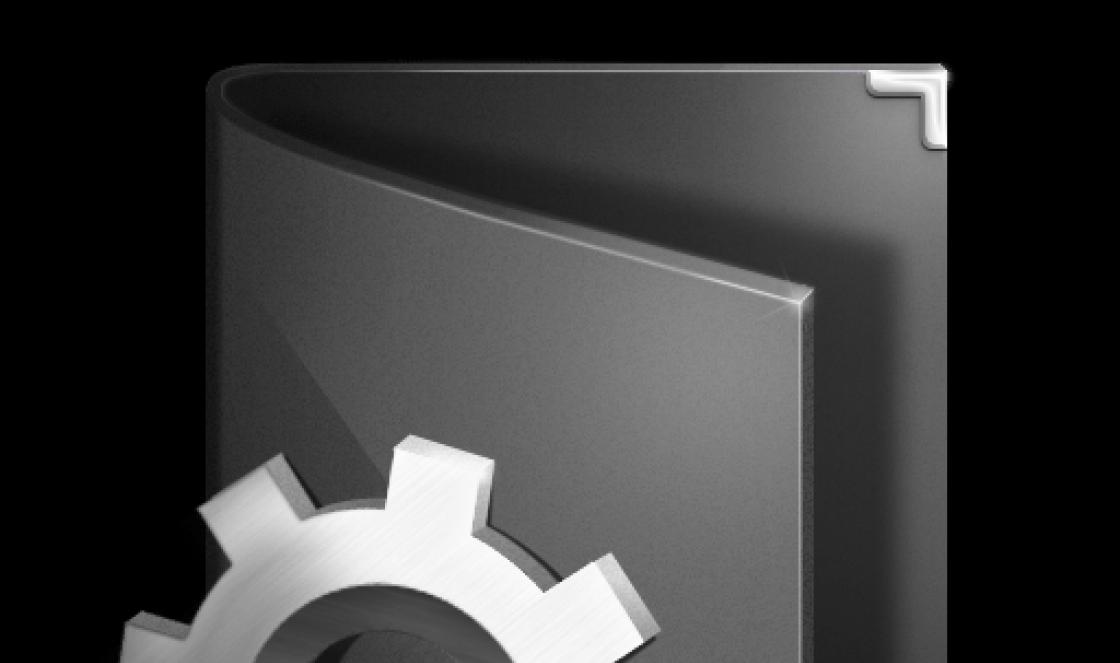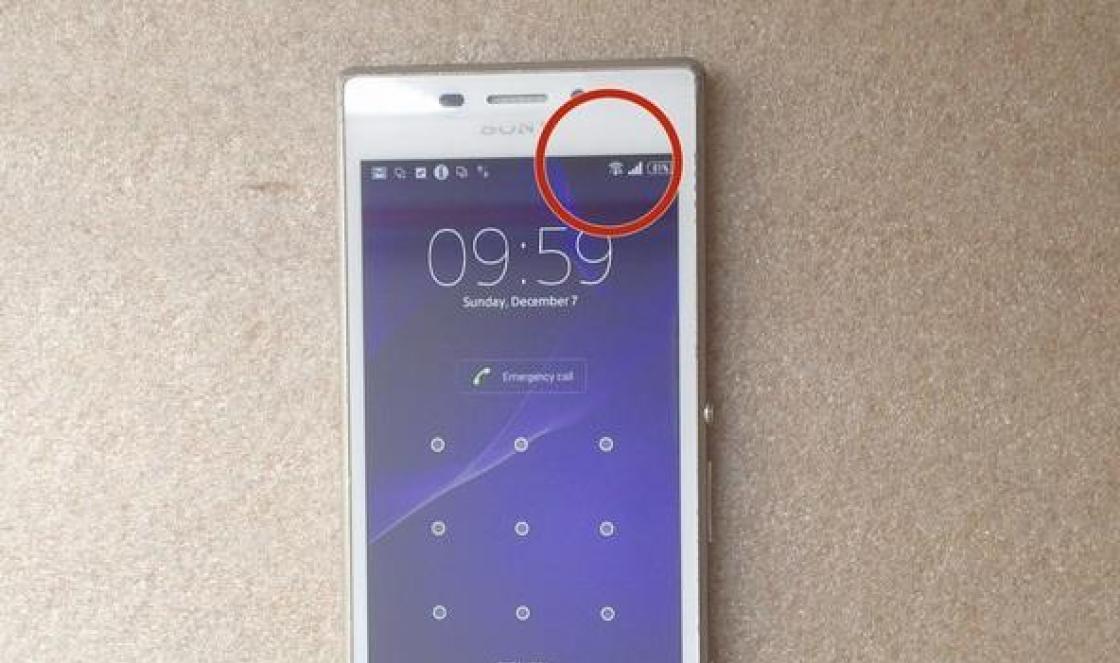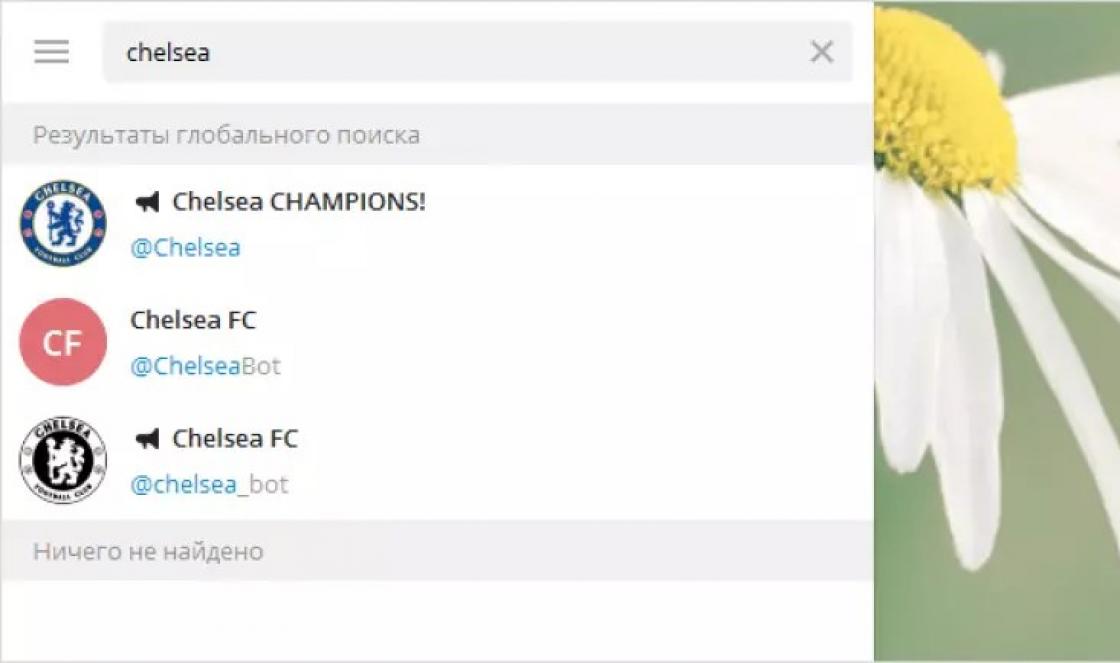Free video an editor that works well on top of everything? I also thought that I would not find one ... But no. Such a video editor exists. And most importantly, he copes with his function. This video editor is called VSDC Free Video Editor.
The fact is that for some articles I make video tutorials by recording video from the computer screen, and also add an intro with an audio track there. This requires video editing. I've tried many video editors and they all failed in their own way. I'll tell you about a few of them:
- Pitivi- the video editor that I used under linux is good for everyone, but crashes periodically;
- Microsoft Movie Maker- some strange and incomprehensible for me, I just didn’t like it;
- Nuke- powerful video editor, with which the Avatar movie was made, there is a free non-commercial license. But he is terribly gluttonous for resources, which led to the impossibility of comfortable work on my laptop;
- Sony Vegas- I had a chance to work, but how do people give money for it? Brake software.
- Adobe Premiere - everything is fine, but when importing video, it often shifted audio and video tracks and produced artifacts in the picture. Maybe I'm just unlucky, and I'm wrong about this software, my experience was just that.
This list could go on and on, but we won't. All I needed was a normal editing of several video and audio tracks with simple effect transition a la transparency. And I was lucky to find this free video editor.
VSDC Free Video Editor
Launching the video editor
At startup VSDC free video Editorwill show Us the news of the developer of this video editor.
Create a project
Then in the tab Projects choose New project and the project settings window will open, where you will be able to adjust the project resolution, as well as the frame rate and audio tracks.

Create a project

Setting up a project on creation
Slideshow Assistant

Slideshow Assistant
After creating a project VSDC Free Video Editor will helpfully offer us to create a slide show, but We will refuse it.
Video editing

Video editing
After the project is created, we will need to add video and audio tracks to the scene. Remarkably, when adding video tracks to the screen, it will be necessary to stretch the area on the screen in which the track we have added will be displayed. This is quite handy if we want to play two videos in one frame.
In the tab Scene 0 audio and video tracks are located where we will add files for editing. You can add files by simply dragging the file to the area of the screen where the video itself is displayed in the preview. That is, in a black rectangle with a grid in the screenshot.

It also has one nuance in the location of the tracks. The fact is that the track that is located at the very bottom of the track editor is actually the topmost layer in the video.
The program also allows you to cut the video and scatters the cut pieces automatically into different tracks, which is also very good for work.
It is also possible to add blur transition effects, captioning frames, overlaying various rectangles, etc.

By calling the context menu on a track, we can add transition effects from track to track. Specifying the duration of the effect.
After all the tracks are added and the effects are set, we can start converting the video to the format we need.
To do this, go to the Export project tab and select the output file format and multimedia device. In our case, it will be a computer. Also, do not forget to set the output folder where the converted file will be saved.
After the project is set up for export, we need to select the conversion tab and click on the widget Start conversion. The percentage of completion will be displayed in the conversion tab.

Project export

Conversion process
Summary
In conclusion, I want to say that this is an excellent video editor, and most importantly, it works without brakes when editing and adding video to a project. Also, there were no problems with importing a file and moving tracks.
During installation VSDC Free Video Editor I recommend using the custom installation and disable the installation of two additional programs. They are not malicious, but so that there are no surprises, do not forget to uncheck the boxes to install them.
You can also watch the video tutorial on this video editor.
Video lesson
Faced with the need to edit a video, you ask yourself: “What software should I use?”
Good photography plays a role, but video editing is a process that allows you to create the right impression and dynamics, involve and push to the right action.
Therefore, today we will analyze 40+ video editors for various purposes, including those that we ourselves use.
Do you want to quickly learn how to edit video? Look .

One of the most powerful free video editing software that allows you to complete the entire processing cycle in one software. Supported by Windows (10 Creators Update), Mac (macOS 10.12.6 Sierra), Linux (CentOS 6.8). Demanding on resources: recommended amount random access memory- 16 GB, and if you plan to work with Fusion - 32 GB., A powerful video card with a memory capacity of 3 GB. More about system requirements can be read from the link.
If you have experience with video editors, then understanding the interface is not difficult. For simple editing tasks: cut, glue, add music - you can get by with simpler programs. But if you want to make full film production quality videos, DaVinci Resolve is a great tool. By the way, with his help, such films as Ninja Turtles, Warcraft were made.
Supports the import of almost all known video formats, works with RAW, and starting from version 16 supports 8K. Patented acceleration algorithms GPU allow you to maintain a high degree of detail and provide high image quality.
DaVinci Resolve video editor options:
- tools for color correction, cutting, working with audio;
- starting from version 15 includes the Fusion software package for applying 3D effects and graphics;
- provides quick export from the application to third-party services, such as YouTube and Vimeo;
- dedicated trimming interface for precise, frame-by-frame editing;
- work with multi-chamber material;
- a new way of navigation due to the shape of the audio signal;
- scheme for working with YRGB color, when the brightness parameter is changed separately.
Pros: powerful color correction joint work specialists of different directions (colorists, editors, etc.).
Minuses: English-language interface, a full set of functions is available in a paid version, in order to use the functionality to the fullest, you should learn a little.

Multi-platform, codec-independent, free video editor for non-linear video editing. Supports 4K and almost all modern video formats for both import and export, as well as HTML5 as a source for filters, videos, etc.
The program remembers all user actions on the principle of Adobe Photoshop, so you can undo actions or return to the desired point as many times as you need.
Shotcut video editor features:
- capture video from the screen or camera;
- work with audio: length, measurement of peaks, wave curvature, audio filters;
- video effects, including transitions;
- minimal work with color;
- speed, auto-rotate, display, etc;
- chroma key, alpha channels;
- does not require importing video into the program, which significantly saves time.
Pros: can be installed in Russian, completely open source, customizable interface with the ability to work on two monitors.
Minuses: unusual interface, few tools for highly professional editing.

Open source program for processing 3D-graphics with the functions of a good video editor. They are quite enough to satisfy basic assembly needs: cutting and gluing. A good choice if your video has a lot of 3D animation.
Requires 4 GB of RAM. The installation file for Windows weighs only 84 MB.
Blender Video Editor Tools:
- filters, transitions, layer adjustments;
- work with color correction, brightness;
- work with audio: mixing, overlay, synchronization;
- creation of 2D and 3D animation;
- compositing, rendering, masking, sculpting, etc.;
- chromakey support.
Pros: works stably, takes up little space
Minuses: few tutorial videos on working with Blender as a video editor.

Cross platform video editor.
Lightworks video editor features:
- support for multicamera video;
- you can upload directly to YouTube, Vimeo;
- color correction with hardware acceleration;
- high-precision cutting of frames;
- filters, transitions, working with sound.
Pros: supports all video formats, clear interface. Minuses: in free version export limited to 720p directly to Youtube/Vimeo.
 VSDC Free Video Editor
VSDC Free Video Editor VSDC Free Video Editor
Desktop video editor for Windows.
VSDC Video Editor Tools:
- color correction;
- filters like in Instagram
- sound processing;
- editing options and simple effects, transitions, subtitles;
- capture video from different signal sources, incl. webcams.
Pros: easy to learn, works with 4K video, easy to export the result to social networks
Minuses: paid technical support, in the free version, the export speed is lower.

Works on Windows 10, XP, Vista, 7, 8 and 8.1 or Mac OS X 10.5 or higher. Also have mobile version for iPhone/iPad and Android.
Features of VideoPad video editing program:
- fine color adjustment;
- editing functions: cutting, layout;
- video stabilization;
- 360 video editing for YouTube and VR helmets;
- transitions, effects, work with animation;
- a good set of tools for working with sound;
- text, credits;
- chromakey.
Pros: export in resolution up to 4K, basic set of functions, there is a Russian interface.
Minuses: not powerful enough for advanced users.

Another video editing program for Windows
Pros: as simple as possible, the result is without loss of quality, because no transcoding of audio and video stream.
Minuses: in the free version, you cannot work with audio, the number of supported video formats is significantly lower than in other video editors.

Suitable for beginner video editors with Windows, Linux or macOS. With its help, you can slow down, cut, glue the video, apply simple filters.
Pros: undemanding to computer resources, simple and understandable in operation, effectively solves simple video editing tasks.
Minuses: modest feature set.

Multiplatform open source video editing software. Deal with basic tasks.
Pros: good for beginners thanks to intuitive clear interface, provides basic audio/video compositing, simple filters, transitions, and more.
Minuses: the functionality is far from the pro level, there are complaints about unstable work and crashes.

A converter for Windows that includes a built-in video editor. It will help to rotate, stretch, cut, transfer from one format to another. Allows you to make a presentation or separate an audio track from a video clip.
Pros: supports 4K and Full HD, upload to YouTube or website.
Minuses: can not be called a full-fledged video editor.
What are the best paid video editors out there today?
Paid video editors are a guarantee that you will get all the features you want. Sometimes the price is intimidating. But, firstly, some programs can be bought forever (Filmora, Final Cut Pro), if you use them for a long time, then the monthly cost will be miserable. And, secondly, if you are professionally engaged in the creation of videos and make money on it, then even access with a monthly payment pays off.

Almost perfection in the world of video editing from Adobe. If you are familiar with other products of the company, you will quickly master the interface. Supports almost all formats up to 8K, virtual reality and 360 videos. RGB and YUV color schemes, 32-bit color depth.
The price of a monthly subscription will be $20.99, subject to a yearly contract with a monthly payment. Weekly trial available.
If you do not yet know how to work in this program, but want to learn, pay attention to the articles:
Features of the Premiere Pro video editor:
- Premiere Rush is a new program included in the monthly subscription package for Premiere Pro, allows you to edit videos from your any device.
- instant sound enhancement on the Essential Sound panel;
- simple yet accurate color grading with Lumetri Color tools;
- animated templates, audio and video filters;
- support for most formats.
Pros: cloud-based, which means you always use the most up-to-date version;
Minuses: resource-demanding; to learn how to do cool, you have to invest time and money in training.

Premium video editor for Mac. Also supports 360 videos and augmented reality. Performance has been improved so that rendering, real-time effects, exporting, and editing more complex projects are done in less time.
There is no subscription. To buy this video editing program, you will have to pay a one-time fee - $299.99. 30 days trial access available.
Final Cut Pro X Video Editor Options:
- editing video, audio, motion graphics;
- advanced grading capabilities (color correction);
- the most powerful work in multi-camera mode;
- extended dynamic range;
- supports almost all raw formats;
- 2D and 3D titles;
- chromakey;
- removal of extraneous noise on audio.
Pros: faster than Premiere Pro, good for drones;
Minuses: only available on Apple desktops, higher start-up costs.

This is a cross-platform video editor, accessible from all possible devices. It is designed for content makers for social networks, YouTube bloggers. Supported mobile devices: samsung, xiaomi, Sony Xperia, Google Pixel, One Plus. More details can be found on the application page in the Play Market.
Without Adobe Premiere Pro, a monthly subscription will cost $9.99. This includes support for Adobe Fonts, Adobe Portfolio and Adobe Spark and 100 GB of cloud storage. There is a free trial version only 3 exports and 2 GB of cloud storage.
Premiere Pro Rush video editor features:
- shooting video directly from the application;
- drag'n'drop and other intuitive tricks for quick editing;
- built-in templates, incl. animated, plus 100 free animation templates on Adobe Stock;
- sound balancing, noise reduction with artificial intelligence;
- simple addition of music and voice acting, as in other non-linear editors;
- easy change of canvas size: square, horizontal, vertical;
- plan posting to the desired social network.
Pros: optimal for bloggers and social networks.
Minuses: not suitable for serious editing, there is no hardware acceleration.

Suitable for Windows, Android, MAC, iOS. Can work with video resolution up to 4K.
For $59.99 you can buy a lifetime license. Unlimited download of effects will be available for the first 30 days. If you want to have access to the effects forever and get a new effect every month, this package will cost $99.87 per month.
What Filmora video editor can do:
- editing tools;
- work with saturation, contrast, color;
- split screens, picture in picture, Tilt Shift, green screen;
- the ability to import almost any format;
- original filters and motion effects;
- collection of preset audios.
Pros: Russian-language interface, cheaper than other paid solutions.
Minuses: weak functionality, the presence of a watermark on the video in the free version, weakly pulls the work with heavy files.

Professional Program for video editing. The modern release is suitable for Windows 10 operating systems, at least 8 GB of RAM, and if you plan to work with 4K, then 32 GB is required.
The price of a lifetime license is rather high - $509. When used by subscription, the price per month will be from $9.99 to $21.99, depending on the payment terms. The subscription includes program updates, as well as 1-2 exclusive VEGAS Pro online trainings.
Vegas Pro video editor features:
- sound effects and professional audio plugins;
- editing: dynamic storyboard, built-in timelines;
- special effects chains on 4 different levels, full support for Open FX plugins;
- professional grading options, HLG HDR support
- video stabilization, motion tracking, lens distortion correction plug-in.
Pros: supports import and export of most video and audio formats, well documented.
Minuses: does not support Mac, lack of Russian, does not save video in AVCHD.

The main purpose is the creation of video effects. Although with its help you can perform a simple installation.
There is a free trial for 7 days. And then, if you only want After Effects, you will have to part with $20.99/month per month. If you want to use the full power of Adobe tools, including Premiere Pro and Premiere Pro Rush - $52.99/mo. Students, students and teachers can get a first year discount and pay only $19.99/mo for the full package.
If so, we have compiled a selection of the best for you. online courses by After Effects.
Features of the After Effects video processing program:
- removal of unnecessary objects from the video;
- creation of virtual reality video;
- depth of field, three-dimensional objects;
- work with titles, headings, logos.
Pros: powerful program for creating animation and VR video.
Minuses: is not a full-fledged editor for video editing, but when combined with Premiere Pro, it can work wonders.

A simple and feature-rich award-winning video editor. Supports Windows starting from 7. 64-bit OS is recommended. Not suitable for Apple product owners. RAM requirements from 4 GB.
The price for a lifetime license is 6300 rubles. There is a trial version for 30 days with limited functionality.
Corel's VideoStudio Pro video editor options:
- 1500+ video effects and filters;
- 360 video editing;
- work in multicamera mode for 2 cameras;
- video capture from different sources;
- video templates and the ability to create slideshows from photos;
- there is an unloading in the social network.
Pros: support for most formats up to HD and 4K, Russian interface.
Minuses: you cannot fill in hashtags when uploading to social networks, one main edited video, so you can not create effects using frames from several sources.
Online video editors are gaining popularity because you do not need to download and install software on your computer. And the service is also cloudy, so it will be possible to work on the same project from different devices.
clipchamp
Registration via Facebook or Google. The program is simple and understandable. The free version is quite limited - 480P SD video export without watermark, paid access to audio and video library resources. The paid version will cost from $6/month. with an annual subscription and from $9/month. when paid monthly.


ClipChamp online video editor functionality:
- video compression and conversion;
- transitions, filters, templates, working with text;
- basic color correction settings: tone, contrast, brightness;
- basic mounting options: rotate, trim, split;
- various aspect ratios of the canvas;
- audio and video library.
Pros: different canvas aspect ratios are possible, you can upload an existing video or record from webcams.
Minuses: there are losses in the quality of the final video, only for Google Chrome.
Can be used online or as a chrome extension. A very simple editor if you need to quickly correct the video. Works with formats up to 1080P Full HD. It cannot be said that the functionality is strong, but it is very simple to use. You can upload up to 500 MB or work with videos uploaded to Google Drive.


Online video cutter features:
- uploading to many formats;
- you can rotate, cut, shorten, crop;
Pros: does not require registration, no watermark, completely free, Russian interface.
Minuses: you cannot upload the result directly to YouTube, there are no options for editing the sound.
Kizoa
Create funny videos, collages, slideshows to upload to social networks. This editor requires registration. You can also work without it, but you won't be able to upload the video. Free version limits uploaded videos: no more than 2 minutes, 1 GB storage, watermark when uploading.
A lifetime license costs between $29.99 and $299.99. In the maximum configuration, the program supports work even with 4K video.
Kizoa online video editor options:
- adding keywords to tags when uploading to social networks;
- many tools for editing video and working with text;
- a variety of photo and video templates, a collection of transitions, effects;
- the ability to work with audio;
- an audio library of songs eligible for use on YouTube.
Pros: many templates, a simple editor for beginners, uploading to social networks.
Minuses: significant limitations in the free version, the price is comparable to the cost of a full-fledged video editor, there is no timeline.
WeVideo
Powerful cross-browser and cross-platform online video editor. There is a free version which is very limited. For example, the resolution of the uploaded video is a maximum of 480p. Paid version from $4.99 to $29.99 per month. Moreover, 4K resolution is only supported from the Unlimited plan ($7.99/mo.)
WeVideo online video editor toolkit:
- chromakey, Ken Burns effects for creating video from photos;
- work with playback speed;
- the results of the work are stored in the cloud and are available from different devices;
- collection of stock videos, photos, audio;
- adding static text, video;
- scene transitions, motion effects.
- slow motion, voiceover.
Pros: the ability to upload to social networks, the most used canvas sizes in social networks are available: square, vertical, horizontal, a powerful set of functions.
Minuses: many limitations in the free plan, most of the interesting features are supported only in the paid version.
VideoToolbox
Positioned as the future of online video editing. But in fact, the set of tools is not bad, but not enough for such a high rank.
Works with files up to 1500 MB. It will give all the information about the downloaded video file: resolution, frame rate, bitrate, codecs, etc.


Features of online video editor VideoToolbox:
- converts video to most popular formats;
- downloads from a computer or by URL;
- adds your watermarks;
- extract audio, video or subtitle text;
- perform the simplest mounting options: cutting, shortening, etc.;
- embedded subtitle mode.
Pros: completely free, can record from a webcam.
Minuses: no transitions, no effects.
Didn't find what you were looking for? Try online video editors that are not included in the review:
Which video editor to choose for a smartphone?
Mobile video editors often face polar tasks: short films or cute family videos directly; create automatically or with maximum control from the editor. Fortunately for Google Play and AppStore have solutions for any request.
KineMaster
One of the most powerful video editing apps for Android. Allows you to upload videos in 4K at 60FPS and directly share on popular social networks. A monthly subscription will cost $4.99, which is quite expensive compared to other apps.
KineMaster video editor features:
- provides high accuracy in frame-by-frame editing;
- multithreaded audio editing;
- LUT color filters;
- chromakey;
- 3D transformations;
- sound recording.
Pros: non-linear video editor, a lot of features compared to other applications.
Minuses: watermarks in the free version, high price.
power director
Nonlinear video editor for Android (version 4.3 and higher) and Windows. It's free to download and use, but you'll need to pay extra for some features, such as higher resolution uploads. The cost of a monthly subscription is about $5 when paid monthly.
Features of the Power Director video editing application:
Pros: supports vertical format, familiar interface for video editors, supports Russian language.
Minuses: not available for Apple devices, ads and watermark in the free version.
LumaFusion
Paid multi-stream video editor with support for 4K resolution. Strong functionality that takes time to learn, not suitable for users who want results quickly and easily, but will please everyone who works with video at a professional level.
LumaFusion video editor features:
- 6 tracks for parallel editing of photos, videos, audio, graphics, text;
- additional 6 tracks for audio;
- the ability to add notes to the scale;
- transitions, backgrounds, tracks and other add-ons for creating modern videos;
- work with color correction;
- various formats: square, horizontal, vertical;
- chroma key, slow and fast motion and other professional editing tools.
Pros: not only impressive editing functionality, but also the ability to organize and manage videos and projects.
Minuses: the cost of the full package can reach up to $100, available only on iOS, rather complicated interface.
YouCut
Free video editor without watermark for android. It was developed by the same team as the well-known InShot program among Insta-bloggers, but YouCut's capabilities are noticeably greater.


YouCut mobile video editor options:
- color, brightness, contrast, saturation settings;
- assembly tools; cutting, splitting, etc.;
- work with preinstalled audio and your own;
- playback speed settings;
- filters and special effects;
- publication of the result in social networks;
- choice of aspect ratio;
- conversion, compression, rotation, video display.
Pros: works with resolutions up to 4K, can compress video size up to 90% without much loss of quality.
Minuses: you will have to spend time studying the functionality, there are complaints about the stability of the work, which, in other matters, is typical for all applications.
Magisto
Available for Android and iOS devices. In the free version, downloading is not available, texts and titles, stock videos, FB shares, and analytics are closed. Three options available paid subscription. The simplest costs about $3 monthly, while the most advanced costs about $20/month.
Magisto video editing software features:
- maximum autonomy, videos are created by themselves;
- you can create not only videos, but also slide shows with music, video collages;
- if you do not like the result, it is possible to modify it manually;
- audio collection;
- you can post the result on social networks directly from the application.
Pros: available from mobile and desktop; fine-tuning the video sequence, effects and music with the help of artificial intelligence.
Minuses: minimal control of the result on your part, it works unstable on some models, only SD quality is available in the free version, and even then without downloading.
Want to explore the world of mobile video editors even deeper, test:
- movie maker;
The paid version offers a larger set of filters, effects, stickers. The price is about 3-4 dollars / month.
What the InShot video editing app can do:
- installation: cut, shorten, lengthen;
- changing the speed of the video;
- adding stickers, filters, text, effects;
- you can add multiple audio tracks, adjust the volume;
- change the aspect ratio, and you can choose to fill or stretch.
Pros: All video editing functionality is available in the free version, intuitive interface.
Minuses: there are no transitions, you cannot take a step back, i.e. cancel the operation..
Boomerang (Android, iOS)
Video editing app from Instagram itself. It is difficult to call it a full-fledged video editor, but the program creates dynamic videos that are popular on this social network.


Boomerang app features:
Pros: Creating videos is easy, and sharing them on Instagram is even easier.
Minuses: The editor has only one function.
Quik
Initially conceived as an application for editing videos with GoPro. But it copes well with material shot on other equipment. The main feature is the automatic creation of video collages from your photos and videos. The program selects the most interesting moments, overlays music and you get the finished result.
Quik video editor options:
- 23 video templates with transitions and effects;
- change the video speed;
- work with text;
- cut, adjust the video;
- 100+ collection of free audios;
- synchronization of transitions with music.
Pros: ideal for beginners and quick video editing.
Minuses: not suitable for advanced users who are accustomed to maximum control over the video editing process.
Likee (Android, iOS)
It is a social network and video editor two in one. Therefore, registration is required. account. Allows you to create short videos with powerful special effects and all sorts of add-ons, as well as upload them directly to the application network, popular social networks and instant messengers or save them to your device.
What the video editor-social network Likee can do:
- 4D special effects;
- beauty filters to hide flaws and quickly create a make-up;
- stickers and filters;
- live broadcasts;
- music and blanks from famous films for creativity$
- You can work with existing photos and videos or take new ones using the app.
Pros: effects adjust to the rhythm of the audio, so the videos are dynamic.
Minuses: insufficient opportunities for full-fledged editing, a watermark and an insert with the application logo at the end of the video.
Splice
Another program to automatically create video collages from your videos. In terms of functionality, it is not similar to other similar video editors, but differs in UI / UX. And when editing a video, everything should be conveniently understandable and fast, so try Splice to definitely choose your favorite.
.
What video editors do youtubers use?
For a successful promotion YouTube channel it is tedious to pay attention to the quality of the shooting material, which means using good light, a camera, equipment for video stabilization and audio recording. But no less important when creating cool videos is post-production, which means you need to choose the right video editing program.
If the information load of the video is strong, and the quality of the footage is at the level, then a simple video editor that can save the result in good resolution is suitable. But, if the "trick" of the channel is built on special effects and editing, then something more powerful is needed.
So what programs are used best youtube bloggers? Leaders are:
- Adobe Premiere Pro, used by channels such as PewDiePie - 101 million, JerryRigEverything - 4.67 million, TheKateClapp - 6.74 million;
- Final Cut Pro, chosen by the authors of such channels as CaseyNeistat - 11.5 million, iJustine - 6.14 million, Oh, How Easy! – 911 thousand
Earlier in this review, we have already discussed their capabilities. In principle, any program from our review can be suitable for this case.
But if you are just starting your career as a “blogger” and want to start uploading videos without long preludes, we offer you 3 more programs specifically for YouTube.
1. Vlogit from the makers of Filmora
Create customized intros and bright intros right in the application, upload the result to YouTube or other social networks. An important plus is that there is no watermark. But for some options you still have to pay extra.
2.Video Maker
It is positioned for editing videos for YouTube, with the ability to edit and trim videos. The developer is InShot, which is probably why Video Maker is practically no different from the InShot application. On the plus side, there is no watermark.
Fact is we all need video editing solutions from time to time. However, the most ideal type to use is something else entirely.
You see, there have been endless debates about paid and free video editors. While most people would prefer the free one, it turns out that the real features are hidden in the paid versions.
I think about it. While you can mention a lot of free options, most of them end up being useless. They usually provide very limited features that are usually not capable of consistently producing decently edited videos.
And exactly when you assume that you've luckily stumbled upon another with impressive features, you suddenly find yourself stuck with watermarks and the like for a long time. Then, to make things even worse, they will probably add a couple of annoying advertisements as well.
You name it from limited trial periods to unfinished video outputs - I've tried everything about free editors. And to be honest, I have repeatedly been frustrated in finding a reliable solution in many cases.
So, I have to admit that I wasn't very happy with VSDC Free Video Editor when I stumbled across it. I thought it would be the same old story with a different title. But surprisingly, everything turned out contrary to my expectations ...
VSDC Free Video Editor Review: Overview
Developed by Flash-Integro LLC, it is essentially a non-linear video editing solution for video, audio, and images.
What does it mean?
Well, if you've tried several standard video editors, you must have noticed the same old media layout structure in a linear editing template. But VSDC, on the other hand, takes a different non-linear approach. You can set any combination or sequence while working on the video.
For example, you can place videos right across from each other to watch next to each other, or stack one on top of the other for a picture-in-picture setup. And that's not all. There are many advanced options you can customize, such as media shape and position.
But here's the best thing about it. It's absolutely free. The system will not block you after a while to force the update.
Now let's be honest. We've seen plenty of "free" video editing tools lurk behind this fact, only to hit you with a caveat once installed. They usually put ugly watermarks on your media to advertise their brands. Or perhaps force you to install additional apps they partner with.
Fortunately, the free VSDC video editor is not included in the package. It does not announce itself to the world with a watermark or introduce additional applications. You basically get what you see.
And speaking of which, it looks and feels like a truly professional instrument. The interface contains many editing components that allow you to merge, split, cut, rotate, scale, crop, and more. You can also do things like add subtitles and shapes, hide elements, blend, color correct, blur, as well as place Instagram style filters.
All this is possible for a wide range of video formats and codecs, including major ones like AVI and MP4, as well as non-traditional versions like SWF and RM. The subsequent output options are also extensive, and you can even choose to create DVD videos using the disc burning feature.
However, VSDC is not only about free software. There is an option to upgrade to the PRO version which costs $19.99 per year.
But this will only be necessary if you need masking, sub-pixel accuracy and video stabilization features, as well as hardware acceleration to create videos much faster. Our main interest in this moment is a free version.
So, is VSDC really free? software for video editing is able to meet our expectations? How powerful are its abilities? And how can it generate income if it can be used for free?
Well, let's find out. This free VSDC video editor review covers all the essentials - its features, editing tools, monetization model, as well as its overall suitability.
VSDC Free Video Editor Review: Features
System requirements
Admittedly, the biggest problem with video editors is the fact that they all require insanely vast PC resources to operate. You practically can't edit hard HD video without computer components like a gaming platform.
So, of course, I was very curious about the system requirements for the free VSDC video editor. And it turns out that the minimum you need to run the software without problems is:
- Microsoft DirectX 9.0c or later
- 50 MB disk space for installation
- 256MB RAM
- 1024 × 768 pixel display in 16 bits of color
- Chipset Intel or AMD with clock frequency at least 1.5 GHz
- Windows OS (XP SP3 or later)
Now wait a minute. Does this mean you can edit videos on an old PC? Interestingly, yes - a standard PC can comfortably host and run this software. In fact, it only takes up 200MB of space on your local drive.
And when it comes to operating systems, these are the supported ones:
- Windows 10
- Windows 8
- Windows 7
- Windows Vista
- Windows XP SP3
Unfortunately, sorry Mac users. You may need to check later if they released a compatible version. Let's hope they do it eventually.
As for Windows users, let's see how it actually works on your computer...
User friendliness
When you launch the app, you will notice that the main interface is dark with clear labels on the tools. And to help you sort it all out, the system welcomes you with a pop-up window that will essentially guide you through the process of opening a new project, starting the editing phase, and exporting the project.
However, you don't have to go through all of this. I found the overall interface surprisingly simple and straightforward.
Starting a project, for example, is as easy as choosing screen capture, video capture, content import, slideshow creation, or empty project. You will see all these options in the projects tab that opens after the guide popup.
If you need extra help, you can access Learn the main function » option below. It contains additional pointers about elements such as:
- 3D pro charts
- Multimedia combiner
- wave form
- chroma key
- UHD and HD
- Mixing
- Video effects
Now let's face it. It may take a beginner some time to get used to everything here. But I think this is what we should expect from a software solution with such a set of tools. At least the learning curve isn't as steep as we've seen with Adobe Premiere.
When it comes to the editing process itself, I admit that I haven't had any problems so far. Progress has been smooth all along. However, it is worth noting that the overall performance of the software depends on the hardware resources of your PC.
For example, rendering speed increases slightly when upgrading hardware components. It's not the fastest we've seen, but it's good enough for a free tool. Only Pro users get optimized speeds thanks to the hardware acceleration feature that VSDC will unlock after the update.
Fortunately, this change does not affect the video quality in any way. I was impressed that the free VSDC video editor can support both HD and UHD output resolutions. In fact, it can even produce H265/HEVC, which is a popular codec that compresses file size without sacrificing quality.
Editing options
Video capture tool
The video capture tool connects the VSDC to all cameras connected to your computer. You can shoot videos directly through IP cameras and webcams and then save or customize them using the editor.
Screen capture tool
A screen capture tool comes in handy when you need to prepare detailed video tutorials showing your PC display. Basically, it prepares footage of your activity on the computer monitor. You can then use the editor to customize the resulting video accordingly.
DVD Burning Tool
Perhaps you would like to watch your videos on a DVD player. Well, that's basically what you use.
Tool DVD recording allows you to save a DVD version of your video directly to a compatible disc in your PC's optical drive.
Video Converter
The video converter tool controls the conversion process, allowing you to convert a video file from one format to another. Also, you can use it to merge clips into one file or split one into multiple videos.
It goes without saying that YouTube is by far the most big catalog video on the Internet. So it certainly makes sense to provide a tool that basically links the app directly to YouTube to help you upload the video effortlessly right after editing.
Moreover, you can also export and share videos on Vimeo, Twitter, Instagram and Facebook.
Create 3D Diagrams
VSDC Free Video Editor goes beyond ordinary video editing to help users improve their professional video presentations. You can use the 3D charts feature to create a funnel, dot, pyramid, scatter line, pie chart, total bar and more - as part of your final video.
Blend modes and Instagram-like filters
By now, you've probably experienced color mixing in your photos. Well, it turns out that you can also play around with this feature while editing videos on VSDC. In fact, it also offers the same powerful effects as Instagram filters - you can adjust temperature, contrast, or grayscale levels with just one click.
Supported media formats
Relevant formats you can import for editing:
- Image Formats: PNG, BMP, GIF, JPEG, JPG, PSD, CUR, ICO
- Audio formats: MP3, RAM, AC3, CDA, WMA, FLAC, WAV, AIFF, AU, M4A, AAC, RA, CUE, OGG, VOC, MPA, WAV, APE
- Video formats: AVI, HDVideo / AVCHD (TOD, MOD, MTS, M2TS, TS), DVD / VOB, VCD / SVCD, QuickTime (MP4, MOV, 3GP, QT), MKV, Flash Video (FLV, SWF), MPEG, MJPEG , H.264 / MPEG-4, XviD, AMV, MTV, Media Video (RM, RMVB), DV, NUT, Windows Media (DVR-MS, WMV, ASF)
Then after editing you can export them as:
- Image Formats: PNG, JPEG, BMP, GIF
- Audio formats: MP3, AAC, WAV, OGG, M4A, AMR
- Video formats: MP4, AVI, DVD, VCD/SVCD, MOV, 3GP, MKV, FLV, SWF, MTV, AMV, WMV, MV4, RM, RMVB
General characteristics
- YouTube Uploader
- Export to social networks
- Create videos for selected media devices
- Video file converter
- Capture video directly from IP cameras, webcams and video tuners
- Capture video from PC screen
- Built-in DVD burning capability
- Universal Format Support
- 4K and HD support
- Create charts and charts
- Color mixing and Instagram filters
- Visual and audio effects
- Nonlinear video editing
VSDC Pro Tools
Sub-pixel accuracy
VSDC Pro uses sub-pixel precision when placing or positioning elements in a video scene. Therefore, the quality of the footage is maintained even after adjusting the angles, skew, or introducing other visual effects.
Disguise
The video editing process sometimes involves removing or hiding certain objects such as watermarks, and VSDC Pro provides a masking feature for just that. You can even blur faces to hide the identity of the people in the video.
Video stabilization tool
Have you ever filmed a video while moving only to end up with an annoyingly wobbly clip? This is especially true for drones and smartphones.
To help you troubleshoot the issue, VSDC Pro provides a video stabilization tool. This largely eliminates frame judder for smoother footage.
Who Should Consider Using VSDC Free Video Editor?
Unfortunately, most of the free video editing software available on the internet provide extremely simple functions, which would only be ideal for small start-up projects. Free video editor VSDC, however, is one of the few that provide the full range of features without significant limitations. It's a pretty solid tool that won't ask you to pay or watermark your videos.
However, anyone can use this software - from beginners to established graphic design professionals. However, I bet that its main user base consists of people who post videos on a regular basis. social networks. They will surely appreciate the free editor that combines unlimited 4K video editing with social media uploaders.
Bogdan is one of the founders of Inspired Mag, having accumulated almost 6 years of experience during this period. In his free time, he enjoys studying classical music and studying fine arts. He's also obsessed with fixes. He already has 5.
VSDC can rightfully be called one of the best amateur video editors for editing home videos. This wonderful program has collected a lot of positive qualities. It is compact, functional, free and works quickly even on very weak machines. Everything seems to be nothing, but there was a fly in the ointment in a barrel of honey. And this spoon was the unique interface of the editor. The fact is that the developers were so carried away by the design of their creation, wanting to make it as unique as possible, that they forgot about many standards, creating a very peculiar (in some places) interface. But how can you blame people for wanting to highlight your product? Perhaps it will be easier to understand how it works, so that later you can enjoy working with video.
To make your acquaintance with the VSDC editor as quick and comfortable as possible, we recommend watching a short video course that will dot the I.
Mini course on VSDC Free Video Editor
This collection of video tutorials will quickly bring novice directors up to date and teach them how to skillfully manage the editor's tools. In 5 lessons, with a total duration of 21 minutes, you will learn all the intricacies of creating projects, working with sprites and images, learn how to split videos into parts and save finished videos. Let's watch and be enlightened! =)