Hi all!
It is very simple to enable VPN and now you will see it. I'll show you how to enable VPN in Opera browser, Google Chrome and on Android devices as well as iPhone. It’s worth saying right away that everything that will be discussed next is also applicable in other browsers and systems. So use it if necessary!
In the Opera browser on your computer
If you need to enable VPN on a computer or laptop, then it is as easy as possible to do this in the Opera browser.
Open your browser, click on the Menu icon and go to Settings.

In the window that opens, we need the Security tab, and then the VPN section. In this section there is an item Enable VPN. Check the box and we're safe :)

VPN is enabled and it is already working. If you pay attention to the address bar, you will see a VPN icon displayed on the left, by which you can determine whether the VPN is actually working.

Now you can check sites for functionality.
On an Android phone
If you want to activate anonymity on your phone, you need to set special application from Google Play. There are a whole bunch of such applications, but many of them are unstable. We need some proven tool. At the time of writing this tutorial, I am using the Turbo VPN app. Connects quickly and works well.
In the app store, enter the name Turbo VPN and install it.

Now it's easy to enable VPN on your phone. Launch the application and click on the carrot icon.

The hare begins to run briskly and after a few seconds turns on the VPN.


The only disadvantage of Turbo VPN is that advertisements appear in the application from time to time. But this is not only a minus this application, but also all other VPNs, where free version. If you want no ads, then you will have to buy a premium version or a premium account.
On iPhone in iOS
You can enable VPN on an iPhone in the same way as on an Android smartphone. IN App Store There is also a Turbo VPN app. I tried about a dozen VPNs and Turbo VPN seemed the most stable to me.
We typed Turbo VPN into the App Store, installed it, launched it, and clicked the carrot. Let's check!



In the Google Chrome browser on your computer
Google Chrome is no different from other applications. You need to install a special extension for it.
Click on the Menu icon and go to Additional tools– Extensions. Or just
Sometimes an ordinary user cannot access the desired site due to blocks imposed directly by the creators of the resource or the Internet provider with whom the user has entered into an agreement. In most cases, this raises questions about how to bypass such restrictions. This is possible by changing your IP address through special means. Today we want to talk about how this process is carried out in the world-famous browser.
Almost all currently existing extensions or anonymizer sites work using approximately the same technology, but gain an audience by providing unique functions. It is all of this that will be discussed further, which will help you choose exactly the product that will satisfy absolutely all your needs. Let's start with add-ons installed in the web browser, and then we'll talk about anonymizers.
Option 1: Extensions
Web browser extensions are the most popular method of bypassing blocked web resources. Our website has already collected many review articles that are devoted to the analysis of well-known VPN tools. We suggest studying these materials in more detail to learn about all the advantages and disadvantages of these add-ons, and also download them from Google Webstore.
Many extensions that provide VPN or Proxy functionality are free, but come with certain limitations. For example, immediately after installation you can choose one of three or four locations to spoof an address, and the remaining options will be available only after purchasing a premium account. Accordingly, the speed on such paid servers increases several times due to low load and other factors. The list of similar tools includes Browsec. Its principle of operation is that the user is required to press only one button, having previously selected a location, in order to immediately start the process of traffic redirection. Read more about this solution in a separate review on our website by clicking on the link below.

The developers of an add-on called friGate have created their own database of sites that can be blocked for certain users. This allows the user to work on unblocked web services without the participation of a VPN, and when opening web resources with limited access it will be activated automatically. In the settings of this tool there are several interesting parameters that allow you to improve anonymity, for example, you can enter your own proxies or enable enhanced bypass by activating the function "Anonymity". You can activate the extension on any website, even if it functions perfectly when using its native IP address.

Additionally, it is worth noting the addition from the same developers called FriGate UA. Its name already suggests that it is aimed at people using the services of Ukrainian Internet providers. This tool is best suited in cases where you often go to Yandex, Mail.ru sites, or have profiles on the social network VKontakte or Odnoklassniki. FriGate UA provides a standard traffic encryption algorithm, and the connection speed practically does not decrease when moving to blocked web resources.
ZenMate is another classic extension that provides IP address spoofing while running in active mode. The main difference between this tool and those discussed above is the need to create a profile during registration. This will not only allow you to restore the previously selected parameters each time you log into account, but also useful in cases where the user wants to purchase a premium subscription to receive additional options. If there is an extended paid version, then the free version has certain limitations. This includes only a small list of available servers, which very often affects the connection speed. We recommend using ZenMate for those who are thinking about purchasing premium versions in the future, because only then will using a VPN become truly comfortable.

Bypassing Runet blocking
We recommend that users from the Russian Federation pay special attention to the “Bypassing Runet Blocking” add-on, since this application was created specifically to bypass blockings that were included in the Roskomnadzor list. This extension works on the principle of activation only when you try to go to a web resource with limited access, which will allow you not to lose speed when using the Internet every day, but nothing prevents you from setting up proxying to some other specific site if you need to replace your real IP address.

Perhaps, “Bypassing Runet Blocking” is one of the most extensive and flexible tools of this kind, since immediately after installation the user can go to the main control menu and select one of the address spoofing modes there. There are three options to choose from, and the action of each of them is described in detail by the creators in a separate pop-up window when you hover over the icon exclamation point. In addition to all this, the user can configure the list of web resources that require blocking. In addition, we note the algorithm "Proxy or Die". It works on the principle of interrupting connections when all proxies fail and allows you to leave the page unnoticed.

If you have a very weak computer, which does not allow you to install a huge number of extensions and keep them active at all times, we advise you to study the MINI version of the extension discussed above. A complete tool is always available background and consumes about 30 megabytes RAM, and this version is launched only when a need to bypass the lock is detected. The developers described the differences between these two variations in more detail on their official website.
Betternet Unlimited Free VPN Proxy
Betternet Unlimited Free VPN Proxy is one of the simplest extensions to the topic being discussed today. In its menu you will not find additional parameters or activated options. There is only a button to turn on and select one of four locations, which are offered for free.

The developers offer to purchase and full version Betternet Unlimited Free VPN Proxy for opening a large list of locations with minimal load on the servers. This will significantly increase connection speed and increase the variability of IP spoofing. We first recommend that you familiarize yourself with the free version and test it, and then think about purchasing a premium account.
The latest addition for bypassing site blocking through the Google Chrome browser, which we will discuss in this article, is called Hola. It functions on approximately the same principle as the tools listed above. There is a free version with a limited selection of locations and low speed, and the creators have also added the ability to purchase a subscription to Hola. The tool works stably, but applies to absolutely all pages if it is in enabled mode, which can cause slight discomfort when using open web resources.

Option 2: Anonymizers
Not all people have the ability or desire to install an extension in their browser to bypass site blocking. In such cases, web services that perform the function of an anonymizer come to the rescue. They also use a VPN or Proxy, but only require you to enter the address of the page to go to.
NoBlockMe
First on our list is NoBlockMe. This anonymizer is one of the most popular in the Russian-speaking segment and provides a high, stable connection speed, which does not cause any difficulties when processing a large amount of information, for example, when listening to music or watching movies. You just need to follow the link below and insert the address for the transition into the specially designated line, after which you can comfortably use the blocked site.

Chameleon
Chameleon is practically no different from the previous solution, but due to its popularity and demand, it is even more often blocked by Internet providers, which is why we placed this site in second place. This web resource functions correctly and quickly, which will not allow you to feel the difference in connection speed when navigating through external links. Additionally, Chameleon is resistant to restrictions from the system administrator.

Nowadays, more and more anonymizers, both Russian-speaking and foreign, are appearing on the Internet. You can use any tool, since their operating principles are not much different. It is important to have several similar sites in stock, because lately they are increasingly blocked by Internet service providers or system administrators.
You have been introduced to two ways to bypass website blocking in Google Chrome. All of the above options allow you to access a portal with limited access without any difficulties, without experiencing a significant loss of connection speed. Finally, we note that there are also special programs to spoof the IP address. They already apply to the entire computer and running programs.
Chromebook users can remotely connect to a private network (such as school or work) using a VPN connection.
Note. If you have problems with VPN setup on your work or school Chromebook, contact your administrator for assistance.
Restrictions. Chromebooks do not support IKEv2, the XAUTH command, or IPsec connections without L2TP.
How to create a connection
How to connect to a VPN
Typically, VPN networks use full tunneling. In this case, all traffic from Chrome windows as well as Chrome apps and Android goes through a VPN connection. With split tunneling, some sites are accessed through a physical network connection Chromebook devices. This configuration is suitable in the following cases:
- If the VPN provides access only to internal sites.
- If you connect to a VPN and need to communicate with devices from local network, for example printers.
Split tunneling can be configured in many VPN apps for Chrome and Android, as well as in the built-in OpenVPN client. To do this
22.03.2017
In addition to partial anonymity, when using a VPN extension, you can access blocked sites in your own country. But as with everything, there are also disadvantages, including the speed of the Internet connection, depending on the distance of the country to which the server is connected.
Program or extension
For use, you can use both specialized utilities and browser extensions. Here the whole choice lies in the personal desire of each user. Specialized utilities contain a lot of different settings, and extensions are designed for use in “one click”. Let's consider all the options in more detail.
In order to use a VPN extension, you need to find and install it:

Method 1: Unlimited Free VPN - Hola

One of the most popular free extensions, due to its simplicity it is used by many Internet users. Traffic here is encrypted, and all data is cached in order to increase the speed of the Internet connection and network transmission. In simple terms, the more users in your region who use this extension, the faster the connection speed will be. One of the advantages is a large number of servers.
Usage:

Method 2: Touch VPN

Free extension, but only 4 servers: Canada, USA, Denmark and France. Due to the fact that there are fewer countries, the connection speed will be lower if a large number of people connect to one server.
Usage:

Method 3: TunnelBear VPN

Using this extension, you will get safe and fast surfing. Servers are located in one of 15 countries. To use this extension, you need to create a free account, which is given 500 MB of traffic per month.
Usage:

Method 4: VPN from HideMy

VPN is best way bypass blocking of sites blocked by the provider. You can also hide information about yourself, change your IP address and transfer data in encrypted form. But for ordinary users, a VPN, first of all, is an opportunity to visit sites that have been blocked and inaccessible in a particular country.
I have encountered this from my own experience. I checked different ones VPN extensions(add-ons) for the four most popular browsers: Opera, Google Chrome, Yandex Browser and Firefox. I decided to share this with you useful information. Below we look at the best (in my opinion), free (though not all) VPN add-ons for browsers. I’ll also show you how to find and install them in each browser. After installing and activating these extensions, you will be able to visit blocked sites, social media (VKontakte, Odnoklassniki) and other resources.
A free VPN may not be of high quality. It works slowly and is not stable. Unfortunately, this is true. Especially in our time, when these free services a big load has fallen. For permanent use free VPN doesn't fit. I think you are already convinced of this.
It’s better, of course, to buy some kind of paid VPN.
A few words about what a VPN (Virtual Private Network) is and how it works. This is a virtual private network. If this doesn’t mean anything to you, now I’ll try to explain it in simple language. There are many VPN service s, both free and paid. Using some kind of VPN service (configured via browser extension, PC program, Android, iOS), all our traffic goes through the server of this service. There can be a lot of such servers, in each country and several of them (it all depends on the specific VPN service).
We receive the IP address of the server through which we connect. This allows us to access blocked sites, since we change our location on the network, connecting through a server installed in another country (where certain sites are not blocked). All data we transmit or receive is encrypted. Which gives us additional protection, especially when connecting through open Wi-Fi networks.
Sometimes safety using a VPN can be deceiving. Since all our traffic goes through the servers of some company, there is always a risk that this company will use the information that passes through its servers. Therefore, I advise you to use only time-tested and most popular VPN browser extensions. I will talk about these in this article.
It's simple: if in your country the provider has blocked access to some sites (for example, as VKontakte, Odnoklassniki, Yandex and Mail.ru are now blocked in Ukraine), then we simply install a VPN add-on in our browser, turn it on and we can go to sites to which we have been restricted from accessing.
Free VPN for Opera browser
First of all, I will talk about the solution for the Opera browser. For the reason that I myself use this browser, and in this regard it is the best. Why? But because Opera does not need to install any third-party extensions to visit blocked sites. Opera has its own built-in free VPN, which works just perfectly!
All we need is to install the latest version of the browser. Then go to “Menu” – “Settings”, to the “Security” tab, and check the box next to “Enable VPN”.

All you have to do is turn on the VPN, and you can access sites that your Internet provider has blocked.

You can change your virtual location. But I advise you to leave "Optimal location".
The developers of the Opera browser are certainly great. Not only is the service free, but it also has unlimited traffic and speed. And it is very convenient to use. And most importantly, you can trust a company like Opera. In any case, this is better than some VPN services that were created a couple of days ago.
If you use the Opera browser, then I think the issue of bypassing site blocking is resolved for you.
Advice! If it is not very important for you which browser to use, then you can install Opera and visit the necessary sites through its VPN. So as not to search for and install third-party extensions in other browsers.
For Google browser Chrome has a lot of different VPN extensions. They can be found and installed from the official store. Let me first show you how extensions are installed in the Chrome browser, and then I’ll show you a few specific extensions that I personally tested in use.
Open the menu, go to More Tools and select Extensions. Then, at the bottom, click on “More extensions”.

A new tab will open with a store of various add-ons for the Chrome browser. You can simply specify VPN in the search, and we will get a list of necessary extensions.

Just click on the "Install" button, and the extension will be installed in the browser. Then, its icon will appear next to the "Menu" button.
Some VPN extensions for Chrome:
I tried many different ones. Each has its downsides. In any case, download speed may decrease.

Installing a VPN in Yandex Browser
To get started, update your browser to latest version. You can install add-ons in Yandex Browser, including VPN services.
To install an add-on, open the menu, then select Add-ons. Scroll to the bottom of the page and click on the "Catalogue of extensions for Yandex.Browser" button.

Enter "vpn" in the search. A list of the additions we need will appear.

To install what you need, select it and click on the “Add to Yandex.Browser” button. I recommend trying: Hola Better Internet, ZenMate VPN, TunnelBear, DotVPN - better than VPN. After installation, the extension icon will appear near the address bar (on the right). Most likely, you will need to start the VPN in the add-on settings.
Installing friGate in Yandex Browser
I think this is best solution. Everything works well, and it is possible to open only some sites that are blocked via VPN. You can create lists and add your sites there. Many blocked sites are added by default. You will not be able to install friGate using the method described above. You need to download the extension file and install it.

friGate can be installed and configured in other browsers: Mozilla Firefox, Opera, Chrome.
VPN add-ons for Mozilla Firefox browser
IN Mozilla browser Firefox can also install the necessary extension. Or configure friGate, which I wrote about above (link is also above).
Go to “Menu” – “Add-ons”.

On the extensions tab, in the search bar we write “vpn”, or the name of a specific extension.

You can go to full list extensions by clicking on the appropriate link below.
I checked Hotspot Shield Free VPN Proxy, Hoxx VPN Proxy, ZenMate Security and Privacy & Unblock VPN.
Hotspot Shield works immediately after downloading and turning on. Hoxx and ZenMate require registration.

After installing VPN, blocked sites will open in Mozilla Firefox. If you don’t like the download speed or stability, you can try another add-on.
Afterword
Don't get carried away with installing everything. Remember, this may not be safe! Look at the rating, reviews, number of installations of the extension.
From free solutions, I liked the built-in VPN in the Opera browser most of all, and friGate, which can be installed in almost every browser.
Whatever VPN service you use, it has its disadvantages and inconveniences. He needs to be watched (enable or disable), speed and ping may also drop. It is possible that the server through which you are connecting may malfunction.
Don't forget to write comments. Share your advice, opinions, and ask questions.