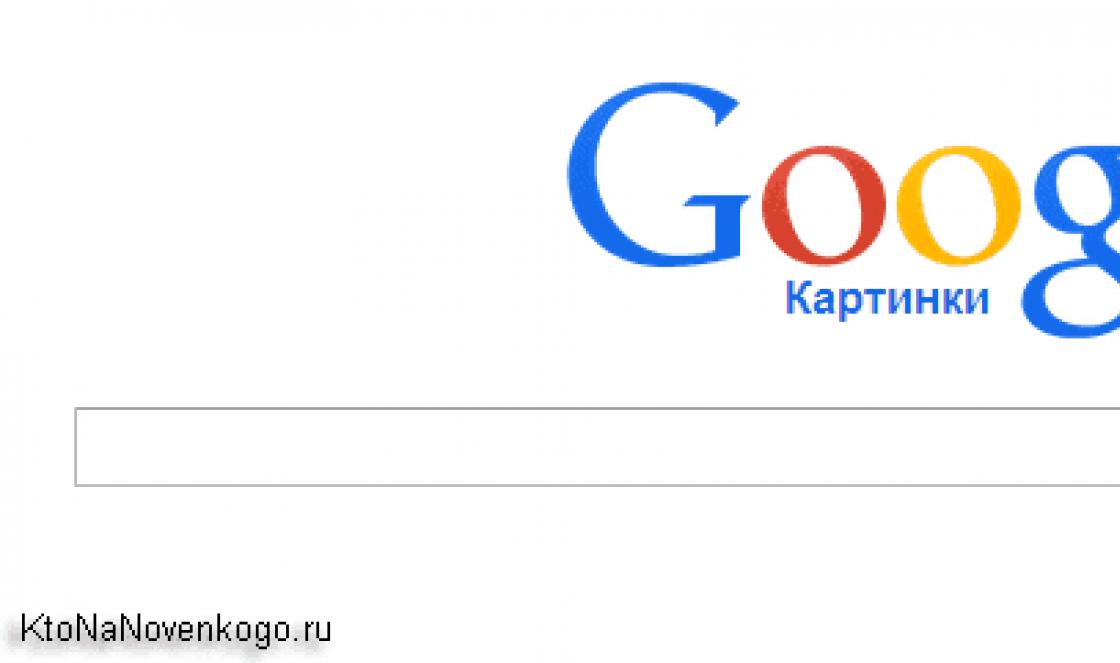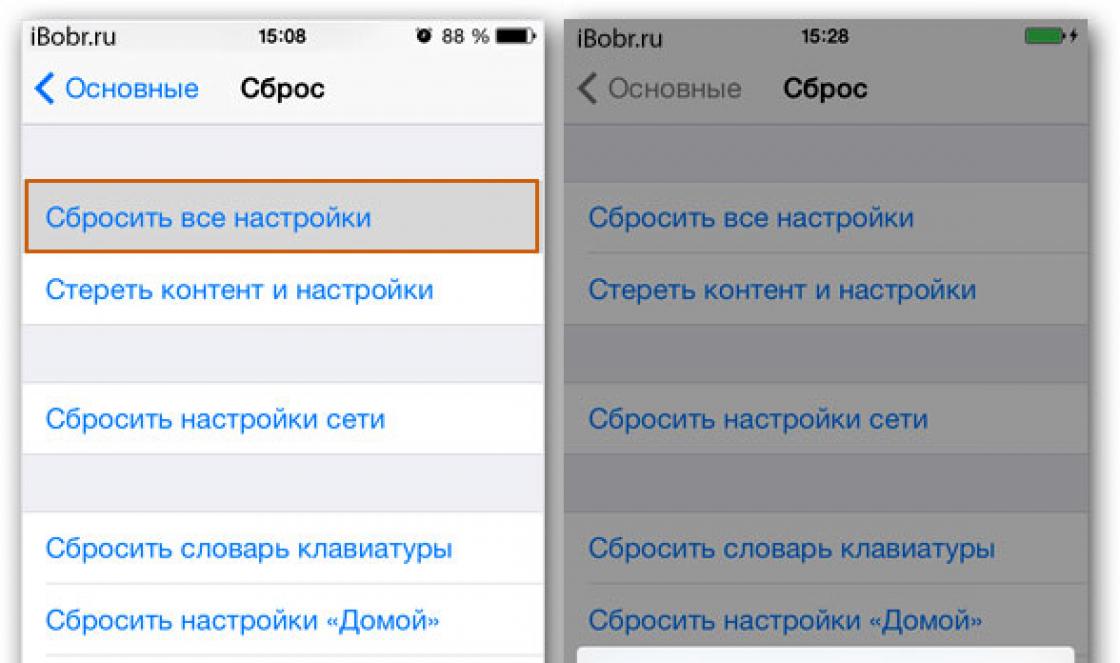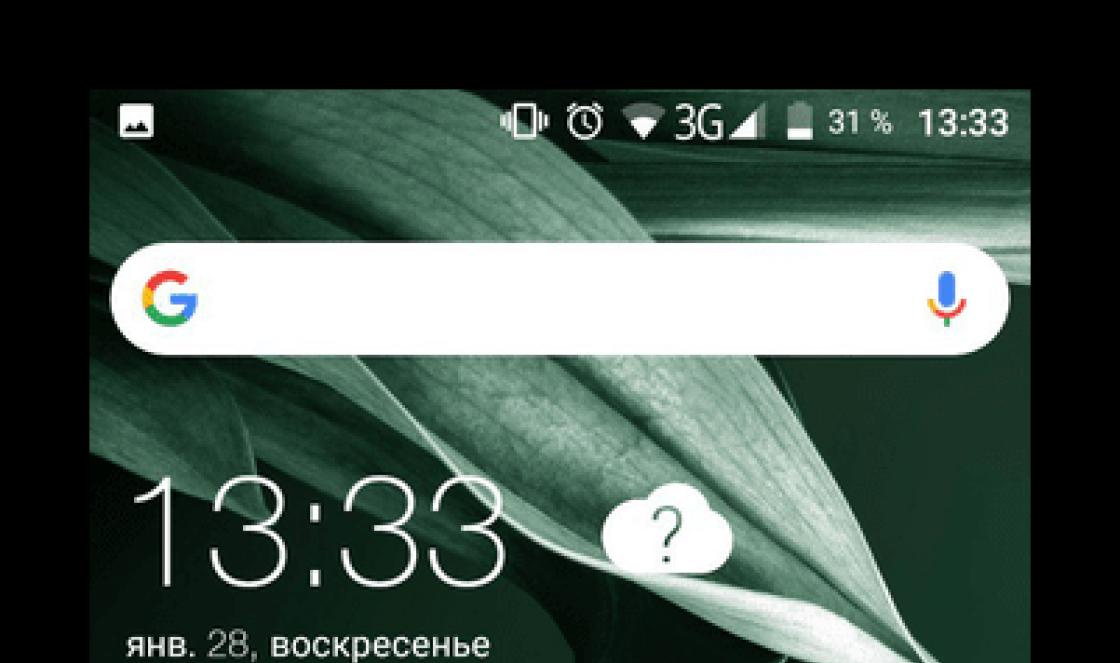Let me start by saying that my Internet is not particularly fast. Since in this moment I live in a village, so I have to use a Megafon Modem. 3G network. My usual Internet speed is 100-200 Kilobytes per second, and the fastest is 500-600 Kilobytes per second. And it constantly changes depending on the time of day and weather conditions. But still, even under such circumstances, I successfully managed to download a massive 12 GB file from the Mega file hosting service. I’ll tell you more about this later, and you’ll find out for yourself. useful information about how to download huge files from mega.nz.
Initially, I downloaded small files from Mega, using just a regular browser. By the way, due to the fact that access to this file hosting service is closed through some networks, especially through some networks, you need to look for additional ways to access it. Typically, file addresses begin with the line https://mega.co.nz. And if you can’t log in through them, then you just need to change the symbols “mega.co.nz” to “eu.static.mega.co.nz”.
First way downloading a file from Mega.nz means using a regular browser. It is recommended to use Google Chrome for a more successful download. If the file is huge in size, then it is advisable to initially clean the browser itself of any rubbish that accumulates in it and interferes with further work - this is the download history, cookies, the log of visited sites. For these purposes I use free utility called CCleaner.
How is the download process on Mega via a browser? First, it is saved in the browser, and then when it is completely downloaded, it is automatically transferred to the computer. Most often in the "Downloads" folder. Well, or to another folder in which you installed.
Select the file you want to download and click “Download in zip”. Or you can right-click on the file. A window will appear in which you click on “Download”, and then select either a regular download or a zip download. I prefer to download files in archives like zip and others.

Initially, I downloaded one object - an 8 GB archive. Everything went well. The next day I started downloading a 12 GB file. I had it swinging for about 22 hours. I'm tired of it. The speed was, for some unknown reason, very low. Then, when the file was already 90% downloaded, the download process was constantly interrupted, and it was necessary to constantly start it. It was written in English something like that the download will continue after you free up space on the browser. It is possible that 12 GB was too much for the browser. Plus, it was also influenced by the fact that I didn’t clear the browser before downloading. And as a result, 99% of the download to Mega was interrupted. I was disappointed because I couldn't do anything about it. Yes, and I spent a lot of time and traffic. Therefore, I had to look for another, more successful method of downloading from Mega.
Second way How to download from the Mega.nz file hosting service is to use the Mipony program. She has many advantages. It is capable of downloading and does not create temporary files. I installed it from mipony.net. My antivirus program did not detect any signs of an “evil” virus in this file. And the site mipony.net seems to be official, at least it looks like it. True, along with this utility, a bunch of programs that were unnecessary for me were installed. I will get rid of them, since I don’t need them, even though they look harmless. And among them there is the Amigo browser. I'm so tired of him already. I constantly install it along with some programs. Apparently the developers software This promotion scheme is to pay the owners of other programs so that along with the installation of their file, their application is also installed.


Then select the files you need or all. To start the download, click on “Select download” below. All files after these steps begin to download.
The entire download process takes place in the “Download” section.
Don't forget to set the speed to "Unlimited" in the lower right corner. I initially had 10 KB/s. This is very little and you will be downloading large files at this speed not just for weeks, but for months, if not years.

As a result of using Mipony, I was able to download a 12 GB file in about 8 hours. For you, this process may take much less time. It all depends on the speed of the Internet you use.
Good luck! I hope that the article about how to download from the Mega file hosting service was useful for you.
MEGA is one of the fastest, most convenient and safe services cloud storage personal data, providing its users with a fairly large amount of disk space. Using this service, each subscriber can receive at personal disposal from 50 gigabytes (free) to 4 terabytes (depending on which tariff plan will be selected).
High speed of file exchange (even with parallel synchronization of many folders) in the MEGA cloud is achieved due to the developers implementing multi-channel data transfer technology and the high power of the service infrastructure itself. The security of storing personal user data is ensured by so-called end-to-end encryption. Any interception and leakage of data is completely excluded, since all transmitted information is encrypted and decrypted only by the client devices themselves.
To gain access to the service and the ability to manage it, users need to download and install a special MEGAsync client program, which allows you to synchronize files between a computer, tablet, smartphone and MEGA cloud storage. Access to the tools and settings of the service is provided through a user account, which can be created on the official website of the developers or when installing the client application on the computer. There is also a special MEGAsync browser extension that allows you to use the service from the browser.
In addition to the basic functions for using the cloud, MEGAsync can offer its users whole line interesting additional features. For example, using this client, you can add the right people to your contact list, provide other users and limit access to separate folders and files, etc. Also, in the near future, the developers plan to equip the program with some undoubtedly necessary telecommunications functions, namely, add chat, voice / video calls (conferences) and the ability to work with email.
A program for exchanging data with a cloud container. The service offers 50 GB of storage space for free and enforces a zero-access information policy.
What you need to know about Mega Cloud Drive
This is a secure cloud storage, which differs favorably from most similar services by using the so-called “Zero Access Policy”. According to this principle, all data between the client device and the computer is transmitted via a secure protocol. To gain access to objects in the cloud, you need to have a user cryptographic key. Without it, neither service developers nor intelligence agencies will be able to open the file - this is excluded by the logic of the storage.
Another plus of Mega is a fairly large amount of space allocated for free - 50 Gigabytes. You can increase your disk space up to 4 terabytes for 29.99 euros per month; there are also more loyal “intermediate” tariffs.
Other features include integrated chat, address book, automatic synchronization of objects, compression of files into an archive before downloading, integration into Explorer and the ability to use a proxy server. The most interesting option is to generate links, which is why Mega often acts as a file hosting service with the function of creating “direct” URLs for downloading files.
Briefly and clearly:
- virtual disk for storing information;
- use of the Zero-knowledge algorithm;
- 50 GB of space free for all users;
- built-in chat;
- client menu in Russian.
MEGA– cross-platform application for computers on Windows based, macOS, Linux, with support Android gadgets and iOS, which allows you to use 50 GB of data storage for free (so-called “cloud” storage). Only you have access to files of music, videos, audiobooks, photos and other documents uploaded to MEGA.
MEGA functions
- Quickly detect and view all files uploaded to cloud storage.
- The ability to quickly synchronize your device with your computer and your other gadgets.
- All the usual operations with files: adding, renaming, deleting them, moving to other folders and creating new folders, etc.
- A clear reflection of the free space on the device and in the storage in the program.
- Available MEGA browser extension.
- MEGA email and MEGA chat.
Installing the MEGA program
Before installing the application, please register on mega.nz. Installing an application on a computer is no different from similar ones. After downloading MEGA from Google Play or App Store(depending on the version of the program, its weight ranges from 10.1 to 10.3 MB), install it on your device, following the prompt instructions.
Additional program features
Free MEGA provides a fairly large amount of file storage - 50 Gb. But if this is not enough for you, for an additional fee (about 8.5 euros per month) you get 4 terabytes of information storage (4000 gigabytes of free space). In addition, you will be able to transfer up to 96 terabytes of information monthly: this service is also included in the paid monthly MEGA package.
Mega.co is a cloud storage service that offers its users 50 GB of free disk space for data storage. This offer sounds tempting, doesn't it?
For many, such a significant addition to the hard drive will not hurt. All data posted in cloud storage Mega.co are stored in encrypted form.
After the largest file hosting service Megaupload was closed by decision of the US authorities in 2012, its founder Kim Dotcom launched a new cloud service for storing files on the Internet.
The founder of Megaupload fled from prosecution by US law enforcement officials in New Zealand. Exactly one year after the closure of the popular file sharing service, which was used by more than 160 million users from all over the world, a new project was launched: cloud file storage Mega.
Over time, the MEGA service was bought by investors from China.
Mega Storage Features
The main difference between Mega.co cloud storage and similar resources is that at the moment, cloud storage offers registered users 50 GB of disk space for free to store their files. In Mega co nz there are no restrictions on the size of files uploaded to the storage.
The MEGA service name stands for “MEGA Encrypted Global Access”.
Cloud storage allows you to upload files to the server, store them there, and also exchange files with other users. During the download process, files are encrypted in the browser using the AES algorithm, which ensures their protection from unauthorized access.
Physically, the files are stored in cloud storage in encrypted form, administration cloud service does not have access to them.
The file sharing service Mega has support for many languages, including Russian. To start using cloud storage, you will need to register in it.
Mega.nz
Registration in MEGA
After logging into the site https://mega.nz/ via a secure connection, home page service on top panel you need to select the Russian language for more convenient use of the storage.
Then you need to click on the “Registration” button on the top panel of the service window. You should enter your data in the appropriate fields (not necessarily real, some login will do), enter the address of your Email(real) and then choose a password to log into the cloud file storage.
After checking the box next to the item indicating your consent to the provision of services of this service, you will need to click on the “Register” button to complete the registration procedure in the Mega co cloud storage.
After this, you will need to log into your email Mailbox specified during registration, open the letter from Tim MEGA. and then follow the link to complete the registration process for the repository. You will need to enter the data specified during registration and log into the cloud file storage.
How to use Mega.nz
After launching the storage, the “File Manager” menu window opens in front of you. At the very top there is a menu bar, and below there is an area for working with downloaded folders and files. On the right is a column for managing and displaying the storage structure.

Browser users Mozilla Firefox It is suggested to install the MEGA EXTENSION add-on. Developers recommend using a browser without installing add-ons Google Chrome. Since I have the main one Firefox browser, then I installed the recommended extension for my browser.
The difference in using the service is Google browser Chrome is that, unlike other browsers, using Google Chrome, you can upload not only files, but also entire folders to the Mega.co cloud storage.
This is what the storage control panel looks like in the Mozilla Firefox browser. There is a “New download” button on the panel. Using the “New Upload” button, files are uploaded to cloud storage.
In the Google Chrome browser, there are two buttons on the panel “Upload file” and “Upload folder”. Using the “Upload file” button, you can upload the file to cloud storage from your computer. After clicking on the “Upload folder” button, an Explorer window opens in which you need to select a folder to upload to the file storage.
In order to get around this, users of other browsers can create a folder in Mega with the exact same name as the folder on the computer that needs to be uploaded to the storage. Then you need to open the folder on your computer and upload its contents to the newly created folder in the file storage. This way, the desired folder will be completely loaded into Mega.
In the menu bar "My Account"You can look at your status, the amount of storage space used, and also configure data transfer.
Here you can change the quantity parallel connections for downloading and the number of parallel connections for downloading. If you need it, then you can impose a limit on the download speed.

After clicking on the "Membership Pro" menu button, you can choose to choose paid package to store a larger volume of your files from 500 GB to 4 TB.
If you click on the “Menu” menu button, you can read more about the rules for using Mega.co cloud storage.
You can create a new folder by clicking on the “New Folder” button. You can upload files to the newly created folder, and also create other new folders in this folder. After right-clicking on a folder, in the context menu you can select the appropriate commands for further actions with the folder.

To upload files to the Mega.co file storage, you need to click on the “Upload file” button in the Google Chrome browser, and click on the “New download” button in other browsers. In the Explorer window that opens, select a file or several files to upload to cloud storage.
The file download speed is unlimited unless you limit it in the service settings, and it depends on the speed of your computer's Internet connection. You can move files uploaded to cloud storage into folders, rename them, and add them to general access, receive links to them, copy or delete.
You can monitor the process of uploading and downloading files at the bottom of the service window.
Working with files in MEGA occurs through the web interface. Clients for computers and other devices have not yet been released.
Sharing folders in MEGA
Folders stored in the Mega nz cloud service can be shared. To do this, right-click on the folder and click on “Sharing” in the context menu. This will open the Sharing window, where you can give the new user permissions to share this folder.
You will need to enter the user's email address and select permissions for the new user to share the folder hosted on your cloud storage. You can grant another user the following rights: Read Only, Read Write, Full Control.

On email address the user will receive a letter with a link that he will need to follow to gain access to the corresponding folder located in the Mega cloud file storage. The folders that are shared differ slightly in appearance from other cloud storage folders.
How to get a link in Mega.nz
In order to provide other users with a link to download a file in the Mega cloud data storage, you need to right-click on the file and select “Get link” in the context menu.

In another case, only the user who has received a link to the file and a special security code will be able to download the encrypted file. Without a security code, it will be impossible to download a file from a link of this type.
In this image, two items “File Link” and “File Key” are activated. In this case, when you click on a link of this type, download this file Any user on the Internet who has access to this link will be able to.

The user can save the file to their own Mega.co storage if they click on the "Import" button. In this case, the file will be imported from one storage to another, without downloading the file to your computer. It will be possible to import files if the user has his own storage on the Mega.co service.


After clicking on the link, in a new window the user will have to enter the security key received from you to download the file, or to save it in their file storage. After entering the key, the user will need to click on the “Download” button and activate the “I agree to MEGA terms of service” item.

In order to receive a security key for a downloaded file, after copying the link to the file, you need to activate the “File Key” button; other buttons must be inactive at this time. You will need to provide the file key to the other user along with a link to download the file.

After clicking on the link received from you, in the Mega.co cloud service window, the user will have to enter the security key received from you. After entering the file key, you will need to agree to MEGA's terms of service and then click on the "Download" button.
When you click on the "Import" button, the file will be saved in the user's cloud storage, if this user has his own account in the Mega co cloud storage.
Next, the “Download Complete” window will open, in which the user is prompted to save the file manually to complete the download. To do this, in the “Download Complete” window, click on the “Save File” button, and in the Explorer window that opens, you need to select the location to save the downloaded file, give the file a name, and then click on the “Save” button.

After this, the file will be saved on your computer.
The other items “File name” and “File size” in the “Links” window are not particularly important for downloading files and contain background information about the downloaded file.
Because files hosted on a cloud storage service are encrypted, you will not be able to view, play or listen to them while they are in the cloud storage. To completely delete files from cloud storage, you will need to empty the Trash.
Conclusions of the article
Cloud storage Mega co allows you to store data with a total volume of 50 GB on its servers for free. The files are stored in the cloud data storage in encrypted form, and most importantly, all this data storage space is provided free of charge.
P.S. After that. Since MEGA was bought by Chinese investors, the tariff policy on the service has changed, as a result of which they no longer provide 50 GB of disk space for free.
Mega Cloud Storage - Free 50 GB Data Storage (Video)