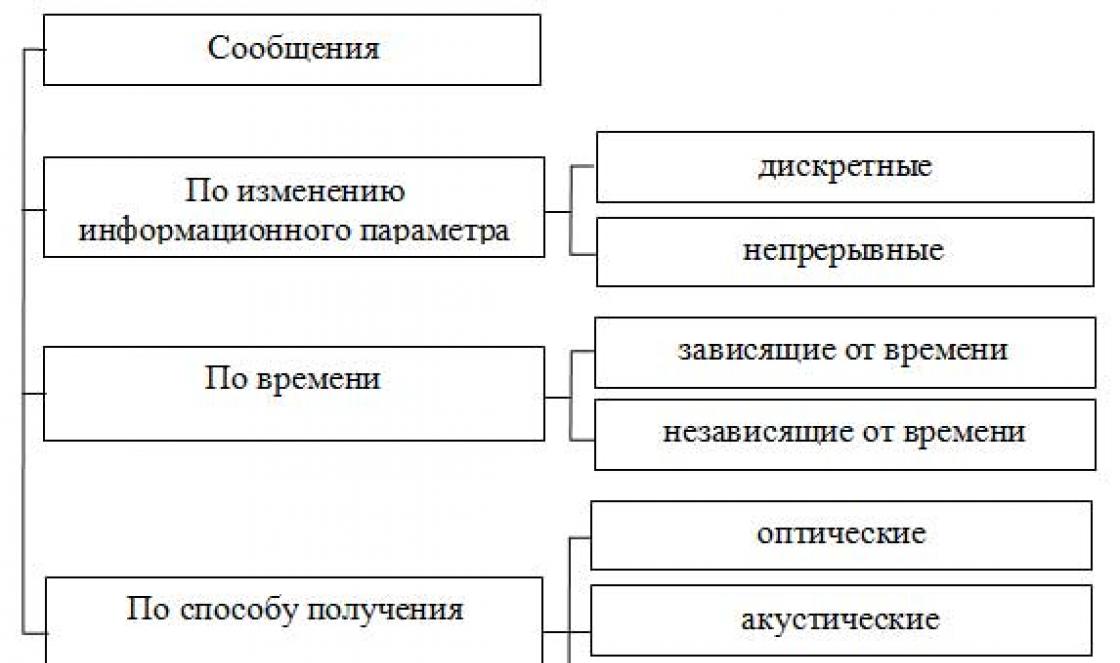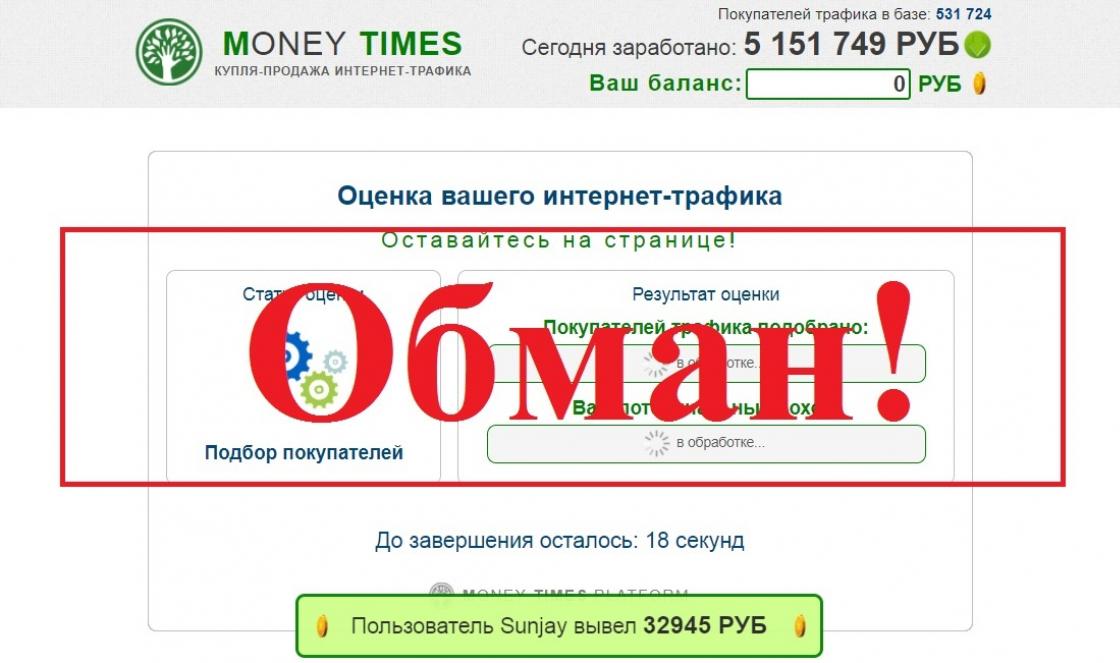does not connect, what to do, will be relevant, it seems always. Indeed, despite the fact that Skype program in general, it’s not bad; it, like all other applications, cannot avoid failures and problems in operation.
What to do if Skype does not connect
Generally speaking, there can be a lot of reasons for this. And, as they say, “behind the scenes” it is very difficult to advise anything definite in this case. This is about the same as answering the question: My computer is broken. What should I do?..
However, we can describe the most common connection problems and methods for solving them:
- Problems with Internet connection. Perhaps this is precisely the reason for job refusal in the vast majority of cases. Skype assumes that you can start working only if you have a reliable connection to the Internet. So, first of all, you should check the availability of an Internet connection on your device;
- Often the cause of failure is problems with sound or video drivers. Therefore, it is necessary to update them to the most current version;
- Oddly enough, but sometimes the user forgets his password or login and cannot log in account. In this situation, you can resort to password recovery tools. The corresponding link appears in the window when connecting Skype to the Network;
- Often, users themselves mess up Skype's software settings. For example, when working with multiple webcams, people forget to switch between video and audio devices. You need to check which device is “responsible” for the image and sound. This is done in the Menu: Tools – Settings – Sound Settings or Video Settings;
- Sometimes Skype's network functions are blocked by antiviruses or firewalls. Of course, you shouldn't disable them. You need to add Skype to the list of allowed or trusted programs;
- Skype may refuse to work even if it needs to be updated. You can check for updates directly from the program itself: Help – Check for updates;
- You can try rolling back the system to the nearest 100% working restore point.
You can also suggest reinstalling Skype completely. This implies preliminary complete removal from hard drive everything related to Skype. You can, of course, manually clean the system of unnecessary files and then clean the registry. But it’s faster and safer to do this using third-party utilities. For example, the free Ccleaner copes with this very well. After this, you will need to download the latest version of Skype and install it. 
If the Internet Explorer browser is running on your computer, you can do the following. In its properties go to the tab "Additionally" and check the box next to "TSL 1.0". This worked for some users.
It would not be superfluous to check whether the program’s network settings have been lost. You can get to them if you go through the following points: Tools – Settings – Advanced tab – Connection section. 
In a word, if Skype does not connect, then this problem is completely solvable. As a universal method, we can advise you to contact customer support for help. In your letter you need to concisely, but at the same time and succinctly describe the essence of the problem, and also, if possible, attach a screenshot of the error message - if one arises. You must also provide the configuration of your PC and operating system, as well as your version of Skype.
Errors may appear in Skype: different text. One of the popular phrases is “The connection could not be established.” Is she talking about the lack of internet? What does this error mean? What should you do if you encounter it?
What does the message “Unable to establish a connection” mean in Skype?
When we enter our details from our Skype account and click on “Login”, the messenger sends this data to its server - there it is verified. The server must respond to the application on your PC whether they are correct or not. If the utility does not receive any response, we see the phrase “Could not establish a connection” or “Could not connect to Skype” on the screen.
If you receive a “Connection failed” message when logging in, your PC most likely does not have internet.
But first of all, make sure that the Skype servers are working correctly. To do this, follow this link. Pay attention to the Signing into Skype item - opposite it should be the word Normal (that is, the server is operating in normal mode - the problem is not on the side of the Skype developers).

Login services should work normally
How to recognize and remove server connection errors
We will gradually analyze the most common causes of the error and immediately provide ready-made solutions.
No internet access
The first obvious reason for the error is the lack of Internet on the device. Take a look at the “Taskbar”: on the right, next to the icons for battery, clock, and other things, there is a network icon. The connection must be active: if you see a yellow circle, it means your PC is not connected to the Internet. Click on it and go to your access point (your router).

If there is a yellow circle on the icon, it means you have not yet connected to your Wi-Fi.
On Windows 10, in this case, there is an asterisk on the “Wi-Fi” icon.

On Windows 10 there will be an asterisk instead of a yellow circle
If your PC is connected to the Internet and you see a yellow triangle with a black exclamation mark on the network icon, it means that you have problems accessing the network - most likely a problem on the ISP side. Call him hotline(support service). The telephone number is specified in the contract.

A yellow triangle indicates that access to your network is currently limited
A simple way to make sure that there really is no Internet is to load any website in your browser. Nothing opens - restart your PC and router. If you have a cable, remove it and then plug it in again.
Run also standard remedy troubleshoot network problems. Right-click (right mouse button) on the icon and select “Diagnostics problems”.

Run troubleshooting via the context menu
If the page loads in the browser, but with difficulty, the problem is the Internet speed. Skype waits a long time for a response from the server and in the end does not wait - it thinks that there is simply no Internet on the PC. If you have any large files to download, for example, you are downloading a torrent, pause the download. Try logging into Skype again. The problem may also be with the quality of the Internet itself. If you constantly have this situation, you will have to change your provider.
Skype version is outdated - it's time to download an update
If your Skype has not been updated for a long time, it may not have enough update to gain the right to communicate with the server. Developers often stop supporting outdated versions of the program. The solution is simple - update Skype.
If you have Windows XP, you will have to additionally download Service Pack 3 for Skype to work on your device.
How to update Skype:
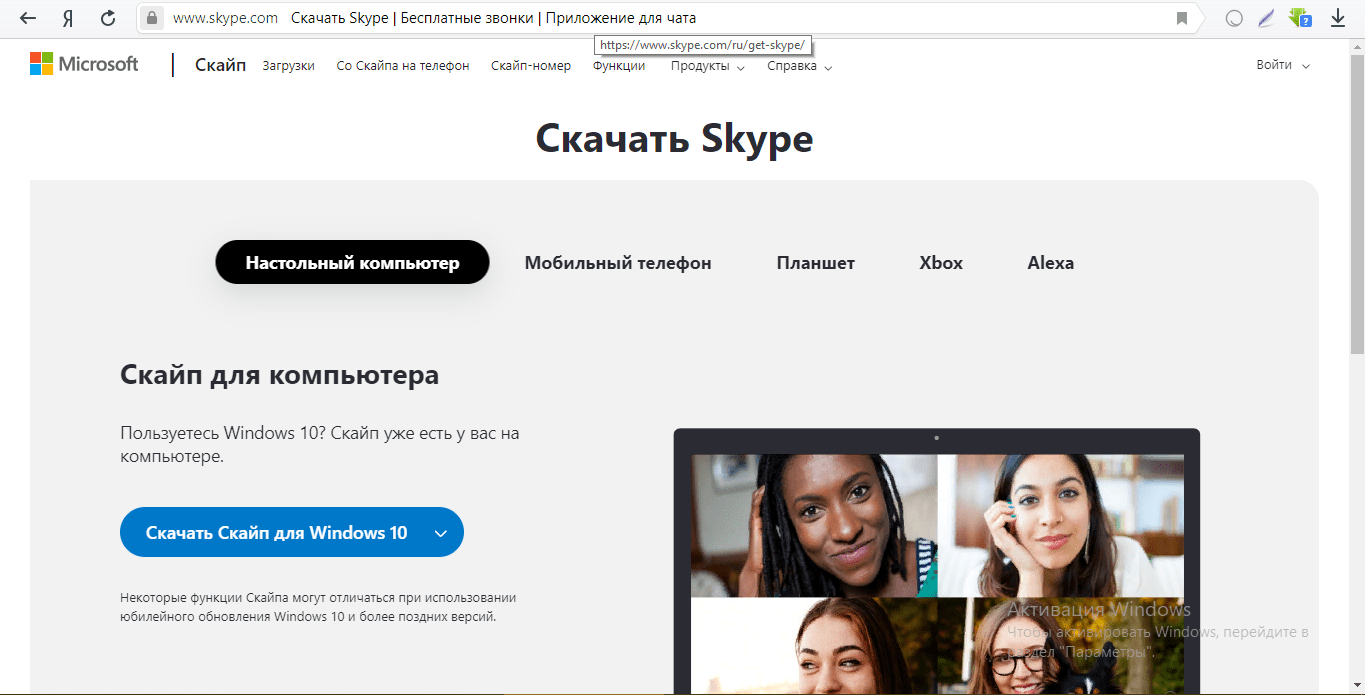
The reason is the built-in “Firewall”
“Firewall” is a firewall that scans the incoming Internet stream. It can block the operation of certain programs, including Skype. You can find out if this is the case and immediately correct the situation as follows:

Skype does not work due to viruses
Rarely, but still the cause can be malicious files and programs on the PC. Viruses can block the operation of individual applications and the PC as a whole, as well as data transmission over the network. An updated home antivirus (the one currently installed on the system), for example, Kaspersky, NOD32, Avast and others, will help to detect and immediately destroy the virus. Or standard Windows Defender (it is available in every version of Windows).

The reason is the antivirus interfering with Skype.
The antivirus itself can block access to Skype servers. Test this theory - turn off your antivirus for a while and try logging into Skype. If the connection works, add Skype to the exceptions in your antivirus settings. The procedure will differ depending on the security program. Let's look at it using Kaspersky as an example:

The reason is critical damage to Skype files
If nothing above helps, your Skype files may have become damaged during operation. You need to change them - reinstall the program. First, remove all application components that you have on your PC:

What to do, your provider or network administrator has banned the use of Skype
Access to Skype servers can be prohibited not only by an antivirus or its Firewall. This can also be done by your Internet service provider or another network administrator. If the above methods do not help you, contact your provider's support service.
Ask if access to the skype.com domains has been restricted. Or contact your network administrator if, for example, you cannot access Skype at work (workplaces are often restricted to prevent users from being distracted from work by other things). If there really was a ban, ask to open access to the domains again.
First check your internet access. If it's not there, that's the reason. If restarting the router and PC does not help, solve the problem with your provider - most likely the problem is on their side. If you have Internet and the speed is good, find out if your antivirus and Firewall are blocking access to Skype domains. If yes, add messenger to the exception. Also check your PC itself for viruses. As a last resort, reinstall the utility.
Skype is free software included in the standard package Microsoft office programs. During operation, it uses port 443, specially allocated by the system, and the maximum priority among other processes. This guarantees Skype will work even when the computer freezes, if the call started before this problem. But occasionally, users encounter errors in which Skype does not see the Internet and cannot establish a connection. What to do? Let's figure it out in order.
Possible causes of the error
First of all, the failure may be related to the Internet connection. An outdated version of the program is also a reason. The inability to connect is influenced by other programs installed on the user’s computer, for example, a firewall or antivirus. This causes Skype to not connect to the Internet. It’s also worth checking the settings of the software itself, and system files, whose work is related to it, as well as the availability of Microsoft servers.

Ways to solve the problem
Checking your Internet connection
It's worth starting with this. An easy way to tell if there is a connection is to look at the connection indicator at the bottom right, which looks like a monitor with a cable on the left. If you see such a sign, or a sign with a yellow or red triangle, then there is no Internet connection and Skype cannot establish a connection. Contact operator support. Otherwise, proceed to the next point.
If you can’t find the indicator, you can “ping” a site. This will show whether data is being exchanged with this site. To do this, press the Win+R combination, enter “cmd” in the window that appears and press Enter. Now in the black field enter “ping pop.yandex.ru” and press Enter again. The resulting report will show the number of packets sent and received, and the percentage of losses. Losses equal to 0 – excellent. If not, then that's why Skype can't establish a connection - it's simply not there.

Updating the program version
Sometimes skype fails to connect if the version is too old. This happens if you often refuse updates, then the servers will not be able to process the call correctly. To solve this problem, agree to update Skype at startup, or, if the program itself does not offer this, remove it from your computer and install it again from the official website, there is only the latest version.

Disabling the firewall
If the Internet connection is working properly, but Skype could not establish a connection, then the problem may be due to the fact that the connection to the servers is blocked by a firewall - a program that protects the computer from unwanted connections. This happens if you did not allow Skype to access the Internet during installation, or because of a firewall error. To solve this problem, you can add Skype to the exclusion list or disable protection.

Disabling antivirus
The problem is similar to the previous one, and is that now the antivirus is blocking sending data to the network, which means Skype does not see the Internet. Add it to the list of exceptions in your antivirus software, or disable protection mode during calls.
Changing router settings
One of the reasons why Skype does not work and the connection could not be established is that another process is hanging on the standard port, due to which Skype does not see the Internet. Go to the router settings (write 192.168.1.1 in the address bar of the browser, or the address specified in the device documentation), enter the word “admin” in both fields of the form, if this setting has not been changed before. In the menu item "Firewall - Virtual Services" click the "Add" button, name new service name "skype", and select an unoccupied port, for example 6880. Save the result and go to Skype in the "Tools - Connection Problem" menu. There, in the “Use port” field, you need to enter the previously selected port and save the result.

Removing appdata
Occasionally, Skype does not connect due to old data stored in the registry. They may become unusable or obsolete, in which case they need to be removed. Press the Win+R key combination, in the window that appears, enter "%appdata%\skype" and press Enter. Then you will see a directory filled with folders and files. Delete them and start Skype again.

Checking proxy server settings
If you use a proxy to work with Skype, then make sure that its domains are included in the exceptions, otherwise Skype will not connect to the necessary resources through the connection you are using. Full list domains: www.skype.com, login.skype.com, download.skype.com, secure.skype.com, apps.skype.com, api.skype.com, vm.skype.com, community.skype.com, feedback.skype.com, skypeassets.com, clientlogin.cdn.skype.com, contacts.skype.com, swx.cdn.skype.com, skype.net. Also make sure that ports 80 and 443 are available and operational on the server you are using.

Changing your password
Check that the login and password entered are correct. Maybe skype was unable to establish a connection because you are not logged in to your account. If your login and password are entered correctly, but you cannot log into your account, try recovering and changing your password on the official website. After that, log into your account and try to connect again.

Temporary unavailability of the service
Sometimes there is no connection on Skype not because of the user. Servers undergo maintenance once a month, and are also sometimes unavailable due to hacker attacks, updates, or software errors. At such times, it is impossible to establish a connection. you can find out the current state of the servers. If the servers are not available, then do not ask yourself the question “Skype could not establish a connection, what should I do?”

Action of viruses
The fact that Skype cannot establish a connection is caused by viruses that prevent network tools from connecting correctly, so if you have reached this point, scan your computer with anti-virus software, for example the Doctor Web healing utility. After this, restart your computer and try to establish the connection again.

Changing the Hosts File
Addition to the previous paragraph. Some viruses damage the Hosts file by overwriting the contents. The file is located along the path C:/Windows/System32/drivers/etc. Open the file in an editor. The content should look like the photo.

If there is other text in the file, skype will not connect. Delete the unnecessary information, save the result, and try connecting again.
“Unfortunately, we were unable to connect to Skype” - such a message can confuse an inexperienced user. We will talk about how to solve this problem, where to start and what to pay attention to in this article.
The error "Sorry, we couldn't connect to Skype" usually appears for the following reasons:
- No Internet connection;
- The application is blocked by an antivirus;
- Outdated version of the messenger;
- Something is wrong with Internet Explorer.
Failed to connect to Skype: what to do?
If you see such a window, it means that first you need to figure out what happened, and most importantly, stop panicking. We will calmly check everything in order.
1. Diagnostics of network connection.
After thoroughly checking all the wires and contacts, see what's wrong with the connection settings. Go through the Control Panel to the “Network and Sharing Center...”.  If you have any difficulties, just call your provider and check whether there is a signal or not.
If you have any difficulties, just call your provider and check whether there is a signal or not.
We talk about a similar failure in the material “” and help you find a way out.
2. Blocking by antivirus software.
Try turning off this security program, at least for the duration of authorization in the application. It often happens that it comes into conflict with Skype, especially if you use little-known software. Don't forget to also find out what's wrong with the Windows firewall, because it can also disrupt the normal course of business. Take a look at its settings and check if the messenger is blocked there.
3. Why does it still say “Unable to connect to Skype” if there are no problems with the Internet? You should update your messenger version. It's not difficult, and in the end you'll get a more advanced version of the program for pleasant communication on the Internet. If so, read our article with recommendations on this topic.
4. Internet Explorer is buggy. 
What does this have to do with it? It so happens that the parameters of these programs are interdependent. In addition to the fact that it is advisable to update your browser to more new version, you also need to disable the option to work offline in its settings. Path: File - Offline mode.
These are the main reasons why any person may develop Skype error"Unable to connect to the Internet." We hope that our solutions to it will be useful and effective for you.
Internet messenger Skype is the most popular program for users to communicate online. With its help you can make voice and audio calls, exchange text messages and files, organize online conferences and even call landline and mobile phones. The main advantages of this program are that it is free, simple and has a high level of security.
But even such a reliable and high-quality tool as Skype cannot guarantee that at some point its operation will not fail. Problems with the messenger are not such a common occurrence, but they still occur. One of the most common is network connection failure. The error that appears is that when logging into Skype, it says that the connection could not be established.
The causes of the problem may be different, related to both global network settings, and with the program itself, which happens much more often. At the same time, Skype usually does not connect to the Internet, although there is Internet, and other programs that use it connect perfectly to it. Let's figure out why Skype sometimes writes “The connection could not be established,” and what can and should be done to restore its normal operation. We will move from simple to complex.
Temporary unavailability of the service
It's unlikely, but it could be that your ISP, network administrator (on corporate computers), or even your own firewall is blocking access to Skype domains. Then it is not surprising that the user cannot log into Skype. To exclude this possibility, go through Internet Explorer (!) to the page www.skaip.su/proverit-dostup-k-skaypu and click the "Check" button. The status of all servers should be “Connection successfully established”.

If a connection could not be established for at least one of the servers, this will indicate one of the three reasons listed above.
If everything is in order with the firewall (how to check it below) and Skype still cannot establish a connection, contact your system administrator or contact your Internet service provider's support service. We also recommend checking the functionality of the Skype servers themselves on the page www.skaip.su/status-serverov-skayp. The servers must have the “Working” status, otherwise you need to wait until the technicians themselves fix the problems.

Outdated version of Skype
By default, Skype is updated automatically and this is important, since the messenger works correctly on local computer directly depends on server services.

If you are using an older version, at one point the program will not be able to connect to the remote host, and you will receive the error described above. It is not difficult to determine the version you are using, you just need to select it in the main menu Help - About Skype.

There you can also check the availability of a new version of the application.

If your messenger is out of date, go to the official website of the developer and download the current version. Close the broken program and run the web installer. The latest version will be downloaded to the PC and installed immediately, while old version will be deleted. If installation problems occur, it is recommended to completely uninstall Skype, including the user directory %userprofile%/AppData/Roaming/Skype, and then clean the registry with CCleaner or another similar tool.
Note: Skype folder, more precisely the main.db file in the directory AppData/Username, contains correspondence history. If you don't want to lose it, create it just in case backup copy, but in general, for starters, try limiting yourself to deleting the shared.lck and shared.xml files.

Outdated version of Internet Explorer
Since Skype desktop uses MSIE components, the connection error may be due to Internet browser Explorer. It is noted that in some cases Skype does not work and says “check your Internet connection” in Windows with the sixth and seventh versions of IE. For a successful connection, at least the eighth version of the standard browser must be installed on the system. Update your built-in browser to version 8 or latest version, available for your OS.

Resetting IE settings won't hurt either. To do this, open its properties (via the classic control panel or by pressing Alt and selecting Tools – Browser Options).

Next, switch to the “Advanced” tab in the window that opens and click “Reset.” Before resetting, we recommend checking whether the SSL 2.0, SSL 3.0, TLS 1.1, TLS 1.2, TLS 1.0 checkboxes are checked in the same tab. If not, install the birds, restart the browser and check the operation of Skype.

Blocking by firewall or antivirus
If you are using a built-in or third-party firewall, try disabling it for a while.

Restoring the connection will indicate that Skype is blocked by a firewall. Disabling this protection completely for the sake of Skype alone is not the best idea, but you can create a separate rule for the messenger that allows incoming and outgoing connections. You should also check whether Skype is accessible in the settings for allowing interactions between applications and components.

At the same time, it’s worth checking your antivirus’s “loyalty” to Skype and, if necessary, adding the application to its white list.
Action of viruses and modification of the HOSTS file
The cause of the problem may be a banal virus that has overwritten the contents HOSTS file. Scan the system thoroughly antivirus program, check if there are any “left” servers in the specified file. The HOSTS file is located at C:/Windows/System32/drivers/etc, you can open the file itself with any text editor.

By default, the contents of this file should look like the one shown in the screenshot.

If there are any addresses listed below, delete them.
Ports and proxies
If you use IP address spoofing programs on your PC, temporarily disable them or create (if the appropriate option is available) an exception. Users who have previously configured a messenger connection through a proxy should check the validity of the IP address and port. Skype will not work and the connection will not be established if the port is blocked or has low bandwidth. We remind you that the proxy settings are changed on the “Connection” tab in additional settings applications.

For the messenger to work correctly, ports 80, 443, 3478-3481 UPD and 49152-65535 UPD+TCP must be open on the computer. Check them in any online port scanner, for example, 2ip.ru/check-port and, if any of these ports are closed, open it by creating a separate firewall rule for it or a group.

Interestingly, some users reported that the connection was restored when they unchecked the boxes that allowed the use of ports 80, 443 and the upnp protocol. Try this option too.
Router settings
Incorrect router configuration is another reason why the “Connection could not be established” message appears in Skype. The ports may be blocked on the network device itself. To enter the router settings, go to the browser at 192.168.0.1 or 192.168.1.1, the default login and password are admin/admin. In most routers, the subsection you need is called “Virtual Servers,” but there may be another name. For example, in D-Link it is “Firewall”.
Virtual servers or VPS are a special service that simulates the operation of a real physical server. On a single computer, it provides complete and independent control over local network and can be used as part of setting various restrictions, for example, parental controls. In theory, the “Virtual Servers” subsection should be empty. If there are already settings there, try to find out who made them and for what purpose. Perhaps you yourself ordered this service from your provider and forgot about it.
Pay attention to the parameter " External port(finite)". Let's say it's 49650.

So, this value must be specified in the additional Skype settings on the “Connection” tab, namely “Use port [number] for incoming connections.”

If the “Virtual Servers” subsection is empty, you can create your own VPS to resolve the Skype connection error. In this case, we take the values for the start and end external ports from the range 3478-3481 UPD and 49152-65535 UPD+TCP. Select the appropriate protocol.
Perhaps this will be interesting
Above, we looked at the main causes of problems and learned what to do if Skype writes “The connection could not be established.” Most of the tips offered concerned the desktop and portable versions of the messenger, but this program also has a web version that can be used in IE, Chrome and Firefox. It is available at web.skype.com. In general, the web version duplicates the functions of the desktop version, but for it to work correctly you need to install a plug-in. You will be prompted to install it when making your first incoming or outgoing call. If you have Windows 8.1 or 10, don't forget about the universal version of the messenger.