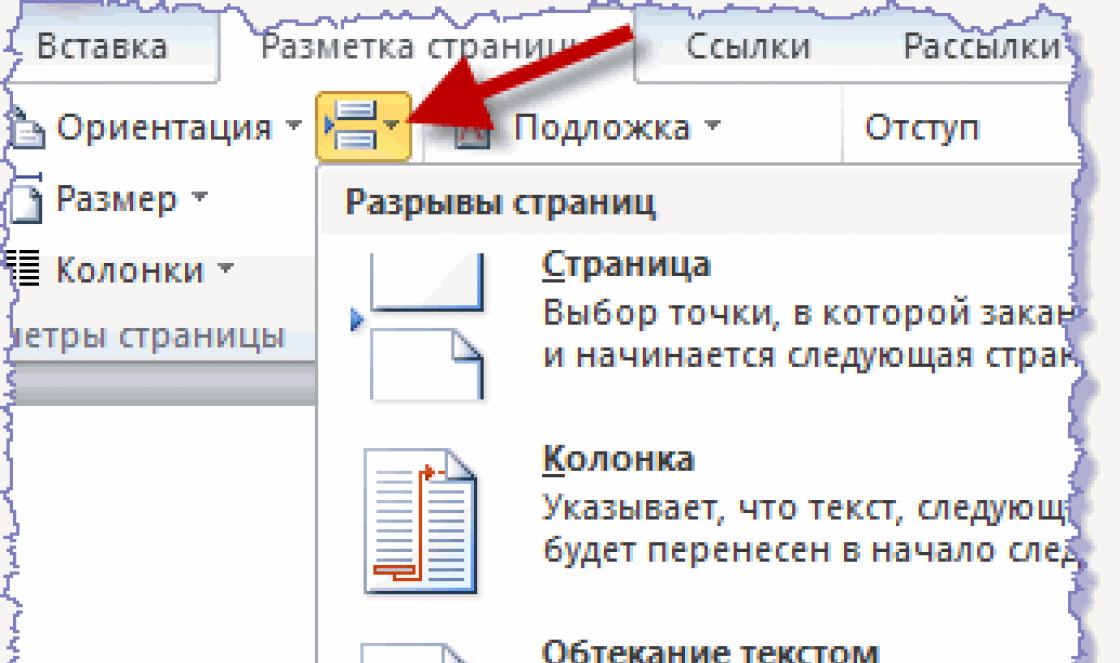Don't forget. There are two very important purchases left for any boyar - RAM and a video card. We'll talk about graphics accelerators later, when Nvidia and its partners finally release 20-series cards for general sale. Today we will understand the intricacies of choice RAM.
As with many aspects of life, RAM isn't easy. It would seem that take more volume, and that’s all. But there are many subtleties that can spoil the purchase experience so that no tens of gigabytes will please you. So, let’s go in order, so that, on the one hand, we don’t overpay for unnecessary things, and on the other hand, we don’t end up with a glitchy computer in an attempt to save too much.
Again, we emphasize that for computer gurus this article may cause attacks of contemptuous grins and increased finger itching. That's right, because our guide is aimed at people who haven't attended university computer literacy and not every day they are faced with the problem of choosing the “most correct” timings.
Types of RAM
Have you thought that you first need to decide on the volume? Like, more gigabytes means more happiness? No, first you should find out what type of RAM you need.
The computer market, despite pessimistic forecasts, is constantly evolving, and RAM is improving along with it. From time to time, new technologies and standards appear that make it possible to increase the speed of memory, reduce its power consumption and heat dissipation. So, generation after generation, more and more new types of RAM are released.

Old DDR memory. This one is no longer produced
You can easily find out which generation a memory stick belongs to by the DDR marking (double data rate). You won't see regular DDR in desktop systems for a long time, just like DDR2. On older, but not released assemblies, DDR3 may still be found, but if we are talking about current computers with brand new “offal”, then there will be no option for DDR4. The memory of the fifth generation has been looming somewhere on the horizon for many years, but for now we can forget about it.
Thus, if we focus on new current processors and motherboards, then the choice comes down to the DDR4 memory type. By the way, even if you made a mistake and bought the wrong type of RAM, you don’t have to be afraid of ruining your computer - you simply won’t be able to install this stick in the motherboard. Each type of memory comes on a board with a special connector, which must correspond to the connector on the motherboard. Do you see that the notch on the memory chip does not coincide with the partition in the slot? Congratulations - this type of RAM is not suitable for your machine! All that remains is to negotiate with the store and exchange it for something more useful.

With DDR4 it’s clear - we’ll only talk about it further. But what else is DDR4 DIMM? What about DDR4 SO-DIMM? Or DDR4 DIMM Registered? Well, DIMM is just a Dual In-line Memory Module (double-sided memory module), that is, a direct and not very necessary designation of the fact that this is a RAM module of a certain form factor and nothing more (or less). DDR4 DIMM is just what you need for desktop computers.
Memory modules of the SO-DIMM format (Small Outline Dual In-line Memory Module), as is clear from the English translation of the name, are distinguished by more compact dimensions compared to DIMMs. Such strips are used in systems with limited internal space. Laptops and mini-PCs are the habitat for such memory.
DDR4 DIMM Registered is a registered memory with a buffer that partially takes over control of data transfer in memory. Such modules are considered more reliable and fault-tolerant, but they are usually a little more expensive and, they say, a little slower than a regular DIMM. They are used almost exclusively in servers and are of little interest to the classic home user.
Briefly about the main thing. Are you assembling a computer from new, up-to-date components? This means that you don’t have to understand the types of memory and immediately check the box next to DDR4 DIMM, ignoring all the others.
Memory capacity
Many people think that this parameter is the most important. And this is really almost true! At the same time, it is also the simplest. Yes, the “more is better” principle works great here. But within reasonable limits.
There is no point in buying 64 GB of RAM if... No, let's just leave it as “there is no point in buying 64 GB of RAM.” Of course, you can process terabytes of video for days on end, but then you’re unlikely to read this guide.

The minimum amount of RAM allowed today is 4 GB. Anything below is money thrown away. This volume is enough for web surfing, watching movies, and undemanding games. In general, what you need for a working office machine.
8 GB is enough for almost everything and for almost everyone. Games, high-definition movies, photo processing and a little video, a browser with a dozen or two open tabs. All this will run without any problems, but one at a time. Option without reserve, but you can live.
16 GB is still the best option for the vast majority of users. A browser with thousands of tabs can no longer be closed before starting a demanding game. In general, you don’t have to close anything. A very convenient container, with a small reserve, but without crocodile tears for unnecessary expenses.
32 GB is needed, but so far only for specific tasks “not for everyone.” This much memory will be useful for work, for example, by designers or those same video editing specialists. IN home computer 32 GB has not yet become a standard, although it is occasionally found among enthusiasts who need more of everything. Perhaps in a couple of years, individual AAA projects will begin to happily “eat” so much RAM.
Briefly about the main thing. For a computer “to surf the Internet” and with a very reduced budget, take 4 GB and save up for the same amount. 8 GB is a reasonable choice, but if possible, it is still better to give preference to 16 GB and forget about RAM for the near future. 32 GB - if you don't want to think about it at all.
Two 8 GB modules are better than four 4 GB modules
Above we talked about different amounts of RAM - 4, 8, 16, 32 GB. But why is there no word about 9 or 12 GB? After all, you can take one module with a capacity of 4 GB, then buy another 4 GB, save some money and cram another 4 GB into your computer. So let's deceive the system! Let's start small and gradually upgrade!
Nobody forbids doing this, but there is a nuance. Firstly, we must proceed from the fact that today memory sticks with capacities of 4, 8 and 16 GB are widespread. That is, installing 3 GB + 6 GB will definitely not work. Secondly, computers like an even number of installed memory sticks, that is, in fact, two or four modules. Thirdly, if you fill up all four slots on the motherboard, this will lead to increased load on the memory controller, and therefore may negatively affect the stability and performance of the system, as well as possible overclocking.

Thus, it turns out that it is best to use two slots (three is very undesirable, one is possible, but with an eye to the “additive”). Four are possible, but you must be sure of the quality of all system components and that you will not overclock it.
So which is better - one 8 GB module or two 4 GB modules? If we are talking about a new system, it is more logical to buy one 8-gigabyte module and start saving for another one of the same kind. What if the choice is between one 16 GB module and two 8 GB modules? In this case, the second option is preferable, and here's why.
Modern computers support dual channel mode memory operation, which increases the speed of data transfer between memory and computer components. That is, the user actually receives an increase in computer performance for free. The power will not increase much, but why not take advantage of such a nice bonus?
There is a nuance here too - for dual-channel operation, you need two memory modules with identical characteristics from the same manufacturer. Many vendors offer kits of such memory - identical and guaranteed to work in this mode. It happens that such kits are more expensive than similar modules, but not included in the kit. It is not necessary to go for “prefabricated” offers; it is enough to buy identical planks of the same series (check the labeling).
For dual-channel mode to work, the memory must be installed in the “correct” slots on the motherboard. Usually they are designated in one color and placed one after another. For example, blue 1st and 3rd slots, as well as black 2nd and 4th.
Briefly about the main thing. Your motherboard most likely has four RAM slots. Don't rush to fill them all out! It's better to get by with two. Two 8GB modules are a reasonable option. Have some extra shekels? Then take two 16 GB. To make the system work a little faster thanks to the dual-channel mode, choose identical strips from the same series and from the same manufacturer.
Frequency and timings
Frequency and timings are key parameters for the speed of RAM. Today, standard DDR4 memory frequencies include 2133, 2400, 2666 and 3200 MHz. There are also sticks with other frequencies on sale - copies overclocked by the manufacturer. Timings indicate the time it takes for memory to process information and are designated as follows: 16-18-18-38, 14-16-16-31, etc.

Theoretically, the higher the memory frequency and lower the timings, the better. But (ha ha!) not everything is so simple. In the silicon life of our inorganic friends, the higher the frequency, the higher the timings. That is, by relying on one performance indicator, you will have to sacrifice another.
It is believed that frequency is more important for video editing, when working with large archives and in creating multimedia content. Low timings have a better effect on games. Let us note that in both cases we are not talking about a catastrophic difference; usually the increase is limited to a few percent at best.
It is also very important what maximum memory frequency your motherboard supports. A RAM with a frequency of 3200 MHz can be installed on a board that supports frequencies up to 2666 MHz, but will not be able to use its full potential and will work at reduced frequency. This primarily applies to budget motherboards.
Briefly about the main thing. The higher the frequency and lower the timings, the better the RAM. It's a pity that there is no RAM with high frequencies and low timings. A module with a frequency of 2400 or 2666 MHz and associated timings is enough for everything.
Radiators, lighting, manufacturer
Phew, our memory is so cool, so powerful that we can’t do without this car radiator! It has become fashionable to hang the unfortunate operative with pieces of iron. But not because she absolutely needs to cool down, but simply for the sake of beauty.
RAM is one of the most heat-resistant and at the same time cold computer components. Heatsinks won't help or prevent anything simply because the memory modules don't need them. Moreover, massive elements can interfere with each other when installing the brackets into slots on the motherboard one after another. They can also touch the processor cooler.

It’s another matter if you are a furious overclocker who, with sweat and blood, extracts additional megahertz from every piece of hardware. With extreme overclocking and increasing the voltage to power the RAM, heat dissipation can increase significantly, and then you really cannot do without additional cooling. However, this is the lot of 0.5% of users who know what to do even without our guides.
One of the equally useless, but increasing the price of memory unnecessary things is the backlight. It’s especially funny when people buy such models in a closed case without windows. It is recommended only for those who consciously assemble not only a computer, but also a Christmas tree.
But the memory manufacturer is really important. When you open our catalog, you will see that RAM is produced by at least 40 vendors! The vast majority of them are essentially ordinary assemblers of products from ready-made components. But the most important thing - memory chips - is made by only a few companies. The most popular are chips produced by Samsung and Hynix. These same brands themselves produce memory modules - we recommend them for purchase. Brands like Crucial, Kingston, Corsair, Patriot have also proven themselves well.
Briefly about the main thing. Aren't you going to waste your property in its tail and mane? This means that radiators are not needed. Are you used to playing and working at the computer, and not admiring the LEDs shimmering with all the colors of the rainbow? This means that memory backlighting is definitely not needed. Among the manufacturers, we recommend paying attention first of all to Samsung and Hynix.
Overclocking
Enthusiasts love to buy inexpensive components and overclock them, manually increasing the performance. Moreover, they like to overclock not only processors, but also RAM. The topic of overclocking is very extensive and cannot possibly fit into one chapter.
But if you really want to do this here and now, you can look for memory modules with XMP support. The manufacturer already includes profiles with overclocked parameters in such brackets - increased frequency, changed timings and increased voltage. You don't need to do anything, just select this profile in the BIOS motherboard or using a separate program.
But it is necessary to take into account that often the performance gain from such factory overclocking will be noticeable only in benchmarks.
Briefly about the main thing. To overclock RAM yourself, you need a separate guide, the purpose of which is to find the optimal ratio of frequency, timings and voltage. You can use models that support XMP profiles, the parameters of which are already overclocked. But you shouldn’t expect a noticeable performance increase from such components.
Very briefly about the most important things
- For new system choose modules like DDR4 DIMM, all others can be safely skipped. If you want to upgrade something older, you'll most likely need DDR3.
- For a current modern system, 16 GB of RAM (two 8 GB modules) is sufficient. If you have the opportunity to spend money “in reserve,” then install 32 GB (two 16 GB modules).
- Frequencies and timings are the main indicator of RAM speed. But if you don’t give preference to very cheap copies, then you shouldn’t worry too much about these parameters, because you won’t notice a difference in performance anyway.
- Chips for RAM modules are made by only a few manufacturers, and the modules themselves are assembled by a huge number of companies. The technical process has reached a level where quality problems almost never occur, so you can choose based on your favorite or familiar brand, design, warranty conditions, etc.
- Unoverclocked RAM does not require cooling in the form of metal radiators. They only increase the cost of RAM and give it an aggressively polished look.
(RAM) is an integral part of any computer. It is used to store user data. And only the information that is being worked with at the moment. Once you restart the computer, the RAM will be cleared. Below we will look at the differences between RAM for a laptop and for a PC.
Main types
Random access memory (RAM) is divided into several types: DDR, DDR II and DDR III. There are also very ancient ones: ROM, SRAM, SDRAM and DRAM. But in this context they do not interest us, since this is already the last century. These types of “RAM” can now be found in few places. Of all of them, only SRAM is used. Since this type of OP has increased performance, it is usually used for processor cache. The production of such “RAM” is expensive and costly. Therefore, processors with largest size third level cache and cost a lot of money.
DDR and DDR II are also slowly becoming a thing of the past. Their speed and memory capacity cannot be compared with DDR III. Nowadays, DDR III is the optimal RAM for laptops and PCs.
What is DDR?

Double Data Rate is an “advanced” type of SDRAM. DDR is translated from English language as "double data rate". This means that the speed of information exchange between the RAM and the processor is several times higher than that of SDRAM. The serial number following the abbreviation indicates the generation of the OP. The difference between them is memory speed.
For example, first generation DDR RAM can operate on a bus with a frequency of 100-400 MHz. And DDR III “flies” freely on buses with a frequency of 800-1600 MHz. Accordingly, DDR III is capable of performing the greatest number of operations per second, using the least amount of power. This parameter is relevant in some cases. For example, RAM for a laptop should use a small amount of electricity to increase the time battery life. For a PC, this parameter is not particularly important. If only in terms of energy savings in general.
HDD

In addition to operational memory, sometimes the phrase “memory for a laptop” means internal storage information. This is the so-called hard drive. The principle of its operation is no different from the component that is present in desktop computers. Only the size is different. And contrary to almost all other components of the laptop, replacing the hard drive is provided for more or less on all modern devices. The process does not require much effort. Compliance with the previous manufacturer is not necessary, all hard drives Works great with a variety of laptops.
Choosing the optimal RAM for your PC

To choose the right RAM for your computer or laptop, you need to know some nuances. And in the case of a desktop computer, everything is much simpler. In order to add memory to a laptop, you need to keep a few things in mind: important points, but more on them later.
So, to select an OP for a PC, you need to find out the maximum bus frequency supported by your motherboard. There is no point in purchasing RAM with a frequency of 1300 MHz if your motherboard supports 1600 MHz. Then you need to decide on the amount of RAM. If you don’t plan to solve any “super-tasks” on your computer, then a “bar” of 16 GB will be enough.
In addition to all this, you need to monitor the amount of electricity consumed. If you come across “gluttonous” memory, then the power of your power supply may not be enough to power all the components of the computer. In cases with portable devices, everything is much simpler. For example, it is usually limited to approximately the same energy consumption. And this is very beneficial for the owner.
Choosing RAM for a laptop

Before replacing, you need to find out which “bar” you had installed. The fact is that such a popular DDR has one interesting subtype - DDRL. This is RAM with reduced power consumption. To choose the “right” RAM for ASUS laptop, for example, you will have to look for DDRL. This company often installs just such devices in its laptops. If you insert two different chips into a laptop, a component conflict will arise and the computer simply will not work. To determine the type of installed RAM, it is recommended to use the AIDA 64 program. It will explain everything in detail.
In order to choose RAM for a laptop, you should also know its bus frequency. This is not a PC, and here it will no longer be possible to set the OP frequency. If your RAM must operate at a frequency of 1066 MHz, then this is what you need to buy.
Increase RAM
Some laptops have a slot for additional RAM. This, of course, does not mean that it can be added ad infinitum. Typically, the manufacturer strictly limits the possible amount of memory. Often this information is indicated in the technical specifications of the device.
On a laptop? The easiest option is to buy a “bar” identical to the one already installed. This will help you understand the volume and frequency of the bus. In addition, there will be no hardware conflict. RAM “slats” from different manufacturers don’t really want to be “friends” with each other.
If you want to replace all the RAM at once, then first you will have to study some of the characteristics of your RAM. For example, bus frequency, maximum volume, and the amount of electricity consumed. Still, it is recommended to buy two “bars” from the same manufacturer. Less chance of conflicts. When choosing RAM for a laptop, it is important to remember the technical characteristics. Make sure that the bus frequency and voltage match.
Conclusion
RAM allows your computer to show off everything it can do. The right choice in this case will increase productivity several times. Naturally, if you make a mistake, you can “hang” the entire system. But with the help of this article and some programs, you can choose the “right” RAM for your laptop and PC.
Although random access memory (RAM) is one of the relatively inexpensive and available components computer, the stability and performance of the entire system as a whole directly depends on it. In addition, insufficient RAM seriously increases the load on the hard drive, which can lead to its premature failure. For this reason, sooner or later any user faces the question: “how to choose RAM for a laptop?” Below we will discuss three ways to help cope with this problem.
How to choose RAM for a laptop
In general, choosing RAM comes down to the following three steps:
- We determine the memory parameters supported by the motherboard of the laptop being upgraded;
- Determine the type of existing RAM;
- We buy a new module (modules) to replace the old one, or we purchase similar or matching parameters if we plan to continue using the previously installed memory.
Let's try to figure out how to implement the above steps.
Method 1 (simplest)
Often, in the documentation included with the laptop, or on a sticker located on the laptop itself, there is information indicating the model of the motherboard, processor, memory, hard drive and video card. In this case, it will be enough to simply request at any search engine information on the computer motherboard and, in accordance with it, select a new or additional memory module. If you plan to install an additional module, you must first make sure that the device has free slots for its installation, for which you should use the diagnostic program (see method 2) or open the device (see method 3).
Method 2 diagnostic)
If the necessary information is not found in the computer documentation and on it, you will have to use the system diagnostic utility. The most popular programs nowadays are Si Soft Sandra, Everest and Aida. The interface and principles of operation of these programs are quite similar and further steps will be discussed using the example of the Aida utility:
- Download the program distribution kit from the manufacturer’s website, or purchase it from DVD disc;
- Install the program;
- We launch the utility and in the window that appears, open the “Motherboard” category;
- Click on the SPD icon;
- The updated window displays the characteristics we require, which will be discussed in detail below.
Module type
Since the question of how to choose memory for a laptop is now being considered, there are no problems with selecting the type of module. These are definitely SO-DIMMs - modules that are used on all modern laptops without exception and are somewhat smaller in size than those installed in desktop computers.
Memory type
Your computer may have the following types of memory installed: SDRAM, DDR, DDR2, or DDR3. Do right choice This can be done either based on the parameters of previously installed RAM, or by reading the information provided on the motherboard manufacturer’s website. The latter option is preferable, because perhaps the board supports more powerful memory than what is already installed.
Memory capacity
You cannot install memory larger than supported system board. In addition, 32-bit systems only work correctly with 4 GB of memory. If you plan to install a larger volume, you should perform a special system setup, or install a 64-bit OS. Note that for office work 2 GB is enough, for games you will need at least 4 GB.
Clock frequency
The clock speed of the RAM should not exceed the clock speed of the motherboard. When installing an additional module, it is recommended that its clock frequency match the frequency of the existing RAM.
Bandwidth
Ideally, the total bandwidth of all RAM modules should be equal to the processor bandwidth.
Memory timings
This parameter, as a rule, does not cause problems, but it is still worth taking a closer look at it before choosing RAM. The lower these indicators, the better.
Manufacturer
Kingston is considered a leader in the production of RAM, which makes its products the most preferred. If we are talking about installing an additional module, note that to support dual-channel mode, it must be identical to the existing one. Quite often, good results are obtained by installing RAM from different manufacturers, but assembled on similar chips and having the same layout.
Important: If motherboard The computer supports dual-channel mode, it is better to purchase, for example, two “rulers” of 2 GB each than one of 4 GB, which will have a better effect on the speed of operation. On the other hand, this will complicate subsequent upgrades, since all slots will be filled. Therefore, this issue should be carefully considered before buying memory for a laptop.
If you are confused about this method of choosing RAM for a laptop, watch a detailed video on this method:
Method 3 (“screwdriver”)
Those who don’t like to fool themselves by fiddling around with computer diagnostics can do this quite simply:
- Turn off the laptop and remove the battery;
- Unscrew the screw(s) securing the cover above the memory compartment;
- Press the latches on the sides of the memory module(s) and remove it from the slot;
- We demonstrate the removed module to a computer store sales assistant, who can offer a suitable option for replacing it;
- The new module is installed in the reverse order; special attention should be paid to the slot in its lower part, which should coincide with the protrusion inside the slot connector. If you install the module the other way around, it can damage not only it, but also the system board.
Using the above information, even the most inexperienced user will be able to independently figure out how to choose memory for a laptop. The only thing he should keep in mind is that all operations involving opening the computer and removing RAM may void the warranty, if any.
When purchasing a flash drive, many people ask the question: “how to choose the right flash drive.” Of course, choosing a flash drive is not so difficult if you know exactly for what purpose it is being purchased. In this article I will try to give a complete answer to the question posed. I decided to write only about what to look for when buying.
A flash drive (USB drive) is a drive designed for storing and transferring information. The flash drive works very simply without batteries. You just need to connect it to USB port Your PC.
1. Flash drive interface
At the moment there are 2 interfaces: USB 2.0 and USB 3.0. If you decide to buy a flash drive, then I recommend taking a flash drive with USB interface 3.0. This interface was made recently, its main feature is the high data transfer speed. We'll talk about speeds a little lower.
This is one of the main parameters that you need to look at first. Now flash drives from 1 GB to 256 GB are sold. The cost of a flash drive will directly depend on the amount of memory. Here you need to immediately decide for what purpose you are buying a flash drive. If you are going to store it text documents, then 1 GB will be enough. For downloading and transferring movies, music, photos, etc. you need to take the more, the better. Today, the most popular flash drives are from 8GB to 16GB.
3. Housing material

The body can be made of plastic, glass, wood, metal, etc. Most flash drives are made of plastic. I can’t give any advice here; it all depends on the buyer’s preferences.
4. Data transfer rate
Earlier I wrote that there are two standards: USB 2.0 and USB 3.0. Now I will explain how they differ. The USB 2.0 standard has read speeds of up to 18 Mbit/s and write speeds of up to 10 Mbit/s. The USB 3.0 standard has a read speed of 20-70 Mbit/s, and a write speed of 15-70 Mbit/s. Here, I think, there is no need to explain anything.

Nowadays you can find flash drives of different shapes and sizes in stores. They can be in the form of jewelry, fancy animals, etc. Here I would advise taking flash drives that have a protective cap.
6. Password protection
There are flash drives that have a password protection feature. Such protection is carried out using a program that is located in the flash drive itself. The password can be set both on the entire flash drive and on part of the data in it. Such a flash drive will primarily be useful to people who transfer corporate information to it. According to the manufacturers, if you lose it, you don’t have to worry about your data. It's not that simple. If such a flash drive falls into the hands of an understanding person, then hacking it is just a matter of time.
These flash drives look very beautiful, but I would not recommend buying them. Because they are very fragile and often break in half. But if you are a neat person, then feel free to take it.
Conclusion
As you noticed, there are many nuances. And this is just the tip of the iceberg. In my opinion, the most important parameters when choosing are: the standard of the flash drive, the capacity and speed of writing and reading. And everything else: design, material, options - this is just everyone’s personal choice.Good afternoon, my dear friends. In today's article I want to talk about how to choose the right mouse pad. When buying a rug, many people do not attach any importance to this. But as it turned out, this point needs to be given special attention, because... The mat determines one of the indicators of comfort while working at a PC. For an avid gamer, choosing a rug is a completely different story. Let's look at what types of mouse pads have been invented today.

Mat options
1. Aluminum2. Glass
3. Plastic
4. Rubberized
5. Double sided
6. Helium
And now I would like to talk about each type in more detail.
1. First I want to consider three options at once: plastic, aluminum and glass. These rugs are very popular among gamers. For example, plastic mats are easier to find on sale. The mouse glides quickly and accurately on these mats. And most importantly, these mouse pads are suitable for both laser and optical mice. Aluminum and glass mats will be a little harder to find. Yes, and they will cost a lot. True, there is a reason for this - they will serve for a very long time. These types of rugs have minor flaws. Many people say that they rustle when operating and are a little cool to the touch, which may cause discomfort for some users.

2. Rubberized (rag) mats have soft sliding, but the accuracy of their movements is worse. For ordinary users, such a mat will be just right. And they are much cheaper than the previous ones.

3. Double-sided mouse pads, in my opinion, are a very interesting type of mouse pad. As the name suggests, these rugs have two sides. Typically, one side is high-speed and the other is high-precision. It happens that each side is designed for a specific game.

4. Helium mats have a silicone cushion. She supposedly supports the hand and relieves tension from it. For me personally, they turned out to be the most inconvenient. According to their intended purpose, they are designed for office workers, since they sit at the computer all day long. These mats are not suitable for casual users and gamers. The mouse glides very poorly on the surface of such mouse pads, and their accuracy is not the best.

Mat sizes
There are three types of rugs: large, medium and small. Here everything primarily depends on the taste of the user. But as is commonly believed, large rugs are good for games. Small and medium ones are taken mainly for work.Rugs design
In this regard, there are no restrictions. It all depends on what you want to see on your rug. Fortunately, now they don’t draw anything on rugs. The most popular are the logos of computer games, such as Dota, Warcraft, Line, etc. But if it happened that you couldn’t find a rug with the pattern you wanted, don’t be upset. Now you can order a print on a rug. But such mats have a disadvantage: when printing is applied to the surface of the mat, its properties deteriorate. Design in exchange for quality.
 This is where I want to end the article. On my own behalf, I wish you to make the right choice and be satisfied with it.
This is where I want to end the article. On my own behalf, I wish you to make the right choice and be satisfied with it.
For anyone who doesn’t have a mouse or wants to replace it with another one, I advise you to look at the article:.
Microsoft's all-in-one PCs have been replenished new model all-in-one PC called Surface Studio. Microsoft recently presented its new product at an exhibition in New York.

Note! I wrote an article a couple of weeks ago where I reviewed the Surface all-in-one. This monoblock was presented earlier. To view the article, click on.
Design
Microsoft calls its new product the world's thinnest candy bar. Weighing 9.56 kg, the thickness of the display is only 12.5 mm, the remaining dimensions are 637.35x438.9 mm. The display dimensions are 28 inches with a resolution greater than 4K (4500x3000 pixels), aspect ratio 3:2.
Note! The display resolution of 4500x3000 pixels corresponds to 13.5 million pixels. This is 63% more than 4K resolution.
The all-in-one display itself is touch-sensitive, housed in an aluminum case. On such a display it is very convenient to draw with a stylus, which ultimately opens up new possibilities for using a candy bar. In my opinion, this candy bar model will appeal to creative people (photographers, designers, etc.).

Note! For people of creative professions, I advise you to look at the article where I reviewed all-in-one computers with similar functionality. Click on the highlighted one: .
To everything written above, I would add that the main feature of the candy bar will be its ability to instantly turn into a tablet with a huge working surface.

Note! By the way, Microsoft has another amazing candy bar. To find out about it, go to.
Specifications
I will present the characteristics in the form of a photograph.
From the periphery, I note the following: 4 USB ports, Mini-Display Port connector, Ethernet network port, card-reader, 3.5 mm audio jack, 1080p webcam, 2 microphones, 2.1 Dolby Audio Premium audio system, Wi-Fi and Bluetooth 4.0. The candy bar also supports Xbox wireless controllers.



Price
When purchasing an all-in-one PC, Windows 10 Creators Update will be installed on it. This system should be released in spring 2017. In this operating system there will be updated Paint, Office, etc. The price for an all-in-one PC will be from $3,000.Dear friends, write in the comments what you think about this candy bar, ask questions. I'll be glad to chat!
OCZ demonstrated the new VX 500 SSD drives. These drives will be equipped with a Serial ATA 3.0 interface and are made in a 2.5-inch form factor.

Note! Anyone interested in how SSD drives work and how long they last can read in an article I wrote earlier:.The new products are made using 15-nanometer technology and will be equipped with Tochiba MLC NAND flash memory microchips. The controller in the SSD drives will be Tochiba TC 35 8790.
Model range VX 500 drives will consist of 128 GB, 256 GB, 512 GB and 1 TB. According to the manufacturer, the sequential read speed will be 550 MB/s (this is for all drives in this series), but the write speed will be from 485 MB/s to 512 MB/s.

The number of input/output operations per second (IOPS) with data blocks of 4 KB in size can reach 92,000 when reading, and 65,000 when writing (this is all at random).
The thickness of OCZ VX 500 drives will be 7 mm. This will allow them to be used in ultrabooks.


The prices of the new products will be as follows: 128 GB - $64, 256 GB - $93, 512 GB - $153, 1 TB - $337. I think in Russia they will cost more.
Lenovo presented its new gaming all-in-one IdeaCentre Y910 at Gamescom 2016.

Note! Previously, I wrote an article where I already reviewed gaming monoblocks from different manufacturers. This article can be viewed by clicking on this one.

The new product from Lenovo received a frameless display measuring 27 inches. The display resolution is 2560x1440 pixels (this is QHD format), the refresh rate is 144 Hz, and the response time is 5 ms.

The monoblock will have several configurations. The maximum configuration includes a 6th generation Intel Core i7 processor, volume hard drive up to 2 TB or 256 GB. The amount of RAM is 32 GB DDR4. Will be responsible for graphics NVIDIA video card GeForce GTX 1070 or GeForce GTX 1080 with Pascal architecture. Thanks to such a video card, it will be possible to connect a virtual reality helmet to the candy bar.
From the periphery of the candy bar, I would highlight the Harmon Kardon audio system with 5-watt speakers, the Killer DoubleShot Pro Wi-Fi module, a webcam, USB ports 2.0 and 3.0, HDMI connectors.

In its basic version, the IdeaCentre Y910 monoblock will go on sale in September 2016 at a price of 1,800 euros. But the candy bar with the “VR-ready” version will appear in October at a price of 2,200 euros. It is known that this version will have a GeForce GTX 1070 video card.
MediaTek has decided to upgrade its Helio X30 mobile processor. So now the developers from MediaTek are designing a new mobile processor called Helio X35.

I would like to briefly talk about Helio X30. This processor has 10 cores, which are combined into 3 clusters. Helio X30 has 3 variations. The first - the most powerful - consists of Cortex-A73 cores with a frequency of up to 2.8 GHz. There are also blocks with Cortex-A53 cores with a frequency of up to 2.2 GHz and Cortex-A35 with a frequency of 2.0 GHz.

The new Helio X35 processor also has 10 cores and is created using 10-nanometer technology. The clock frequency in this processor will be much higher than that of its predecessor and ranges from 3.0 Hz. The new product will allow you to use up to 8 GB of LPDDR4 RAM. The graphics in the processor will most likely be handled by the Power VR 7XT controller.
The station itself can be seen in the photographs in the article. In them we can see storage compartments. One bay has a 3.5" jack and the other has a 2.5" jack. Thus, it will be possible to connect both a solid-state drive (SSD) and a hard drive (HDD) to the new station.

The dimensions of the Drive Dock station are 160x150x85mm, and the weight is no less than 970 grams.
Many people probably have a question about how the Drive Dock connects to a computer. I answer: this happens via a USB port 3.1 Gen 1. According to the manufacturer, the sequential read speed will be 434 MB/s, and in write mode (sequential) 406 MB/s. The new product will be compatible with Windows and Mac OS.

This device will be very useful for people who work with photo and video materials at a professional level. Drive Dock can also be used for backup copies files.
The price for the new device will be acceptable - it is $90.
Note! Previously, Renduchinthala worked for Qualcomm. And since November 2015, he moved to a competing company, Intel.

In his interview, Renduchintala did not talk about mobile processors, but only said the following, I quote: “I prefer to talk less and do more.”
Thus, the Intel top manager created great intrigue with his interview. We can only wait for new announcements in the future.
If your laptop begins to work slower and does not play modern programs and games well, then you can slightly “pump up” it. However, for laptops, the methods of “upgrading” are limited. In most cases, you can only replace the permanent memory (hard drive) and RAM. Let's look at how to choose RAM for a laptop to get maximum results without overpaying.
There are a number of criteria that you need to look at when purchasing planks. Let's list the most important of them.
Possibility of upgrade
First, you should find out whether it is possible to increase the RAM on a laptop in principle. This is not an idle question: there are models with a non-separable case, as well as those where the memory is initially soldered into the motherboard and has a fixed volume. As a rule, these are ultrabooks in which power is sacrificed for compactness and design.
You can find out in the official description of the model, as well as reviews on specialized sites.
Type
This is the first point to look at. If the RAM stick is not compatible with your motherboard, then it cannot be used. The following types are relevant for 2018:
- DDR3 continues to be actively used.
- DDR4 is a new format and it is better to focus on it when choosing a laptop.
Laptop motherboards usually support one of these types, unlike desktop models, which may have slots of different standards. Therefore, check which type your laptop supports and buy a stick of this particular standard.
Standard size
Simply put, the physical standard of a memory module. It should be compatible with modern laptops. Almost all models for 2018 support the SO-DIMM standard, created specifically for portable compact models. These modules are smaller in size than those designed for desktop computers. In short, take SO-DIMM - you can't go wrong.

Volume
From the point of view simple user, this is the main characteristic. We don’t argue: 8 GB is better than 4 GB, and 16 is better than 8. There are no extra gigabytes here.
However, before you buy the largest module available on the market, take an interest in the specifications of your laptop's motherboard. Specifically, the maximum supported volume. If it hits the 8 GB ceiling, then there is no point in taking 16 GB sticks.
Another important parameter is the number of memory slots. It may vary:
- One slot with replaceable strip
- Two slots with replaceable strips
- Soldered memory plus slot
In all these cases, when upgrading, strive to reach the maximum, but not go beyond it. Even if you limit yourself to office work with not the most power-hungry programs, remember: there is no such thing as too much memory!
Let us remind you how to find out how much RAM is on a laptop. If you are using Windows 10, then right-click or touchpad on the “Start” menu and select the “System” line. The window that opens will show the main parameters of your computer, including the amount of RAM. In older versions, the System section can be found in the Control Panel.

Another important factor: two strips in parallel mode work better than one of the same volume. Therefore, if your laptop supports up to 16 GB of RAM and is equipped with two slots, then it makes more sense to buy two 8 GB modules than one 16 GB module. Of course, with one free slot you don't have that choice.
Operating frequency
It would seem that the higher the frequency and the faster the memory works, the better. However, you should not blindly chase frequencies and assume that 3200 MHz is always better than 2400.
In fact, memory operating frequencies are limited by the motherboard. If it does not support frequencies higher, for example, 2666 MHz, then buying faster memory is irrational. It will not be possible to overclock it to the standard 3200 MHz if the supported frequencies of the motherboard are lower.
Let us add that for office work you can safely buy modules with a minimum frequency. This will not affect the operation of Office or browsers. But for working with video, audio, graphics or for games, it makes sense to take the most “fast” memory.
Timing
This word hides the gaps between individual operations. It would seem that the smaller they are, the faster the memory will be (pardon the pun). This is true. First of all, you need to look at the latency parameter (in Russian it is called “latency” or “delay”).
Oddly enough, the more modern DDR4 has higher latency than the good old DDR3: 15-16 milliseconds versus 9-11. This is redeemed by its other advantages.
As in the case of frequency, it makes sense to chase the maximum supported values only if you are doing resource-intensive work on your laptop.
Manufacturer
Once upon a time, “holy wars” on the topic of which manufacturer’s RAM was more reliable were in fashion. Time has put everything in its place. Today, almost any well-known vendor can provide a guarantee for their modules, and they will honestly work for the required period and even more. The likelihood of a defect is extremely low, and an exchange under warranty most often works.
Note that modules from well-known manufacturers (Samsung, Kingston, Transcend) are counterfeited much more often than Corsair, Goodram and other brands known mainly among enthusiasts. Therefore, you need to buy from trusted stores that also provide a guarantee on their part.
This is the main thing you need to know before choosing RAM for your laptop. The rest is a matter of your taste and budget.