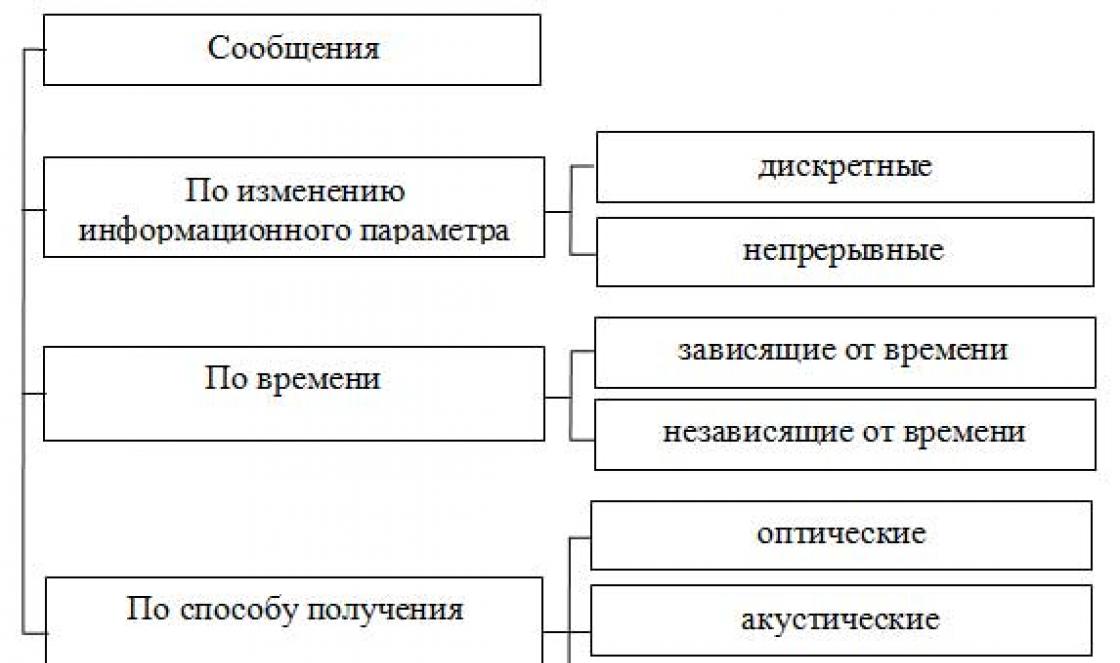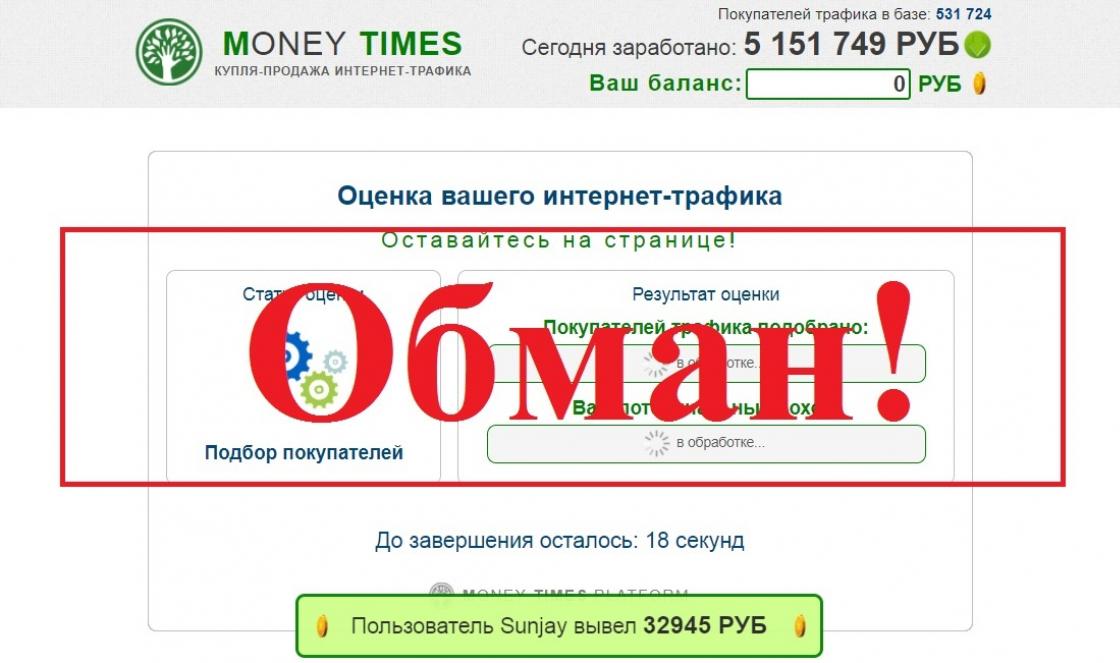They are becoming more widespread. Smartphone manufacturers themselves are pushing people to make a purchase by eliminating the 3.5 mm audio jack from new models. Everything would be fine if not for one “but”. The sound quality of wireless headphones is most often average or even low. The user may also experience sound delay in Bluetooth headphones. What caused these two troubles? Are big companies still unable to come up with a normal method for transmitting sound through the air?
If you can easily put up with average sound quality, then when the music is interrupted, it quickly drives you crazy. These second or even half-second pauses force you to return to wired headphones, connecting the accessory at least through an adapter.
Unfortunately, it is almost impossible to find out the exact causes of micropauses. The fact is that Bluetooth is very different from the same Wi-Fi - this method of signal transmission is less standardized, and the “blue tooth” often does not have enough power. If Wi-Fi easily penetrates even through the walls of the house, then even the lining of a jacket can interfere with the Bluetooth signal. That is, try taking your smartphone out of your inner pocket - it is possible that the purity of synchronization will improve significantly.
Unfortunately, the sound in Bluetooth headphones is delayed even when the accessory is located right next to the smartphone. This indicates low compatibility of the chip in the headset with the module located in the phone. It is possible that some inappropriate codec is being used last. After all, if you didn’t know, it is not analog, but digital sound that is transmitted through the air. The headphones still need to decipher it, only after that the playback occurs. If the electronics in the product are not the most powerful, then micropauses may actually occur from time to time.
If you are just about to buy Bluetooth headphones, be sure to check out technical characteristics accessories. Try to choose a copy that supports exactly those profiles that are built into the Bluetooth of your smartphone. It is also desirable that the “blue tooth” version be the same. In particular, now many smartphones have Bluetooth 4.0 on board - a wireless headset should also have a similar version.
If the headphones are connected to a computer, then to eliminate sound interruption you can “fiddle” with the settings music players. Change the audio output from DirectSound to WaveOut - sometimes this can help. Unfortunately, there are noticeably fewer Bluetooth connection settings in smartphones, so you can’t really indulge in experiments here.
Bad sound
Sound quality depends on several factors. This parameter is mainly affected by the Bluetooth version. Each new version introduces some new profiles and technologies. For example, now smartphones and wireless headsets are gradually switching to the AptX HD codec, which provides almost CD-quality sound transmission. If you are not limited in financial resources, then it is better to purchase an accessory that supports just such a codec. But do not forget that then you will also need an appropriate smartphone.

The sound quality also depends on what music files are being played. Pay attention to the bitrate of MP3 music - files with a parameter of 320 Kbps will have the best sound. Real music lovers should switch to files with a lower compression ratio - for example, FLAC. Such music will weigh more, but when saving these compositions, they did not cut out too high or too high low frequencies. However, an increased bitrate can lead to micropauses - the data transfer speed via Bluetooth is severely limited.
Of course, first of all, sound purity depends on the design of the headphones themselves. It is stupid to expect good sound from the simplest “plugs” for 2000 rubles. Want to enjoy music without a wired connection? Then you will have to fork out for an expensive headset from a well-known manufacturer. Having trouble choosing? Focus on the selection.
Conclusion
Alas, modern wireless technologies used to transmit sound do not allow you to play around with the settings. If any problems arise, this most often indicates poor compatibility between the headphones and the smartphone. And if the sound is not good enough, the faulty design of the headset (or a weak chip) should be blamed. That's why you shouldn't skimp when choosing wireless headphones.
Connecting any device to a computer is a process that requires special attention. The more complex the peripheral component, the more complex the procedure. Quite often, headphones/speakers and microphones are connected to computers. These elements help you communicate online. It is very difficult to imagine a modern user without them.
On the one hand, connecting headphones and a microphone does not require anything special. Only after the idea has been brought to life, it often takes a long time to configure these components. They work with errors. Most often, users wonder how to remove noise from headphones on a computer. Why does he even appear? What will it take to fix the problem? And is it really possible to get rid of it? If you can answer everything questions asked, connecting a headset and working with sound on a PC will not cause any trouble.
Why is there noise?
Initially, it is important to understand where the noise in the headphones comes from. Many users face this problem. Sometimes this is a temporary phenomenon, in some cases the noise does not disappear for a long time.
In fact, the nature of the problem is varied. Noise in headphones (with or without a microphone) occurs for various reasons. It is problematic to predict which alignment will help correct the situation. For example, noise may be caused by hardware damage or misconfigurations. Next, you need to figure out how to get rid of noise on your computer.
Sound card
The first reason that can affect the sound quality in the operating system is that it is bad. If it is damaged or outdated, noise appears in the headphones.

The sound “breaks”; various crackling, squeaking and other noises may appear in the headphones or speakers. The situation can only be corrected by replacing or repairing the sound card. Only after that the headphones will disappear.
Grounding
The following problem occurs very rarely. We are talking about the lack of grounding at the sockets to which the headset and speakers/headphones in general are connected. In this case, various types of noise may appear.
If we are talking about a laptop, most likely, connecting the computer to a grounded outlet will not fix the problem. As a rule, in laptops it is the boards on the mother card that may not be grounded. You will either have to replace them or accept the problem. In some cases, users prefer not to use a particular laptop.
USB devices
Are there noises in your headphones on your computer? Usually, different kinds of sounds occur when connecting various devices. They appear immediately, not after some time.
For example, when connecting a mouse, you may hear a monotonous sound. And if we are talking about a keyboard, most likely you will hear clicks when you press the keys.
This happens due to:
- Active transfer of information to the computer. Then it is recommended not to connect USB devices to certain ports. It is advisable to find other places. Or even start using it wireless headset and other devices.
- Damage to the USB port. It is proposed to carry out repairs. In practice, users simply reconnect all devices to different ports.
Fortunately, this situation does not occur very often. Modern computers and laptops are made so that users can work on machines comfortably. Therefore, such a situation is unlikely to occur in practice.

Cable
How to remove noise from headphones on a computer? Much depends on what type of headset the user has. The thing is that now all devices are divided into wired and wireless. This feature plays an important role.
Often noise in speakers or headphones is found on models connected via cable. This is where the main problem lies. For example, when the cable from a microphone or headphones is damaged, various types of noise arise. This happens due to poor quality information transfer sound card.
It is likely that the cable is damaged. Then the breakdown must be repaired. If wireless ones are used, this arrangement will not help.
Another trick that is advised to users with a wired headset is to remove the cord from the socket and reinsert it into the computer. This is the method that often helps get rid of noise.
Drivers
But the next source of the problem is relevant for all devices. But in practice it is rare. The thing is that strong noise in the headphones on the computer is a consequence of damage or the absence of a sound card or device driver.

In such a case, you simply need to reinstall or update the corresponding software package for normal operation operating system with a connected device. For wireless headphones, as a rule, the corresponding drivers are included in the kit on a separate disk. As a last resort, you can download them from the website of the sound card or headset manufacturer.
Maximum sound - problems guaranteed
Background noise in headphones of any model is often encountered when the sound settings are incorrectly set. It doesn't matter whether a microphone is connected to the PC or not. After all, in this situation, nothing depends on him.
If your audio settings are set to maximum, you may experience noise or wheezing on your computer. Users who bought cheap speakers or headsets suffer from a similar problem.
The fix is simple - by turning down the sound. For example, through a mixer in the operating system. You just need to click on the gramophone image (near the clock and date), then move the slider down. So that the noise disappears. Nothing difficult or special. This is why it is recommended to buy mid-priced headphones. They are with similar problem encounter less often.
Microphone - benefit or harm
Now it’s clear how to remove noise from headphones on a computer. But these are not all the techniques that can help. What to do if all the previously listed scenarios did not work?
The presence of a microphone on a PC plays an important role. It is this that often becomes the source of noise in headphones. What to do?

It's clearly not worth giving up the microphone. Instead, you will have to make small adjustments to the sensitivity and volume of the device. Then you will be able to get rid of excess noise.
How to do this? You need to follow a few instructions. It looks something like this:
- Boot your computer. Be sure to connect a headset with a microphone.
- Right-click on the mixer on the right side of the screen. In the menu that appears, click on “Sound recording devices...”.
- Find the connected microphone. Double click on the corresponding line.
- Go to the "Levels" tab.
- Adjust the microphone volume and sensitivity by moving the sliders. If there is PC Beep, turn it off (move the volume mark to zero).
- In the "Improvements" section, check the box next to "Reduce noise level". You can also check the "Remove constant component" item.
All this will help to quickly get rid of noise in the headset. How to set the microphone settings correctly? This is an individual component; each user independently selects the option that suits him.
Conclusions and Conclusions
It doesn't matter which headset is connected to the computer - wired or not. The main thing is that the majority of problems occur on all device models. for a computer with a microphone are most often connected and used without much difficulty. And the main cause of noise in the headset is the high sensitivity of the microphone, as well as the really loud environment around the user.
How to remove noise from headphones? All of the above methods will definitely help correct the situation. If we are talking about a wireless headset, then if there is constant noise, it is recommended to change the USB socket used as a receiver. Otherwise, all the previously listed tips remain the same.

Extraneous noise in headphones occasionally occurs due to virus infection. After curing the computer, the headset begins to work properly. Fortunately, these types of events are not that common. And the main methods of dealing with the problem under study are to reinstall the driver, reduce and adjust the microphone. From now on, it’s clear how to remove noise from headphones on a computer.
Currently, there are many types of different Bluetooth headphones, headsets and speakers to choose from that receive sound using this protocol. Very often, when buying inexpensive headphones, there are problems with sound quality, namely sound stuttering and lag. There are several ways to solve this problem...
The main problem with stuttering Bluetooth headphones is the quality of their manufacture and the incompatibility of standards. The problem may be a low-sensitivity antenna and the power of the processor built into the device. And accordingly, there may be a lack of power on the transmitting device: a computer, tablet, phone and bluetooth module inserted into the USB port of the PC, as well as incompatibility of the BlueTooth version.
It was also noticed that the headphones work well indoors, but outdoors the connection is constantly interrupted. In a room where there are walls close, the signal is reflected from the walls and hits the wireless headset receiver and everything works fine. Where there are no walls, sound is lost.
It has been noticed that the same headphones work fine on one smartphone, but stutter on another. And it happens that everything was fine, but after installing a new program or updating an application, sound desynchronization appears. This also occurs when the screen is turned off. mobile device or when the phone goes into locked mode.
The sound cuts out especially often when installing, deleting, or copying files from a flash drive to a flash drive. Since at this moment system resources are used. All this degrades the sound quality in the headphones. If this happens, then you need to keep in mind that the processor power is not enough to compress the sound and transmit it via the Bluetooth protocol.

Clean, loud sound without wires.
The main advice is, before you buy a Bluetooth headset, check its playback quality, as they say, “without leaving the checkout,” right in the store. If this is not possible, keep the receipt and packaging of the goods to return it back to the point of sale.
What to do if the product cannot be returned to the store?
How to solve the problem of sound stuttering in bluetooth headphones?
1.If you have a PC and the USB bluetooth module is inserted into the rear port of the computer. Then move the USB-Bluetooth to the front of the PC. Better yet, buy USB hub on the wire, lift it higher and plug the USB-BlueTooth module into it. If the Bluetooth adapter is old, then it is better to change it to a newer and more modern one.
Update Bluetooth driver in Windows Task Manager.
2.If you have a PC, change the drivers in the Device Manager to “Sound and Game Devices” and in the “BlueTooth” subsection. Here you need to start searching for drivers using Windows. To do this, select "Update".
If this does not help, then you need to try installing different versions of drivers and check if one can work.
When syncing with a PC, older models of Bluetooth headphones may have compatibility issues with Windows drivers.
3. While outside, to avoid interruptions in music playback, place your smartphone as close to the headphones as possible. Move your smartphone from pocket to pocket, and the higher it is to the headphones, the better. Or put it in the top, inner pocket of your jacket. Do not use headphones in cold weather.
4.In the player settings or in the audio device settings on the PC, lower the playback quality of the audio stream, i.e. If you listen to music at 320 kbps or more, try audio of no more than 128 kbps. Audio mp3 files must be recorded at a low bitrate.
If you have a laptop with weak speakers and when playing another movie, the volume of the built-in speakers is not enough for comfortable viewing, then you can use tips for increasing the volume on your laptop or phone.
Show more
5. Set the BT mode on the transmitting device to “Visible to everyone”. In this mode, the system loads the processor less.
6.Bring the devices closer to each other for a few seconds or pause the sound playback in the player or in YouTube, this is necessary to synchronize the devices. It may take a few seconds for the audio to fully sync.
7.In Android 6.0 in the settings there is an item: “Application permissions”, in it “Transfer via bluetooth”. Here you need to uncheck all the boxes except “Volume”. Here we click: “Change Settings” and select “Do not disable”.
8.The Android OS kernel can be overclocked via special programs types: SetCpu, Tasker, Antutu CPU, Tegrak, OverClock and others. Changing OS operating parameters is done in the "Performance" section. The following values need to be changed: Governor in “performance”, Scheduler in “cfq”. Another recommended solution is to install Kernel Adiutor with CPU Governor in the ondemand position (+ “Apply on boot” for convenience).
9.You can reduce the load on the system using special software. There is a program called Droidwall that can control Internet access for each Android OS application. To reduce the load on the processor, disable unnecessary at the moment time for applications to access the Internet. This can be done through the program menu.
10. Re-soldering the antenna in the housing of headphones or bluetooth speakers. If you remove the housing cover, there should be a snake-shaped track on the board. Craftsmen solder a 4-5 centimeter piece of copper wire to this track. After this, the signal quality improves and the sound stops stuttering.
Video: My Ideal Wireless headphones Bluetooth.
Video: 5 Bluetooth headphones. Parcel from China.
11.You can also reduce the processor load on your PC by turning off the microphone on your Bluetooth headset. To do this, go to Control Panel => Sound => Record => Microphone => Properties => Listen => uncheck “Listen with of this device" And restart your computer.
12.Interference from other devices greatly affects the quality of the connection. If wireless speaker or the sub is standing next to the router, TV, computer, microwave and other sources of radio interference, then she/he needs to be moved away.
13.A poorly charged battery is the reason for the lack of processor power in the Bluetooth device.
14.Outdated models of Bluetooth headsets may not be compatible with new smartphones and vice versa. This is the main reason for instability and music stuttering. Therefore, before purchasing a wireless device, you should always check whether these two mobile devices will connect well.
You can read more about the BlueTooth protocol in the article on habrahabr.ru. There the process of signal loss is analyzed with screenshots and graphs.

Analysis of the impact of the human body on the power of audio data transmission via the BlueTooth protocol.
The picture above shows that the dump shows that the bitpool value for this portion of traffic is 48, but as soon as I blocked the path from the laptop to the speaker with my body, the bitpool value began to decrease, accompanied by interruptions and clicks.
Show more
After the bitpool value settled down to 30, the clicks disappeared and audio playback became continuous again. Everything indicated that the codec performed auto-tuning, noticing degradation in signal quality.
But did I really introduce such a significant attenuation with my mortal body? Well, it's time to take a look at the graph indicating the power level of the received signal.
Despite the ease of operation, sometimes we still encounter certain problems, such as extraneous sounds similar to hissing and wheezing, due to which the overall sound quality deteriorates significantly. To fix this problem, you need to know possible reasons her appearance.
It is important to know that, despite all the elementary nature of this device, to a person who has not previously had to deal with problems in its operation and eliminate them, this problem may seem very serious.
In order to understand where the hiss in headphones comes from, you need to understand at least a little about how they work. Pay attention to whether you hear hissing sounds constantly or only periodically.
One of the reasons why this problem may occur is the incorrect connection of the headphones, or rather, the selection of the wrong settings. In addition, if the headphones are not new, check whether the contacts with which you connect them are working properly.
Recommendations: How to warm up your headphones correctly and whether you need to do it  How to fix headphones yourself if one stops working
How to fix headphones yourself if one stops working  , DIY headphone repair
, DIY headphone repair 
Noise in headphones caused by faulty sound card

A detail such as a sound card has a direct impact on how well the melody is reproduced by the equipment. If the part is faulty, personal computer cannot convey accurately sound signals, because of which the normal sound is complemented by hissing, crackling, the sound seems to “break” and “jump”. In this situation, only replacing the faulty part will help, and then the sound will no longer be accompanied by extraneous noise.
Faulty wires

The manufacturer of the model is often responsible for the correct operation of the headphones and the correct transmission of sounds.
You should know that there are two types of headphones: wireless and wired. Extraneous sounds, as a rule, appear in models that operate via a cable connected with a plug. If the copper core of the cable is damaged or stretched, noise interference and intermittent interruptions in sound appear.
A damaged wire often leads to noise in the headphones on an iPhone. This is due to the fact that the cable material is thin and flexible, it breaks easily. A damaged conductor sends incorrect signal characteristics to the sound card, and this affects the sound. How to eliminate wheezing in headphones? This can be done by removing the torn or exposed section of the wire; in extreme cases, you will have to buy new fittings.
Broken USB input

Incorrect sound may occur after connecting other gadgets to the USB connector. The problem could be caused by a mouse or a faulty keyboard. In this case, when you press a key, you will hear clicks. There are quite objective reasons why this happens.
When information is transferred, the load on the PC increases. To reduce it, you need to do the following:
1. Switch the plug to another port.
2. You can also purchase a splitter and repair the old connection sockets.
3. Start using wireless devices.
The problem is that very often users do not pay due attention to their computer and do not immediately repair problems that appear. As a result, the USB connectors one after another become unusable, and only one remains, into which a splitter is connected, and it is on it that the entire load falls, which causes its increase.
How to properly wear in-ear headphones 
Mouse noise

When you scroll the page with your mouse, sometimes you may also notice noises, sometimes they are simply unbearable. The solution to the problem is to replace the mouse, switch the mouse to an adjacent USB port or installing an external sound card.
Lack of grounding of sockets

This problem is not common, but still occurs, interfering with the normal operation of the headphones. Lack of grounding can also cause crackling, clicking and other noise in the headphones. If you have already checked your headphones and found no problems, also check the outlets to which your computer is connected.
This nuance only applies desktop computers, Laptop boards are usually grounded during their manufacturing stage.
When you use headphones connected to a laptop, incorrect sounds are most likely caused by internal malfunctions of the device. Do not delay in contacting service center, where your device will be diagnosed for problems.
The sound source itself does not work correctly

Violating the rules for using headphones often leads to disruption of their operation, and in particular to the sound. Problems also arise in the operation of the main sound source. Rarely, driver errors still occur. Program errors and malfunctions in the operating system cause interference in the form of noise and crackling.
The problem can be detected by testing the device by connecting various headsets. If their work is equally unacceptable - unpleasant sounds will be heard in all headphones, then the problem is hidden in the device driver.
If you are used to listening to music at very high volumes, you may also notice the appearance of hissing and crackling. As a rule, this happens if you purchase inexpensive headphones.
Insufficiently powerful power supply is another reason for extraneous noise in the sound of headphones (this problem sometimes occurs among laptop owners who have not yet figured out all its features). Fixing this problem is simple by using the following tips.
On your laptop, go to Control Panel, then System and Security, and finally Power Options, and select High Performance mode. Once setup is complete, check the sound quality in your headphones.
Imagine the situation, you bought new excellent headphones, but when you connected them for the first time and started listening - the sound was just terrible. But how is this possible, because in all the reviews that you read before purchasing, journalists and bloggers wrote that the headphones were great.
Let's look at some of the most common reasons that force even the most... best headphones sound terrible.
Headphones sound too quiet

You bought headphones, connected them to your compact player or smartphone, but they sound quiet and the sound is inexpressive, flat. It's all about lack of nutrition. Many headphones place increased demands on the power supply of the sound source, which is why there are special markings on the headphones stating that they are compatible with smartphones. If the headphones have such markings, it means the manufacturer created them specifically to work in tandem with a smartphone. And if there is no marking, no one will give you a guarantee that a specific headphone model will be ideally compatible with compact sound sources.
The main parameter that you should pay attention to when choosing headphones for mobile use- resistance. For smartphones and players, it is not recommended to choose headphones with an impedance higher than 32 Ohms. Yes, some phones are capable of driving headphones with high resistance, sometimes up to 60 ohms, but there is no guarantee that you will be lucky. Therefore, when purchasing, pay special attention to this parameter.
In general, it is believed that the higher the impedance of headphones, the clearer they can reproduce sound. But remember that this feature is important for home listening, where there are no extraneous sounds; there is a special headphone amplifier available. This way you can really hear the difference in sound. But we are talking about headphones for your phone and you will most likely listen to them on the street, in transport or in the gym. Therefore, there is no reason for you to chase headphones with high impedance, it simply does not make practical sense.
Solution: Portable Headphone Amplifier

If you firmly decide that you need uncompromising sound in all situations and bought high-impedance headphones, you need a portable headphone amplifier. This amplifier does not take up much space and can be easily carried with you. Although, of course, you need to consider where you will put it.
Just be sure to look at the specs on any amplifier you buy and make sure the "output impedance" number on the spec is less than 1/8 the impedance of the headphones you want to use. In this case, you will achieve perfect sound.
The headphones sound great at home, but it’s impossible to listen to them in the subway and public transport.

I have to disappoint you, but headphones have nothing to do with it. If you listened to them at home, you liked the sound, but on the subway you noticed that it was not sound - and not a digestible porridge of noise, headphones have nothing to do with it. Human hearing is to blame for everything.
Like any microphone, our ears are not perfect. The fact is that our ears pick up the sound that sounds louder than another, this effect is especially noticeable if the frequencies of these sounds are close or coincide. In this case, you will hear the sound that sounds loudest. There's nothing you can do about it.
Solution 1: Avoid places with high background noise
This is an obvious and simple solution, it is a pity that in most cases it will not work for us. After all, you need the metro to get to work or school, and it’s stupid to use another type of transport for the sake of a song in your headphones.
Solution 2: Block out external noise
This is one of best solutions, which I can recommend to you. There are several ways to drown out external noise to better perceive music with headphones:
- Use in-ear headphones with foam ear pads. These headphones can significantly reduce the level of external noise. Of course, it will not be possible to eliminate it completely, but at least you will start listening to music, and not the noise of wheels on the subway;
- If you use open-back headphones, stop doing so. Open-back headphones have no isolation from the outside world; try switching to closed-back headphones with a high level of passive noise isolation. You can find out which headphones are most suitable for you by reading a review or reviews of a specific model; unfortunately, there is no other solution;
- Use active noise canceling headphones. I think this is the most effective and simple way out. Modern headphones with an active noise reduction system protect you very well from external noise; the leaders among such headphones are models from BOSE. Eat similar systems and from other manufacturers, but in my experience, BOSE models cope with this task most effectively. In addition, most often these headphones are wireless, which means you will not only enjoy listening to music, but also conveniently, because there will be no interfering wires.
Solution 3: Increase the volume on your headphones
Don't do this! Technically, if you turn up the volume of the music in your headphones, you'll hear it better. But you also significantly increase the likelihood of damage to your hearing, and it will be impossible to restore it. On the subway, you will not be able to adequately assess the volume of the music, which will be loud enough to drown out the sound of the car, but not loud enough not to harm your hearing. Therefore, I recommend that you set and remember the maximum volume level in your headphones in a quiet environment. For example, put on headphones at home and start turning up the volume on your phone. You will see a volume slider on the screen. Remember its position when the sound seems loud and uncomfortable to you, and never exceed it. On the subway, it may seem to you that the music is playing quietly, but looking at the volume slider on the screen you can easily understand that there is no need to increase the volume any higher. It’s better to drive through a couple of stations without any music at all than to suffer from hearing loss later on.
Bluetooth headphones sound bad paired with my phone

Many modern phone manufacturers are starting to abandon the traditional headphone jack. They do this for various reasons, but for us, as consumers, there is only one thing left - to use bluetooth headphones. Yes, it is much more convenient than wired headphones, because... There are no wires and nothing interferes with using the phone and listening to music at the same time. Although, you have to pay for convenience - regularly charge not only your phone, but also its headphones.
The difficulty in choosing wireless headphones is that there are several profiles for transferring music from your phone to headphones via Bluetooth. We can consider these to be different languages. When you connect the headphones to the phone, these profiles are compared, and only those that are supported simultaneously by the phone and the headphones are used. It is for this reason that you may notice a difference in music playback with the same headphones that you connect to different phones - it all depends on the profile. Today, the aptX profile is considered the highest quality. Remember that both your phone and headphones must support it. Unfortunately, not all phones use it; even modern flagships may not know about it. A sad example is the Google Pixel.
Solution 1: Take a close look at the supported phone and headphone profiles
Before purchasing wireless headphones or a phone, read the reviews on websites or the instructions for the device to find out which wireless data transfer profiles they support. If you want the best quality possible, make sure both devices support the aptX profile.
Solution 2: Check the battery level
Sometimes wireless headphones may start to perform worse when the battery level is low. Fully charge your headphones and phone to get the best sound quality.
Solution 3: Always update your phone
We live in a complex world, and the production of electronics is a double level of complexity for any manufacturer. Sometimes, after the release of a new phone, not all errors software eliminated. Therefore, check regularly whether there is software update your phone. In some cases, timely updating can correct errors in wireless communication and the quality of music transmission can be significantly improved.
Where's the bass?

Quite often I get asked the same question: “why did I buy expensive headphones, but they play poorly?”
I have an answer to this question, but you may not like it.
So, let's start with the fact that each person hears sound differently. This depends both on the physical structure and shape of your auricle, ear canal and the sensitivity of the eardrum, and on what sound you are used to listening to and what sound you would like to hear.
Manufacturers of professional and expensive headphones try to make sure that, if possible, all audible sound frequencies are played at the same volume. But even if the manufacturer succeeds, your hearing does not work so clearly. Each person perceives different frequencies at different volumes. And even more so, men and women have different sensitivity to different sound frequencies; for example, women’s hearing perceives high frequencies much better, because They are evolutionarily predisposed to hear a baby cry. Men perceive mid frequencies better.
It is for this reason that there are so many headphone manufacturers on the market today, and each manufacturer has a large line of very different headphones, both in form factor and in how they adjust their sound. And here I can only advise you one thing - you need to listen to the headphones yourself before buying.
Therefore, even expensive professional headphones may seem bad to you if you are used to music with a lot of bass, or mids, or high frequencies. You want and are used to listening to embellished music, and there is nothing wrong with that. You just need to take this into account when buying new headphones. Remember, you don’t need expensive headphones, but those that sound best to you, and this does not always correlate with price.
Solutions 1: Read a lot of reviews
If you decide to buy some headphones, look at more than one or two reviews of them. Preferably whatever you find. Because the whole point of a review is how a particular person evaluates the headphones. I think you’ve already noticed that on one site a journalist or blogger praises headphones, but on another, on the contrary, they write that they are bad. And you probably think that those who praise have sold out? But in reality, everything is more complicated - journalists are people too and their hearing is different. Therefore, one person may like the sound of headphones, but another may not. That's why you need to read everything available reviews, and build on the opinion of the majority. This way you minimize the risk of buying bad headphones.
Solution 2: Use an equalizer
This is a simple tip, but in many cases it can solve your problem. If you use your phone as a sound source, use an equalizer if you don’t like the sound in headphones without it. But remember that the equalizer must be adjusted carefully. Try to slightly enhance or weaken the sound of those frequencies in the way you like best. But do it gradually. After each change, listen to music for at least a few minutes. Listen to different songs, different artists, different genres. If the settings generally worked well, continue tuning further. And so every time. This is the only way you can adjust the music to your ears and your headphones so as not to spoil its sound, but to improve it. And remember that when changing headphones, you will have to adjust the equalizer from the very beginning.
By the way, what’s good about expensive headphones is a smoother frequency response. This means it will be easier for you to customize the equalizer for yourself. But this rule also does not always work, and before buying even expensive headphones, try to find their frequency response graph in order to roughly imagine how they will sound.