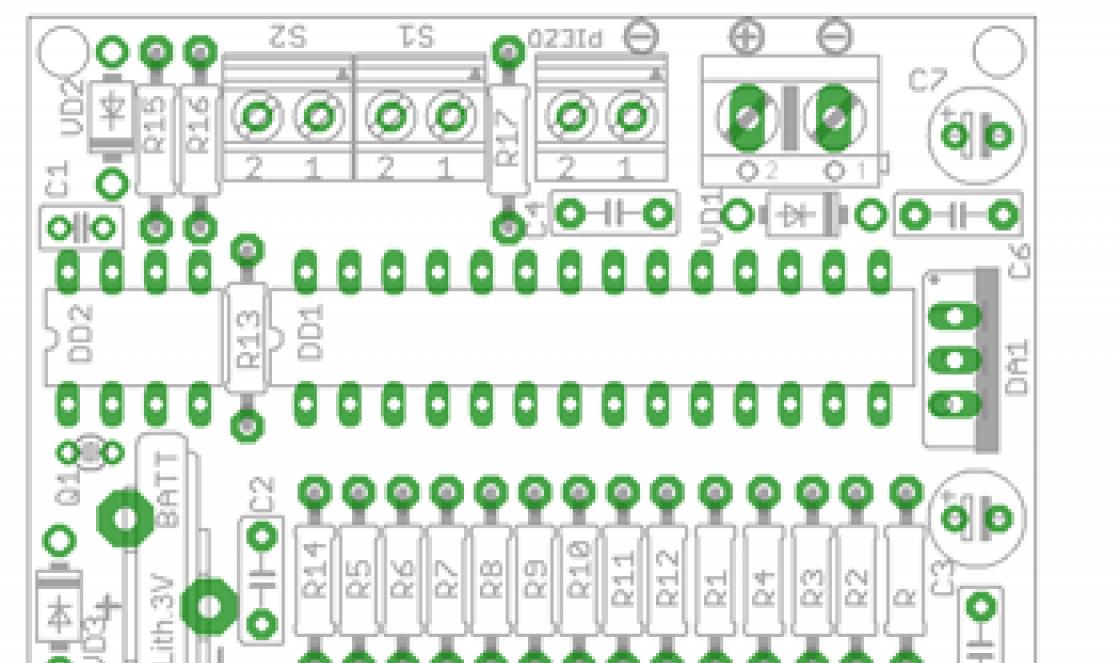Good day!
I get quite a lot of questions about integrated IntelHD video cards: will the laptop slow down with it, will it run games, do I even need a discrete card, what can the built-in video card do, etc.
In this article I want to give a few screenshots from games with the results of the integrated IntelHD video card, as well as answer all these popular questions floating around it.
Note: if you have an integrated IntelHD video card and your games are slowing down, try special utilities to speed up 3D graphics -. And of course, do not refuse the advice from this article.  ...
...
Is IntelHD enough for work? Will it handle games?
Question No. 1 : How can I find out which specific IntelHD I have (after all, its performance depends on the specific model).
Answer:
Yes, the number of FPS output in games can greatly depend on the IntelHD model. I will give several ways.
As a reference...
If you don’t know what FPS is, I recommend reading this article:
Method 1. Go to Device Manager and look at the "Video Adapters" tab. If you have a driver installed for the card, you will see its model.

By the way, to open the device manager: go to the panel Windows management, and enter “dispatcher” in the search bar (without quotes, see screenshot below).

Method number 2. Take advantage.
I like it AIDA 64- in it you just need to open the “Summary Information” tab and you can find out almost everything about your current PC/laptop (you don’t even need to climb anywhere).
I also note that this method allows you to recognize the video card even if you do not have drivers installed on the card.

Question No. 2: how to evaluate the performance of your video card?
Answer:
There are several ways. If you have a popular video card, then you don’t even have to test it - it’s probably already been tested by hundreds of users around the world and information about it has long been available on specials. websites.

If the video card is rare (or fairly new), then it is logical to use some benchmark(a special program for testing video cards) and find out how many “parrots” (points/points in relation to the performance it gives out) it will score.
Both methods are described in this article:
Question #3: Will the built-in graphics be enough for me for normal, undemanding work? (Music, films, reading books, watching TV series and films, watching YouTube and social networks)
Answer:
In the vast majority of cases, IntelHD will do an excellent job with all this work.
Even more, if we are talking about laptops, then usually all these works are run on the built-in video card, because it is less demanding on energy and allows you to save battery power longer (besides, when performing such simple tasks, you still won’t see the difference between a discrete and built-in video adapter).
Question #4: Is it possible to speed up an IntelHD video card?
Answer:
It depends on what is meant by acceleration. If you overclock it, then no. If you set certain video adapter settings, you can still squeeze out 10-15% of performance. However, I will immediately note that this increase in performance is achieved due to the quality of the picture on the screen (i.e. the picture is worse, but there are more frames per second, and the game stops slowing down).
I’ll also add that it wouldn’t hurt to optimize your Windows OS (some users have whole Augean stables there...). For information on how you can generally increase the number of FPS, see this note:
A note on the topic!
Why games slow down even on powerful hardware(a list of recommendations that will help speed up running games a little) -
Question #5: and if I want to sometimes play at least old games, will she be able to handle it?
Answer:
Depending on which ones, it is impossible to give a definite 100% answer to this question. FPS can be quite low in some games (even old ones). I recommend you watch the video on youtube for your specific card, how it “pulls” your specific game (sorry for the tautology).
In general, everything is pretty good, below I will give screenshots from games that were obtained on an IntelHD 620 video card (Intel i5-7200U processor is “average” for today).
WOW game
It’s very comfortable to play, FPS does not drop below 50 (and this despite the fact that ultra-effects are turned on). The screen resolution was set to 1366x768. On FullHD it is quite possible to play comfortably at medium graphics settings. It is possible that in some locations, where there are more complex elements to draw, the FPS may drop (in this case, you can slightly reduce the quality of the effects).

WOW - resolution 1366x768, ultra effects included
League of Legends game
It runs great even on FullHD format with maximum graphics settings. There are no jerks or freezes, it’s comfortable to play.

League of Legend - FullHD, max. settings
Game Counter Strike: GO
But with a shooter everything is more difficult, for example, in Counter Strike: GO the FPS number remains at 30-40 with FullHD and medium graphics settings. Here you either reduce the resolution or reduce the graph to a minimum. effects. However, if you are not a graphics aesthete, it is quite playable...

Game WOT (Tanks)
One of the most popular network games In recent years, it runs quite well on the IntelHD 620. At 1920x1080, the integrated video card produces 70-80 FPS with minimal graphics effects settings. There are no sudden jerks or jerks, it’s comfortable to play. Graphic effects can be improved a little by lowering the screen resolution.

70-80 FPS in Tanks on minimum settings (FullHD)
Racing - NFS Most Wanted
Even though NFS Most Wanted is quite old game- nevertheless, it is still very popular. And I will say that the IntelHD 620, in principle, copes with the toy. The card produces 40-50 FPS at high graphics settings without problems (the resolution, however, was set to a small 1024x768).

NFS Most Wanted - resolution: 1024x768; graph. effects: High
Dirt Rally game
In the relatively new game Dirt Rally, integrated video shows itself quite well. 50-60 FPS with medium graphics settings in HD resolution makes it quite comfortable and smooth to drive along the tracks.

HD, 56 FPS, Dirt Rally, graphics settings - Medium
Strategy - Civilization VI
I don’t know if it’s appropriate to measure FPS in strategies. After all, if you think like that, then no one is chasing you in it, and the number of frames is a very mediocre indicator (many strategies can be played quite comfortably at 10 FPS).
In general, in such a newfangled strategy as Civilization VI with FullHD graphics with low effects, the IntelHD 620 produced about 30 FPS. When the graphics quality was increased to medium, the FPS dropped to 20-25...

Game Civilization IV
If you take a toy from the same series, but a little older (Civilization IV), then IntelHD copes perfectly well - 60 FPS without any problems at high graphics settings and a resolution of 1280x768.

I took a few more test results from games other than mine from the site: (Grid 2, World of Warship, Rainbow Six). In general, when setting medium and low graphics settings, games produce a fairly decent amount of FPS (that is, it is quite possible to play).

Grid 2, World of Warship, Rainbow Six - testing the IntelHD 620 video card on Dell laptop XPS 13 9360
CONCLUSIONS
That's all, good luck everyone...
Usually a person wonders what kind of video card is on the computer at the moment when he needs to install a driver on it, or he bought new game and doubts whether his PC will handle it.
You can find out your video card through the device manager
The easiest way to find out what video card you have is to launch Device Manager. Right-click on the “My Computer” icon and go to “Management”
Video adapters section in Device Manager
On the tab "Device Manager" in section "Video adapters" The name of your video card is displayed. In my case there are 2 of them because I work on a laptop. Built-in Intel HD Graphics and discrete GeForce GT 650.
You can see which video card is on your computer by device ID
The first method is relevant if the drivers for the video card are already installed, but what if not? Then in the video adapters section, instead of the name of the video card, “Standard VGA graphics adapter” will be displayed. What to do in this case? It's very simple
- Click on standard VGA graphics adapter right-click and go to “ Properties«
- Go to the “Details” tab and in the “Property” section select the Hardware ID parameter (In Windows XP, this value has the name (device instance code). Right-click on the value and select copy.
 copy the video card ID
copy the video card ID We open a website to search for drivers, for example I use devid.info and copy the information from the “Value” field there and click search. In my case, I could not find the value of the intel hd video card parameter, but the website found the discrete GeForce 650 card right away.

Where to download drivers for a video card?
I do not recommend downloading and installing drivers for the video card and other devices from sites such as devid.info or DriverPackSolution (drp.su), much less using the programs automatic installation. If you have a laptop, then drivers ALWAYS need to be downloaded only from the official websites of manufacturers. If you have a desktop computer, then download the drivers strictly from the official websites: nVidia (http://www.nvidia.ru/Download/index.aspx?lang=ru) or AMD (http://support.amd.com/ru -ru/download), or from the manufacturer’s website motherboard, if the video card is built-in (the same, for example, Intel HD).
What video card is on my computer? This question arises quite often, especially when you see that your computer takes a very long time to load the picture or it just “floats”. If the video card is weak, then naturally modern games and other powerful graphics simply will not be displayed properly, if at all. After such a description, any specialist will immediately ask what video card is installed on your computer. If other computer settings allow it, then you will simply be prompted to install more powerful card. But first you need to define it.
What video card is on my computer
You can do this in several ways:
- Using the program.
- Using the program , included in the Windows build.
- Using the Control Panel.
Here's how to find out what video card is on my computer Using the Control Panel in Windows 7, we will talk now.
Open menu Start and go to record Control Panel.
In the control panel in the upper right corner in the window search write the word " permissions».
Find properties in the main window Screen, and click on the link Setting the screen resolution.


The following window will open Properties: Universal monitor. By default, the Adapter tab always opens, but if for some reason it opens in another tab, then go to it.
This is where you will see the name of your video card. The adapter type is what you were looking for.

In my picture it says – Intel® HD Graphics Family. If you look online, you will find out that it is a type of video card built into the motherboard.
If you need more detailed information about your video card, then take this name and enter it into the search of your browser. Add the word “characteristics” to this name. Write it like this: Intel®HDGraphics 2000 specifications. You will be given a bunch of information about the type of adapter you have.
The most important things for you will be the type of processor (DAC) and the amount of memory.
Video - What video card is on my computer.
The family of integrated Intel HD Graphics chips is an excellent replacement for discrete, that is, video cards running as separate modules. The use of a built-in video chip will be especially relevant for various laptops and netbooks. The advantages of such solutions are increased battery performance and less heating of the internal space of the mobile PC.
Video chip family
Intel HD Graphics Family includes several generations.
- Intel HD - installed on the family and the first generation iCore 3/5/7. Codenamed Nehalem/Lynnfield. The capabilities of such a video card are very limited. Therefore, if the laptop will be used for working with graphics and for multimedia entertainment (watching movies in HD quality, playing games), then this chip will not be the best solution.
- Intel HD 2000/3000. The second generation of integrated video chips from Intel is installed in the second generation iCore 3/5/7 processors. Codenamed Sandy Bridge. Today it is practically not used in new laptop models, but it is still a significant market player.
- Intel HD 2500/4000. Third generation of integrated video logic, based on at the moment this is the most widespread representative of the market mobile devices. Such cards are part of the third generation iCore processors. This video logic is codenamed Ivy Bridge. In terms of performance, it is close to Radeon HD 65xx cards.
- The latest generation of Intel HD Graphics, codenamed Haswell. Part of the new 4th generation iCore processors. The main model of this generation is the 4600. It has two cut-down versions - 4200 and 4400. The most powerful cards are the 5100 and 5200. In terms of performance, the latest model of the Intel HD 5200 card is ahead of most discrete video cards in the mid-price range.
Intel HD 3rd and 4th generations allow you to fully enjoy the quality of movies with resolutions up to 4K. Also, such video cards can easily cope with video game loads of the last 2-3 years. Since the first generation of processors and integrated video logic is already a little outdated, we will omit it from the review of Intel (R) HD Graphics cards. Let's move on.

Second generation video chips
Today, Intel HD Graphics 3000 video logic is still used quite often. She is ideal solution for mobile PCs of the lower price level. This decision allows you to quite comfortably watch high-quality films and even sometimes enjoy the delights of video games released in 2011-2012. However, if you consider that budget laptops and netbooks are not purchased for the purpose of multimedia entertainment, then everything falls into place. The maximum resolution supported by the video card is 2560 x 1600 pixels. In addition, this generation of video logic supports HDMI output. In order to optimize the performance of this interface, it is advisable to have the latest Intel HD Graphics driver installed.
As mentioned above, the second-generation graphics core family is represented by two models. These are Intel HD Graphics 2000 and 3000. Despite the fact that they are both manufactured using the same technological process, the performance of the cards can differ by a factor of two. This is due to the fact that the younger model has a lower clock frequency cores, in addition, it is equipped with only six actuators (versus 12 for the older version of the card).
Thanks to this differentiation, a fairly clear segmentation of the market is achieved. So, the user can purchase a laptop with a dual- or quad-core processor and a full HD 3000 graphics core or reduced HD 2000 graphics. Naturally, this is reflected in the cost of the product.
Third generation
Intel HD Graphics 4000 video logic was presented in 2012. It is made on the basis of a 22nm technological process. The peak performance of the chip is 200 gigaflops. At the same time, the previous generation of video cards from Intel was executed on a 32-nm process, and the performance was exactly 2 times less.
Integrated graphics allow you to use all the features of DirectX 11 and OpenGL 3.3. According to the assurances of the developers and repeated tests, the Intel HD 4000 card allows you to enjoy all the delights of high-definition movies. In addition, this video logic makes it possible to feel quite comfortable in most modern games. Of course, it should be understood that some of them will require a lower resolution and reduced quality settings.
What should you do if the game does not work correctly or if any artifacts appear in the image? To fix this problem, you need to find a driver for the Intel HD Graphics 4000 chip on the manufacturer's website, download and install it. This advice seems trivial, but it actually helps. The fact is that the company's engineers try to regularly update the drivers of their products and improve compatibility with the latest applications.
If we compare the performance of the video card with the previous generation, it has increased by 30%. Additionally, you can get an increase in power through the use of a faster i7 processor and larger capacity RAM.
Fourth generation of video logic

Today, the Intel HD Graphics video card is installed in almost half of the laptops. This is due to both the excellent marketing moves of the corporation and the correct approach to integration. With each new generation, video logic becomes more and more advanced, which allows it to compete on an equal footing with discrete cards of the mid-price level.
The release of the latest generation chip had a noticeable impact on sales of video cards from other manufacturers. After all, there is no point in paying extra money for something that can work “right out of the box.” Just a few years ago, the performance of integrated video graphics was of little interest to anyone. After all, everyone understood that chips like Intel HD are needed only for work office applications, viewing low-resolution photos and movies. However, after the release of the third generation iCore processors and Intel HD Graphics 4000 video chips, the situation began to change dramatically.
It has become a real competitor for discrete chip manufacturers. And these are not empty words; just look at the falling dynamics of sales of cards from AMD and nVIDIA. In addition, AMD was forced to abandon the release of budget Radeon HD 70xx graphics due to its uncompetitiveness.

Description
Intel HD Graphics 4600 is an evolutionary development of the integrated video chip. Thanks to the fact that in 2010 Intel abandoned the then-classical scheme of separating vertex and pixel pipelines and switched to a unified shader architecture, it was able to regularly modernize its own video logic. Every year the company improves the chip manufacturing process, which has a positive effect on the number of execution units and, as a result, on performance.
The Intel HD 4600 already has 20 execution units installed, which allows it to compete on equal terms with AMD and nVIDIA chips. For comparison, the previous HD 4000 model had 16 blocks, and the HD 3000 only 12. Thus, even if we take the HD 4000 and HD 4600 chips with the same core frequency, the computing power of the latter will be 25% more. In addition to the number of execution units, the frequency of the video core was also increased. Now it is 1250 MHz, versus 1150 MHz for the previous generation. Distinctive feature Haswell processors and video logic have reduced power consumption in idle mode.
The new Intel graphics allow you to support OpenGL 4.0 and DirectX 11.1 (shaders version 5). Other capabilities of the chip include full-screen anti-aliasing, HDR and a number of other technologies that can improve the resulting image. It should be mentioned that, like the previous generation core, the HD 4600 can work with three monitors simultaneously.
Theoretical performance calculations
Knowing about the features of integrated graphics of different generations, you can move on to comparing their performance. For greater objectivity, the budget discrete card GeForce GT 630 will take part in the test. Core performance at peak load is:
- HD 4600 - 400 gigaflops;
- GT 630 - 311 gigaflops;
- HD 4000 - 294 gigaflops;
- HD 3000 - 194 gigaflops.
As we can see, already at this stage the discrete card is inferior to the latest generation of integrated graphics. However, we cannot ignore such a performance parameter as the scene shading speed. According to this indicator, discrete graphics are many times better than integrated solutions:
- GT 630 - 13 Mtex/s;
- HD 4600 - 5 Mtex/s;
- HD 4000 - 4.6 Mtex/s;
- HD 3000 - 1.35 Mtex/s.
In terms of rasterization speed, GeForce also shows the best results:
- GT 630 - 3.2 Mpix/s;
- HD 4600 - 2.5 Mpix/s;
- HD 4000 - 2.3 Mpix/s;
- HD 3000 - 1.35 Mpix/s.
At the moment, we will not touch upon memory bandwidth, since the characteristics of this indicator for Intel HD Graphics cores depend on the load on the processor.
Integrated graphics tests
Well, let's move on from theoretical foundations to practical tests. First, let's compare the performance of three generations of chips from Intel. HD 3000 graphics are tested based on HD 4000 - i7-3770K, HD 4600 - i7-4770K. At maximum load, the graphics core frequencies were 1350, 1150 and 1250 MHz, respectively.
The test is carried out at minimum video game graphics settings and a resolution of 1920 x 1080. In this case, filters such as anti-aliasing and anisotropic filtering are disabled. The 3DMark performance test application was run on standard settings. Since the HD 3000 does not support DirectX 11 technology, other video chips are also checked without enabling it.
- HD 3000 - 3221 points;
- HD 4000 - 5795 points;
- HD 4600 - 8253 points.
The Unigine Heaven test also demonstrates the significant performance of the latest generation of chips:
- HD 3000 - 213 points;
- HD 4000 - 327 points;
- HD 4600 - 446 points.
Gaming performance

Let's finish with synthetic tests and move on to comparing the performance of cards in gaming applications. IN game Crysis 2 HD 4600 card is almost one and a half times faster than its predecessor (11.5 points versus 7.7). HD 3000 received only 5 points.
F1 2011 is not so sensitive to GPU performance. Due to this, the HD 4600 was ahead of the HD 4000 by only 28 percent. It is noteworthy that the game runs perfectly even on HD 3000 graphics, which cannot but please owners of old laptops.
Applications with high graphics quality, such as Metro 2033 and Tomb Raider, allow you to play quite well on medium or low settings in DirectX 10 mode on an HD 4600 card. Unfortunately, older chips do not allow you to feel normal in the game, since the number of frames per second drops noticeably, and the picture becomes like a slideshow.
As a result of all the tests carried out, we can say that the next round of development of integrated graphics based on Haswell processors is a real step forward. Particularly pleasing is the fact that even in games released in 2013-2014 it is possible to achieve acceptable results. That is, even a budget laptop will allow you to fully enjoy the quality of multimedia entertainment.
Comparison of integrated and discrete cards

Now, from the test of integrated chips, let's move on to comparing the Intel HD 4600 and As can be seen from the indicators above, the Intel solution has a good peak performance indicator. Although at the same time this chip is inferior in memory bandwidth and rasterization speed.
First, let's test our cards on synthetic tests 3DMark and Unigine Heaven. The comparison is carried out at maximum graphics settings in Full resolution HD and using DirectX 11. As a result, the following test results were obtained:
- HD 4600 - 980 b.;
- GT 630 - 919 b.
- HD 4600 - 361 b.;
- GT 630 - 360 b.
- HD 4600 - 344 b.;
- GT 630 - 320 b.
As you can see, the HD 4600 chip competes on equal terms with a discrete card, which has advantages in the number of rasterization units, texture and pixel processing speed. But, unfortunately, in gaming applications things are, albeit a little, but still worse. In games such as Battlefield-3, Crysis-2, F1-2011, the HD 4600 lag is somewhere between 5-20%. In the Metro-2033 game, the integrated graphics lagged behind the GeForce GT 630 by more than half. But in games such as DiRT Showdown and Tomb Raider, the Intel card received 12 and 22% better results, respectively.
Results
The new integrated core from Intel is a significant step forward in the development of such technologies. Modern video chips easily outperform their previous generations in all performance indicators - the average gap over the HD 4000 is 40%. What about discrete graphics? Here we can say with confidence that if the laptop will not be used only for games, then it is much more correct to refuse to buy a mid-priced video card, since the built-in core allows you to completely replace it. In addition, do not forget about energy consumption. The top one, together with integrated graphics, consumes only 84 Watts, while the discrete GT 630 card based on a simple dual-core processor will initially consume 130 Watts of energy. As a result, this will result in lower battery capacity as well as overheating of internal components.
That's why when buying new laptop, forget about cheap discrete video cards, even if they are of the latest generation. In reality, they will not be able to provide the productivity gains that could justify such a purchase. Moreover, Intel HD Graphics 4600 can easily satisfy all the needs of a modern user.
In this article, the top-end model was used for testing, but today you can already purchase i5 and i3 models that are more affordable for the average user. As with the previous generation, the new video card has a stripped-down model - Intel HD Graphics 4400. Despite the smaller number of execution units, it is still ahead of the 3rd generation cards in terms of performance. Well, fans of ultrabooks and expensive laptops are much luckier, because Haswell series processors can be equipped with a more powerful HD 5100/5200 graphics core, which already has 40 execution units, which is twice as many as the HD 4600.

More about performance
As mentioned above, integrated video cards use RAM equally with the processor. Therefore, if you install a fairly powerful crystal of the latest generation in a laptop, but limit yourself to only a few gigabytes of slow memory, then the performance results of such a configuration can be very disappointing. Memory is the bottleneck for video logic and is therefore recommended to be used for good results latest models with high frequencies and low latency.
Another nuance that significantly affects the performance of not only video graphics, but also the computer as a whole is overheating. When exceeding a certain degree, the video chip and processor show poor results in various tests and real applications. Therefore, it is recommended to regularly clean coolers and the internal space of mobile PCs from dust. The result will not take long to arrive.
It's also important to understand that graphics quality will depend on the processor you choose. The fact is that as the load on the core increases, the video chip receives a lower priority for transmitting packets, thus affecting the image quality. Therefore, the test results when comparing budget and top processors and the same video logic will not be in favor of the first. Thus, the choice of the “heart” of a laptop directly affects the capabilities of the video chip.
And the last piece of advice for today. The latest driver must be installed. Even if you purchased a laptop already fully configured for work, do not be lazy to go to the manufacturer’s official website and download the latest version.
Video drivers for Windows Update in Windows 7 and Windows 8Open the Start menu, type dxdiag in the search bar, and open dxdiag.exe in the search results.
To launch dxdiag in Windows 8, launch the search bar with the keyboard shortcut + (Win + Q)

After running the diagnostic tool, wait for the system analysis to complete. On the main tab you will see summary information on your system: processor model, amount of RAM, page file size and DirectX version.
Go to the second tab “Screen” where you can find the detailed information we need about the video card model and its manufacturer. For example, our editorial computer has a map installed AMD series Radeon HD 6800 Series, as shown in the screenshot below. This information is more than enough to find the current driver. Here you can see the version and installation date of the video driver.

How to update your video card driver
Now that we know the video card model, we can start updating the driver. If your card manufacturer is AMD(Advanced Micro Devices), download this small and handy utility AMD driver downloader to determine the most suitable drivers for your system from the official AMD website or from . The utility does not require installation - just run it and it will automatically offer to download the necessary and most current driver from the official AMD server.
If your system has nVidia video card , the manufacturer recommends using the program GeForce Experience, which monitors the release of new drivers for your video card and automatically updates them. To download GF Experiense, go to the official page of this program. We recommend that you find drivers for your card manually using the form on the Nvidia website so as not to install unnecessary programs on your computer. To do this, you need to know the series and name of the card, which should not be a problem for you.
In the majority laptops and ultrabooks integrated video cards manufactured by Intel or AMD are used. If you own a laptop with integrated graphics Intel HD or AMD It is necessary to install drivers from the laptop manufacturer’s website, because they are often adapted to a specific model and drivers from the chipset developer’s website may simply not be suitable.