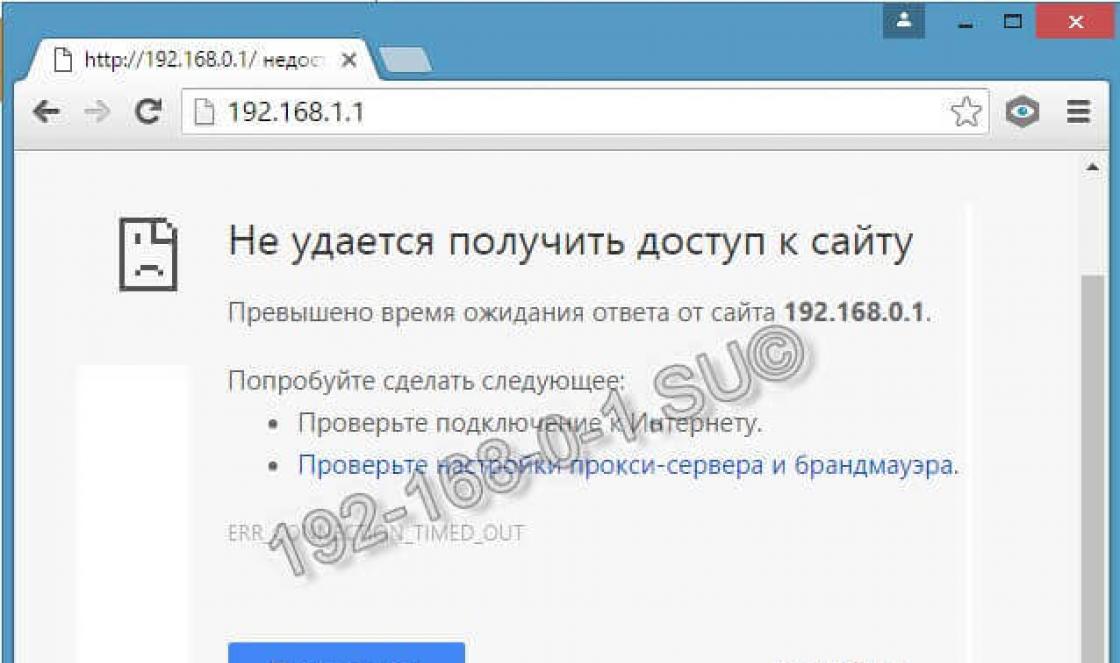How to change file extension in Windows? At work I often have to send e-mail files to other organizations. They are passed on to me from other departments, and I don’t always have time to look through them. It happens that the recipient cannot open them. And most often this is the case. When renaming a file, they do not pay attention to its extension. Each file has an extension, which is added to the name separated by a dot. For example: file " Letter. doc » . « Letter" is the file name you gave, and «. doc" is a file extension (namely the Word program), by which you can determine in which program this file was created and with which program it can be opened. If the extension of this file is correct, then the shortcut looks like this:

But if you removed the extension " . doc", then it will look something like this:
Do you see the difference?
It's good if the person you gave this file to realizes that you most likely created it in Word program and will add the necessary permission itself. What if, like you, he doesn’t really understand this? And he will ask you to send this file again. And you, not understanding what he wants, will send him the same file again. And then again and again...
I had such a case. Once in my life I took a day off, and the employees themselves sent the mail. So they sent the same file all day. And the information was very necessary and urgent.
As a result, my boss was given a severe reprimand, and of course I was deprived of my bonus because my email was not working well—it was ruining all my files. And neither side understood that they themselves were to blame.
Some that did not indicate the extension, and others that they did not think to ask on the phone what program the file was created in. All you had to do was change the file extension.
So, so that you don’t have such oddities, pay attention to the extension when renaming a file. Or disable showing file extensions, then when renaming, you will not be able to change its extension, which means nothing will be broken.
Note
By default, Windows should have file extension visibility turned off, but somehow we had it turned on in the first place.
To prevent you from accidentally changing the file extension in Windows XP, open any folder. Select from the menu " Service » — « Folder properties ».

A new window will open " Folder properties " Select the " View ».

Find in the window " Extra options "option" and check the box. Don't forget to save your changes.
In order to change the file extension in Windows 7 or, conversely, prohibit changing it, you need to go to the menu Start - Control Panel .
Up in the post View set instead of category - Small icons .
Find Folders settings . Open it.

In a new window Folder properties go to the tab View, and check the box to record Hide extensions for registered file types .
Now, when you rename a file, its extension will not change.
Video: How to change a file extension in Windows.
Answers:
Andrievsky Alexander:
When you change the file extension, it will no longer be opened automatically by the program registered specifically for this extension. Most programs will still be able to open it through the file\open menu. However, all the same, when renaming, it is best not to change the extension (but change only the name) - so as not to get confused.
Shurovik:
It looks like you have "Hide registered filename extensions" disabled. Therefore, when renaming, the entire file name, including the extension, is highlighted. And you, without noticing this, think that you are renaming only what is up to the last point (i.e. before the extension). It’s clear that the extension is lost, and Windows honestly warns you about this.
Kostya:
You should not check the “hide extensions for registered file types” checkbox. Those. your files are displayed in the form, for example Microsoft Word documents: Document1.doc and naturally, when you try to rename such a file, you specify the new file name, but forget to specify the extension. Outputs: 1. As said above - check the box “hide extensions for registered file types” (My Computer - Tools menu - folder properties - view tab - check the box "hide extensions for registered file types"). 2. Do not check the box, but when renaming files, be sure to write the same file extension after the dot: For example, there was a file archive.rar - if you want to rename it, for example, to pack - Write pack.rar.
This is a question from the archives. Adding replies is disabled.
?
?
?
?
Sometimes I come across cases in my work where the user, after renaming a file (document, video, music, etc.), cannot then open it - the file icon after changing the name changes to a gray label with a small windows logo in the center, and an attempt to open it as usual A window opens with the title “Select a program” and the text “Select a program to open” and, of course, a list of programs that you can use to try to open this file.
In 99% of cases, the problem lies in the fact that when entering a new name for a document, the user often erases the so-called “extension” of the file. Without going into details, this means that along with the old name, the dot at the end and 2-4 more Latin letters after it were removed. The system needs these letters to determine which program to open the file.
Installing the program is very simple, but installation instructions are in pictures FileType Verifier I did it just in case. You can find it at:
After installation is complete, run the program

Then select the files whose extension you want to determine by clicking the " Add files for processing". Please note that the program allows you to add many files at once with an unspecified resolution.

After clicking on the button for adding files to processing, a selection window will appear in which you need to select the desired file and click the “ Open»
The file is not deleted, opened, renamed, or moved. What to do? How to remove it?
This problem can occur in just a few cases:
1. The file is blocked by the system or another program
If you want to delete, move or rename a file, but as a result of your actions, the system displays a message stating that this is not possible due to the fact that the file is locked or there is no access. The first thing you should try is to restart your computer and immediately after reboot try to delete the file. In most cases, this will help.
If the file is constantly occupied by the system, then you can use the utility Unlocker, this utility will allow you to kill the process that is blocking the file, which allows you to delete it later.
Be careful because... you can delete a file that is necessary for normal operation of the system!
2. The file is damaged, as a result of which deletion, moving or renaming is not possible.
It is entirely possible that you simply had a hard drive failure and the file is corrupted. In order to work normally with this file again, you need to run a disk check.
This is done as follows:
Open “My Computer”
On the disk icon, right-click and select properties
In the window that opens, go to the services tab
Click “Run check”
Check the boxes “Automatically fix...”, “Scan and repair...”
Click “Launch”
If the disk is a system one, the question “Schedule a scan at system boot” will appear - answer “YES” and reboot the computer.
It should help, at least this has happened to me more than once.
Goodies for last
Everything we know about Ubuntu Linux is on our resource usebuntu.ru The knowledge base is clearly organized into sections.