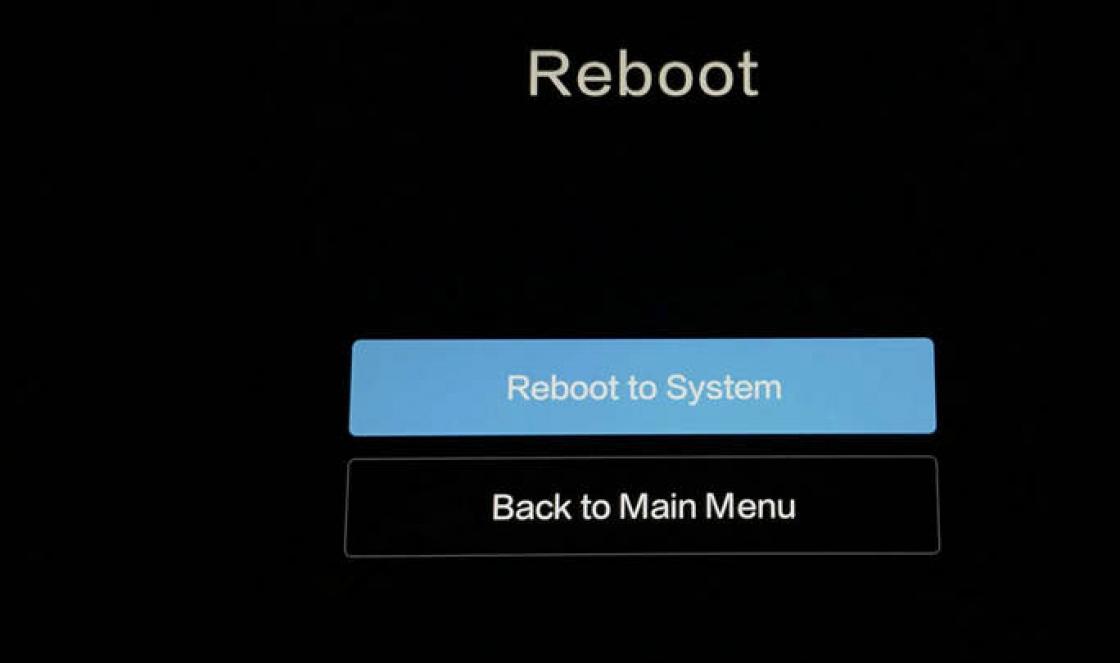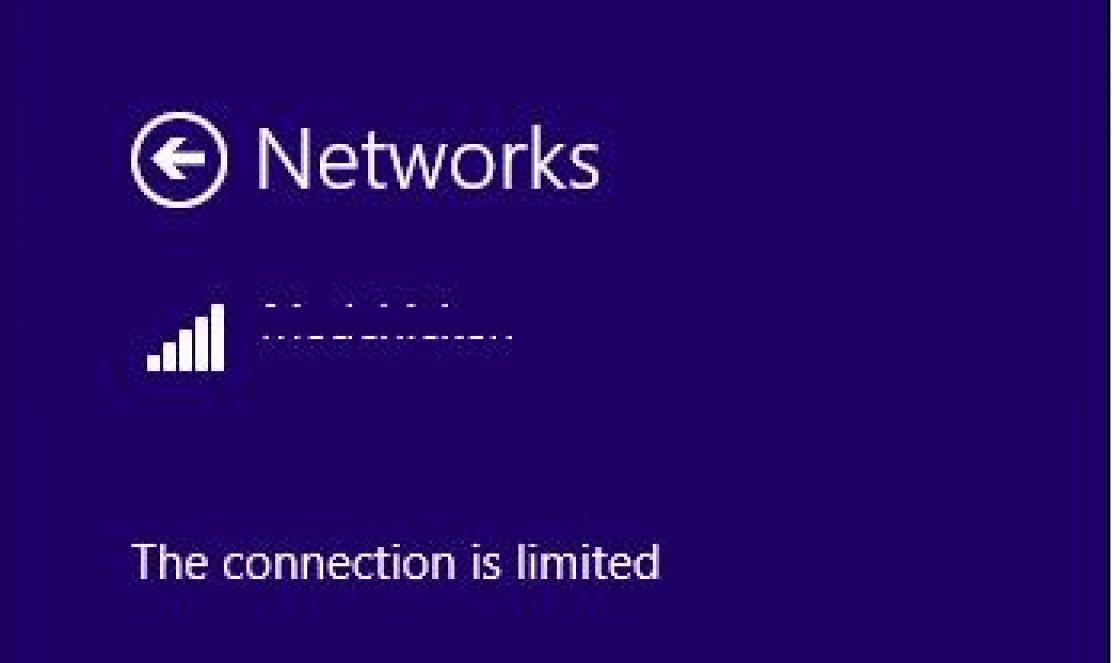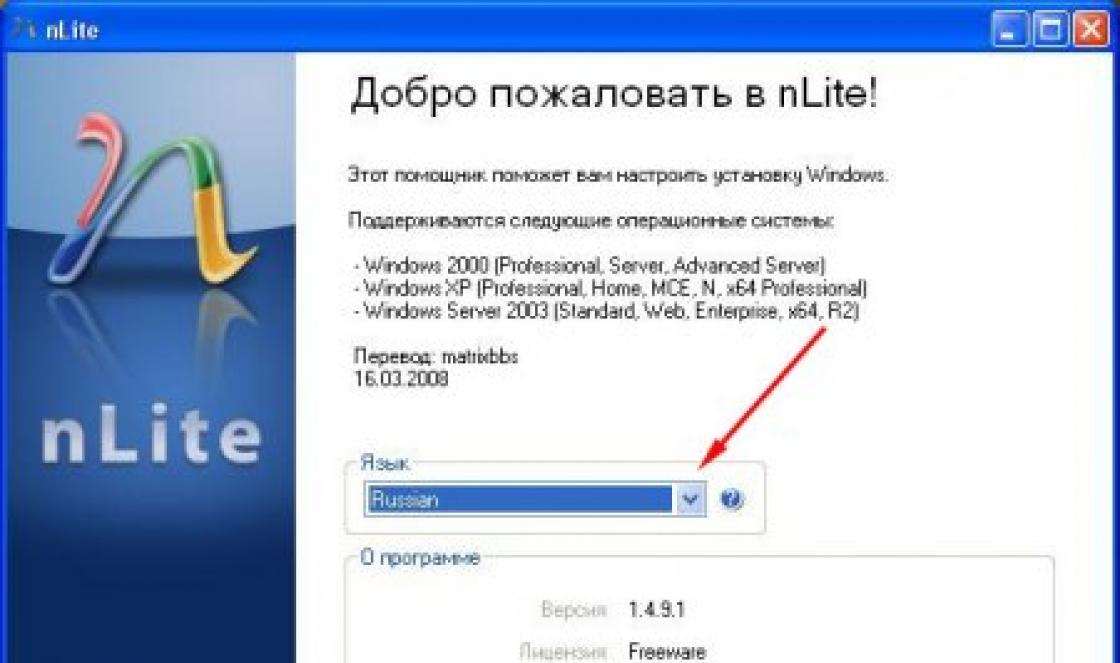If you cannot restore Windows XP without reinstalling, then this article is just for you. Below we will describe various methods that allow you to do this “operation” without losses.
without reinstallation: option 2
If you were still able to boot, but there is no recovery point, then you need to try to restore the files using a disk with Windows distribution XP (exactly the same build that you have installed) and one special built-in mini-utility.
To run it, you need to open the “Run” dialog box. Press "Windows"+R on your keyboard. Insert the disk and then enter “sfc /scannow”. As a result of this, all your corrupted or missing files will be recreated.
How to restore Windows XP without reinstalling: option 3
If your OS does not boot, then it means some boot files damaged. We need to try to revive them. This can be done using the command line.
Booting from disk. In the BIOS, set the drive as the first boot device, or press F2 when loading the system. It happens that f12. Depends on the BIOS version. The key and the Boot menu will be indicated there.
Once you are in the console, you can try to revive the boot.ini file using the Bootcfg command. If you find it difficult to use it, then enter Bootcfg /?, and then you will get help on this function.
If the NTLDR file, which is responsible for booting, has been corrupted, then you must use the fixboot command.
If there are problems with the hard drive, then the chkdsk command will come to your aid.
How to restore Windows XP without reinstalling: last chance
If everything is bad, it means you cannot start the computer. Because the system cannot work, you cannot use the “sfc” utility. But there is another way.
Again, we will need a disk with Windows. Let's go into the installation. Don’t be alarmed right away, since we are talking about restoring the OS without reinstalling.
We accept the agreement and so on. Next, the installer will scan hard drive for the presence of other operating systems. If yours is found old Windows(it will not be defined only if the programs on the disk and on the computer are different), then you will be prompted to install new copy or restore the old one.
What will happen in this case? All data from the Windows folder will be overwritten, as well as those system files located in the root directory. That is, everything most necessary and necessary for the stable functioning and operation of the system will be in perfect order.
In addition, your program folder, desktop, etc. will not change. This is very convenient, but it takes the same amount of time as installation, if you do not take into account the time for installing software, drivers, and other things.
Tell me how to make it correctly bootloader recovery Windows XP, I had two operating systems and a manager installed Acronis downloads OS Selector. I uninstalled one system and Acronis, now I have problems, first in the initial boot phase the message Bootmgr is missing appeared, I applied the Fixmbr and FixBOOT commands in the recovery console, now another NTLDR is missing error appears. I spent two days studying this console, but Win XP still won’t load, what did I do wrong? DRIVE.
Restoring the Windows XP bootloader
You, dear DRIVE, were two steps away from victory, you didn’t have enough patience, but it doesn’t matter, next time everything will work out. It is very important to know that the Bootmgr is missing error indicates damage to the master boot record or partition table of the hard drive, which is located in the first sector of the hard drive, by the way, you started successfully recovery Windows boot loader XP and solved half of the problems, namely, they overwrote the master boot record with the Fixmbr command and wrote a new boot sector with the FixBOOT command, so another error began to appear and the only thing left to do was to copy three to the root directory of the partition with the operating system (mainly drive C) file boot.ini, NTDETECT.COM, ntldr. Let's start from the very beginning and achieve it.
- We are considering possible reasons Windows XP boot loader is damaged, check the BIOS settings in the Boot Device Priority item.
- Using the Fixmbr and FixBOOT commands in the recovery console.
- Copying the boot.ini, NTDETECT.COM, ntldr files from the Windows XP installation disk into the recovery console and loading successfully.
- If after reading the article you still cannot restore the boot of Windows XP, then read our other article " "
After turning on the computer, friends, it self-tests, then control is transferred to the master boot record of the hard drive, it contains a partition table of the hard drive and a small bootloader program that reads in this table information from which hard drive (if there are several of them) and which partition of the hard drive to produce loading the OS. Subsequently, the operating system kernel is loaded into RAM and the actual launch of Windows XP. You also need to know that loading the operating system also involves a group of files located in the root directory of drive C, namely boot.ini, NTDETECT.COM, ntldr. The presence of all of the above eliminates the presence of the Bootmgr is missing error when loading XP and ensures successful startup of the system.
By the way, not always when similar problems needs to be carried out Win bootloader recovery dows XP, let's look at some of the reasons for this error that I personally encountered. The first is the simplest, if there are several hard drives in the system, the Bios settings, namely, for example, in AMI Bios, in the BOOT tab, the Boot Device Priority item, then Hard Disk Drives, the hard drive from which you want to boot is set to not the one you need. Troubleshooting this problem and the reasons for its occurrence are well described in our article.
The use of third-party programs in the master boot record, so-called boot managers, for example Acronis OS Selector, is used mainly when there are several operating systems on the computer; the manager displays a convenient OS selection menu at the beginning of boot. You need to use such programs very carefully; if you incorrectly remove the Acronis OS Seletor program from your computer, there is a very high chance of restoring the Windows XP boot loader. The same applies to the GRUB bootloader, which allows you to use Linux and Windows XP on the same computer; when you remove GRUB, you will leave your computer alone with an incomprehensible boot record and without hesitation he will show you Bootmgr is missing. In this case, we will correct the situation in the Windows XP recovery console, first we will enter the FIXMBR command and rewrite the master boot record, and with the second FIXBOOT command we will write a new boot sector.
But that’s not all, after correcting the boot record, as well as recording a new boot sector in the console, the situation with the error output may remain unchanged and there may be other errors, for example: NTLDR is missing. In this case, you need to once again make sure that there are boot sector files directly involved in loading Windows XP: , NTDETECT.COM , ntldr , in the root directory of the disk (C:), in principle for Windows boot XP is quite enough for three of these files.
The easiest way is to use a Live CD, boot from it, then go to the root directory of drive C and make sure that these files are present; if they are not there, then you need to copy them from any working XP and upload them to yourself, checking them first and if necessary by editing the boot.ini file, simple text file, which contains the path to the system Windows files XP, you must do this, otherwise you will get another error, you can read.
But I like another way: restoring the Windows XP bootloader using the recovery console. If you have an XP distribution, let's use it and copy our three files boot.ini, NTDETECT.COM, NTLDR to the root directory of drive C. I assure you it’s very simple, and you don’t need to edit the boot.ini file, the console will do everything itself.
We boot from the Windows XP installation disk, select restore R. If we have one operating system, set the number 1.

If there was a password, enter it; if not, press Enter.
Enter the FIXMBR command, this command is to restore a damaged hard disk partition table, it will overwrite the master boot record.

Confirm the recording of the new MBR, set Y

Enter the FIXBOOT command and agree to write a new boot sector.

Copy the files ntldr, NTDETECT.COM, boot.ini from the distribution to the root system disk WITH .
Enter the MAP command and look at the letter of our drive, in my case (D:)


Enter the drive letter D: and press Enter.

Go to the i386 folder, which is located on installation disk Windows XP, from it we will copy our NTLDR file to the root of drive C.
Enter the command cd i386 and Enter

We copy the NTLDR file to the root of our system disk with the operating system with the command
It is not always possible to cure Windows 7 using standard methods without using additional bootable media. The most convenient option is to use a bootable flash drive as the latter, which is written both by the OS’s own tools and by third-party utilities. Also, before performing the recovery procedure, you must prepare the BIOS accordingly.
Creating a bootable USB flash drive for Windows 7
The easiest way to make a bootable drive is offered by Microsoft in its Windows utility 7 USB/DVD Download Tool. It is downloaded from the company’s website and also requires Microsoft to be installed to work. NET Framework 2.0 and OS ISO image. To create bootable media using this utility, do the following:
This is just one way to create a USB drive to solve system problems. It can also be recorded using the UltraISO program - although it is paid, but with a trial period.
Using UltraISO for boot drive
After installing and launching the program, the user will be required to do a minimum of actions to burn the installation media:

Preparing a laptop or PC for working with a USB drive
Modern devices allow inexperienced users not to go into the BIOS in order to be able to boot from something other than hard drive. For this, there is a boot menu, which is usually called up with the F12, F10, F8, etc. keys (depending on BIOS version and board manufacturer) immediately after switching on. F12 is most often used on laptops.

If this mode is not available to you, you will have to change the BIOS settings.
You can usually enter the configuration change window by pressing the Del key before loading Windows. In the window that opens, you will need to select an item that may be called Boot, Boot Menu, Boot Manager, etc., and then change the boot priority from HDD to USB.
Restoring Windows 7
After loading information from the USB drive, the OS installation window will open. It is possible to reinstall the system, but this method should be reserved for the most extreme case, since some or all of the user information on the disk may not be saved after this, and a lot of time will be spent on reinstallation. So first try to restore Windows means that you have:

Here are several remedies that often help cure the system even with very severe failures.
Startup recovery
This remedy also works in automatic mode and is often unable to provide regular work. However, she often manages to solve problems that may arise during installation previous versions OS, for example, XP as a backup along with “Seven”.

In this case, the MBR boot record is overwritten and the newer OS simply does not boot. After launching this utility, if a problem is detected, the user will see a window prompting them to fix it. After rebooting, the system can be started as expected.
System Restore
This item involves returning the OS configuration to one of the previously saved states, i.e., with its help you can roll back to the last or earlier checkpoints. To do this:
- Open the appropriate item, after which a new window will appear. It will display the last of all the points that Windows was able to create.
- You can select an earlier one if you check the box that allows you to show all points.
- Click “Next”, in the next window - “Finish”, after which the OS will roll back to the restore point you selected.
If you have not only a boot disk, but also a system image that you store on separate media or in another partition of the hard drive, you can use the item “Restore system image”. With its help, you can not reinstall Windows, but deploy the image along with all the drivers, programs, etc. installed at the time it was recorded. To do this, in the appropriate windows you simply need to indicate the location of the image and the disk to which it needs to be deployed.
Restoring the Windows 7 bootloader
If you're having trouble starting your OS and suspect a corrupted Windows bootloader is to blame, here's how to fix the problem manually.
Restoring the Windows 7 bootloader may be necessary (or at least worth trying) in the following cases: if Bootmgr is missing or Non system disk or disk error errors occur; In addition, if the computer is locked and a message demanding money appears even before Windows starts loading, MBR recovery (Master Boot Record) may also help.
- Open the list of Windows recovery tools and select Command Prompt.
- Enter the command “Bootrec" and see a list of all available requests.
- Try sequentially entering two commands - “Bootrec.exe /FixMbr” and “Bootrec.exe /FixBoot”. After entering each command, do not forget to press Enter.
- Type “Exit” to shut down and restart your computer.

With these commands you will overwrite the MBR and create a new boot sector. However, if these steps do not help, you can try another method:
- Open Command Prompt again through Windows Recovery Tools.
- Enter the command "Bootrec.exe /RebuildBcd".
- When a system is detected, press “y” to add it to the boot list.

After leaving command line By asking “Exit" and rebooting your computer, you should find your system working correctly.
Windows Reanimator
WinPE 10 Sergei Strelec x86/x64. This resuscitator can be used to restore Windows, diagnose your computer, install Windows, create backups, remove viruses and much more. In addition, it can be written to a disk or USB flash drive/media. More detailed information about WinPE 10 can be obtained from the website http://sergeistrelec.ru. There is also a FAQ where you can get all the answers to your questions about the resuscitator.
On the site you can find different versions resuscitators of this developer with detailed instructions on its use. Versions differ not only in program versions, but also Windows version. Please choose carefully and I strongly recommend that you read the instructions and frequently asked questions before use.
List of programs already integrated into the resuscitator:
Backup and recovery
Acronis True Image 2017
Acronis Universal Restore
Active Disk Image Professional
R-Drive Image
StorageCraft Recovery Environment
Ghost
TeraByte Image For Windows
AOMEI Backupper
Drive SnapShot
Macrium Reflect
Hard drive
Disk management, system
Acronis Disk Director 12.0
EASEUS Partition Master 10.8 WinPE Edition (Russian version of WYLEK)
Paragon Hard Disk Manager 15 Premium
MiniTool Partition Wizard Server
AOMEI Partition Assistant
Macrorit Disk Partition Expert
IM-Magic Partition Resizer
Eassos PartitionGuru
Defraggler
Auslogic Disk Defrag
HDD Low Level Format Tool
HD Tune Pro
Check Disk GUI (Rus)
Victoria
HDD Regenerator 2011 (Eng)
HDDScan
Hard Disk Sentinel Pro
Active KillDisk
Western Digital Data LifeGuard Diagnostics
CrystalDiskInfo
CrystalDiskMark
Other programs
AIDA64 Extreme 5.75.
BlueScreenView
Active Password Changer
Reset Windows Password
UltraISO Premium 9.6.5
Total Commander 8.52
Registry editor (x86/64) (Rus)
Registry LoaderPE
Autoruns
FastStone Capture
IrfanView
STDU Viewer (Rus)
BOOTICE
Unlocker
7-ZIP (Rus)
WinNTSetup
Check Device
Double Driver
Imagex
GImageX
Opera 34 (Rus)
Opera 12 (Rus)
QtWeb Browser
Download Master
Qupzilla
PENetwork
Media Player Classic(Rus)
EasyBCD 2.3 (Rus)
SoftMaker Office (Rus)
MInstAll
TeamViewer
BurnInTest Professional
PerformanceTest 8.0
USB Safely Remove
Ammyy Admin
Fab's AutoBackup 4 Tech
ATTO Disk Benchmark
RWEverything
Far Manager
CPU-Z
Disk2vhd
PassMark MonitorTest
HWiNFO32 5.36
BitLocker
Windows Recovery Tool with DaRT Tools
Data recovery:
R-Studio 8.0
Active File Recovery
Active Partition Recovery
O&O DiskRecovery 9.0
MiniTool Power Data Recovery
Runtime GetDataBack for NTFS
Runtime GetDataBack for FAT
DM Disk Editor and Data Recovery
UFS Explorer Professional Recovery
Hetman Partition Recovery
EaseUS Data Recovery AdvancedPE
Antiviruses have also been added to the resuscitator, which can be very necessary when logging into Windows is blocked by viruses. SmartFix Tool 1.3.4, Kaspersky Rescue Disk, Dr.Web CureIt! , Kaspersky Virus Removal Tool.
Having such a resuscitator always in stock, you will no longer be afraid of any failures and glitches of Windows.
It often happens that after turning on the computer, it does not load the Windows xp OS, which until recently worked “like a clock”, despite its “advanced” age. What to do in this case will be discussed in this publication.
I would like to say right away - there is no need to panic. Windows XP was developed in 2001 and during that time a lot has changed in the Internet space. The older the system, the more software errors and it is more vulnerable to modern malware.
Windows xp won't load. There are two main reasons for this:
- Problems with software. You can try to solve them by logging into safe mode and restoring the most successful configuration, “rolling back” to a checkpoint, or, as a last resort, reinstalling the system.
- Hardware failure. This problem is harder and easier to solve at the same time. First of all, you need to check the connection between the cable and the hard drive.
In any case: before drawing any conclusions, you should go into the BIOS and see if the computer sees the HDD.
- Restart your computer.
- After initializing the BIOS, press F2 or Del to enter.
- Use the arrow keys on your keyboard to go to the BOOTS section.
- Opposite the HDD item there should not be NONE, but the name of the hard drive.
Loading from the Advanced Options Menu
If the computer does not see the HDD, then you have a hardware problem. First of all, you need to check the connection between the cable and the hard drive. If the cable is in order and power is supplied to the disk, but the system does not see the disk, then the company’s specialists “ System technologies“In the shortest possible time they will be able to carry out the subsequent installation of the OS. We are located at: Chelyabinsk, st. Kyshtymskaya, 7A.
If it turns out that the problem is software, then you should enter the menu of additional boot options by pressing the F8 key after initializing the BIOS, and select the “load last known known configuration” option. The OS will do the rest itself.

Using the distribution disk
If the OS fails to load, restoring Windows XP using a distribution disk can help. In 99% of cases, restoring the operating system is better than reinstalling it, since your programs and file folders, as well as personal information, will remain unchanged. To do this you need:

We recommend that when setting the date, time and some other parameters offered to you, select the “default” option. Afterwards, they can always be changed. After the procedure, it is recommended to check and install the missing drivers.
Recovery Console
Sometimes there are cases when the OS does not load at all: only the BIOS initialization procedure occurs. Most often, this happens due to bootloader failure caused by viruses. To restore the Windows xp bootloader, you will need a distribution kit of any version of your OS on a disk or other media.


After all operations, the computer should reboot from your OS.
Rollback using a restore point
If the system boots, but does not work correctly and intermittently after unsuccessfully installed software or viruses, restoring Windows XP can be done quite simply by “rolling back” to a checkpoint.
This can be done like this:

Hello, dear blog visitors.
Running operating systems from Microsoft Corporation consists of several main stages arranged in strict sequence. And if at least one of the elements fails, you most likely will not be able to boot. There are many reasons why situations like this happen. In general, to solve the problem, the Windows XP boot loader is restored. Later in the article I will tell you how this can be done quickly and easily.
The boot record (aka MBR) stores some code that is needed to start the operating system. So, after turning on the power, the BIOS checks all major systems. Then it transfers control to just the above-mentioned area.
And if, after installing Ubuntu or other OSes, you suddenly saw one of the inscriptions on the monitor: “ no boot device», « ntldr is missing"- you need to restore the bootloader.
Reasons( )
There are several main reasons why such problems arise:
Mechanical damage to the hard drive.
Power problems.
Incorrect Windows installation 7, after which there may be no inscriptions on the monitor.
Removing Linux or the launch manager.
MBR( )
In general, the process of “resurrecting” a computer if the problems described above are detected is carried out in several stages, and at each of them it is worth checking the functionality of the device. So, the first thing you need to do is restore the MBR. To do this, we perform several actions:

The MBR has now been restored. You can restart the device and check its functionality.
Boot sector( )
In most cases the message " NTLDR is missing" indicates problems with the boot record. In some cases, this happens as a result of hard drive failure.

In general, in terms of general indicators, this case is similar to the one described above, so it is better to use two commands:
As you can see, without boot disk(flash drives) it will not be possible to “resurrect” the system.
Boot.ini( )
If the previous option did not change the situation, we correct the file Boot.ini. To do this, perform a few simple movements:

During execution, the program will scan all drives for Windows. The user will be prompted to change the configuration file. As a result, the OS should now start correctly.