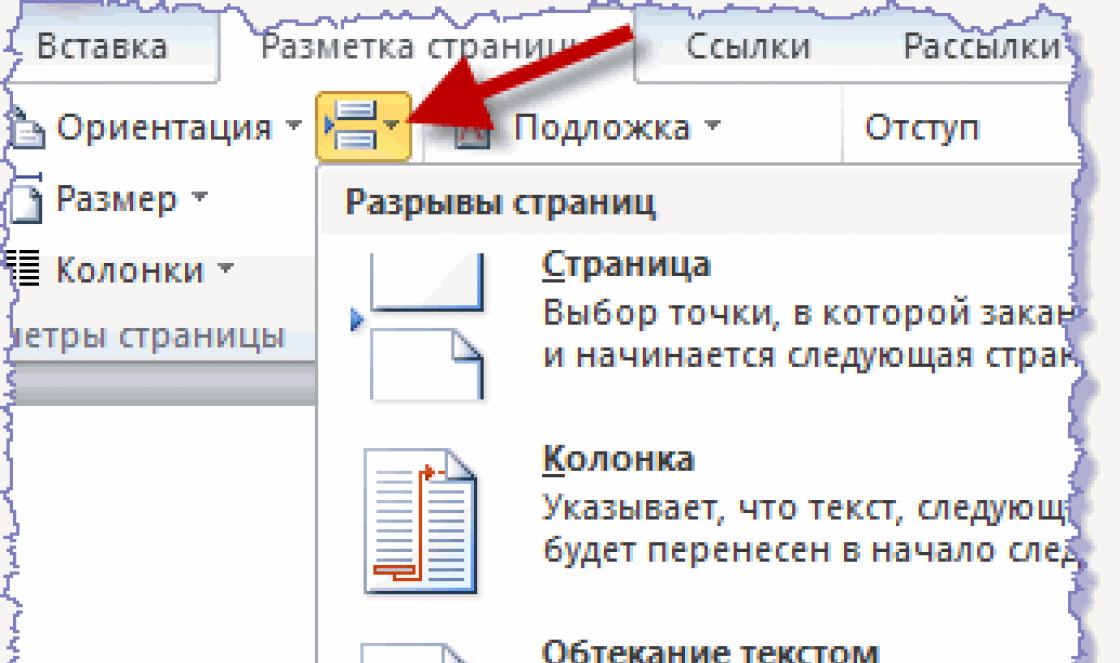Upgrading from a regular Windows OS version to a Pro version can sometimes be quite tricky. Although the upgrade process itself is straightforward, there are various errors that could occur when users want to switch to Windows 10 Pro.
One of the most frequent errors is activation error 0xc004f014 that occurs when users enter the Pro key they received to complete the upgrade process.
Error 0xc004f014 prevents users from upgrading to Windows 10 Pro
Table of contents:
How to fix activation error 0xc004f014
Solution 1 – Activate Windows with a phone call
Windows 10 users are able to activate the OS using a free call regardless of the location. This is a great way to solve this, and similar Windows update errors. And that’s exactly what we’re going to try first.
Here’s how to activate your version of Windows 10 using a free call:
- Press the Win key+ R to open the Run window.
- Type in slui 4 and press Enter.
- The window will open asking you to choose the region you’re residing in.
- Windows will now make an automated call.
- During the call, you'll need to read your Installation ID. Once you read it, you’ll be provided with a Confirmation ID.
- After that, you’ll have to read the Confirmation ID out loud, just to make sure you got everything right.
- Click the Activation button, and follow further instructions o finish the activation process.
- End the call and restart your computer.
Solution 2 – Use default product key
If you weren’t able to activate Windows using the call activation, let’s try with a default activation key. This is a key provided by Microsoft for situations like this. Basically, the default key activates Windows temporarily, allowing you to replace it with an actual product key later.
Here’s how to use the default product key to activate Windows 10:
- Create a text file on your desktop with the generic registration key for Windows 10 Pro, namely VK7JG-NPHTM-C97JM-9MPGT-3V66T, and your new Windows 10 Pro registration key.
- Disable all network devices on your computer. Right click on the Windows icon in the lower left corner of the screen > select “ Network Connections” > right click on your Ethernet connection> select “ Disable“. Repeat this process for your wireless connections.
- Reboot your computer.
- Open the text file from step 1 > select the generic registration key > press “CTRL-C“
- Right-click on the Windows icon in the lower left corner of the screen > select “ System” from the menu.
- Once the system window opens, down at the bottom right, click on “ Change Product Key“
- Paste the generic registration key that you copied in step 4.
- Click on the “ Start Upgrade” button in the lower right corner > wait for the upgrade process to complete. Your computer will reboot several times during the process.
- Log back into your computer > repeat step 5. This time, your “ Windows Edition” should be “Windows 10 Pro“.
- Open the text file from step 1 > select your new Windows 10 Pro registration Key > copy it to the clipboard like you did in step 4.
- Re-enable your Ethernet/ wireless network connections.
- Repeat step 6. This time you should get a window with two buttons, one that says “ Change Product Key” and the other says “ Activate“. Click on the “ Change Product Key” button.
- Paste your new Windows 10 Pro registration Key into the textbox > click “Next”.
- After a minute or two, a message will appear informing you that your copy of Windows 10 Pro is a legitimate copy.
Solution 3 – Use Windows Activation troubleshooter
One great thing about Windows 10 is that it features a built-in troubleshooter for almost any problem you could imagine. And activation errors aren’t an exception. So, if the previous solutions failed, let’s try with the troubleshooter.
Here’s how to use the Activation troubleshooter in Windows 10:
- Open the Settings app.
- Navigate to Updates & Security> Activation.
- If your copy of Windows is not properly activated, you’ll see the Troubleshoot button. Click it.
- The troubleshooting wizard will now scan your computer for possible problems. If it finds the solution, just follow further instructions to activate Windows.
Solution 4 – Change the product key using Command Prompt
You can also use the Command Prompt to activate Windows 10. However, you should really think about it before you turn to this method. Activating Windows with the Command Prompt can take up to a couple of days, or it might get activated right away. You never know. So, if you’re willing to give your OS some time, you can try with the Command Prompt. If not, you should probably skip this solution.
Error "0xC004F074" can only occur if activation is carried out using a non-license key that has been used many times. If you still encounter this error, this does not mean that your key is not working and do not rush to get upset. There are several ways to solve this problem, let’s look at the example of Windows 10. In general, I don’t want to preface much, let’s get straight to the point.
Fixing error "0xc004F074" using Windows 10 as an example:
1.
The first thing you need to pay attention to is that the time on your PC and remote server. If the time is different, then you need to go to "Date and Time Settings" and make changes so that it is the same as on the remote server.
2. If, after adjusting the date and time, the error does not disappear, then you need to use the command line. To do this you need to click "Win+R", a window will open "Run",

enter the command here "cmd" and press Enter, the command line will open. At the command line, enter the following commands:
A) Enter "SFC /SCANNOW", wait for the result.
b) Enter the following command "Slui 3", then "Slui 4". We are trying to reactivate Windows 10.
3.
If the second option does not help, call the command line again and enter the commands:
A) Slmgr.vbs -ipk xxxx-xxxx, in the place xxxx-xxxx enter your activation key.
b) Slmgr.vbs-ato. These two commands will force Windows to accept your license key.

4. This option is purely my recommendation for you, it will save you from unnecessary hassle and troubles. If you are using the OS for home purposes, then just use this activator, it also performs activation by simply installing a key, only unlike legal activation, here the activator replaces the Microsoft server with its own.
This is a completely safe process and there is no need to disable antivirus protection while working with the activator. Also, after activation with this activator, the key will never be lost and your Windows 10 will be fully updated. You can watch video instructions for operation, to do this, go to the page with the activator.
Also add the site to your browser bookmarks Ctrl+D and fresh keys with activators will always be at your fingertips.
When trying to activate Windows 10, users may encounter error 0x8007232b. It is due to the fact that the PC cannot access the network. You need to change the connection settings and try activation again. This is what the operating system developers recommend doing. However this method not always effective.
This error can also occur when a user mistakenly enters an activation key for the Enterprise build to activate Windows 10 Home or Pro. In this case, you need to enter a key suitable for the OS version.
Ways to fix error 0x8007232b in Windows 10
To fix error code 0x8007232b when activating Windows 10, you must follow these steps one by one:
- Disable antivirus protection and Windows firewall. They can block PCs from accessing the Microsoft website.
- Click “Start” and select “ Command line(Administrator)". Enter the following command in the console: “svbs /ipk activation key”. To find out the activation key previous version or current one, you should use the recommendations of the article at the link.
You can also activate the system using the Settings settings. To do this, click “Start”, “Settings”, “Update and Security”.

Go to the “Activation” section and click “Change product key”.

Checking network connections. In the new window, enter the product key and click “Activate”.

After this, restart the computer. It is also worth noting that if error 0x8007232b occurs when activating Windows 10, you should try to activate the system after a few days.
Windows activation is a procedure to confirm the legality and authenticity of a product. From the point of view of the law and the developer, if your system works, this does not always mean that the product is licensed. KMS, SLIC tables, corporate keys (MSDN and Dream Spark as well) are not always a guarantee of license confirmation. This article will describe basic activation methods if you have the original product key.
First, you need to determine your license type. Windows operating systems are divided into several types of licenses:
- Retail, Box (FPP, ESD) version. The version purchased separately from the device (except for the OEM package) previously included a box with a disk, key and documentation, hence the name Box edition. This license applies to 1 device with the ability to transfer to other PCs. Also, some "old" Office versions distributed in the Box version, could be used on several devices at once.
- OEM – version, assembly kit, pre-installed version. The most common version for home users. The OEM version of Windows is usually provided with the purchased laptop, all-in-one or system unit; the cost of this license is already included in the price of the device. This license cannot be transferred to other equipment (according to the terms of the agreement) and should only be used on the device that was purchased with it.
- Windows 10 Digital License– a license tied to the hash amount of your equipment at the time of updating the activated system with Windows versions 7.8 or 8.1. After the release of Windows 10 version 1511 (Anniversary Update), the digital license is also tied to your account Microsoft for the convenience of reactivating Windows 10 when changing hardware.
- Volume Licensing – corporate version for a large fleet of devices (often used by “pirates”), multiple activation keys, keys for KMS servers.
This article will describe methods for Retail, OEM and digital licenses, since they are the most common option when used at home.
Windows version and license differences
Retail version (FPP - Full Product Package) is a full-fledged product that you can completely control. The kit includes installation disk, persons agreement, product key. For some versions of Windows 10, the kit included a USB drive with an image, documentation, and a product key.
The Retail version also includes CCP (Compliance Checking Program) keys and version upgrade keys. They were mainly popular when Windows 8 was released; on the Microsoft website you could buy a CCP activation key for Windows 8 Pro, although Windows 7 was required for the update. at the moment With this key you can safely activate Windows 8 and 8.1, however, in case of an error, you will need to contact support.
There is also an ESD version, Electronic Software Delivery is a method of delivering software via email. You need to enter the key that is sent to you by email. Basically, this version is currently sold for Windows 10, Office 2016, Office 365.
OEM - a version that is only available to PC builders and is therefore not usually sold ordinary users, but they can still be found on sale. The key may be in the form of a sticker on the body of your system unit, laptop or monoblock. It has also become common to “embed” activation keys into memory motherboard, so-called SLIC tables.
Basically the order is:
- Windows installation(If Windows system 10 and a digital license is present, then activation will take place automatically)
- Entering Product Key into the system (if the version does not match, return to step 1)
- Activation via the Internet (if there is no Internet or an error appears, go to step 4)
- Activating Windows by phone
On the Internet
First of all, you need to make sure that the editors installed version and product keys match. Click on the Start button, then right-click Computer and select Properties. Your edition will be written in the Windows edition line. Also, the Windows edition can be determined by entering the winver command in the search bar or in the Run window (Win + R).

If the key and the system match, then we move on to the next stage.
There is a menu in the system properties window Change product key, or you can open the input window by launching the Run window (press the Win+R key combination) and entering the slui 3 command. The Product Key entry window will open, where you will need to insert a 25-digit code.


After verification, activation will occur or an error will occur. Depending on the operation of the services, the correctness of the key entry and the installation of the correct version of Windows, the error may vary.
Via command line
The command line and the SLMGR parameter can help you.
Slmgr /dli – the command displays license information, status and the last 5 characters of the activation key.

Slmgr /ipk [Product Key] – using this command, you can enter the Product Key into the system.

Slmgr /ato is a command that performs forced activation.

Slmgr /rearm – Resets activation timers.
Slmgr /rilc – Causes the reinstallation of all licenses stored in the %SystemRoot%\system32\oem and %SystemRoot%\System32\spp\tokens directories.
Slmgr /cpky – deleting a key.
To reset the system license, the commands are executed in the following order: Slmgr /cpky, Slmgr /rilc, Slmgr /rearm.

By phone
Depending on your Internet connection, you may be required to activate by phone (if it is not possible to connect to the server or activation using this key was performed within 60 days on other equipment).
If the code is entered incorrectly or is incorrect, you will be redirected to the support service, where a live person will ask again for the Installation Code and advise on any questions that may arise.
Before calling the activation window, make sure that the key is entered into the system. To do this, you can use the Slmgr /dli command. If the last 5 characters of the key match the activation key, then call the activation window by phone by entering the command slui 4.

We select the country and in the next window the phone number of the activation service will be displayed, as well as the Installation code, just below there will be an enter button Confirmation code.
First of all, call the number provided and enter the Installation Code. If the code is entered correctly, a Confirmation Code will be dictated to you. If, at one of the stages, you make a mistake, you will be redirected to a service specialist, where they will help you.

By phone via command line
If the installation code is not displayed, then the Command Line will help you again
Slmgr /dti – the command will display the installation code.

Slmgr /dlv [Verification Code] – the command will enter a confirmation code and perform activation (you may also need to run the Slmgr /ato command).
Windows activation errors
| Error code | Description |
|---|---|
| 0xC004C003, 0xC004C060, 0xC004C4A2, 0xC004C4A2, 0x803FA067L, 0xC004C001, 0xC004C004, 0xC004F004, 0xC004C007, 0xC004F005, 0x C004C00F, 0xC004C010, 0xC004C00E, 0xC004C4A4, 0xC004C4A5, 0xC004B001, 0xC004F010, 0xC004F050 | The product key you entered cannot be used to activate Windows. Check that the key is entered correctly and that it matches the version of Windows 7 |
| 0xD0000272, 0xC0000272, 0xc004C012, 0xC004C013, 0xC004C014 | The activation server is unavailable, try again later or use a different Internet connection. |
| 0xC004E003 | 99% that the key is blocked. |
| 0xc004f057 | Enter the following commands: Slmgr /cpky Slmgr /rearm Slmgr/rilc |
| 0x80072EE7 | There is no Internet, connect another Internet or activate by phone. |
| 0xc004f012 | Run in cmd: net stop sppsvc Cd %windir%\ServiceProfiles\LocalService\AppData\Local\Microsoft\WSLicense Ren tokens.dat tokens.bar Net start sppsvc Cscript.exe %windir%\system32\slmgr.vbs /rilc |
| 0xC0000022 0x80070426 |
Changing the owner and access rights to a partition to the All group to the HKEY_LOCAL_MACHINE\SYSTEM\WPA branch Grant full access to c:\windows\system32\spp |
Have a great day!
Windows 10 is the latest version of the OS from Microsoft. And it seems that it will stay on computers for a long time: some even say that all subsequent ones will only be its updates. The more relevant it becomes to activate Windows 10. Let's be honest, not everyone uses legal methods for this, such as buying in a store, when there are Windows 10 activator.
Below I will talk about the different activation methods. And also about what to do if Windows 10 does not activate.
1. Why activate Windows 10
Why even fool yourself with some kind of activation? Old versions somehow worked without it. Indeed, in the “top ten” such a mode is also provided. But let's see what happens if you don't activate Windows 10 and try to continue working.

Light cosmetic changes like resetting the desktop background and a constantly looming notification about the need for activation can be called flowers. The lack of official support is also unlikely to be much of a nuisance. But inability to properly customize personalization Already makes me fidget in my chair. But the most unpleasant thing is the constant automatic reboots after several hours of operation. And who knows what else Microsoft engineers will come up with in the next updates. So it’s better to solve the activation issue as soon as possible.
To activate operating system requires the use of a digital license or a 25-digit key.
Digital license allows you to get activated Windows without entering a key at all. This method is relevant when upgrading for free from a licensed “seven” or “eight”, when purchasing a “ten” in Windows Store, as well as for Insider Preview test participants. In this case, the system is activated automatically after establishing a connection to the Internet and processing data on Microsoft servers.
If buy a key for Windows 10, then during installation this key will need to be entered when prompted by the system. Activation is performed automatically after connecting to the World Wide Web. Authentication is performed in the same way for a clean installation.
Attention! Manual key entry and activation is required only when installing a specific edition on the device for the first time. The Microsoft server will remember it and will activate the OS automatically in the future.
2.1. Activating Windows 10 by phone
If there is no connection to the Internet or the Microsoft servers are too busy and do not respond (this also happens), it will work Windows 10 activation by phone. I’ll say right away that searching for the corresponding item in the menu and settings takes longer than doing this:
- Click Win+R, type slui 4 and press Enter.
- A window will appear asking you to select your country, enter yours and click Next.
- All that remains is to call the number that the system will show and clearly follow the instructions from the answering machine. It’s better to immediately get ready to write down what will be said.
- Then enter the Windows 10 activation code you received and click Activate Windows.
As you can see, nothing complicated.
2.2. How to buy a key for Windows 10
If you need a product key for Windows 10, a license key from older versions of the OS like XP will not work. You will need exactly the current 25-character code. Here are the ways to get it: along with a boxed OS (if you decide to go to the store to buy a disk), along with a digital copy of the OS (the same thing, but in the official online store, for example on the Microsoft website), or as part of an enterprise license or MSDN subscriptions.

The last of the legal options is a key on a device that is sold with a “ten” on board. If necessary, you will simply need to enter it when prompted by the system. To be honest, this is not the cheapest option - unless you really need a new Windows tablet or smartphone.
2.3. How to activate Windows 10 without a key
And now I will tell you how to activate Windows 10 if there is no key– that is, in the good old pirate manner. Please note that according to the license agreement you are not supposed to do this, and by law too. So proceed at your own risk.
So, if you are looking for how to activate Windows 10 without a key and without purchasing a license with your hard-earned money, then you will need an activator. There are many of them online, but choose carefully. The fact is that scammers have adapted to disguise real viruses as them. If you try to use such an “activator”, you will only infect the system, you may lose your data, and in the worst case, you will recklessly enter your bank card details and lose all your savings from it.
3. Programs for activating Windows 10
Good program to activate Windows 10 will effectively bypass the protection mechanism and make the OS obedient, like a tame dog. A good program will not show you ads or slow down the system. A good program is first and foremost. Firstly, it is constantly updated and improved. Secondly, it really solves the question of how to activate Windows 10 for free and forever. Well, or until Microsoft learns to block it, and until it comes out new version activator Thirdly, the creator of the Ratiborus program maintains a huge topic on the ru-board.com forum, where he answers questions and posts current versions their achievements.
For Windows 10 KMS activator can be safely called the best remedy. Firstly, it has been in development for a very long time, so the author has a lot of experience. Secondly, it is simple for ordinary users. Thirdly, it works quickly.

Activating Windows 10, the most convenient version of the program, in my opinion, is easy to handle. Please note that it may require the .NET Framework to function properly (many computers already have it).
I will list its main features:
- Very simple program, does not require special knowledge to use;
- there is an advanced mode for those who need fine-tuning;
- free;
- checks activation (what if everything is already working for you, but you didn’t know);
- supports the entire line of systems from Vista to 10;
- supports server versions of OS;
- at the same time it can activate MS Office current versions;
- uses a whole set of means to bypass the activation mechanism, and by default chooses the optimal one.
It also comes with instructions in several languages, including Russian. It describes in detail the intricacies of working in different modes and other advanced information.
So, how to use it. Here are the step-by-step instructions.
1. First, of course, download and install. If you don’t want to install, download the portable version.
2. Run the program with administrator rights: right-click on the icon - select Run as Administrator.
3. The main window will open, in which there are two buttons - Activation and Information.
4. The information will show you the status of Windows and Office. If you want, make sure that activation is required.

5. Click Activation. The utility itself will select the optimal method and carry out activation. And then it will write the results in the output field just below the buttons. Make sure it says activation is complete.
Now let's set up automatic activation bypass - install our KMS service. This is a special service that replaces the corresponding security system from Microsoft, so that keys are checked on the local machine. In other words, your computer will think that it has checked the activation from Microsoft, although in fact this, of course, is not the case.
6. Go to the System tab.

7. Click the Install KMS-Service button. The text on the button will change to “Running”, then the utility will report a successful installation. Done, the system is activated and will now contact the service installed by the activator to check the status.

If you don't want to install an additional service, you can configure Windows Scheduler. Then he will independently fire a “control shot” (reactivate if necessary) after the specified number of days. To do this, on the System tab, in the Scheduler section, click the Create task button. The activator may warn that it will create a task in the program folder - agree with it.