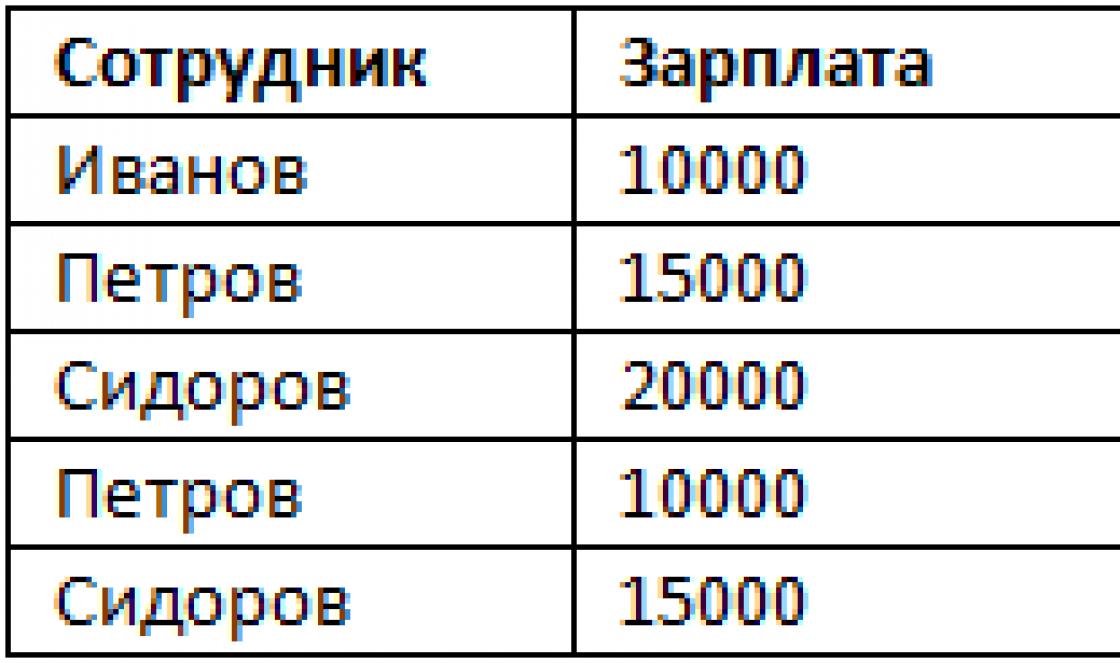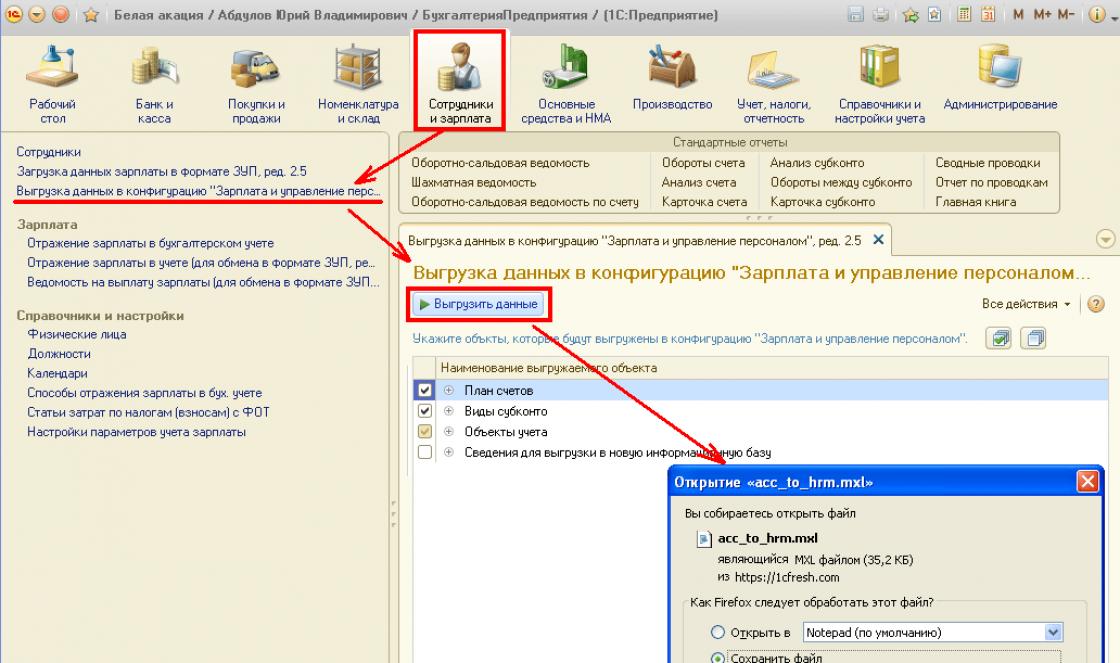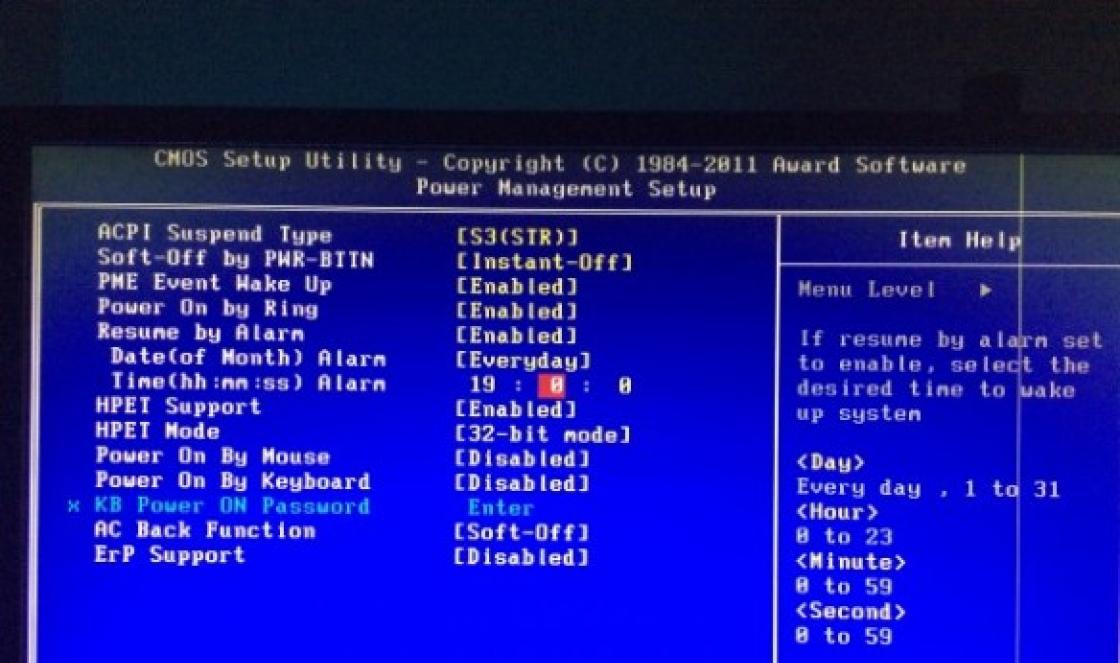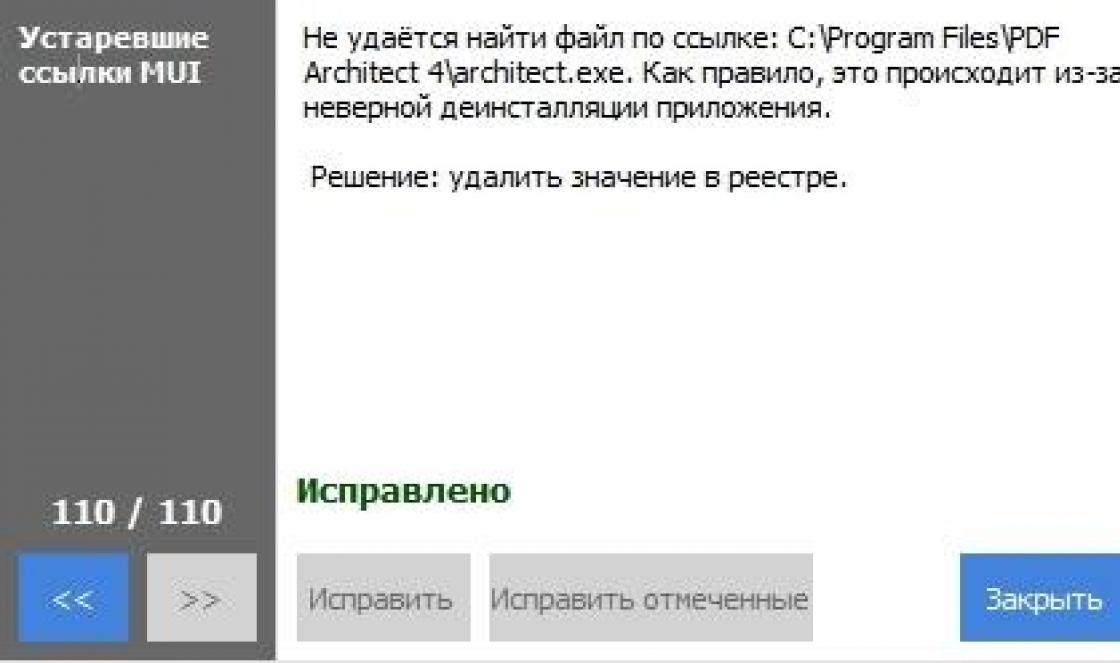Today there is a mass appeal of Internet users to services technical support Internet providers of the Altai Territory. They complain about the lack of Internet and, it is worth noting that the provider does not play a role. The only important thing is the fact that you have Avast free antivirus and operating system WindowsXP.
Users often encounter errors: Error 720, Error 800, Error 633, Error 34.
December 5, 2012 many users free antivirus Avast Free We encountered an Internet blocking problem. The problem appeared only for owners of the Russian version of the operating room Windows systems XP.
If you or your friends are faced with such a problem, we want to provide full information about what happened and help solve it.
The Avast developer has already apologized to users and notes that the problem was resolved as quickly as possible:
“We ask you to take into account the fact that if avast worked for you on December 6th after 14.00, and received updates, and you had Internet, then your Internet was lost not due to the fault of the Avast antivirus - contact your provider, as this is false the activation was eliminated on the evening of December 5th (December 6th early in the morning Moscow time).”
Although I think that this did not make it any easier for them. In this regard, we bring to your attention several possible solutions to eliminate the error. The No. 1 solution helps users restore Internet functionality in 99%.
Instructions:
- Download and unpack the archive on the faulty computer/laptop (right-click on the file - “extract all”).
- Disable Avast: right-click on the Avast icon near the clock, select “manage avast screens”, then select “permanently disable”;
- Run the file fixtcpip.bat, which is located inside the folder you unpacked, after which the computer will reboot;
- Update Avast databases to latest version(double-click on the Avast icon near the clock, select “maintenance” - “update” - “update scanning and virus detection module”), enable avast: right-click on the Avast icon near the clock, select “manage avast screens”, then select “ turn on all screens."
Attention. In very rare cases, you may have an “old” Windows XP operating system installed with a second service pack( Windows XP SP2), then you need download the file from the link: http://avast-russia.com/files/tcpiprestore/avastfixSP2.zip. If you do not know what version of the operating system XP SP2 or XP SP3 you have, then you can find out about this from the computer properties: click Start - right-click on “My Computer” - select “properties” and it will say which one you have Service Pack - 2 or 3.
Or download from here (mirror):
All computer treatment options can be found at the company.
Already 4 computers in a week had to be treated for the following misfortune: a machine with installed Windows XP and the free version of Avast Free antivirus stops seeing the local network. You open the connection status - it’s empty: no IP address, nothing. Network services such as DNS and DHCP also stop working. If you look in the logs, you will see the following messages: the DNS service cannot start due to a missing driver, etc. and so on.
The following happened:
From December 5 to December 6, 2012 Avast! Free antivirus received an update in which, due to a developer error, the tcpip.sys file ( system file responsible for the local network and the TCP/IP protocol) was considered malicious and, accordingly, removed. In this case, the local network completely stops working on this PC.
How to restore the local network after Avast
I did the following: already tested on 4 machines, the method works 100%.
I haven’t used Avast for a long time, because I’m tired of it. Passes everything, including lockers, banners, worms. It’s better to pay for Kaspersky and be calm than to use free, but Imaginary protection.
Note: this problem only occurred on Russian versions of Windows XP
Since December 5, 2012, the Internet was blocked for users of Russian operating systems Microsoft Windows XP. The problem arose due to an error by the anti-virus company employees; a signature was released that damaged the TCP/IP protocol driver. On the 5th and 6th of December, all providers and services were “on their ears” - the Internet was lost for Avast antivirus users. A solution was found quickly, but the aftertaste from such work of the most popular antivirus remained.
« Avast blocked the Internet"- this problem is solved in several ways:
Solution #1 99% helps users restore Internet functionality (even if you have already uninstalled the antivirus itself - you can use Solution No. 1, just ignore the instructions on enabling/disabling Avast).
Download the file from the link: from here (mirror): http://depositfiles.com/files/jx9xqxtes
Instructions:
Download the avastfix.zip file from a friend/comrade/relative/neighbor who has Internet (see link above for XP SP3) onto your flash drive/CD-R;
Unpack the avastfix.zip archive on the faulty computer/laptop (right-click on the file - “extract all”);
Disable Avast: right-click on the Avast icon near the clock, select “manage avast screens”, then select “permanently disable”;
Run the file fixtcpip.bat, which is located inside the folder you unpacked, after which the computer will reboot;
Update Avast databases to the latest version (double-click on the Avast icon near the clock, select “maintenance” - “update” - “update scanning and virus detection module”), turn on avast: right-click on the Avast icon near the clock, select “manage” avast screens”, then select “enable all screens”.
ATTENTION! In very rare cases, you may have an “old” Windows XP operating system installed with a second service pack (Windows XP SP2). If you do not know what version of the operating system XP SP2 or XP SP3 you have, then you can find out about this from the computer properties: click Start - right-click on “My Computer” - select “properties” and it will say which one you have Service Pack - 2 or 3.
Or download from here (mirror): http://depositfiles.com/files/a69gvaj6w
Solution #2
It is advised to first restore to the last working restore point, install Avast again and select “Ignore” when a message about this detection appears.
System Restore:
Unplug the cable with the Internet/USB modem until the system is restored. Start button - Accessories - System Tools - System Restore - select a restore point earlier than December 5 and perform a restore. After restoring the system, uninstall avast through “add or remove programs” in the control panel, insert the cable/modem.
Reinstall Avast:
How to properly perform a complete reinstallation of Avast! Free/Pro/IS
1. Download and save the full avast! installer to disk. Free/Pro/IS.
2. Download and save the avast! uninstall utility on your desktop.
3. Delete the installed copy of avast! Free/Pro/IS
4. Restart your computer in safe mode.
5. Launch the avast! removal utility from the desktop. Free/Pro/IS (file aswclear.exe).
6. Specify the version of the program and the folder with it (if the program was not installed in the default folder).
7. Click the Uninstall button and wait for the uninstallation check to complete.
8. Close the uninstall utility window and agree to restart the computer in normal (normal) mode.
9. Install avast! Free/Pro/IS from the downloaded installer.
10. Restart your computer to complete the installation.
Note: Avast! Removal Utility Free/Pro/IS can be used without first uninstalling the program through the Panel Windows management. In this case, you must first disable the self-defense module: open the main program window => Settings => Troubleshooting => uncheck Enable the avast self-defense module!
If after installation the program does not ask for permission to perform a boot scan, it is recommended to assign it manually.
Don't forget to renew your registration free version or enter license information in paid.
Solution #3
Go to the folder C:/windows/system32/dllcache, where it is located backup copy tcpip.sys and copy (but not move) it to C:/windows/System32/drivers, then restart your computer. Or replace the file tcpip.sys with the file with installation disk(here it is, in a zip archive).
Important: The tcpip.sys file must be added not to the %Windows%/system32 folder, but to WINDOWS\system32\drivers
Solution #4
1. Boot into Safe Mode.
2. Start-run-regedit and delete 2 keys in the registry.
HKEY_LOCAL_MACHINE/System/CurrentControlSet/Services/Winsock
HKEY_LOCAL_MACHINE/System/CurrentControlSet/Services/WinSock2
3. Go to the %Windows%/inf folder, find the file Nettcpip.inf, open it, find the section and in the entry Characteristics = 0xa0 replace 0xa0 with 0x80
4. Go to Network connections, right-click on your network connection - Properties.
Open the General tab - click sequentially Install, Protocol and Add.
In the Select network protocols window, click Install from disk.
In the Copy files from disk window: enter C:/windows/inf and click OK.
Select Internet Protocol (TCP/IP) and click OK.
Return to the connection properties screen by local network, the Delete button is now active.
Now we remove Internet Protocol (TCP/IP).
It is advisable to replace the tcpip.sys file with the file from the installation disk (here it is, in a zip archive) before installing the protocol. You need to copy it to the %Windows%/system32/dllcache and %Windows%/system32 folders, then install the protocol.
To restart a computer
Go back to Network Connections and install Internet Protocol (TCP/IP) again using the Install from disk button and the path c:/windows/inf
And restart the computer again.
Solution 5
In some cases, if three options for solving the problem did not help, you must also, in addition to tcpip.sys, copy the file nettcpip.inf from a working PC running XP to the Windows/inf folder and repeat the steps from “Solution 4”.
Solution 6
Copy the “working” (see Solution 1.3) file tcpip.sys to c:/windows/system32/drivers
Then go to the device manager - “view” - “show hidden devices”. Select “Non-Plug and Play device drivers” - “Tcp/ip protocol driver” with the right “properties” button. Driver tab - startup, set the type to “system”. reboot the computer.
Solution 7
Use the TCPIP.Sys RestoreTool utility from UnHackMe. Link: http://www.greatis.net/tcpip_sys_restore.zip
Solution 8
Link to description of the process: http://itfound.ru/85-net-seti-avast-tcpip.html
Solution 9
Duplicates the solutions described here, but at the same time contains the tcpip.sys file for Windows 7. The problem in most cases affected Windows XP, but according to several users of the avast forum, cases of false positives were also possible on Windows 7. Link to the tcpip.sys file , if you cannot find it on another computer or as written in solution No. 3: http://avast-russia.com/files/tcpiprestore/tcpipWIN7.zip
After completing the steps described in the solutions to the problem, if avast again wants to delete this file, be sure to put this file in exceptions until you update your anti-virus databases to current version, which no longer contain the erroneous identification of the file as malicious.
But no viruses. No internet - no problem
On December 5-6, many users of the AVAST antivirus encountered the following problem: without any apparent reason Lost connection to the Internet and local network. This was preceded by his discovery of a certain rootkit Win32:Malware-gen, after the removal of which these misadventures for users begin. The file turned out to be a "virus" tcpip.sys who is responsible for network connections in computer. This false alarm led to catastrophic consequences: the activities of many thousands of users were paralyzed, provider phones overheated to red hot from calls from dissatisfied customers, customer service and system administrators without lunch, sleep and rest they are knocked off their feet, eliminating the consequences of this collapse.
The first thing to do was, of course, ignore this warning and add the tcpip.sys file to the exclusion list.

But if you are reading these lines, then most likely you or someone you know has already fallen for this bait and now has there is no network activity: sites do not open, there is no local network, returns the result “Configuring the IP protocol for Windows. An internal error occurred: This request is not supported. Contact Microsoft Product Support for further assistance. Additional information: Failed to query hostname." Team ping returns the result “Unable to access the IP driver. Error code 2."

In the System Event Log we see the following warning: "The DHCP Client service is dependent on the TCP/IP Protocol Driver service, which could not be started due to an error..."

The DNS Client and DHCP Client services do not work for the same reason.
How to restore the Internet and network?
Options for solving this problem, after a long reluctance to admit the problem, appeared on the official website of the Avast company.
For “non-advanced” users (and for those who are too lazy to understand), the user “Obramko” (forum.avast.com) created a couple of programs that automatically solve this problem:
- Download the file for your Windows versions, transfer to a flash drive or other storage medium.
- Disable your antivirus (Manage screens - disable everything permanently).
- Launch the file.
- Reboot your computer.
- Update your antivirus and turn it back on (Manage screens - turn on all). After the update, it no longer blocks the Internet and the network and you can continue to use it successfully.