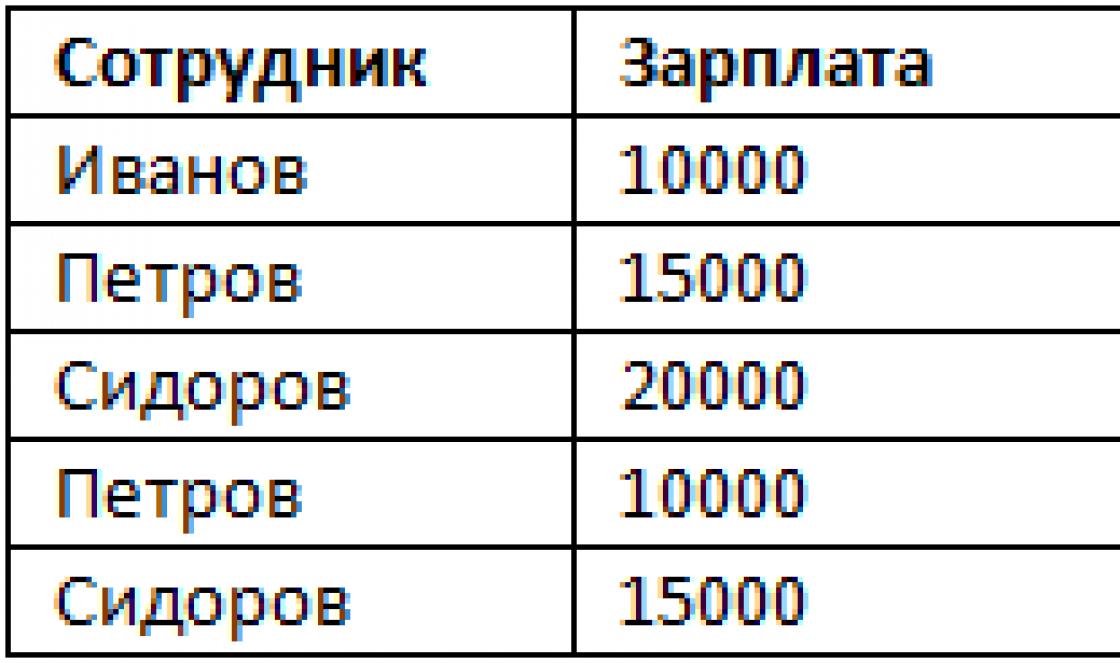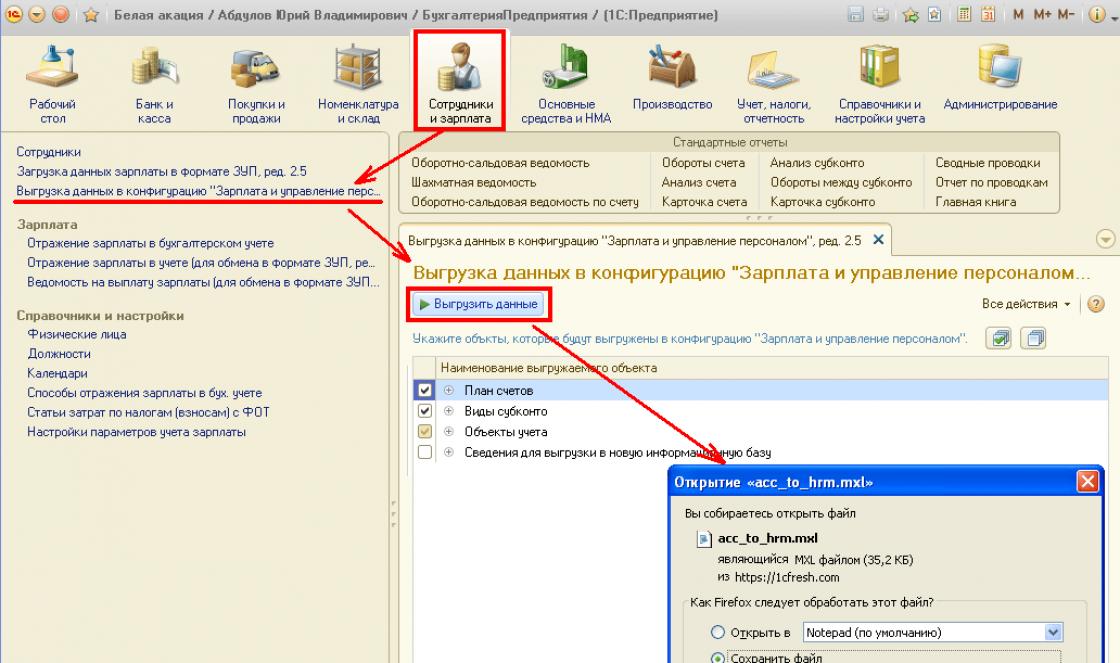Rested and want to get back to work? Yes, that's the trouble - instead of calmly wake up from sleep mode , the computer issues blue or black screen of death? For example, with this error message: « STOP 0x0000007A, STOP 0x00000077 or STOP 0x000000F4"? Don't know what to do? Let's look for a way out together.
Before you do anything, put latest version drivers for your video cards. If you're lucky, you won't have to take any further actions.
Solution 1: If you have USB mouse or USB keyboard.
Not all USB-devices correctly support standby or sleep mode Windows 7. Wake up from sleep mode
can be done using the keyboard and mouse. Determine experimentally which USB-devices causes the appearance BSOD(blue screen of death) and change the settings for this device.
Open " device Manager» (key combination Win+R → enter devmgmt.msc→ OK). Then find the branch " Mice and other pointing devices" or "Keyboards". Call the context menu by right-clicking on the entry “ HID compatible mouse" or "HID keyboard" and select "Properties" → tab " Power management» → uncheck the item « Allow the device to wake the computer from sleep mode→ OK.
P.S. Don't uncheck from both the mouse and the keyboard at once - then you will not be able to exit sleep mode at all.
Solution 2: Disable sleep mode.
Call command line(key combination Win+R) and type powercfg.cpl→ OK. In the window that opens, click on “” and select “ Turn off display" And " Put your computer into sleep mode→ Never.
Then click on the link " Change advanced power settings" Go to the “Sleep” → “Sleep after” branch and set the value to “Never”.
If the above steps did not lead to the desired result, then download and run reg-file PowerSettings.reg in order to make changes to the registry. ( You can download the file by clicking on the link after the article):
Also go to Start → Control Panel → All Control Panel Elements→ Power supply → Setting sleep mode- Dream
Set the “Sleep after” parameter to “ 0
", and the parameter " Allow wake timers" give the value "Enable".
In the event that you only have a mouse (or only a keyboard) connected to the computer via USB-port, then you can simply disable USB port in sleep mode.
In the “Power Options” window, go to the “USB Settings” → “ Option to temporarily disable USB port" and assign the value " Allowed".
If, when you try to exit sleep or standby mode, you get into a black screen or a blue screen of death appears, we will try to solve the problem in several ways. And so, if a blue screen or black screen appears when you exit sleep mode in Windows 7, first of all, download and install newer versions of drivers for your video card. If the problem is not solved, move on.
Method 1: Change BIOS settings on a computer or laptop:
1) During boot time, go to the BIOS (to do this, press the Delete key after the computer starts booting)
2) In BIOS, go to the Power tab
3) Try changing the value of the Suspend Mode parameter (Auto, S1 (POS) Only, S3 Only), the names may differ, look for similar ones with the values S1, S3.
4) Also try enabling/disabling ACPI 2.0 Support -> Enabled\Disabled
Some USB devices do not support sleep correctly Windows mode. The two main devices with which you can wake up from sleep mode are the keyboard and mouse. One of them may be blocking your exit, in which case it should simply be prohibited from doing so. Attention: Do not disable the keyboard and mouse at the same time, otherwise you will not be able to exit it.
1) Launch Device Manager. To do this, go to Start -> Run (or Win+R) -> devmgmt.msc -> OK
2) In Device Manager, expand Mice and other pointing devices or Keyboards
3) Right-click your USB mouse or USB keyboard and select Properties.
4) Open the Power Management tab.
5) Uncheck Allow the device to wake the computer and click OK.
Method 3: Disable sleep/standby mode.
kk 1) Go to Start -> Run (Win+R) -> powercfg.cpl -> OK
2) Select the item on the left Setting sleep mode
3) Set both parameters: Turn off the display and Put the computer into sleep mode to Never.
You can also disable the sleep function. Select Change advanced power settings. Find the Sleep mode in the window, expand Sleep After and set the value of the parameters there to Never
If, despite doing the above, the computer still continues to shut down, then you need to perform some more steps:
4) Download the PowerSettings.reg reg file and apply it.
5) Open the Sleep tab
6) Set the following parameters to the parameters by opening their tabs:
6.1) Sleep after - value equal to 0, it is identical to the value Never
6.2) Allow the policy required by the system - value Yes (this will prevent automatic transition to standby mode)
6.3) Allow wake timers - Enable (will allow you to automatically wake the computer from sleep mode using specified events)
7) If you have one of USB devices for example a mouse, and the second a PS/2 keyboard, then you can disconnect the USB port while the sleep mode is running.
Open the USB Options tab and then the Temporary Disable Option tab. USB port and set the value to Allowed.
8) Click OK
This solution to the problem of hibernation and standby mode will help for operating rooms Windows systems 7 and Windows XP.
Of course, there are some peculiarities in using the sleep mode, which we will now consider, for example, why there is sometimes no “hibernation” command in the shutdown menu or how to wake up the computer from sleep by simply touching any key on the keyboard.
Hibernate Windows 7
A lot of letters come with requests to show and tell how to configure it correctly joint ventureoperating mode on laptop and a simple computer with installed Windows 7. So let's get started: Start->Control Panel->System and Security->Power Options.
In this dialog box you must have selected Power plan, for example, I have selected Balanced, press Setting up a power plan

Here we can choose:
Turn off display: you need to set the time when the computer turns off the display when completely idle, for example 15 minutes.
Put the computer to sleep current mode: you can choose any time, for example, you set it to 30 minutes, this means that you were working on the computer, urgently left for other matters, and it was left on, after 30 minutes your computer or laptop will understand that the owner is not there and will go to sleep mode.

When you arrive, you just need to swipe your hand across the keyboard or press the Power button (depending on how you configure it, read on) and your laptop will immediately wake up and you can resume work from the place where you had to leave . For example, I can wake up my laptop from sleep mode by pressing any key on the keyboard and immediately Windows 7 restores operation, and on desktop computer It’s easier to press the system unit’s power button.
When using a laptop, you and I will still have access to the function Action when closing digging the lid

If you select Sleep in this parameter, then when you close the lid of your laptop, it will go into sleep mode, and when you open the lid and press any key on the keyboard, it will instantly start.

In the Power window, the Request password on wakeup function is available; it is needed so that no one can use your computer without you; when someone tries to wake up your laptop from sleep mode, he will naturally have to enter a password.


Also in the Power Options tab, you and I can configure the parameter Action of the pi buttoncomputer tanning, so that when you press it, the computer goes into sleep mode or hibernation, and also completed his work. Select an option Nothing to do and when you press the power button from Windows 7, no action will occur.

By default, the computer wakes up from sleep mode when you turn on the power button, if you want, you can configure it to wake up when you press any key on the keyboard or touch the mouse. To exit from hibernation Wind ows 7 using a keyboard or mouse, you need to go to the device manager and double-right-click on the desired device and go to the properties tab Power management and check the box Allow this device to wake the computer from standby mode.

If this number it won’t work for you, it means your peripheral devices do not support this function, but you can find out for sure by typing command line powercfg -devicequery wake_from_any and all devices that can be used to wake the computer from sleep mode will be displayed.

What is the difference between sleep mode in Windows 7 and hibernation and what is hybrid sleep mode?
- Sleep mode: The computer saves information about your open applications V random access memory and enters a low power consumption mode, doing this quite quickly, but if your laptop’s battery is completely drained, the computer will simply turn off and your open applications will simply close without saving the work.
- Hibernation: The computer saves all information about your open applications on the hard drive in a file called hiberfil.sys and shuts down completely. The only difference is that during hibernation the computer does not consume any electricity at all, whereas during sleep mode energy is still consumed. But to enter and exit hibernation mode, the computer needs much more time than when using sleep mode.
- Hybrid sleep mode: combines sleep mode and hibernation, the results of your work in open applications are stored in RAM, but also on the hard drive and the computer goes into low power consumption mode, so that when the battery is completely discharged, the results of your work will not be lost.
The simple answer is this: The computer enters sleep mode faster than hibernation, and it also exits sleep mode faster than hibernation.
You really need to be careful when using sleep mode with some programs, for example, if you process or encode video files for several hours and at this time the computer goes into sleep mode, the process will naturally be interrupted by an error. And when the computer wakes up from sleep mode, you will have to start encoding again, in such cases you need to turn off sleep mode completely while such a program is running.
- Conclusion: It is preferable to use hibernation mode if you are away from the computer for quite a long time. If, when using the hibernation mode, you completely de-energize the computer, for example, remove the battery, then there is no risk of losing open and unsaved data, since the computer is completely turned off. Sleep mode does not provide such a guarantee.
In the shutdown menu, sometimes there is no "hibernate?" command.
Hibernation may not appear in this menu, with Hybrid Sleep enabled in Power Options. Power->Setting the power plan->Change additional power settings, in these settings, we can prohibit the use of hybrid sleep mode, remove the password for waking the computer from sleep, and more.

To find out what modes your computer supports, type powercfg /a at the command line
Hibernation and sleep mode can doesn't work in Windows 7, if they are disabled in your BIOS, read our articles How to get into the BIOS. They may also not work due to outdated drivers for the video card.
Question: Blue screen DRIVER POWER STATE FAILURE
Good day. I'm asking for help with a problem with Nvidia drivers. It all started because the laptop wouldn’t turn off, a black screen and that’s it, I tried a lot of things, then I decided to reinstall windows, now when installing the Nvidia driver, a blue screen “DRIVER POWER STATE FAILURE” appears, sometimes immediately, sometimes after a few minutes. When there are no Nvidia drivers everything works fine. I tried installing different OS versions, different builds, different versions Nvidia, I performed various checks, updates, nothing helps, I’ve been suffering for a week now and nothing, please help. I'm posting a small dump.
Iron:
Laptop MSI GE60 2PL
core i5
Nvidia GTX850M
8Gb RAM
Answer:
Question: When resuming from sleep mode, a blue screen with the error driver power state failure
Turok123, I have a problem, the computer reboots itself, when exiting sleep mode, after a while, there is a blue screen on which driver power state failure is written. Hotswicks downloaded and installed, everything reboots smoothly(
Answer:
Question: Blue screen with Driver Power State Failure message
| Moderator's comment qvad | ||
|
||
Good time everyone! Guys, I apologize right away for the long message. Please help. ASUS laptop N56JN, Windows 8.1 Pro. The system periodically goes to a blue screen with the message Driver Power State Failure. Analysis of the dump says that the problem seems to be ntoskrnl.exe+204dfa - the system kernel. Reinstalled the system. The results are not encouraging - the work is stable for about a week, then bsod with the same message. True, once there was a message about something related to security, it could not be verified or something like that. Wrote to ASUS. They have one answer to 7 problems - update the BIOS. BIOS and system updates have been around for a long time. If anyone has encountered the same problem, please tell me how to solve it. The forums are already stoned. No one gives a specific solution. I'm guilty of antivirus (it's Kaspersky). I installed different versions - total security And internet security. Since the last week he has lasted without a screen. With the first one almost immediately... well, maybe after 3 days it fell out. I installed dr.web - too, about 3 - 4 days it was fine and a blue screen. The laptop was practically not without antivirus - well, maybe 3 - 4 days. There were no screens then. Can an antivirus interfere with the operation of a driver and how can I find out which driver has failed??? Dump attached
Answer:
Question: A blue screen began to appear with the message watchdog violation, or driver power state failure
Good afternoon
I have the same problem - I updated to win10 and periodically there are problems with the system freezing (everything hangs for a few seconds, including the cursor, then it recovers and continues to work), and recently a blue screen began to appear with the message watchdog violation, or driver power state failure. I attach the last few files from the minidump folder
Answer: Before this, in fact, nothing happened. A fresh win7pro was installed, which was updated to 10 immediately after installation.
Question: BSOD driver power state failure
I've been struggling with this error for a year now, one day I accidentally managed to solve it, I don't know how, but then after reinstalling windows everything started all over again... Appears when starting or minimizing games, and it is impossible to end the process through the task manager.
Answer: Rapidka, test your video card.
Question: Dpc_watchdog_violation and drive power state failure after trying to update video card drivers
People, please tell me why, after reinstalling Windows, how it comes to the drivers for the nVidia gtx 850 m video card, I update the laptop too. dpc_watchdog_violation or drive power state failure and that’s it, the laptop after a reboot either boots 10 times or these errors, then one or the other, gives out differently when this is the case when this is so. I downloaded the drivers onto the card both from the Asus website and from the nVidia website and installed Windows 7, 8.1, and 10, everywhere I saw these errors in the drivers after the update. The last time I installed Windows 10, I went into my computer with the program manager pkm properties and the nVidia driver yellow icon, it asked me to update the laptop to take effect, I rebooted, that’s it, blue screen these errors or just dark screen or it starts 10 times but after a while everything stops. Please help anyone who has encountered this, I beg you. (
Answer: yurij04,
Question: Blue screen of death "video tdr failure ati kmpag.sys"
The problem is that when the load on the video card, even the slightest one, the blue screen of death "video tdr failure ati kmpag.sys" appears. The video card is working, everything is fine with the drivers, the power supply has been changed, maybe the problem is in the motherboard? The equipment is as follows: mother - asrock p43de3 socket775, vidyaha - ati radeon hd 4300/4500 series, percent - intel core 2 quad q8600, power supply - 500 watts, not a cheap Chinese one, but a normal high-quality power supply. How can I diagnose the problem? What measures should be taken to solve it?
Answer: What if you cut her off? I know this won't last forever, but still?