The Apk file is an executive archive for Android devices. Its name stands for: “Android Package File”. It belongs to the category executable files. Few people know about the existence of such files and how to work with them. When encountering such a file for the first time, they wonder: “How to open Apk files?” This article will answer this question.
What is Apk
Files with the extension “Apk” - these are the installation files, which are used Android system to install programs. This installation package contains the program and all the files necessary for the application to function fully. You can download it to your computer, smartphone or tablet.
Apk packages are archives that can be opened with any archiver. It is worth understanding that there is no point in opening such archives with a regular archiver on a computer, because the computer will not be able to launch the application correctly. To run the application on a computer, more advanced programs are used, which will be discussed below.
From your computer you can view archive contents. To do this, you need to launch a regular archiver, for example, WinRar and after changing the extension from “Apk” to “zip”, just run it.
It was developed by the Open Handset Alliance in collaboration with Google. Files of this type are contained on the server Google Market, from which they can be easily downloaded. They are used to install various applications. This is usually done automatically so that the user does not even know what extension is used by the installer file. However, despite everything, you can launch it manually, because it is not encrypted. You have to manually install applications that the user downloaded from the Internet.
You can do whatever you want with the name, but for the application to work correctly, extension should remain the same.
How to open on a computer
If you are wondering: “Apk? How to open it?”, then this section is what you need. As it has already turned out, files with the Apk extension cannot simply be launched on a computer. But this does not mean that they cannot be launched at all. You just need to use special programs to start it.
Programs that can run a file with the “Apk” extension can be divided into three groups:

Archivers
As mentioned above, you can use them to view the contents and also unzip them. In most cases, the average user will not need this.
Programs that can handle this task, can be attributed to:
- WinRar. A program that requires paid activation, but works without it. It has high data processing speed and the ability to set a password for the archive.
- 7-zip. The program is completely free, its interface is intuitive and Russified. After installation, it is integrated into the operating system menu.
- Hamster Free. Completely free program. Very easy to use. Fully supports multi-core processors. It has a nice and convenient interface in Russian. Immediately integrated into the Explorer menu, which allows you to use its main functions by pressing the right mouse button.
There are many more archivers, the list is above best options to unpack Apk files.
Programs for developers
One of the ways to open Apk is program to change application. Such programs are based on open source code. Among them, it is worth highlighting a program called Eclipse. The main goal of this program is to increase productivity in software development.
Virtual machines
 The main and only purpose of Android virtual machines is run the android operating system on your computer to ensure that all applications available for smartphones and tablets become available for personal computers.
The main and only purpose of Android virtual machines is run the android operating system on your computer to ensure that all applications available for smartphones and tablets become available for personal computers.
To install an Android virtual machine, you can use the VirtualBox program. In addition to this program, you need to download an ISO file with the Android operating system.
After launch VirtualBox you will need to click the “Create” button and follow the instructions to create a virtual machine. After that, in the settings, specify the path to the ISO file with the operating system.
Now you can install Android on VirtualBox. For this you need to click on the “Run” button. After installation, you will need to start the virtual machine, configure Android (set the date, time, language, region, etc.).
Installing applications on Android without Apk files is impossible. However, not all users encounter them, due to automatic installation applications via Play Market. However, if you come across such a file, there is no need to panic. In the Android operating system it will start without problems and install the application archived in it. In another system, it can be unzipped or changed if you have the appropriate programs.
If you don’t know what kind of format this is - APK and how it can be opened on a computer or phone, then read the text of the article. We will talk in detail about its features, methods for working and modifying its individual elements.
Android Package Kit (APK) is an executable file format for the Android operating system. It is an archive containing the application's source data (program code, compiled resource files, settings, assets, libraries).
Peculiarities:
- Cannot be converted to another format.
- Archived using JAR-based compression feature.
- It is a subset of the ZIP format.
- Can be changed from using Google Android SDK, Eclipse with ADT plugin.
- Files from the APK archive are not encrypted.
Files with the APK extension are stored in Google Play and other application stores for Android devices. They are unpacked and installed automatically, without the use of additional software. The data is stored in the root folder at /data/app. You can only access them through Explorer.
For Android development Applications with an APK extension use Google's Android SDK. It is available for free download from the official website and is Java-based.
How to open on your phone
How to open an APK file on your phone
If the mobile application is for Android platforms is downloaded from a third-party resource or computer, it will have an apk extension. Then you can install it on your phone manually.
How to open apk file from phone:
- Connect the device to your computer using a USB cable.
- Copy the APK file to an SD card or phone memory.
- Launch Explorer or "File Manager".
- Open the desired directory and run the copied APK.
After this, the application will begin unpacking. Review the terms, grant access to features if necessary, and continue with the installation.
APK format
If you can’t copy the APK package via USB, then send it via Bluetooth or e-mail. Or separately connect a mini SD card to your computer using an adapter and transfer the file to it.
Error when opening
How to allow installation from unknown sources
If, after copying the APK file to the device, it cannot be launched, then most likely the ability to install via USB was disabled by the manufacturer.
Follow these steps to enable it:
- Go to the Settings menu and find the Personal Information category here.
- Select “Security” and check the box next to “Unknown sources (allow installation from unknown sources).”
- Launch the APK file and continue with the installation.
If an error appears, then in the same menu, uncheck the box next to “Check applications”. Then Android will not prohibit the installation of potentially dangerous applications that can harm the device. Use this method only if you are sure that the APK file you are installing is safe.
Other ways
If you want to see the content APK file and from the phone, you can use it for this mobile version archiver or special software.
Let's look at the most popular programs that allow you to edit apk packages:
- APK Editor
APK Editor program interface
Works with both packages and programs and games already installed on the device. Allows you to change individual manifests, edit resources, replace files. It features a convenient graphical interface and Cyrillic support.
- DroidEdit Free
DroidEdit Free program interface
Free mobile app for creating and editing individual manifests. You won’t be able to open the APK itself using it, but changing individual elements (after unpacking) is no problem.
SmartAPKTool interface
Allows you to sign files in APK, ZIP formats. Unpack and package APK. Suitable for pre-editing applications. SmartAPKTool may require additional software (ApkTool, virtual machine in Java).
After this, you will be able to change existing lines of code and notifications. In some applications, you can add additional actions or remove existing ones (for example, displaying ads). Please note that after this it will be different from the original one, so you will no longer be able to update it via Google Play.
How to extract APK
APK Extractor Interface
If you need to get the APK of an application already installed on your phone, you can do this using special software. There are several on Play Market free programs, but we will use APK Extractor for this purpose.
How to extract apk using APK Extractor
How to open on a computer
APK files
You can unpack the APK file to view or edit the contents using a regular archiver. However, you will not be able to install or launch the application. For this you need special software.
How to open APK on different operating systems:
- Windows - 7-Zip, WinRAR.
- Linux - 7-Zip, unzip.
- MacOS - Archive Utility.
If, when installing the archiver, extensions were not configured (which will be associated by default), then the program may not recognize the apk file. Then it will be of an “unknown” format.
To open, click on it with the mouse and select the desired software from the list of suggested programs. After this, you will have access to all the original application data.
Emulators for running APK files on PC
If you want to install a mobile application for Android OS on your computer, the file will have an APK extension. To install it, you will need a special emulator. They are available for free download.
The most popular:
- Nox App Player
Nox App Player interface
Google Play is pre-installed. The program is not Russified, but Android itself freely switches to Russian through the settings (just like on a phone). Good optimization, there are advanced settings for working with APK files.
- Andy
Interface Andy
The program does not support the Russian language. It features a minimal number of settings and good optimization. The shell and programs installed on it launch quickly and work without freezes or lags.
- Bluestacks
BlueStacks interface
It has good performance in games and allows you to run resource-intensive applications. The main feature is the Bluestacks TV feature. Needed for online broadcasts on Twitch.
Using an emulator you can run mobile applications You can use apk packages or install them from the Play Market directly. To use Google services You will need to log in using your account.
To launch the apk packages themselves, it is not necessary to connect an account. But if a game or program requires binding to social network or other services, you will need to log in or go through a simple registration.
How to install APK on your computer
If you have downloaded the APK package to your computer and want to run it, then you need to install an emulator to do this. The principle of operation is the same everywhere, so we will look at an example of installing an application via APK via Bluestacks.
The procedure will be as follows:
- Go to the official website Bluestacks emulator and start downloading the program. The full version is available for free download.
- Launch the distribution and continue with the installation. When it's finished, restart your computer and open Bluestacks.
Launch Bluestacks
- The virtualization engine will start and initial setup emulator. Wait for it to complete, it will open home screen programs. From here you can access pre-installed games, programs and the Play Market.
- To install the APK, go to the “My Applications” tab. In the lower right corner, find the plus icon. Click on it.
- A new window will appear where you need to select the path to the APK file. Specify it and click “Open”.
- The installation of the application will begin. Continue it the same way as on mobile phone.
The application installed via the APK package will appear on the same tab. Click on its shortcut with the mouse to launch it. It will open in a new tab.
How to open apk via Bluestacks
If you want to delete the newly installed APK, then click on the trash can icon here. After that, tell the emulator the application you want to erase from the device.
How to open and modify APK on PC
Working with the smali tool
Even after unpacking the APK file is not ready for use and modification. To change anything in XML or any other document, you need to decompile it.
Tools that will be needed to unpack, edit and reverse archive the APK package:
- Archiver (7-zip, Winrar or any other). It is needed in order to extract all the necessary resources and manifests from the package.
- A program source translator that can convert virtual machine bytecode (smali).
- Edited Asset Packaging and Transformation Tool (aapt).
- Tool for digital signature modified APK file (signer). It is necessary that the finished application is perceived by the operating system as safe.
They can be used separately. In order not to search for them and not to complicate the task, use special software, which is built on their basis. If you want to download an application to your PC, an emulator will suffice.
Programs for modifying APK packages
Working in Virtuous Ten Studio
Depending on the installed operating system, there are several programs for working with packages in APK format.
Let's look at the most popular:
- For Linux, MacOS based devices - ApkTool
Has a CLI interface (work through the console, using commands). With its help, you can unpack all the resources from the apk package, modify individual components and rebuild the archive with already edited files. The program does not include an additional tool for creating a digital signature, so you will have to launch signer manually.
- For devices based on operating systems of the Windows family - Virtuous Ten Studio
Includes ApkTool and features a graphical interface. Allows you to perform all unpacking and decompilation operations in a few clicks. The program is available for free download from the official website.
The software allows you to unpack and modify APK packages. The modified file can be installed on your Android device. After this, you cannot update the installed (modified) application through the Play Market.
Today we sorted out how to open apk file on computer or phone. To extract all the files included in it, a regular archiver will be enough. In order to not just open, but install the application on a PC for further use, you will need an emulator (they are available for free download from the official website).
On mobile phones or tablets, apk packages open by default. This can be done through Explorer or a file manager. But if you want to edit or extract individual resources from it, then use SmartAPKTool or other similar software for the Android OS.
Also, about the APK format, see the video:
VIDEO: Installing .apk files on your computer
Installing .apk files on your computer
APK file format: What is it and how to open it? | [Detailed Review]
In this article we will tell you how to open an APK file. Follow the instructions exactly and everything will work out.
What is an APK? This is a regular installer or an archive of source files for any application created for the Android platform. Stands for Android PacKage. Some Android device users complain about problems when installing such files. Let's take a closer look.
Initially, you need to give your phone access to third party applications(applications downloaded from the Internet, not from the Play Market) and allow their installation on the phone. To do this, you need to perform several manipulations with the settings: go to “Settings”, then to the “Personal Data” / “Personalization” / “System” section (it’s different on all phones).

Now the phone will install any downloaded applications. Please note that by downloading such “fraudulent” programs, you risk losing valuable information, for example, passwords, numbers bank cards, and just personal data. Hacking and viruses have not been canceled. Be careful and vigilant about downloaded files.
Tip: Be sure to download an antivirus program to protect your device.
So, there is access. Now you need to get to the file itself, just like on a regular computer. Almost anyone can help you with this file manager. It will allow you to use and open downloaded APK programs.

Download absolutely any one. We prefer X-Plore File Manager (Download). In our opinion, it provides the most detailed and conveniently structured information about smartphone files and, in addition, has excellent functionality.

In most cases, just click on the icon of the downloaded application and it will launch.

But if that doesn’t work, then use the “Open in system” function, which allows you to use absolutely all possible programs to open.


Before installation, be sure to check the application permissions. Some of them request access to personal information. In that case, think 20 times before using such applications.

And in general, it is still better to purchase licensed software and other software.
Dear readers! If you have any questions or comments on the topic of the article, please leave them below.
If you have installed on your computer antivirus program Can scan all files on your computer, as well as each file individually. You can scan any file by right-clicking on the file and selecting the appropriate option to scan the file for viruses.
For example, in this figure it is highlighted my-file.apk file, then you need to right-click on this file and select the option in the file menu "scan with AVG". When you select this option, AVG Antivirus will open and perform a scan this file for the presence of viruses.
Sometimes an error may occur as a result incorrect software installation, which may be due to a problem encountered during the installation process. This may interfere with your operating system link your APK file to the correct application software , influencing the so-called "file extension associations".
Sometimes simple reinstallation Google Android SDK can solve your problem by linking the APK correctly with Google Android SDK. In other cases, problems with file associations may result from bad software programming developer and you may need to contact the developer to obtain additional help.
Advice: Try updating Google Android SDK to latest version to make sure you have the latest patches and updates installed.

This may seem too obvious, but often The APK file itself may be causing the problem. If you received the file via an attachment email or downloaded it from a website and the download process was interrupted (for example, a power outage or other reason), the file may become damaged. If possible, try to get new copy APK file and try to open it again.
Carefully: A damaged file may cause collateral damage to a previous or existing malware on your PC, so it is very important to keep an updated antivirus running on your computer at all times.

If your APK file related to the hardware on your computer to open the file you may need update device drivers associated with this equipment.
This problem usually associated with media file types, which depend on successfully opening the hardware inside the computer, e.g. sound card or video cards. For example, if you are trying to open an audio file but cannot open it, you may need to update sound card drivers.
Advice: If when you try to open an APK file you receive .SYS file error message, the problem could probably be associated with corrupted or outdated device drivers that need to be updated. This process can be made easier by using driver update software such as DriverDoc.

If the steps do not solve the problem and you are still having problems opening APK files, this may be due to lack of available system resources. Some versions of APK files may require a significant amount of resources (e.g. memory/RAM, processing power) to properly open on your computer. This problem is quite common if you are using fairly old computer hardware and at the same time a much newer operating system.
This problem can occur when the computer has difficulty completing a task because operating system(and other services running in background) can consume too many resources to open the APK file. Try closing all applications on your PC before opening Android Package File. By freeing up all the available resources on your computer you will be in the best position to try to open the APK file.

If you completed all the steps described above and your APK file still won't open, you may need to run equipment update. In most cases, even when using older versions of hardware, the processing power can still be more than sufficient for most user applications (unless you're doing a lot of CPU-intensive work, such as 3D rendering, financial/scientific modeling, or intensive multimedia work) . Thus, it is likely that your computer does not have enough memory(more commonly called "RAM", or RAM) to perform the file open task.
22.03.2017
APK (Android Package) is a special archive of an executable application for running on devices with the Android system. This file contains program code, resources, assets and other elements necessary for the application. Despite the fact that the APK is an archive, it is not encrypted, as there is no need for it. Execution occurs using DalvikVM, a virtual machine.
There are many interesting applications available for Android devices. You can download them directly to your computer in different ways, from the Google Play store or from special services. After downloading the file, it is recommended to check for virus code. If you want to try the application directly on your computer, or open the archive itself, then perhaps these recommendations will be useful to you.

Running APK files on your computer
For various reasons, users want to run an application in APK format on their computer. Someone wants to try a game with heavy graphics, but the phone parameters do not allow it. Some people are just interested in seeing how the application will look and function. There can be many reasons and there are a lot of programs to implement this plan. Special Android emulators are well suited for this task.
Method 1: BlueStacks
Please note that if you have VirtualBox on your computer, installing Droid4X will remove it.

Method 3: Genymotion
Genymotion is a full-fledged Android emulator that is actively used by developers to test applications and games. To download and work with data software, you need to register an account on the official website. The program is shareware, if you just want to try this emulator, then the option without premium functions is suitable. Available in English and French. For full operation, you will need a virtual machine. For example, suitable VirtualBox.

View APK files
To view the contents of the APK, you will need an archiver. Usually, there is nothing secret in files of this format. They contain various resources for the application or games. There are several ways to open it.
Method 1: 7-Zip
7-Zip is a universal and free archiver that supports several compression algorithms and data formats. Translated into various languages. You don't have to do anything complicated to use it.
Method 2: WinRAR
WinRAR- a popular and multifunctional archiver that supports encryption, creates data to restore a damaged archive. Free for 30 days. Unpacks the APK, but to do this you will have to change the file extensions.


In principle, by changing the file extension, you can open it with any archiver.
Method 3: Total Commander
Total Commander is an advanced file manager that has a built-in archiver and has many plugins that expand the capabilities of the program. They can easily unpack the APK archive.