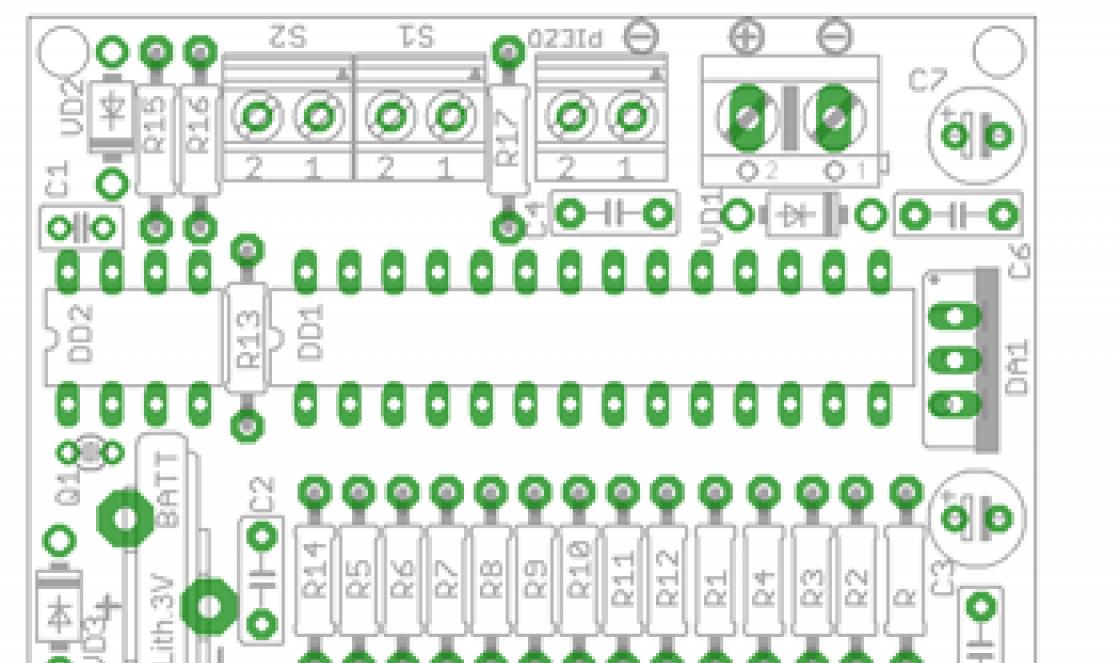Most users usually have some kind of antivirus program installed on their computer. But in some cases, suspicions may arise that the antivirus program is not coping well, or that it missed something. Then you can use the Russian-language free healing utility Dr.Web CureIt!
The advantage of using it is that it can scan your computer without disabling the main antivirus, if installed.
Such a check can be carried out once a month or otherwise, there are no clear recommendations. If for some reason there is no antivirus on your PC at all, then you can also scan your computer using the free healing utility Dr.Web CureIt.
Signs of an infected computer
Let's look at the most common signs that your computer is likely infected with a virus (of course, the list below is not exhaustive):
1. The browser has changed home page, while no new programs have been recently installed.
2. Pages and sites on the Internet open spontaneously (as a rule, these are all kinds of spam: fraudulent offers to make money online, online casinos, sites of dubious content, etc.).
3. At Work Windows desktop shortcuts appeared that no one added there (most often these are links to sites with approximately the same content as in the previous case).
4. The computer suddenly began to work noticeably slower (again, without installing any new programs on it).
5. Well-known and long-used applications have become much slower to launch and work.
6. Intensively used hard drive(its indicator is constantly on or flashes rapidly) when there are clearly no programs running on the computer.
At the same time, such activity is also typical for useful background programs (antiviruses, scanning and optimization programs hard drive, applications for background backup, updates software etc.). Therefore, it is worth making sure that these useful programs V at the moment are not running. This can be done, for example, by checking all currently active processes with using Windows.
7. The Internet connection is actively used, although no programs or processes are running on the computer that can create Internet traffic (browsers, file download programs, update utilities, etc.). You can check this in the same way as in the previous case.
It should be noted that almost every program includes an automatic update option (most often in background), so you should check for such traffic especially carefully.
Free healing utility Dr.Web CureIt
1) Armed with the above list of reasonable suspicions regarding the likely presence on the computer malware, you can use the free healing utility Dr.Web CureIt! To do this:
- you need to download it to your computer’s hard drive,
- run the check,
- and then you can remove it from your PC.
Important: the validity period of the Dr.Web CureIt! is only two days, so downloading it “for future use” makes no sense.
And anti-virus databases are updated almost hourly, because new viruses appear with approximately the same frequency.
If necessary, you can download the latest version of the treatment utility Dr.Web CureIt! from the official website and restart the scan on your PC. Thus, the healing utility Dr.Web CureIt! performs verification at the user's request. However, we must be aware that it is not a means of permanent antivirus protection. In addition to it, it must be installed on the computer.
By the way, the healing utility (Dr.Web CureIt! and other analogues) has another name: antivirus scanner program, which just means that the program (utility) is intended for one-time scanning, and not for permanent computer protection.
I draw your attention to one important point before using the free healing utility Dr.Web CureIt! You should leave the computer alone and do not perform any actions on it until the utility completes its scan. It is highly undesirable to launch the Dr.Web CureIt utility and at the same time listen to music, correspond with someone, or perform any other actions while scanning your computer for viruses.
All programs and all windows should be closed and the utility allowed to work properly.
To do this, you can run the Dr.Web CureIt utility, for example, overnight, after closing all applications.
The utility can run from 15-30 minutes to several hours, depending on the state of the computer being tested.
2) You can download its latest version at
Typically, this program detects significantly more viruses and malware than its competitors.

Rice. 1. Download the healing utility Dr.Web CureIt! from the official website
By clicking on the “Download for free” button (Fig. 1), a window will appear:

Rice. 2. Check the boxes in exchange for the free Dr.Web CureIt treatment utility!
Here (Fig. 2) you need to check two boxes next to the proposals:
- “I agree to send statistics about the scanning progress and the software and hardware of my PC to Doctor Web,”
- "I agree to the terms of the license agreement."
Then you can click on the “Download” button, which will be inactive without checking these two checkboxes.
Note: If you purchased licenses or something else from Doctor Web, then you don’t have to check the box next to “I agree to send statistics about the scanning progress...”, but then you will need to enter serial number Dr.Web from a previously purchased product.
Launching the Dr.Web CureI utility
3) When the Dr.Web CureIt utility is downloaded, it will be located in the “Downloads” of your browser, you need to find it there and click on the downloaded file.
The “License and Updates” window will open (Fig. 3), where we put a checkmark next to
- “I agree to participate in the software quality improvement program. Statistics collected during a computer scan will be automatically sent to Doctor Web.

Rice. 3. In the “License and Updates” window, check the “I agree” box
Click on the “Continue” button, the “Select a test” window will appear:

Rice. 4. You can “Start scanning” the entire computer or “Select objects to scan”
As can be seen in Fig. (picture) above, you can immediately click the large “Start scan” button.
What to check
4) But it happens that you need spot check or full examination.
Under the “Start scanning” button there is a link “Select objects to scan” (2 in Fig. 4). If you click on it, then for a complete check you should check all the items in the list. To do this, just check the topmost checkbox next to “Scan objects”.

Rice. 5. Select objects to scan with the healing utility Dr.Web CureIt
At the same time, you can check those flash drives that were previously used on a supposedly infected computer. To do this, you must first (before launching the Dr.Web CureIt utility) insert flash drives into the USB ports, and then also mark them in the list. In this case, you can be sure that the check will be comprehensive (although it will take a lot of time, so this must be taken into account in advance).
5) Without sufficient experience, it is better not to change other important program settings. By default, the utility will try to disinfect infected files and quarantine incurable ones.
If you want to actively participate in the check, you can set the option of sound notification about all events during it. To do this, click on the icon with the image of a wrench at the top right (3 in Fig. 4 or 3 in Fig. 5). If, on the contrary, you want to “fire and forget,” you can set the option to automatically apply default actions to threats there.
Finally, if the check will continue in the absence of the user (which, of course, only makes sense if the program automatically applies default actions), you can also set the option automatic shutdown computer after the scan is completed. In this case, the results of the program can be found by reading text file her report.
Dr.Web CureIt! detected threats
6) If the Dr.Web CureIt! If you have placed any files in quarantine, it is better to click on the “Decontaminate” button.

Rice. 6. Checking Dr.Web CureIt! completed
Note: If your computer has been infected system files, then as a result of the scan they will be detected and presented as threats. If you remove them, then Windows system after that it may NOT load. It is possible that it is for this reason that it is sometimes recommended to scan with the Dr.Web CureIt utility only when the Windows operating system is loaded into safe mode.
7) As a result of the files being quarantined, some application of which the files were a part could stop working. You should not try to extract them from there, thus “restoring” the functionality of the application.
The correct and safest thing to do would be to delete all files from quarantine after the scan is completed, and then uninstall and reinstall the corresponding applications if they do not work or work incorrectly.
Also on topic computer literacy:
Receive the latest articles on computer literacy directly to your mailbox
.
Already more 3,000 subscribers
As you know, Dr.Web CureIt! is a small program that copes very effectively with various viruses.
It can be downloaded for free directly from the developer’s website, and this is done extremely quickly.
It does not require installation on your computer, which is very convenient.
Together we will figure out how to download this utility and how to use it.
Features and essence of the utility
Before downloading, it is worth clarifying a few points that users sometimes do not know; they download the utility, and then realize that this is not at all what they need.
Here's what we're talking about:
- Web CureIt! - This is not a full-fledged antivirus. This software product is not installed on a computer and does not replace an antivirus.
- This utility does not allow you to scan the operating system from time to time, as a full-fledged antivirus product does.
- The purpose of the software we are considering is to remove viruses one-time.
Remember: Dr.Web CureIt! does not replace antivirus. Therefore, you will still have to install a full-fledged antivirus program, which will continuously scan and alert you to threats.
This utility is designed in case your installed antivirus cannot cope. Dr.Web CureIt! stronger than many full-fledged products in terms of removing viruses.
Often it finds things that other software could not even suspect. Conveniently, it removes them immediately and all this is also free.
Is everything clear?
Now let's move on to use.
Where to download
You can download the file on the website free.drweb.ru (follow this link, it will take you to the program you need).
Attention! If you need this utility for use other than on a home PC or laptop, and you are a corporate client, you will have to purchase this software. Then the link will be different (here it is).
This process looks like this:
- Visit the website using the link above.
- There you will see two options with the ability to check boxes next to them. The first concerns consent to send test reports to the laboratory Doctor Web. This is necessary to improve the quality of service. At least that’s what they write on the same official website. You can agree to this or not - just leave or uncheck it.
- The second option concerns agreement with the terms of the license agreement. You must definitely agree with this. The license terms are standard, but it is emphasized several times that Dr.Web CureIt! not intended for commercial use, it can only be used on home computers.
- Click on the “Download Dr.Web CureIt!” button.
After this, the download will begin, which you can monitor on the “Downloads” page of your browser.
Once finished, you will just need to run the downloaded file.
Most often, this can be done directly in the browser, on the same “Downloads” page.
Using the utility
Once you have run the previously downloaded .exe, the process of using will look like this:
- Even if you did not agree to participate in the laboratory service improvement program before, you will have to do so now. We are talking about sending reports to Doctor Web specialists. Check the box next to the appropriate item and click the “Continue” button. If you do not check the box, the button will be unavailable.
- Next you will see another window. There will be a large “Start Scan” button.
- If you want to check absolutely everything that is in your operating system, you can safely click on it. But if you need to check a folder or disk (even a removable one, that is, a flash drive), click on the “Select objects to scan” sign.
- If you decide to select objects, you will see the window shown in Figure 4 (if you clicked “Start scanning”, you can skip this and the next step). There you will see the available options.
- This way you can check the boot sectors of all disks, RAM, boot disk, system directory, documents, temporary files, restore points and rootkits.
- This set cannot but surprise, because conventional antiviruses do not have this. If you want to check a folder, click on the inscription “Click to select files and folders.”
- If you click on the above inscription, a window will appear with the disks connected to the computer.
- Select the folder you want to check. To do this, simply check the box next to it.
- After this, click on the “Run scan” button in the window shown in Figure 4.
- Wait until the scan is completed. After this, you will see a list of all detected threats and can take appropriate actions with them. You can press the Pause or Stop button at any time. The second completely stops the verification process.
- After the check is completed, a large and beautiful “Disarm” button will appear. By clicking on it, you give the utility the right to independently choose the most optimal action from its point of view.
- You can do this yourself. Below there will be a list of detected threats. Pay attention to the “Action” column. This is where you can choose what to do with the object. At the end, again, you will need to click the “Disarm” button.
As you can see, all actions are performed very easily and quickly. And in general, the developers did their best.
They have created one of the most effective products in terms of treating viruses, which is also very convenient.
If you doubt the performance of your antivirus, let Dr.Web CureIt come to its aid!
Key Benefits
Here's why you definitely need to download this software product:
- Ease of use. The interface is very simple, so even a novice user can figure it out. There is nothing complicated, as we have seen above, in mastering Dr.Web CureIt! no and cannot be.
- Multilingual. This software product is available in 23 languages. But it has one interesting function - the utility independently determines the language of the user’s operating system and runs in it. That is, the user does not need to choose anything on his own.
- Highest efficiency in finding and eliminating virus threats. This is probably the most important advantage of Dr.Web CureIt! Even full-fledged antiviruses cannot compare with it in finding and eliminating even potential threats. Viruses simply don't stand a chance!
There are other utilities for removing virus software.
Among them, of course, there is Dr.Web CureIt!, because it is a really great thing.
And in the video below you can see a clear use of the product we are considering, in case you still don’t understand something.
Dr Web CureIt checks for viruses in the PC's main memory and boot HDD sector. The utility uses all known methods of searching for unwanted software for files, installation packages, archives, and mail client files.
Dr Web CureIt used under terms and conditions free license, file checking email does not produce.
Checking archives for threats in standard settings off. To activate the function, use the application settings.
During the scan, the scanner displays messages with information about the threat found and compiles a table with a full report at the end of the procedure. The user can select a general action template for all detected threats or specify a processing algorithm for individual types of objects.
The default settings are the most optimal, but the user can make changes to them if desired. General settings should be changed before the verification procedure begins; actions for an individual object can be selected after its completion.
Dr Web CureIt communicates with update servers, sending some information about the PC and its security status. In the paid version, this feature can be disabled.
Program interface language
Select an icon Language in the program toolbar to change the current interface language.
Program update
Automatic update is not produced. To provide maximum protection, your PC must be rebooted periodically. new version programs from the official website.
The process of downloading the latest version of the program
- Open a program window;
- In the window with the title License and update, a message indicating that the virus databases are out of date will be displayed if the program requires an update.
- Click on the adjacent link Update the program, and in the new web browser window that opens, download the new version.
Quick system scan
The module for quickly scanning the most vulnerable parts of the system is one of components Dr Web CureIt includes checking the following areas:
- Device RAM;
- Sectors containing boot data;
- Root folders boot disk and volumes with the installed OS;
- Main OS directory and user folders;
- User and system temporary directories;
- For the presence of rootkits, if scanning is performed with administrative rights.
Carrying out a quick check

Quarantine Manager
Quarantine serves to isolate files containing threats and also contains backups objects processed by the program.
The quarantine directory is located at %USERPROFILE%\DoctorWeb\CureItQuarantine. Threat files found on disks or flash drives are encrypted.
To open the corresponding program window, click on Scan options and choose Quarantine Manager.

The window displays a table with the following fields:
- Object - names of files located in quarantine;
- Threat - threat classifier assigned by the program;
- Date added - full date and the time the object was added to quarantine;
- Path - the path to the object before it was moved to quarantine.
The quarantine window displays only objects accessible to a specific user. The full list of threats will be displayed when running as an administrator.
In this window, the following controls are available to the user:
- Restore- return the file in its original form to the place where it was found by the scanner;
- Restore to- specify the folder and name of the file to be restored. This function is not recommended if the user is not confident in the security of the object;
- Delete - complete removal object from the system and quarantine, respectively.
The left part of the table with checkboxes allows you to apply the same type of actions to several objects at once, highlighting them.
This short instruction is written primarily for users who ask me questions about viruses. Since I don’t have enough time or hands to tell everyone what is being done and how, I decided to write a review of a program that effectively removes viruses. Dr.Web Curelt! – one of the best of its kind.
Dr.Web CureIt! is a free anti-virus scanner based on Dr.Web antivirus, since Dr.Web CureIt! is only a scanner, because of this it has some limitations compared to the full-fledged Dr.Web antivirus.
Dr.Web CureIt! you can download on the official website. This scanner is great for situations where your standard antivirus cannot cope with the virus or scan the computer in safe mode. Also, if you are unable to install an antivirus (if there are viruses on your computer or for some other reason), this utility will help solve the problem with viruses, since it does not require installation.
The antivirus scanner works in different operating systems: MS Windows 95/98/Me/NT4.0/2000/XP/2003/Vista/7/8. This utility is constantly updated with the latest anti-virus databases, which ensures effective protection of your computer from viruses and other malware.
When you start scanning your computer, it is recommended to run Dr.Web CureIt! from a user who has administrator rights. It happens that files cannot be deleted because the scanner is launched by an unprivileged user who does not have access to system files.
How to use the Dr.Web CureIt!
Scroll down to the bottom of the page and click “Download Dr.Web CureIt with the function of sending statistics.” If you do not want to send statistics, you will have to pay money to use the program. I think for simple user the choice is obvious.

Click at the bottom “I accept the terms of the License Agreement” and click “Continue”. After this, the scanner will begin downloading. So, after downloading the program, run the Dr.Web CureIt! utility to start scanning your computer.

If you are not satisfied with the language that the program has selected, then you can select the language you need at the top right of the program. Next, you need to indicate where you want to search for viruses. This is very important! After all, you can save time on scanning; if you only need to search for viruses, for example, on a flash drive, then you need to specify this media in the settings. To specify, click “Select objects to scan.”

After this, a window will open in which you must check all the boxes (Objects to be scanned). Next, click below: “Click to select files and folders.”

In the window that opens, specify the media - information or folders/files. For example, I indicated all disks and did not check the boxes next to the disk drives (since they do not contain disks). If you need to check your computer completely, then check all the boxes, as I did in the screenshot above. After selection, click "OK". After that, click “Run scan”.
Attention! You need to understand that Dr.Web CureIt! will cure your computer once! The program is not a permanent means of protecting your PC from viruses.
If viruses are found, a “Disarm” button will appear, which you will have to click. That's basically all. If there are no viruses, simply close the program by clicking on the cross.