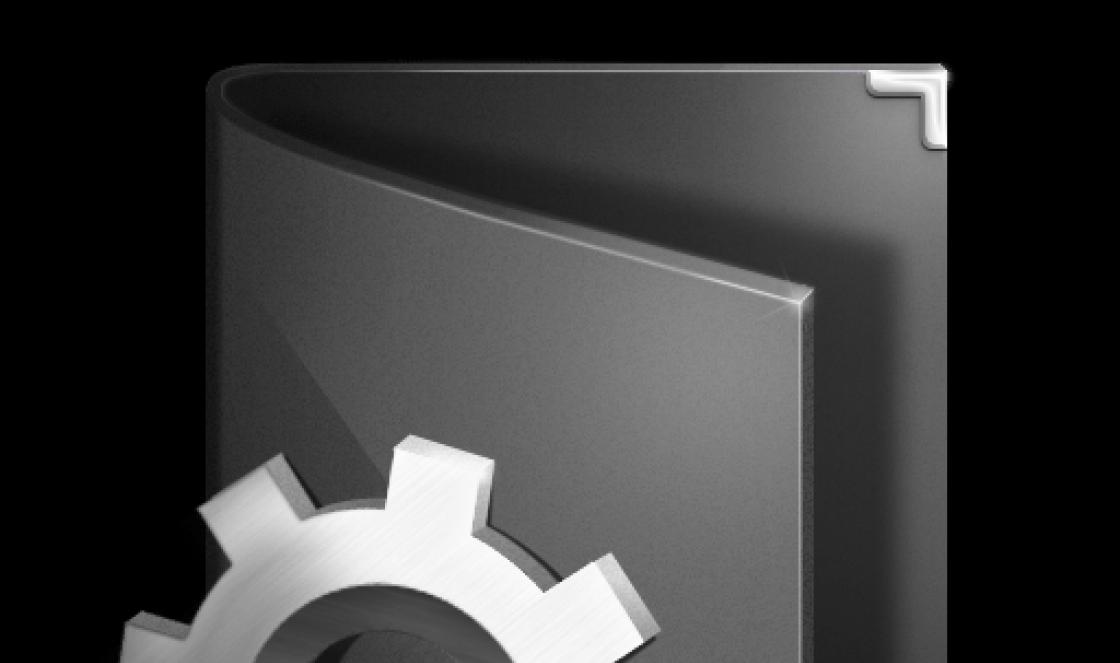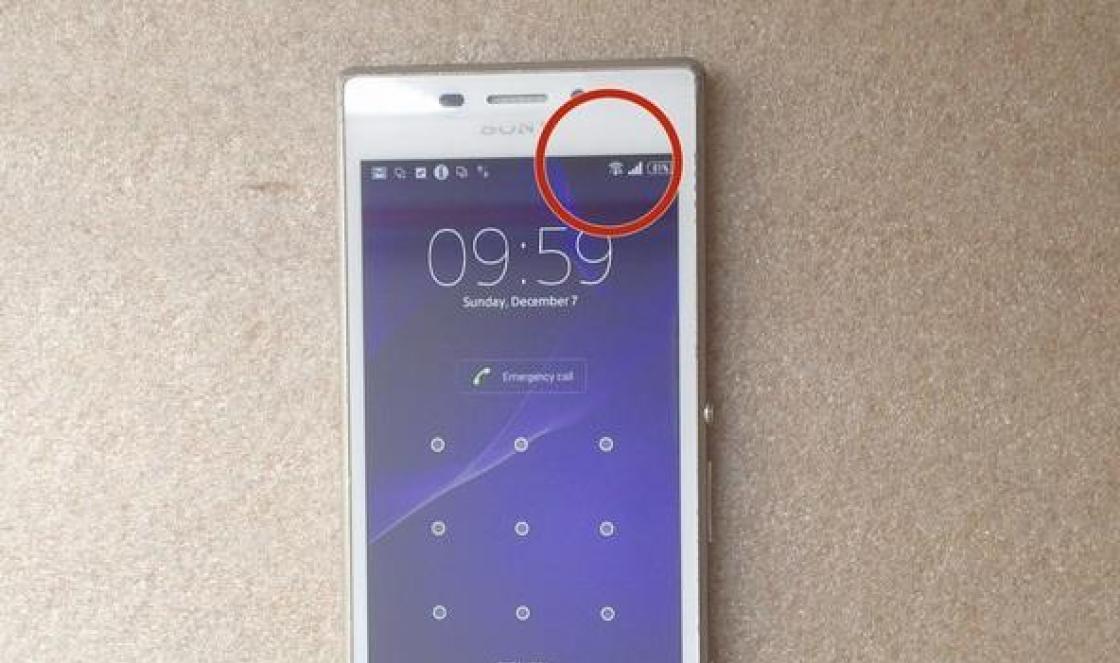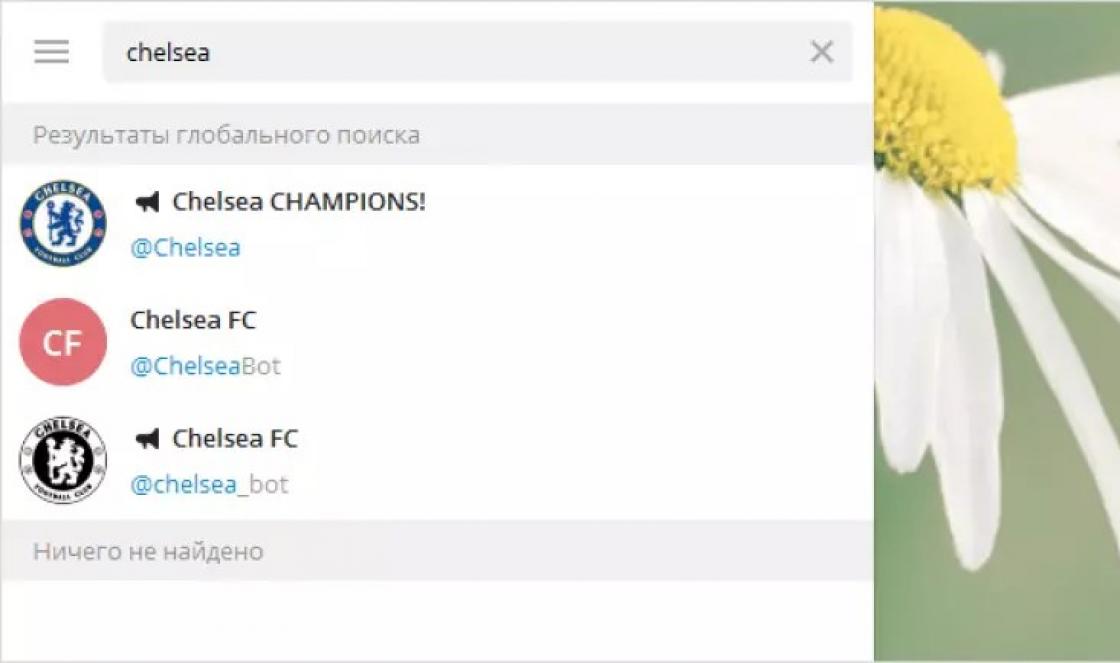Deciphering the markings of internal WD hard drives:
(1)WD (2)000 (3)0 (4)A (5)B (6)C (7)D
1 . Western Digital.
2 . One or three digits are used to determine the volume of the disk. The volume is measured in the quantities specified in paragraph 4.
3 . 0 - serves to highlight some features. For example, the WD5001ABYS disk differs from the WD5000ABYS only in that the former has a perpendicular recording method versus the parallel one of the latter.
4 . A letter describing the value in which the volume specified in paragraph 2 is measured, and the form factor of the disk:
- A - gigabyte / 3.5",
- B - gigabyte/3.5" or gigabyte/2.5",
- C - 3.5",
- E - terabyte / 3.5",
- F - 10 GB/3.5",
- G/H - gigabyte/3.5",
5 . A letter describing the market segment for which the disc is intended and the family to which it belongs:
- A - Desktop / Caviar;
- B - Enterprise / RE2 (3-plate) / RE2-GP;
- D - Enterprise / Raptor;
- E, P - Mobile/Scorpio Blue
- G - Enthusiast/Raptor X;
- J-Mobile/Scorpio Black
- L - Enterprise/VelociRaptor;
- V-Audio-Video (Audio and Video Equipment);
- Y - Enterprise / RE2 (4-plate) / RE2-GP / RE3 / RE4.
6 . A letter describing the turnover and size of the cache:
- B - 7200 rpm and 2 MB cache;
- C - Caviar Green and 16 MB cache;
- D - Caviar Green and 32 MB cache;
- F - 10000 rpm and 16 MB cache;
- G - 10000 rpm and 8 MB cache;
- H - 10000 rpm and 32 MB cache;
- J - 7200 rpm and 8 MB cache;
- K - 7200 rpm and 16 MB cache;
- L - 7200 rpm and 32 MB cache;
- P - RE2-GP and 16 MB cache;
- Y - RE2/RE3 and 16 MB cache or RE4 and 64 MB cache;
- R - Caviar Green, 64 MB cache and advanced format;
- S/E - 7200 rpm and 64 MB cache. V - 5400 rpm and 8 MB
7 . A letter describing the hard disk interface:
- B - PATA-100;
- E - PATA-133;
- D - SATA-150;
- S - SATA-300;
- X - SATA-600.
old markings
The above is a relatively new way of marking. Previously, a template was used in which p.p. 4-5 were missing; two or three digits were assigned to the size of the disk (the volume was measured in gigabytes); the digit following them was reserved for all families; in paragraph 6, the letter L was also used (7200 rpm / 2 MB), and the letter P had a different meaning - 7200 rpm / 8 MB; in clause 7, the letter R (SATA-150) was also used.
For example: WD800JB: 80 GB, 8 MB buffer, 7200 rpm, IDE, and WD800JD: 80 GB, 8 MB buffer, 7200 rpm, SATA; WD5000AAKS: 500 GB, 3.5", Caviar family, 16 MB, 7200 rpm, SATA2; WD5000BEVT: 500 GB, 2.5", 8 MB, 5400 rpm, SATA2.
Note:
- WD10EADS-00P8B0 and WD15EADS-00P8B0 drives can have strong visible stutters at random times during write / read processes, which are difficult to diagnose / catch when applying for warranty.
- WDxxEARS drives have an Advanced Format that adds a special touch to their operation.
FAQ
1. I heard that WD hard drives have a ramp. What is it for?
Indeed, some WD drives have a ramp. There is a block of heads on it when the pancakes spin up, stop, or when the drive is turned off. This contributes to an increase in the shock resistance of the drive in a non-operating state, and in the long term, the reliability of operation increases due to the reduction of contact and wear of the plates and heads.
2. In which mode are SATA-300 drives supplied?
Hard drives marked “S” (SATA-300) are sold in SATA-300 mode with Spread Spectrum Clocking (SSC) disabled.
3. What are jumpers used for?
Contact closure 1-2 leads to the activation of the Spread Spectrum Clocking function.
Closing contacts 3-4 will enable Power Management mode (PM2 enable mode: in order to enable power supply in standby mode, place a jumper on pins 3-4. This mode will provide controlled spin-up using the spin-up command in accordance with the ATA standard and is mainly intended for server operation /workstations running in multi-disk configurations.
Important! PM2 mode requires a compatible BIOS that supports this feature. If PM2 is enabled and not supported by the BIOS, HDD is not untwisted and therefore is not determined by the system.
Note: The PM2 feature does not work with all WD SATA drives.)
Closing contacts 5-6 will enable SATA150 transfer mode.
Contact closure 7-8 will cause partitions to shift by one sector in disks with Advanced Format.
4. Some WD drives have two power connectors: SATA and Molex. Which one should you connect to?
You can connect power to any, but not to both at the same time.
5. All hard drives that I have seen have a board with electronics on the bottom. I bought WD, so this board is empty for him! This is fine?
For WD hard drives, the electronics board is turned upside down. Such a technique, according to WD, allows you to solve two problems at once - to protect the microcircuits from external influences and to ensure their cooling. Since the microcircuits are under a layer of textolite, they cannot be accidentally damaged by a sharp object when unpacking and installing the hard drive into the case. They are also protected from static electricity. Between the printed circuit board and the case there is a layer of thermally conductive material, thanks to which microcircuits can give off heat to the metal.
6. Why are acceleration sensors installed on WD electronics boards?
The boards have one or two acceleration sensors that are used to detect drive vibration during operation and allow the controller to compensate for actuator movement/acceleration caused by these vibrations. They allow you to quickly and accurately hit the desired track even in conditions of high vibration (RAFF technology - p. 17d).
7. What warranty does WD give for its desktop hard drives?
3 years on the Caviar Green/Blue series and 5 years on the Caviar Black, RE and Raptor series.
8. What are the differences between the Caviar Green, Caviar Blue, Caviar Black series?
Green - slow, quiet, cold, low disk consumption. The spindle speed is in the range of 5000-5600 rpm (i.e. the speed is fixed, but it can be different for different models). Great for data storage. Parking in idle (have a ramp). The parking function can interfere with the user, then it needs to be disabled using the wdidle utility.
blue- regular discs general purpose. Spindle speed - 7200 rpm.
Black - positioned as high-performance drives. Differences from Blue: they have a dual-core processor (marketing says “two processors”); may have more cache than Blue-"classmate"; air spoiler plates dissecting air flows; double spindle mounting (bottom on the platform with a motor and on top of the cover); double actuator on some models; 5 years warranty.
9. What is the difference between Raptor series discs and Caviar Blue/Black discs?
The main difference is the rotation speed of the Raptor 10,000 rpm versus 7200 for the Caviar. As a consequence of this, Raptor access time is significantly less. Raptor wheels are guaranteed for 5 years.
The Raptor X is a regular Raptor that has a large transparent lens on the top cover through which you can watch it work.
VelociRaptor drives also feature 2.5" platters and a 2.5" format, further reducing access times.
Some VelociRaptor models (WD3000GLFS and WD3000HLFS) can be installed in both 2.5" and 3.5" bays. For this, a 3.5" metal radiator supplied with the disk is used, which, together with the drive fixed in it, is screwed with standard screws in the 3.5" bay.
10. What is the difference between Caviar RE series and Caviar Green/Blue/Black?
RE stands for "RAID Edition". RE series drives have increased MTBF, different firmware, support TLER technology (see p.17c). The manufacturer is positioned for professional applications, for example, in storage systems or servers / workstations when working in RAID arrays. They have a 5 year warranty.
Have two processors; vibration compensation system; head flight adjustment system; TLER system; ramp.
RE-GP series are Green series discs with RE series features.
11. What is the difference between WD5000AAKS and WD5000KS drives?
Their main difference (and this applies to all models, the markings of which are distinguished only by the presence of “AA” in one and the absence of another) is that a disc with “AA” has a significantly higher recording density than a disc without it. Such drives have fewer platters, which means they are faster, consume slightly less power and have a slightly lower temperature (for example, the WD5000KS contains four pancakes, and the WD5000AAKS has three). Naturally, discs with "AA" are newer.
12. Should I buy a RE hard drive for my home system?
I note that, in my opinion, the above features of this series at home practically do not give any advantages. Now consider the strategy of behavior of different disks in different systems.
Ordinary desktop drives are designed to work independently, and when connected to a RAID controller, they are not even aware of its presence. If errors occur during the operation of the drive, its firmware tries to correct them on its own using the built-in error correction system. If the repair process takes more than 8 seconds (although there is no standard for controller timeout, these 8 seconds are typical for most RAID controllers), then the RAID controller will consider the drive to be faulty and turn it off from the array, which can lead to unpleasant consequences.
For a WD hard drive using TLER technology (p.18c), the situation is different. If an error occurs, the drive tries to fix it on its own for 7 seconds, and then transfers information about the error to the RAID controller, which decides whether to fix it now or leave it for later.
However, if the opposite situation occurs (a hard drive with TLER works outside of RAID), the drive “thinks” that it is connected to a RAID controller, and if it is impossible to correct the error by its own means, it admits its powerlessness and offers the controller to deal with the problem. And he is not...
Therefore, Western Digital itself does not recommend installing a WD hard drive with TLER in a system where RAID is not planned.
13. What is the maximum temperature of WD hard drives?
For modern WD hard drives, the maximum allowable temperature is 60 degrees on the surface of the can. However, this does not mean that the drive will be able to work for a long time with such heating.
14. All programs show that my WD hard drive has a temperature of 70 degrees. What to do?
According to Western Digital technical support data, HDDs produced from October 25, 2005 to mid-April 2006 had problems with temperature sensor calibration, and therefore it shows a temperature higher than the real one by 20 degrees or more. The problem is treated by changing the firmware.
15. Does WD have perpendicular recording discs?
This recording method is used in the WD7500AAKS and all newer models in all series.
16. Is it true that for Caviar Green hard drives the spindle speed varies from 5400 to 7200 rpm depending on the load?
No, this is just a marketing ploy by the manufacturer. In fact, the situation is as follows: for the Caviar Green WD family, the possibility of different spindle speeds for different models, but on a given drive, this speed is CONSTANT, as evidenced by a quote from the IntelliPower technology description: "For each GreenPower drive model, WD may use a different, invariable RPM" (http://www.westerndigital.com/en/library/sata /28).
Because WD does not disclose what the true speed of the released models is, hiding behind the meaningless IntelliPower label, you have to rely on test results. So, according to various tests, the assumption is confirmed that all Caviar Green hard drives now have 5400 (much more often) and 5000 (less often) rpm (for example, http://www.storagereview.com/1000.sr?page=0 %2C2 , http://www.silentpcreview.com/article786-page2.html). Thus, the current "green" WD drives have a speed of 5400 or 5000 rpm, which DOES NOT change during operation.
17. Where are the temperature sensors located on WD drives?
Inside the jar in the area marked with a red circle. It is the temperature of this sensor that is displayed in S.M.A.R.T.

18. What proprietary technologies does WD have?
a) SecureConnect - a more reliable connection of SATA connectors (requires a special cable from WD);
b) FlexPower - the presence of both SATA and molex power connectors;
c) TLER (RAID-specific Time-Limited Error Recovery) - allows you to reduce the time required to recover read errors, reduces the percentage of RAID failure (see item 13);
d) RAFF (Rotary Accelerator Fead Forward) - Optimizes drive performance in vibration environments such as rackmount servers and NAS.
e) SoftSeek - reduces actuator noise during positioning, optimizing the shape of the control signal applied to the actuator when moving them over long distances;
f) IntelliPark - parking heads in idle mode (used in Caviar Green);
g) IntelliSeek - bringing the block of heads to the desired sector just in time for the moment it arrives under the head, instead of frantically flying to the track and then waiting for the desired sector.
19. How to use the wdidle program to change the parking parameters of hard drives when idle?
wdidle needs to be copied to a bootable DOS CD / DVD / flash drive, put the SATA controller in IDE mode, just in case, disconnect other drives, boot from bootable media. Then run the program with the appropriate parameters:
/S - sets a timer for the time after which the disk parks its heads if there are no accesses to it, in hundreds of milliseconds (the parameter can be from 1 to 255). By default, it is 80, i.e. 80*100ms=8000ms=8s;
/D - prohibits parking;
/ R - displays the current value of the timer;
/? — prints the utility help.
20. What is technologyadvanced format?
This is the technology used in the production of some series of new terabyte HDDs. Its essence lies in the fact that the disk surface is divided into sectors of a non-standard size - 4 KB versus 512 bytes of ordinary ones. This is good for working with files. big size and vice versa is negative when working with small files. Thus, it is better to use such HDDs only for creating file storages, but not for active work with the disk, otherwise it threatens to reduce performance.
In addition, for the operation of such disks with Windows XP, they can only be formatted with a special WD Align utility, otherwise, again, a catastrophic decrease in performance will be noticeable.
21. How can I find out the number of platters and heads in different WD hard drives? There is nothing in the specifications.
WD is often accused of not providing information about the number of heads and platters in specific drives to the end user. Therefore, you have to extract this information from the reviews. Here's what we found out:
a) drives up to 160 GB:
- WD400Bx - 1 plate / 1 head;
- WD800xx - ½;
- WD1200xx - 2/3;
- WD1200AAxx - ½;
- WD1600xx - 2/4;
- WD1600AAxS (B) - ½;
b) disks with a capacity of 250-400 GB:
- WD2500xx - 3/6;
- WD2500AAxS (B) - 2/4, with "B3A", "B4A", "VSA" or "VTA" in the model number (MDL) - ½;
- WD2500AAKX - ?/?;
- WD2502ABYS - ½;
- WD2503ABYX - 1/1;
- WD3000xx - 3/6;
- WD3200xx - 3/6;
- WD3200AAxS (B) - 2/4, with "B3A" or "B4A" - ½;
- WD3200AAKX - ?/?;
- WD3200AALX - ?/?;
- WD3202ABYS - ½;
- WD4000xx - 4/8;
- WD4000AAxS (B) - 3/5;
in) 500 GB disks:
- WD5000KS - 4/8;
- WD5000AAxS (B) - 3/6, with "A7B", "A8B" or "L9A" - 2/4, with "M9A" or "V1A" - ½;
- WD5000AAKX - ?/?;
- WD5000AALX - ?/?;
- WD5001AALS - 2/4;
- WD5002AALX - ?/?;
- WD5000AACS - 2/4 and 2/3;
- WD5000AADS - ½;
- WD5000ABPS - 2/4;
- WD5000YS - 4/8;
- WD5000ABYS - 3/6;
- WD5002ABYS - 2/4;
- WD5003ABYX - ½;
G) disks with a capacity of 600-800 GB:
- WD6000HLHX - 3/?;
- WD6400AAKS - 2/4, with "H2B" - 2/3;
- WD6401AALS - 2/4;
- WD6400AALX - ?/?;
- WD6402AAEX - 2/3;
- WD6400AACS - 2/4;
- WD6400AADS - 2/3;
- WD6400AARS - 2/3;
- WD7500AAKS - 4/8;
- WD7501AALS - 3/5;
- WD7500AALX - ?/?;
- WD7502AAEX - ?/?;
- WD7500AACS - 3/6, with "DB6" - 3/5;
- WD7500AADS - 2/3;
- WD7500AYPS - 3/6;
- WD7502ABYS - 3/5;
- WD8000AARS - 2/3;
e) disks with a volume of 1-1.5 TB:
- WD1001FALS - 3/6, with "E3A" or "U9B" - 2/4;
- WD1002FAEX - 2/4;
- WD10EALS - 2/4;
- WD10EALX-?/?;
- WD10EACS - 4/8, with "D6B" - 3/6;
- WD10EADS - 3/6, with "M2B" - 2/4, with "P8B" - 2/4, 5000 rpm;
- WD10EARS - 2/4, with "Z5B" - 5000 rpm;
- WD1000FYPS - 4/8;
- WD1002FBYS - 3/6;
- WD1003FBYX - 2/4;
- WD15EADS - 3/6 and 4/7;
- WD15EARS - 3/6;
- WD1501FASS -3/6;
- WD1502FAEX - ?/?;
- WD1502FYPS - 3/6;
- WD1503FYYS - 3/6;
e) drives 2 TB and above:
- WD20EADS - 4/8;
- WD20EARS - 4/8, with "MVWB" - 3/6;
- WD2002FYPS - 4/8;
- WD2001FASS - 4/8;
- WD2002FAEX - ?/?;
- WD2003FYYS - 4/8;
- WD25EZRS - ?/?;
- WD30EZRS - 4/8.
The hard disk drive is almost one of the most important elements of a modern computer. Since it is designed primarily for long-term storage of your data, it can be games, movies and other large files stored on your PC. And it would be a pity if it could suddenly break, as a result of which you can lose all your data, which can be very difficult to recover. And in order to properly operate and replace this element, you need to understand how it works and what it is - a hard drive.
In this article, you will learn about the work hard drive, its components and specifications Oh.
Typically, the main elements of a hard drive are several round aluminum plates. Unlike floppy disks (forgotten floppy disks), they are difficult to bend, which is why the name hard disk appeared. In some devices, they are installed non-removable, and are called fixed (fixeddisk). But in ordinary desktop computers and even some models of laptops and tablets, they can be easily replaced.
Figure: Hard drive without top cover

The note!
Why hard disks sometimes called - Winchester and what do they have to do with firearms. Sometime in the 1960s, IBM released a high-speed hard drive at that time with a development number of 30-30. Which coincided with the designation of the famous Winchester rifled weapon, and therefore this term was soon fixed in computer jargon. But in fact, hard drives have nothing to do with real hard drives.
How a hard drive works
Recording and reading of information located on the concentric circles of the hard disk, divided into sectors, is carried out by means of universal write/read heads.
All sides of the disk provide their own track for writing and reading, but the heads are located on a common drive for all disks. For this reason, the heads move synchronously.
YouTube Video: Open Hard Drive Operation
The normal operation of the drive does not allow contact between the heads and the magnetic surface of the disk. However, in the event of a power outage and the device stops, the heads still sink to the magnetic surface.
During hard disk operation, a small air gap forms between the surface of the rotating platter and the head. If a speck of dust enters this gap or the device is shaken, there is a high chance that the head will collide with a rotating surface. A strong impact can cause head failure. The result of this output may be damage to several bytes, or the device may be completely inoperable. For this reason, in many devices, the magnetic surface is alloyed, after which a special lubricant is applied to it, which makes it possible to cope with periodic shaking of the heads.
Some modern disks use a load/unload mechanism that prevents the heads from touching the magnetic surface even if the power is turned off.
High and low level formatting
Using high-level formatting allows operating system create structures that make it easier to work with files and data stored on a hard disk. All available partitions (logical drives) are provided with a volume boot sector, two copies of the file allocation table, and a root directory. Through the above structures, the operating system manages to allocate disk space, track the location of files, and bypass damaged areas on the disk.
In other words, high-level formatting comes down to creating a table of contents for the disk and the file system (FAT, NTFS, etc.). Only low-level formatting, during which the disk is divided into tracks and sectors, can be attributed to "real" formatting. With the FORMAT DOS command, a floppy disk is subjected to both types of formatting at once, while a hard disk is only high-level formatted.
In order to perform low-level formatting on a hard disk, you need to use a special program, most often provided by the disk manufacturer. Formatting floppy disks with FORMAT involves performing both operations, while in the case of hard disks, the above operations must be performed separately. Moreover, the hard disk is subjected to the third operation - the creation of partitions, which are a prerequisite for using more than one operating system on one PC.
The organization of several partitions provides the ability to install on each of them its own operating infrastructure with a separate volume and logical drives. Each volume or logical drive has its own letter designation (for example disk C,D or E).
What is a hard drive made of?
Almost every modern hard drive includes the same set of components:
discs(their number most often reaches 5 pieces);
read/write heads(their number most often reaches 10 pieces);
actuator mechanism(this mechanism sets the heads to the required position);
disc drive motor(a device that rotates disks);
air filter(filters located inside the drive case);
printed circuit board with control schemes(through this component, the drive and the controller are controlled);
cables and connectors(electronic HDD components).
A sealed box - HDA - is most often used as a housing for disks, heads, a head drive mechanism and a disk drive motor. Usually this box is a single unit, which is almost never opened. Other non-HDA components, such as the configuration items, circuit board, and bezel, are removable.
Automatic head parking and control system
In the event of a power outage, a contact parking system is provided, the task of which is to lower the bar with heads onto the discs themselves. Regardless of the fact that the drive withstands tens of thousands of ascents and descents of reading heads, all this must take place in areas specially designated for these actions.

During constant ascents and descents, inevitable abrasion of the magnetic layer occurs. If the drive is subjected to shock after wear, then most likely damage to the disk or heads will occur. To prevent the above troubles, modern drives are equipped with a special loading / unloading mechanism, which is a plate that is placed on the outer surface hard drives. This measure prevents the head and the magnetic surface from touching even if the power is turned off. When the voltage is turned off, the drive independently "parks" the heads on the surface of the inclined plate.
A little about air filters and air
Almost all hard drives are equipped with two air filters: a barometric filter and a recirculation filter. What distinguishes the above filters from the replaceable models used in older generation drives is that they are placed inside the case and their replacement is not provided until the end of the service life.
Older drives used the technology of constantly moving air in and out of the case, using a filter that needed to be changed periodically.
The developers of modern drives had to abandon this scheme, and therefore the recirculation filter, which is located in the sealed HDA case, is used only to filter the air inside the box from the smallest particles trapped inside the case. Regardless of all precautions taken, small particles are still formed after repeated “landing” and “takeoffs” of the heads. Taking into account the fact that the case of the drive is distinguished by its tightness and air is pumped in it, it continues to function even in highly polluted environments.
Interface connectors and connections
Many modern hard drives are equipped with several interface connectors designed to connect to a power source and to the system as a whole. As a rule, the drive contains at least three types of connectors:
interface connectors;
connector for power supply;
ground connector.
Interface connectors deserve special attention, since they are designed to receive/transmit commands and data by the drive. Many standards do not exclude the possibility of connecting multiple drives to the same bus.

As mentioned above, HDD drives can be equipped with several interface connectors:
MFM and ESDI- extinct connectors used on the first hard drives;
IDE/ATA- a connector for connecting drives, which for a long time was the most common due to its low cost. Technically, this interface is similar to the 16-bit ISA bus. The subsequent development of IDE standards contributed to an increase in the speed of data exchange, as well as the emergence of the ability to directly access memory using DMA technology;
Serial ATA- a connector that replaced the IDE, which is physically a unidirectional line used for serial data transfer. Being in compatibility mode is similar to the IDE interface, however, the presence of a "native" mode allows you to take advantage of an additional set of features.
SCSI- a universal interface that was actively used on servers to connect HDDs and other devices. Despite good technical performance, it did not become as common as IDE due to its high cost.
SAS- serial analogue of SCSI.
USB- an interface that is needed to connect external hard drives. The exchange of information in this case occurs through the USB Mass Storage protocol.
firewire- a connector similar to USB, is required to connect an external HDD.
fiber channel- an interface used by high-end systems due to the high data transfer rate.
Hard drive quality metrics
Capacity- the amount of information held by the drive. This figure in modern hard drives can reach up to 4 terabytes (4000 gigabytes);
Performance. This parameter has a direct impact on the response time and the average information transfer rate;
Reliability- an indicator determined by the mean time between failures.
Physical capacity limits
The maximum amount of capacity used by a hard drive depends on a number of factors, including the interface, drivers, operating system, and file system.
The first ATA drive, released in 1986, had a capacity limit of 137 GB.
Different BIOS versions also contributed to a decrease in the maximum capacity of hard drives, and therefore systems built before 1998 had a capacity of up to 8.4 GB, and systems released before 1994 - 528 MB.
Even after solving problems with the BIOS, the capacity limit of drives with an ATA connection interface remained, its maximum value was 137 GB. This limitation was overcome by the ATA-6 standard released in 2001. This standard used an extended addressing scheme, which, in turn, contributed to an increase in storage capacity up to 144 GB. Such a solution made it possible to bring to light drives with PATA and SATA interfaces, in which the amount of information they can hold is higher than the specified limit of 137 GB.
OS limits on maximum volume
Almost all modern operating systems do not impose any restrictions on such an indicator as the capacity of hard drives, which cannot be said about earlier versions of operating systems.
So, for example, DOS did not recognize hard drives with a capacity exceeding 8.4 GB, since access to the drives in this case was performed through LBA addressing, while only CHS addressing was supported in DOS 6.x and earlier.
There is also a hard disk capacity limit if Windows 95 is installed. The maximum value for this limit is 32 GB. In addition, updated Windows versions 95 is only supported file system FAT16, which in turn imposes a 2 GB size limit on partition sizes. From this it follows that in the case of using a 30 GB hard disk, it must be divided into 15 partitions.
The limitations of the Windows 98 operating system allow the use of larger hard drives.
Characteristics and parameters
Each hard disk has a list of technical characteristics, according to which its hierarchy of use is established.

The first thing to pay attention to is the type of interface being used. Recently, every computer has begun to use as an improved and faster interface SATA.
Second no less important point— the amount of free space on the hard drive. Its minimum value today is only 80 GB, while the maximum is 4 TB.
Another important characteristic in the case of purchasing a laptop is the form factor of the hard drive.
The most popular in this case are models whose size is 2.5 inches, while in desktop PCs the size is 3.5 inches.
Do not neglect the spindle speed, the minimum values are 4200, the maximum ones are 15000 rpm. All of the above characteristics have a direct impact on the speed of the hard drive, which is expressed in Mb / s.
Hard drive speed
Of no small importance are the speed indicators of the hard drive, which are determined by:

Spindle speed, which is measured in revolutions per minute. Its task is not to directly identify the real exchange rate, it only allows you to distinguish a faster device from a slower device.
Access time. This parameter calculates the time spent by the hard drive from receiving a command to transmitting information over the interface. Most often I figure the average and maximum values.
Head positioning time. This value specifies the time it takes for the heads to move and set from one track to another track.
Bandwidth or disk performance during serial transfer of large amounts of data.
Internal baud rate or the rate of information transmitted from the controller to the heads.
External baud rate or the rate of information transmitted over the external interface.
A little about S.M.A.R.T.
S.M.A.R.T.- a utility designed to independently check the status of modern hard drives that support the PATA and SATA interfaces, as well as those working in personal computers with the Windows operating system (from NT to Vista).
S.M.A.R.T. calculates and analyzes the status of connected hard drives at regular intervals, regardless of whether the operating system is running or not. After the analysis has been carried out, the diagnostic result icon is displayed in the right corner of the taskbar. Based on the results obtained during the S.M.A.R.T. diagnostics, the icon may indicate:
On the excellent condition of each hard drive connected to the computer that supports S.M.A.R.T. technology;
The fact that one or more status indicators do not meet the threshold value, while the Pre-Failure / Advisory parameters have a value of zero. The above state of the hard drive is not considered pre-accident, however, if this hard drive contains important information, it is recommended to save it on another medium as often as possible or replace the HDD.
The fact that one or more status indicators do not meet the threshold value, while the Pre-Failure / Advisory parameters have an active value. According to the developers of hard drives, this is a pre-emergency state, and it is not worth storing information on such a hard drive.
Reliability factor
Such an indicator as the reliability of data storage is one of the most important characteristics of a hard drive. The failure factor of a hard drive is once every hundred years, from which we can conclude that the HDD is considered the most reliable source of data storage. At the same time, the reliability of each disk is directly affected by the operating conditions and the device itself. Sometimes manufacturers supply the market with a completely “raw” product, and therefore it is impossible to neglect backup and completely rely on the hard drive.
Cost and price
Every day the cost of HDD becomes less and less. So, for example, today the price of a 500 GB ATA hard disk is on average $120, in comparison, in 1983 a 10 MB hard drive cost $1,800.

From the above statement, we can conclude that the cost of the HDD will continue to fall, and therefore in the future everyone will be able to purchase fairly capacious drives at affordable prices.
The hard drive, or hard drive, is the main and very important part of the computer. It stores not only the operating system that controls the computer, but also all the information of the client or several clients. It often happens that the value of information is many times greater than not only the cost of the hard drive itself, but also the computer as a whole. Therefore, the security of information largely depends on the quality and reliability of such a drive. A modern hard drive looks like the one shown in the picture.
What is a Winchester?
So, what is a drive after all, on the performance of which the well-being and good mood of its owner depends? In fact, a hard drive is a high-tech equipment that stores digital information even when the computer is turned off.
To be more precise, the hard drive consists of several magnetic disks, on which information is applied and read using a magnetic head. These heads, together with magnetic disks, are in a vacuum, which allows the drive to work without the influence of the external environment on the process of writing and reading information.
What types of hard drives are there?
So, we found out that a hard drive is an information storage device for a computer. Now let's see what types of HDDs are. First of all, it should be noted that hard drives can be divided into two categories:
- External drives that can be connected to any computer via a USB interface. In some ways, they resemble a flash drive, only larger. Such hard drives do not need special software.
- Internal HDD drives are installed inside computers and have specific connectors for both power and information transfer.
Internal HDDs are also divided into several categories. There are several criteria by which a hard drive can be classified. This is the physical size of the hard drive. There are three sizes:
- 5.5 inches. Typically, hard drives of this size are used in desktop computers, where there is a lot of free space.
- 3.5 inches is used mainly in laptops, where space is limited, and a large amount of memory is needed.
- 2.5 inches are used in ultrabooks where space is very limited.

Another sign by which drives are classified is the data exchange protocol between the hard drive and the computer. What protocols can the hard drive use? They are as follows:
- IDE- old version protocol, which was used mainly on computers and laptops until 2000.
- SCSI is a contemporary of IDE, a faster version of drive management that was used primarily in server machines. Required special drivers to use such hard drives.
- SATA is a modern version of the protocol that has several options and has a high speed of writing and reading information. It is used in almost all modern computer systems.
Hard drive problems
One of the most frightening messages that you can see on the screen says that the computer does not see the hard drive. Why does this scare computer users so much? With such a malfunction, the device does not load the operating system; accordingly, practically no actions provided for by this system can be performed.

What can cause such a malfunction? The simplest problem leading to this result is a violation of the integrity of the power loops or the system interface. Often, dust or dirt getting inside such a connector leads to this malfunction. And most experienced users are not particularly frightened when such a message appears, but simply reconnect the power and interface connectors. This inscription may look something like the one shown in the photo above.
Hard drive not visible to BIOS
When such a malfunction occurs, the first thing to determine is whether the problem is physical or software. How to find out? After a message appears stating that the computer does not see the hard drive, you need to reboot the machine and enter the BIOS. What is a BIOS? This is a program that is stored in the ROM of a computer motherboard. It is loaded even before the operating system and determines the peripheral devices with which it will work. motherboard. To load the BIOS, you must press the appropriate key on the keyboard, usually the DEL or F2 button. After entering the BIOS, you can see the following picture.

This photo shows that the BIOS did not detect hard drives on the computer. In this case, the problem described above could occur, and the computer, being disconnected from the power cable or interface, is invisible to the BIOS. On the other hand, any malfunction in the hard drive control board will lead to such a problem. At the same time, if it is possible to solve this problem, then only in the appropriate service center. It is almost impossible to eliminate it on your own at home.
Windows 7 does not see the hard drive
But there are times when the hard drive is visible to the BIOS, but the operating system does not boot or Windows is constantly rebooting. In what cases does this happen? Then, when, when working with the operating system, one of the system files or an error occurred while overwriting and the file cannot be read correctly. Physical damage to the hard drive, scratching or chipping of the disk surface may also occur. If one of the system files was located in this place, then the operating system will not be able to read it and will issue, as system administrators say, blue screen death, which prompts you to reboot the system. If the error persists, please contact system administrator. Sometimes such software errors are easy enough to fix without reinstalling the operating system. But it happens that they are fatal, and they can only be fixed with a complete reinstallation of the system. To solve this kind of problems, system utilities are usually used that are involved in restoring software errors. What are these programs?
Hard drive software errors
There are quite a few programs for recovering software errors that can be divided into two categories. The first includes utilities that are inside the system, and they can be used after the operating system is fully loaded. These are sets of programs for servicing hard drives.

For example, how to maintain a Windows 7 hard drive? You can service your drive directly from the program. To do this, just go to "My Computer" and select the disk that we want to serve in it. Click on the "Properties" tab and see the following picture, shown in the photo above.
Hard drive maintenance programs
As you can see in the picture, the user is offered three utilities:
- Check for errors.
- Disk archiving.
Errors are corrected only by the first program, and the rest will simply serve this disk. But there are programs that work without an operating system. The advantage of such utilities is that they can serve the disk even when the operating system does not boot. For example, one of these programs is called FDISK and was developed by Microsoft as a disk maintenance utility before installing the operating system. It is used by experienced users of Norton Disk Doctor computer equipment, and there are actually quite a lot of such programs, so the choice largely depends on the preferences of a particular person. Before installing Windows from a hard drive, it is advisable to service it with a similar program and correct possible errors.
Hard drive recovery
Often, many users are faced with the problem of recovering data on a problematic hard drive. As mentioned above, often the information stored on it is valued much more than the hard drive itself. Therefore, the work of recovering lost data is not only valuable, but also highly paid. Much depends on how the information disappeared. It is important to remember how Windows deletes information from the hard drive.

The operating system does not erase the information that the user wants to remove. It simply removes the hard drive's table of contents, which allows you to find this information. Such a table of contents is called a FAT table. And if after that on the body hard Windows disk 10 other information was not recorded, then it is quite easy to restore it. There are many programs out there that can do the job. According to many users, one of the best is Acronis Recovery Expert.
Hard drive backup
Be that as it may, not a single user wants to be constantly under the threat that valuable information is in danger. Therefore, efforts are made to minimize risks. What can be done? Backup useful information hard drive as a whole or hard disk helps solve this problem.
What are the backup methods?
- In manual mode. The user independently chooses what information and when the program will save. Some companies in their own offices prefer to produce backup data at the end of the work shift. But at the same time, there is a danger of losing information that has accumulated during the day.
- Backup to automatic mode. In this case, the program is invested in how often and what should be copied and saved.
- Creation of a mirror RAID array, which stores all the information from the main hard drive in parallel on another hard drive. If the latter fails, you can easily use the mirror.
Hard disk selection
Paying great attention to the safety of information, do not forget about the choice of the manufacturer of the hard drive, as well as technical parameters characterizing the quality of this hard drive. If we talk about the brand of the drive manufacturer, then it is worth choosing a more well-known company, although such a hard drive will cost a little more. Some users prefer Seagate.

If we talk about technical parameters, then all things being equal, you should pay attention to the speed of reading and writing information. Sometimes this data will help you make a choice in favor of a particular hard drive.
Summarize
So, a hard drive is a storage device of very valuable and important information in a computer. Therefore, it is necessary to make a lot of efforts in order to choose a high-quality hard drive. You should also take care of regular maintenance of your device. In addition, it is important to pay attention to the security of information, if any, on your computer. If you make all these efforts, then your hard drive will serve you for a long time, and the information on it will be completely safe. The operation of your device is completely in your hands, so take all measures for its normal functioning.

To compare the reliability of disks in the table, pay attention to the "Disco Days" (Drive Days). If the sample is less than 50,000, then it is too early to draw conclusions.
The total bounce rate in the first quarter of 2018 of 1.84% is the lowest on record. This indirectly means that disks in general are becoming more reliable.
Total
Despite numerous advice, the choice in practice is always more difficult. When buying, you have to choose between speed and memory. But the main thing is to prioritize. This mini-instruction will help you:
- Decide on the purpose of the disk, this is a key factor when choosing a drive
- How much hard drive do you need
- Select manufacturer
External drives are just a box and a hard drive inside. Therefore, despite the fact that external drives are produced by many more companies. For example, an external drive may be from Transcend, but inside it will be .
As a result, if you managed to get a disk, then detailed information is always written on the hard disk itself, such as volume, model, manufacturer, and so on.

For Windows users
Through My Computer. This method is suitable for Windows OS. This is the most easy way and does not require the presence or removal of the hard drive itself. It is enough to do the following:
- right-click on the shortcut "My Computer";
- click on the item "Management";
- go to the tab "Storage Devices" - "Disk Management";
- also in the "Device Manager" tab, select "Disk devices", there you will see the disk model.

The procedure may vary slightly depending on the version of Windows. In any case, in the Device Manager under "Disk Devices" you will see all the models of SSD and HDD that your operating system sees. If you know for sure that you have a hard drive and valuable data on it, well, this is a reason to turn to specialists.
For Linux users
via hdparm. Such a way. This program is automatically installed in every modern version of Linux.
To access it, you need to open a terminal and run hdparm in the console with the -i /dev/hda option. You will see the main parameters of your hard drive

With the help of programs
All will show which device you have installed. Also, this function is available in all applications for testing and analyzing the configuration of a computer. For example, in EVERSET, just select the "Storage" tab and you will see every characteristic of your Hard Drive.

Do not be surprised if you see a total volume less than stated, it is always lower than stated due to the characteristics of the manufacturers. The difference is always ~7%, so for a 500 GB drive, we get 465 GB of free space. If every gigabyte is important to you, always choose with a large volume.
The hard drive consists of aluminum or glass plates coated with a ferromagnetic material. divided into tracks, tracks are divided into sectors. Servo marks are applied to the magnetic surface. Thanks to them, the hard drive head quickly finds the desired sector. In case of mechanical damage or as a result of physical wear, the disk may become unstable. This means that there are other errors on it as well.
To detect bad blocks and other malfunctions, special utilities are used. The utility is able to scan the HDD sectors and give the user information. The evaluation of the state of the disk is carried out on other data.

SMART technology allows you to use the built-in self-diagnostic equipment and predict the device failure time. All SMART readings can be divided into 2 groups:
- Parameters of natural disk aging (number of revolutions, head movements, on-off cycles).
- Current drive parameters (height of the head above the surface, the number of reassigned sectors and search errors, the number of search errors).
In the list of attributes issued by SMART, the following are considered decisive:
- Reallocated Sectors Count. Indicates the number of sector remapping operations. If the drive detects a read/write error, then it moves to a special remap standby section. The transfer process is called remapping. On modern disks, you cannot see the bad sector, since it is hidden in the remapped sector. Bad sectors are replaced by spare ones. If the Reallocated Sectors Count indicator turns yellow, the specialist determines that there are few spare sectors left.
- Current Pending Errors Count. It is considered to be one of the critical indicators. Takes into account sectors not read the first time and marked as unstable. The decision on them is postponed until the next reading. If the read attempt succeeds, the sector will become stable. If the error occurs again, a recovery attempt will be made. If unsuccessful, the drive will perform a remapping operation. An increase in the Current Pending Errors Count attribute indicates disk degradation.

Unstable sectors appear very often. During a sudden interruption of power supply, a faulty power supply, improper shutdown of the OS, a disk write error may occur. An attempt scan will help get some of them back on track.
If in general there are no comments on the operation of the disk and other indicators of S.M.A.R.T. is normal, then when unstable sectors appear, no action needs to be taken. A non-zero value for the Current Pending Sector Count parameter indicates problems, but does not always mean that the problem is in the disk itself.
The HDDScan program is designed to analyze the state of drives, including most external ones, analyzes the integrity of the saved data on the drives. With HDDScan you can also view S.MA.R.T. attributes. Contains hard drive temperature monitoring, allows you to check the drive for performance - the ability to save and retrieve information.
The main purpose of the program is connected inside system block computer or laptop, as well as hard drives connected using external ports.


Program features
The main features of the program:
- free use;
- there is no need to make an installation;
- check available for flash drives.
The HDDscan program is completely free and can be downloaded from the official website - http://hddscan.com. latest version programs for today - HDDScan 4.0
Usage
Before you run the program, connect your hard drive or other storage device. If the connection was not made before launch, the drive will not be read.
The program will prompt you to select the device to be analyzed. After selecting, you need to click on the round button in the center of the window. A menu will appear, select the first item. You can click on the second item from the top - , but it is not always active, but only under certain circumstances, which are determined by the program at the stage of the preliminary check of the disk.


You can view device information before or after checking. After conducting preliminary testing, which the user, in fact, does not even know about, since it is carried out in a matter of seconds when choosing a disk for research, select the fourth menu item. The program will show information about the device, which can be verified with the information that was specified for the product by the manufacturer.
To start the analysis, click on the first menu item, which can be found again by clicking on the round button in the center of the window.
After the procedure is completed, a line will appear telling about it. Double-click on it - detailed information appears.
https://youtu.be/ZQqtow6nmDE
Scan Modes in HDDScan
There are several verification modes:
- standard check;
- random reading of certain parts of the disk;
- standard reading;
- testing that involves erasing information.
After the verification, a green, yellow or red sign will be indicated. Green indicates disk integrity, yellow indicates major problems that need to be fixed urgently in order for the device to continue working.


Results
- No installation required.
- You can check external and internal drives, hard drives and memory cards.
- Several verification modes.
- Display information about the drive.
hard drive with important information may break during operation, due to accidental impact, or concussion. If you are prudent, then some of the files can be saved. In order not to take unnecessary risks, always make a backup and a preventive check for errors and bad sectors once every six months, after deleting junk files.
If during operation you notice that files and folders suddenly disappear, when you access a file, the computer slows down, information is copied from one disk partition to another for a long time, then you should also check.
HDD Diagnostics
A hard drive is made up of a large number of individual cells called sectors. Information is stored on each sector. Special programs are used to check sectors. During the test, the programs access each cell and measure the response time. The norm is considered to be 1 response in 3 milliseconds. If the program produces a result of 600 milliseconds or more, this result is considered critical, and the cell is incapacitated.
All modern HDDs for disk self-diagnosis. The idea of the technology is that during the boot, when the HDD is initialized motherboard, a self-monitoring test occurs. The owner of the computer can look at the data from SMART and, if there are problems, has the opportunity in advance before they are lost.
A failed disk may have a slower read/write head speed, and therefore a slower data transfer rate. This will significantly reduce its performance. The computer will be slower to load, copy data from / to disk, run programs.
To diagnose hard drives for errors, bad sectors, to obtain S.M.A.R.T. , speed testing uses special programs.
Programs for checking HDD


SeaTools is a set of proprietary utilities, distributed free of charge. Can be downloaded from the official site. The proposed utilities check the disk for errors of different brands, can be used to fix sectors.
SeaTools for Windows checks Windows interface. The utility for DOS is an iso image from which you can make boot disk for check. This version is preferred if the user wants to avoid problems with disk access by the OS during the scan.
Western Digital Data Lifeguard Diagnostic
Western Digital Data Lifeguard Diagnostic is a utility that has been developed, especially popular among Russian users. Just like the previous one, it is free, it has a version for Windows and ISO. Provides S.M.A.R.T. information.


CrystalDiskInfo and CrystalDiskMark
CrystalDiskMark is capable of measuring average read and write speeds across different sections of a disk. This free, multilingual program is designed specifically for measuring speed. It works with the most popular versions of Windows. In addition to HDD, it can be used for SSD and flash drives. It is presented in two versions: for installation and portable.
CrystalDiskInfo is designed to diagnose hard drives and SSDs. You can view the health status and temperature of the drive. You can view S.M.A.R.T. like so much more.
Built-in Windows Utilities
Built-in check Windows tools. Go to "My Computer" ("This PC" for Windows 8.1). Right click on the drive to open "Properties". Select "Tools" from the menu and click the "Check" button. Wait until the verification process is completed and the computer displays the result.


HDDScan
HDD Scan - good free program. Supports IDE/SATA/SCSI hard drives, RAID arrays, external USB/FireWire drives, SSDs, and flash cards. Allows you to check hard drives, bad sectors, get SMART data, perform various kinds of disk tests.
Victoria HDD
Victoria HDD is a popular software for diagnosing hard drives: performs a disk surface test in order to detect possible malfunctions, checks for bad sectors, marks bad blocks.
Victoria HDD is a fairly simple and powerful program for hard checks drive that was created for performance evaluation, testing, troubleshooting minor issues, and formatting the drive.
It's frustrating when your computer crashes. Some part breaks down, you have to spend time and money on repairs. It is doubly unpleasant if a breakdown occurs with a hard drive, because in this case the information stored on the device may suffer.
Drive manufacturers have long developed a number of drive self-diagnosis procedures. A set of technologies designed to protect the hard drive from sudden breakdowns is called S.M.A.R.T. By periodically contacting, you can monitor the status of your computer's hard drive and schedule drive replacement in advance.


During operation, some sectors of the hard disk are unreadable. The appearance of such a sector may be due to physical damage to the hard drive and factory defects. Often there is a violation of the working conditions of the hard drive - overheating or power problems.
Modern hard drives have a margin of safety in the form of a so-called reserve area. If, while working with the disk, the problem sector detects itself, the computer, on its own, "replaces" such a sector with one of the backup ones. Physically, of course, the sector remains in place, but its logical number goes to the sector from the reserve area.
Such an operation is called sector reassignment, it will practically not affect the operation of the computer. The problematic sector will be added to the defect list. The very fact of reassignment will be taken into account by increasing the Reallocated Sector Count counter. There is also a similar Reallocated Event Count parameter, their values may differ. For example, if there was no actual remapping, and there were corrected soft-bads on the disk, then the Reallocated Event Count will increase, and the indicator of remapped sectors will remain unchanged.
The value of this counter can be viewed using any program for reading S.M.A.R.T data. The most popular programs in this sector are CrystalDiskInfo, HDDScan and Victoria. In addition, there are a number of programs supplied for their devices by hard drive manufacturers themselves.


By itself, remapping a sector on a hard drive is not a problem. , eliminate the consequences - also not necessary. This is a regular operation performed by the computer on its own, it does not require human intervention. However, the number of remapped sectors is an important indicator of how worn the disk surface is.
You should pay attention to the counter of remapped sectors when buying a hard drive from your hands. The Reallocated Sector Count of the new hard drive must be zero. As the hard drive is used, it is also worth, from time to time, accessing S.M.A.R.T data.
You should not judge the health of the disk by one parameter, the dynamics are also important. If the number of remapped sectors is constantly growing or has increased dramatically in a short period of time, this may indicate a serious defect in the disk surface and the hard disk needs to be replaced.
Portable hard drives are very convenient storage media. This is a regular hard drive inside a beautiful box that connects to a computer via USB. They are larger than flash drives, so they are actively used to store and transfer large amounts of information.
Everybody manufacturers of rigid discs produce their own models. By themselves, hard drives are reliable storage media. But portable models are simply more often connected and disconnected from the computer. Therefore, specific to portable USB devices are added to the standard malfunctions.


External drive not detected
When a client contacts us and says that he is, the first piece of advice is to try another wire. The reasons are different, maybe the wire itself is faulty or too long, and then there is not enough power for the hard drive. In any case, this is a simple action, so the first thing to do is try a different wire.
The next step is to try connecting the drive to another computer. There may be a problem with your USB ports or drivers on your computer. If - great. And if neither replacing the wire nor checking on another computer helped, then we recommend pulling the hard drive out of the box and connecting it directly to the computer.
Inside a beautiful box, as a rule, there is a regular SATA disk. And a separate adapter board from SATA to USB. Since external drives are often connected and disconnected, these boards sometimes fail. Even if, this may not be a physical malfunction, but a problem in the controller on the adapter board, which supplies the wrong voltage to the disk. This has already happened in our practice. Therefore, we take the disk out of the box and connect the disk directly via the SATA interface to check the operation of the disk.


Genuine Western Digital USB Drives
Owners may be surprised to see a Samsung hard drive inside the case. And owners of WD Elements or WD My Passport Ultra may be even more surprised when they pull the drive out of the box and find a USB drive inside.
If you opened the box and inside is a WD10JMVW or WD5000BMVW, congratulations, you have a real USB drive. In modern external WD models, the USB connector is soldered directly to the external electronics board and there is no adapter from SATA to USB familiar to other manufacturers. But to recover data, you must first adapt the USB connector to SATA.
| Model WD | Volume, GB | box model | Number of plates | Number of heads | Family |
|---|---|---|---|---|---|
| wd2500bmvu | 250 | No | 2 | 3 | Venus |
| wd3200bmvu | 320 | No | 2 | 4 | Venus |
| wd5000bmvu | 500 | No | 2 | 4 | Dolphin |
| wd5000bmvv | 500 | wdbabv5000abk-00 | 2 | 4 | Zephyr |
| wd5000bmvw | 500 | wdbadb5000abk-u1 | 2 | 3 | FBLite/Firebird/Zephyr |
| wd10jmvw | 1000 | wdbuzg0010bbk-004 | 2 | 4 | FBLite/Firebird |
| wd5000kmvv | 500 | No | 3 | 4 | Shasta 3D |
| wd6400kmvv | 640 | No | 3 | 5 | Shasta 3D |
| wd5000kmvw | 500 | wdbpck5000abk-01 | 3 | 5 | Helios |
| wd7500kmvw | 750 | wdbpck7500adbk-01 | 3 | 5 | Helios |
| wd5000lmvw | 500 | No | 1 | 2 | Hubble LT / Hubble |
| wd15nmvw | 1500 | No | 4 | 7 | Shrek LT / Shrek |
| wd20nmvw | 2000 | wdbnfv0020bbl-u5 | 4 | 8 | Shrek LT / Shrek |
| wd30nmvw | 3000 | wdbnfv0030bwt-u5 | 5 | 10 | Pebbleb |
| wd10tmvv | 1000 | No | 3 | 6 | Helios / Shasta 3D |
| wd10tmvw | 1000 | wdbgys0010bbk-u0 | 3 | 6 | Helios / Shasta 3D |
| wd3200bmvv | 320 | No | 1 | 2 | Jamaica 4K |
| wd3200bmvw | 320 | No | 2 | 2 | Zephyr |
| wd7500kmvv | 750 | No | 3 | 6 | Shasta 3D |
If you found your drive in this table, then you have a drive with a USB connector right on the board. And if your wd5000bmvw is not detected or wd10jmvw is not initialized, then for diagnostics you first need to connect the drive via SATA.
The user-friendly USB interface is completely unsuitable for data recovery work. It does not allow sending ATA commands to the disk and working with hardware-failed hard disks in special technological modes.
In data recovery companies, in order to convert wd10tmvw, wd20nmvw or any disk from the table to a regular standard SATA connector, solder the wires directly onto the board. We also did this before, but now we use a more reliable method with replacing the board with the controller and the entire ROM.
One of our advantages as the largest data recovery center in Russia is our own stock of spare parts for all models of WD drives. And the second advantage, especially if your drive is new and under warranty, that we are in the field of data recovery. All WD drives that are opened in our lab do not void the warranty.


Examples from our USB drive recovery practice
Suddenly, the disk is no longer detected in the operating system Windows system 10. As the connected device is seen, even the model appears in the manager, but the OS freezes. After installing a suitable board with a SATA interface, it turned out that one of the two heads of the disk was faulty.
The WD5000BMVV drive is not detected, sometimes beeps. When the disk is turned on, the spindle spins up and recalibrates, while the indicator is constantly on. Periodically clicks once, stops and re-spins the engine, then recalibrates again.
We, the users personal computer, we often encounter the abbreviation HDD. And the desire to find out what an HDD is, where it is and what it is for is justified.
HDD stands for "hard disk drive". Simply put, it's a hard drive. Gradually fading into the past, they are being replaced by SSDs, but they will occupy their niche in the HDD market for a long time to come.
Why is the drive "hard"
HDD in the computer as soon as they are not called. Hard drive, hard drive, hard drive, screw - just a small list of his names. Why all the same "hard disk drive"?
Unlike "floppy" disks (floppies), HDD data is written to hard platters, which, in turn, are covered with a layer of ferromagnetic material. They are called nothing more than "magnetic disks". A hard drive uses one or more platters on the same axis. Readers (heads) do not touch the surface of the plates during operation. This is explained simply: with the rapid rotation of the plates, a layer of oncoming air flow is formed. The distance between the reader and the work surface is very small - only a few nanometers, and the air layer, which excludes mechanical contact, ensures a long service life. If the plates do not rotate at the proper speed, then the heads are in the so-called "parking" zone - outside the boundaries of the plates.
A distinctive feature of the HDD in a computer is that the storage medium is combined with the drive, as well as with the necessary electronics unit in one housing.
HDD Main Features
Like any technical device, the hard drive has a number of characteristics, based on which, we can draw conclusions about its relevance.
- Capacity is one of the most significant quantities. Specifies the amount of data that the drive can store.
- Dimensions (form factor). The most common variations are 3.5 and 2.5 inches. Specifies the width of the device.
- The speed of rotation of the axis, spindle. The number of revolutions per minute. The parameter significantly affects the speed of access to data and directly on the speed of their transfer. The most common options: 4200, 5400, 7200, 10,000 rpm.
- The number of I/O operations per second. For modern disks, this number approaches 50 (with random access to data), with sequential access, respectively, higher - about 100.
- Power consumption is an important parameter for portable devices (we are talking about laptops / netbooks).
- Buffer size. Buffer - intermediate memory. Its purpose is to smooth out read/write speed differences. In modern HDDs, it is usually located in the range from 8 to 64 megabytes.
I hope we were able to figure out what an HDD is in a computer, and even expand our horizons a little in the world of computer hardware.